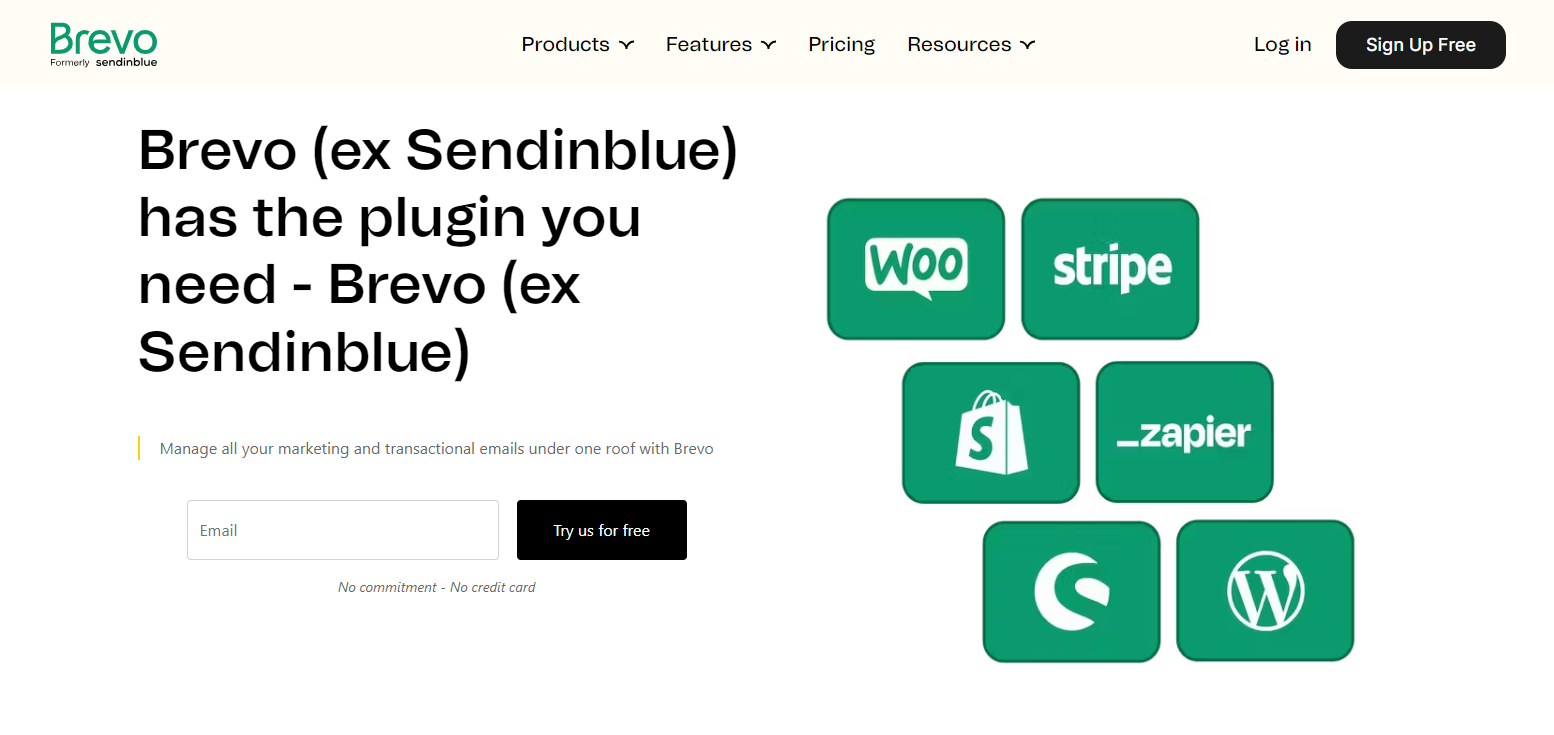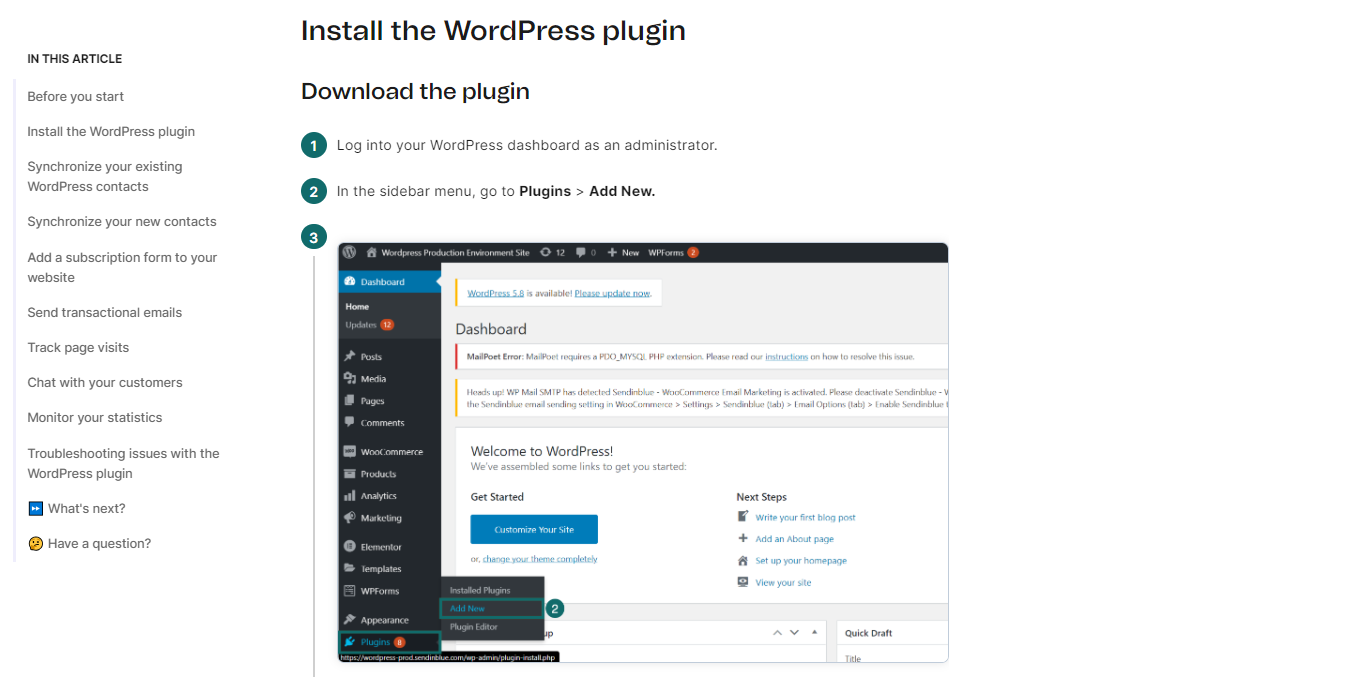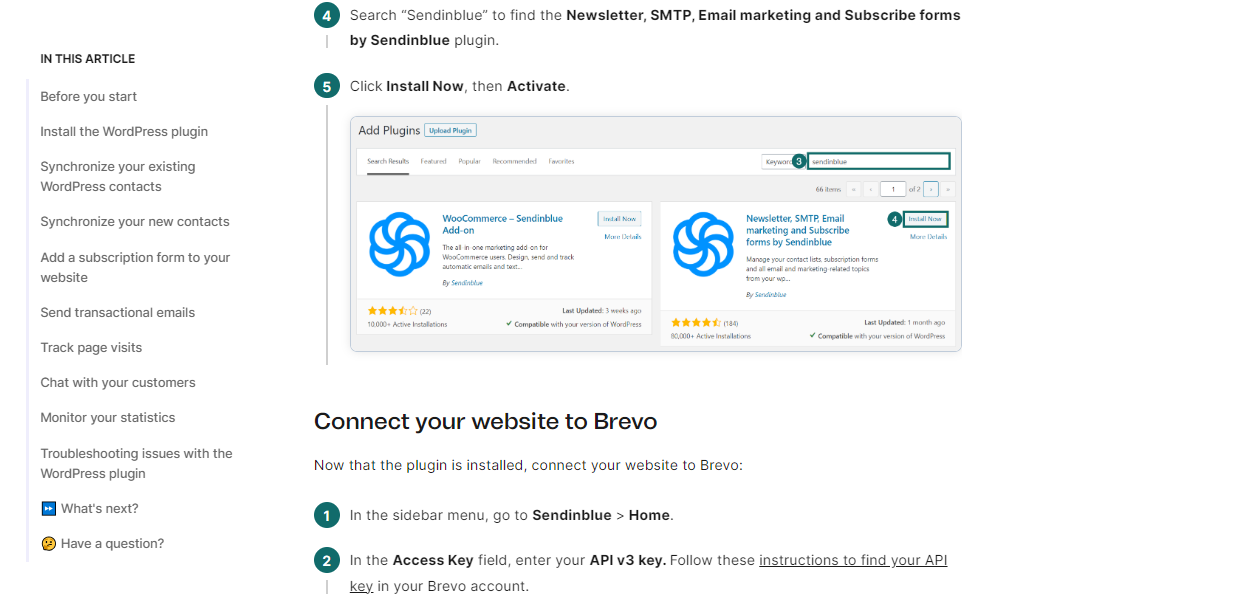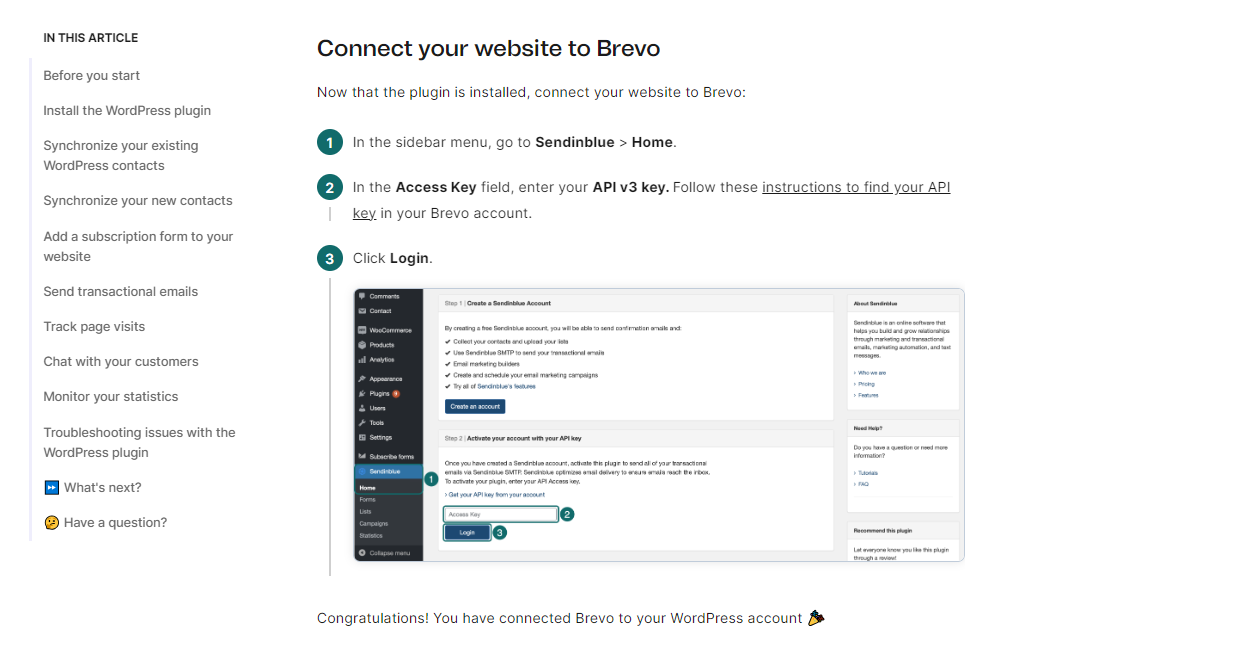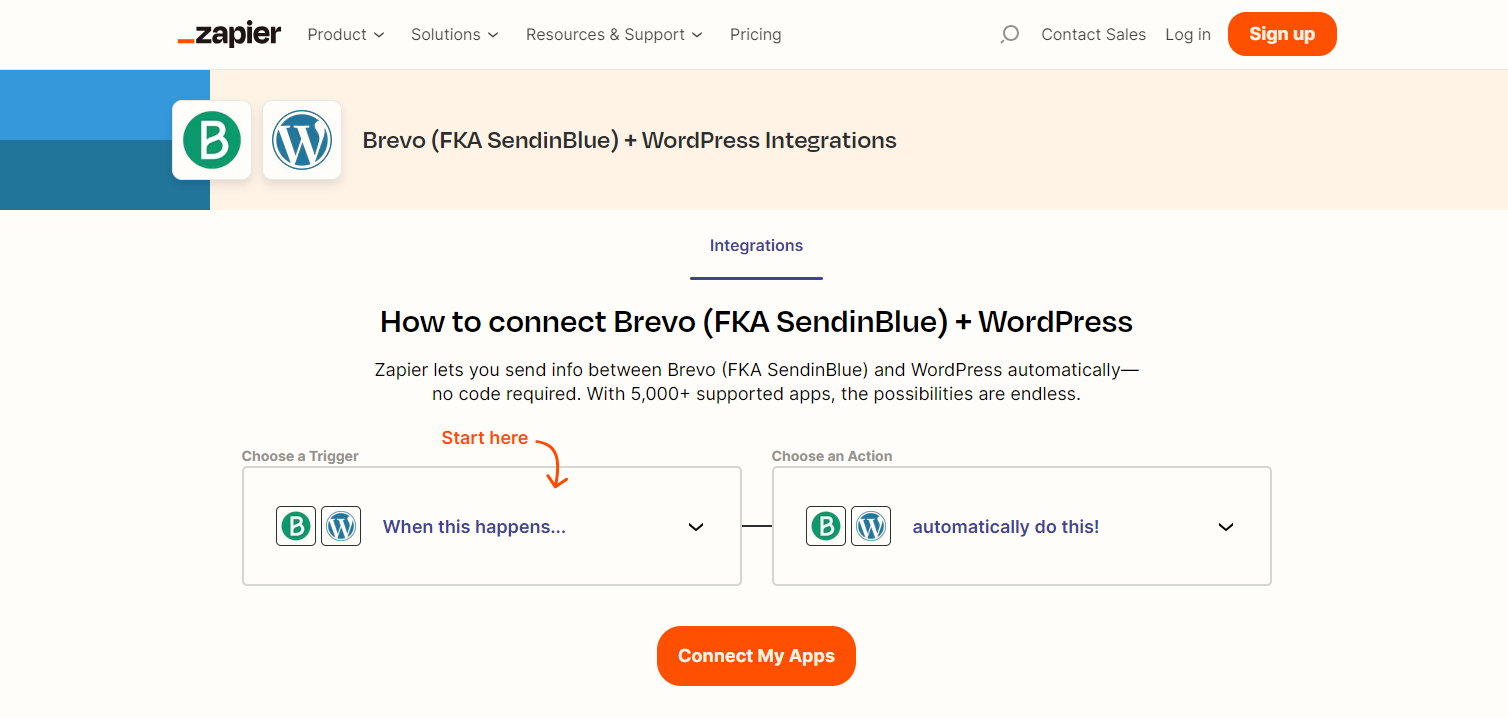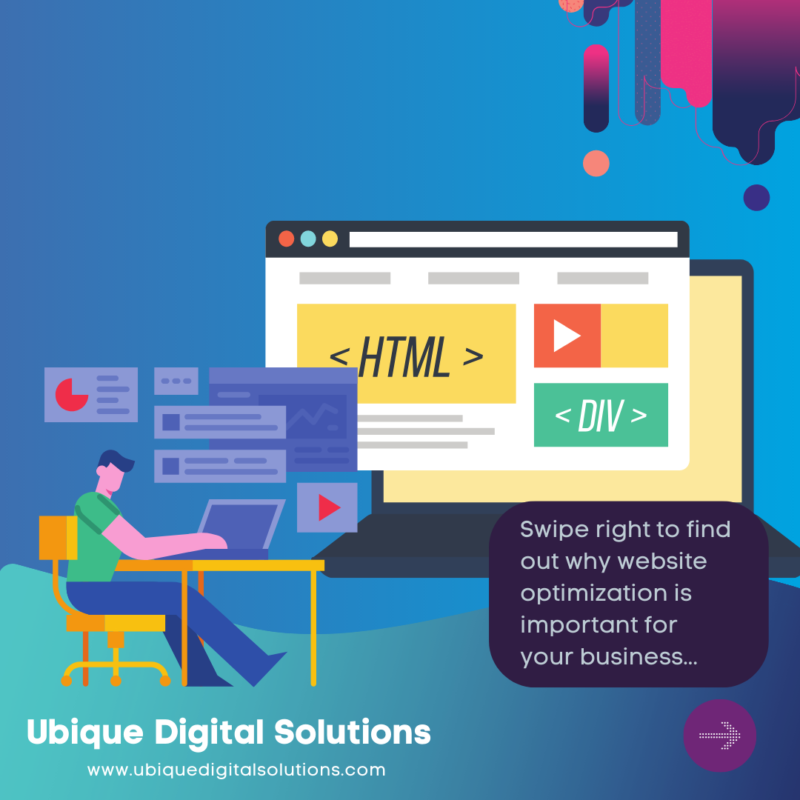The Benefits of Integrating Brevo Plugin into WordPress
1. Easy form building and submission
With the Brevo form builder, you can create and customize your subscription forms with ease and preview any changes you make in real-time. By embedding your Brevo subscription form on your website, you can ensure that there are no conflicts with other WordPress themes or plugins. It is important to note that copy-pasting the code of your Brevo form into the WordPress form builder (and vice versa) will not work properly, so it is best to create a new form in WordPress or in Brevo instead. Overall, integrating the Brevo plugin into your WordPress website can streamline your form building and submission process, making it more efficient and effective.
2. Integrate with other marketing tools
- Integrating Sendinblue plugin with other marketing tools such as Google Analytics, Facebook Ads, and Zapier can benefit your WordPress website in several ways.
- By syncing your WooCommerce data to Sendinblue, you can deploy effective email and SMS campaigns, improve transactional email deliverability, and track detailed metrics including delivery, open, and click rates.
- Integrating Sendinblue with Google Analytics can help you track the performance of your campaigns and optimize them for better results.
- Integrating Sendinblue with Facebook Ads can help you target specific audiences and improve your ROI.
- Integrating with Zapier can help you automate your marketing campaigns by triggering specific actions based on user behavior.
3. Extend your website’s capabilities
If you’re looking to automate your email campaigns, track user behavior, and increase website traffic, integrating the Sendinblue plugin into your WordPress website is a great option. With its powerful features, including contact syncing, email marketing, segmentation, automation, and conversations, Sendinblue offers a comprehensive solution for businesses looking to improve their marketing efforts. The plugin allows you to customize options for each form on your website, manage multiple feeds, and design intricate marketing automation workflows. Additionally, the plugin is user-friendly and can be enabled in just five minutes. With the ability to nurture your existing customer base and improve revenue, integrating Sendinblue into your WordPress website is a smart move for any business looking to grow and succeed.
4. Customize email templates
After integrating the Sendinblue plugin into your WordPress website, customizing email templates is a straightforward process that can significantly improve your email marketing campaign. Here is a step-by-step guide to customizing email templates with Sendinblue:
- Log in to your Sendinblue account and navigate to the email templates section.
- Select one of Sendinblue’s 40+ pre-designed templates that best suits your brand and message.
- Use the drag-and-drop email editor to add your content, including images, text, and links.
- Personalize your message to showcase your business and keep subscribers informed about new product launches, promotions, blog posts, and more.
- Ensure that your email is responsive and looks great on every device.
- Finally, send your personalized newsletter or promotional email campaign to your subscribers.
5. Monitor your email marketing efforts
Integrating the SendinBlue plugin into your WordPress website can help you monitor your email marketing efforts by enabling marketing automation in just 5 minutes. Here are the key features of the SendinBlue plugin that enable you to track and analyze email campaigns:
- Automated Email Campaigns: SendinBlue plugin allows you to create and send automated emails based on customer behavior and preferences.
- Advanced Segmentation: You can segment your customers based on their location, email preferences, and purchasing behaviors to send them related emails.
- Real-time Reports: You can track and analyze your email campaigns in real-time using SendinBlue’s email reports.
- Free Marketing Automation: With the SendinBlue plugin, you can enable free marketing automation on your WordPress site without worrying about the cost or complexity.
6. Increase your email open rates and conversions
Integrating the Sendinblue plugin into your email marketing strategy can significantly increase your email open rates and conversions. With its advanced features, such as targeted email campaigns, email automation, and email performance tracking, Sendinblue makes it easier for businesses to create personalized messages and build meaningful relationships with their contacts. By using Sendinblue’s proprietary infrastructure, businesses can optimize their deliverability and avoid their emails ending up in the spam folder.
7. Increase your website’s security

Integrating Sendinblue plugin to your WordPress website can significantly increase your website’s security. By integrating Sendinblue plugin, you can secure your website’s contact forms, newsletter subscription forms, and other forms from spam and bots. Sendinblue’s plugin includes a reCaptcha feature that ensures that only humans can submit the forms. This prevents your website from receiving spam and malicious content that can harm your website’s reputation and security. Additionally, Sendinblue offers User Activity Log, a plugin that tracks and monitors all user activity on your website. This feature helps you detect any suspicious activity and take necessary actions to prevent security breaches. Integrating Sendinblue plugin is a smart move to secure your website and protect your customers’ data.
8. Save time and effort
Integrating the Sendinblue plugin into your WordPress website can save you time and effort by enabling marketing automation in just five minutes. The plugin offers easy automation for busy people, allowing you to focus on your most important work. It features segmentation for precision targeting of campaigns, automation for triggered emails and post-purchase follow-ups, and conversations to stay connected with your audience. With unlimited contacts storage and an intuitive drag-and-drop email editor, Sendinblue streamlines tasks and improves efficiency for your business.
9. Gain a deeper understanding of your audience
Integrating the Sendinblue plugin into your WordPress website can provide you with a wealth of valuable information about your audience. By segmenting your customers based on their email preferences, location, and purchasing behavior, you can send targeted emails that are more likely to convert. The plugin also allows you to track important metrics like open rates, click-through rates, and conversions, giving you a deeper understanding of what resonates with your audience.
10. Increase your email’s deliverability and engagement
Integrating the Sendinblue plugin into your WordPress website can greatly increase your email deliverability and engagement. With advanced segmentation, A/B testing, and automation features, you can tailor your email campaigns to your audience, improve open and click-through rates, and ultimately drive more conversions. Plus, Sendinblue’s proprietary infrastructure optimizes your deliverability, ensuring your emails won’t end up in spam folders. By using Sendinblue’s email marketing tools, you’ll have access to statistics on emails sent, enabling you to focus on creating quality content.
Steps to Integrate Brevo (ex Sendinblue) Plugin in WordPress
Step 1: Add a new subscription form
To add a new subscription form when integrating Sendinblue plugin into your WordPress website, follow these simple steps:
- Go to the sidebar menu and select “Sendinblue” then click on “Forms”.
- Click “Add New Form” to start creating your form.
- Customize your form using the HTML editor or the simplified interface for adding fields to your form.
- Preview your form to ensure that you are satisfied with the design.
- Further customize your form using the available options such as multi-list subscription, captcha, compliance note and checkbox, and custom form style.
- Copy the shortcode of the form and paste it into the WordPress editor for your chosen post or page.
- Alternatively, you can add the form to your website’s sidebars or footer by going to “Appearance” then “Widgets” and dragging the Sendinblue widget to your desired sidebar/footer.
Step 2: Design your subscription form
To design a subscription form for Sendinblue plugin integration into your WordPress website, follow these steps:
- In the Sendinblue plugin, go to Forms and click Add New Form.
- Select the list where subscribers will be added and set up a confirmation email and double opt-in process.
- Choose the fields you want to include in your form, such as email and consent fields, using the HTML editor or simplified interface.
- Customize your form with design elements such as multi-list subscription, Captcha, compliance note, and custom form style using CSS.
- Once you’ve created your form, you can add it to individual pages of your website using the shortcode or to your website’s sidebars or footer using the Sendinblue Widget.
Step 3: Set up the sign-up process
To set up the sign-up process for Sendinblue plugin integration on your WordPress website, you need to follow these steps:
- Download and install the Sendinblue Subscribe Form and WP SMTP plugin from your WordPress Dashboard > Plugins > Add New.
- Create a Sendinblue account and copy the V3 API Key from the SMTP & API menu.
- Go back to your WordPress Dashboard > Sendinblue > Home, paste the API Key inside the textbox of Step 2, and click on “Login.”
- Create a sign-up form with at least an email field and a consent field. You can access the Sendinblue sign-up form builder by going to Sendinblue > Forms.
- Customize the form to suit your website’s branding by changing the colors, fonts, and adding your logo.
- Add the form to your website by copying the shortcode and placing it anywhere inside a post, page, or widget.
- To optimize the form for maximum conversion, select which list subscribers are added to when they fill out your form, send a confirmation email to let them know they will start receiving your newsletter, set up a double opt-in process so they have to click a link in your confirmation email to validate their subscription, and redirect them to a specific URL after subscription.
Step 4: Edit your confirmation message
To edit your confirmation message after integrating Sendinblue plugin into your WordPress website, follow these steps:
- Log in to your WordPress dashboard and navigate to the Sendinblue plugin settings.
- Click on the “Subscription Forms” tab and select the form you want to edit.
- Scroll down to the “Confirmation Message” section and click on the “Edit” button.
- A new window will open where you can customize the confirmation message. You can add text, images, and links to make it more engaging and informative.
- Once you’re done editing, click on the “Save” button to apply the changes.
Step 5: Set up the Sendinblue integration plugin
To set up the Sendinblue integration plugin for your WordPress website, follow these steps:
- Login to your WordPress dashboard and hover over Plugins. Click on Add New and search for Sendinblue.
- Install and activate the Sendinblue plugin. You will need to create an account with Sendinblue if you haven’t already.
- Once you have created an account, click on the Sendinblue icon on the left-hand side menu and click on Get API keys. Copy one of the APIs and paste it into the plugin.
- Once the plugin is fully activated, you can edit the default form or create a new one by clicking on Forms underneath Sendinblue in the WordPress dashboard.
- Edit the form as desired and copy the shortcode. Paste it into a widget, page, or post on your website.
- You can also integrate Sendinblue with WooCommerce by downloading the Sendinblue Subscribe Form and WP SMTP plugin and following the steps outlined in the research.
- Finally, explore other features of Sendinblue such as retargeting visitors, SMS marketing, live chat, and marketing automation.
Integrating Brevo (ex SendinBlue) with WordPress using Zapier
To set up Zapier integration with Sendinblue plugin on your WordPress website, follow these steps:
- Install and activate the Ninja Forms Zapier add-on on your website.
- Create a Zapier account, if you haven’t already, and click “Create Zap” to get started.
- Search for and select Ninja Forms as the app to trigger the integration.
- Select “New Form Submission” as the trigger event.
- Copy the webhook URL provided by Zapier and paste it into the Zapier Webhook field in the Emails & Actions tab of your form in WordPress.
- Publish the form and enter test data into each field to ensure the webhook is established.
- Back in Zapier, select Sendinblue as the app to connect with.
- Choose the event you want to happen, such as “Add or Update Contact” or “Send Transactional Email.”
- Enter your Sendinblue API v3 key, which you can create for free in your Sendinblue account under “SMTP & API.”
- Fill in the details for the action, such as the list where you want to subscribe your user.
- Refresh fields to finish the setup.
- Test and continue to ensure the integration is successful.
Conclusion

Successfully integrating Sendinblue with WordPress plugin into your website can revolutionize your email marketing strategy, automate your workflow and bolster your business to new heights. Now, it’s your turn to take the leap. If you found this guide helpful, but are still uncertain about navigating the technical aspects, don’t worry. We at Ubique Digital Solutions are here to help. Our team of seasoned experts can effortlessly implement this solution into your existing platform, ensuring you reap the full benefits of this powerful plugin. Whether you’re a startup looking for a competitive edge or an established business aiming to enhance your customer engagement, we’re ready to propel your success. Reach out to us today and let’s partner together in your journey to business growth and prosperity.
FAQs
Q: Does SendinBlue offer marketing automation tools?
Sendinblue is an all-in-one marketing platform that offers powerful marketing automation tools to help website owners grow their business. With Sendinblue’s marketing automation, website owners can create a wide range of automated workflows that improve engagement, increase traffic & revenue, and build relationships.
Q: What kind of email templates are available with Sendinblue?
With Sendinblue, businesses can create personalized and beautifully designed emails using their easy-to-use template builder. They offer over 40 pre-designed email templates that can be customized using their drag-and-drop email editor. These templates can be used to create newsletters, promotional email campaigns, confirmation emails, and welcome messages.
Q: What does the sendinblue plugin allow you to do in wordpress?
The Sendinblue plugin allows you to create email subscription forms, manage contact lists, edit and send email campaigns, and send transactional emails via SMTP or API on your WordPress website. It also enables you to measure, run, and automate your marketing campaigns and audience management, giving you an edge over your competitors.