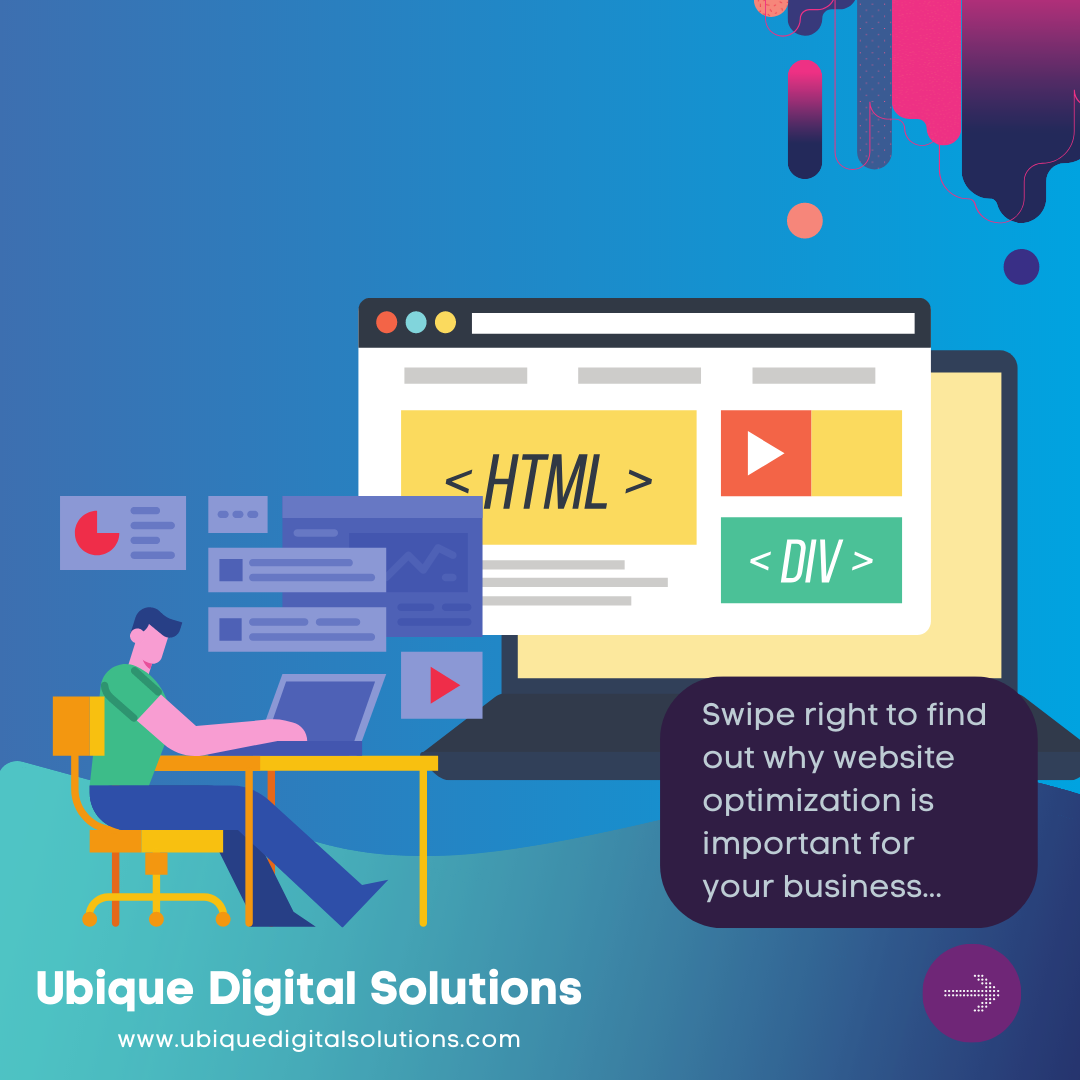What is Sales Navigator?
LinkedIn Sales Navigator is a paid service that allows sales teams to identify leads, request introductions, create notes/tags, send InMails, and use advanced lead and company search. The tool features more in-depth search capabilities than LinkedIn, including personalized algorithms and an extensive contact directory. Sales Navigator empowers sales teams by giving them the functionality to target, understand, and engage with leads and prospects. The latest HubSpot updates mean that LinkedIn is now completely functional inside the company and contact profiles within HubSpot CRM, allowing users to leverage important information in their next sales email or call without leaving the HubSpot portal.
The integration will automatically link a HubSpot profile to their matching LinkedIn profile, suggest mutual connections, and suggest similar individuals at the same or different companies connect.
Overall, Sales Navigator is a versatile solution that lets users manage everything from their own profile to client relationships, and it integrates with dozens of popular enterprise solutions such as HubSpot.
Benefits of Integrating HubSpot with LinkedIn Sales Navigator
The integration of HubSpot and LinkedIn Sales Navigator offers numerous benefits to sales professionals. By combining the power of both platforms, you can streamline your sales process, access valuable insights on leads and accounts, and improve communication with potential customers. This powerful combination enables you to make more informed decisions, engage with prospects effectively, and ultimately, close deals faster.
This blog will guide you through the process of integrating HubSpot with LinkedIn Sales Navigator. We will cover setting up your HubSpot and LinkedIn Sales Navigator accounts, connecting the two platforms, and leveraging the integration to enhance your sales strategy.
Setting Up Your HubSpot Account
A. Creating a HubSpot Account
- Signing up for a free trial: To get started with HubSpot, sign up for a free trial to explore the platform and its features. This trial period will help you determine if HubSpot is the right fit for your business needs.
- Choosing the right plan: Once you’ve evaluated the trial, choose a suitable plan that aligns with your sales and marketing objectives. HubSpot offers various pricing options, so be sure to select the one that best suits your budget and requirements.
B. Customizing your HubSpot CRM
- Importing contacts and companies: After setting up your HubSpot account, import your existing contacts and companies to populate your CRM. This will help you manage and track your sales interactions more efficiently.
- Configuring sales tools and settings: Customize your HubSpot CRM by configuring sales tools and settings according to your sales process. This includes setting up pipelines, deal stages, and custom properties to tailor the platform to your specific needs.
Setting Up Your LinkedIn Sales Navigator Account
Creating a LinkedIn Sales Navigator account
- Signing up for a free trial: Like HubSpot, LinkedIn Sales Navigator also offers a free trial. Sign up to explore the features and capabilities of the platform, and decide if it’s a good fit for your sales strategy.
- Choosing the right plan: Upon completing the trial, select a LinkedIn Sales Navigator plan that caters to your business needs. There are different plans available, so make sure to choose the one that aligns with your objectives and budget.
Customizing Your LinkedIn Sales Navigator Experience
1. Defining your target audience
Define your target audience within LinkedIn Sales Navigator by creating a detailed profile of your ideal customer. This will help you focus your sales efforts on high-potential leads and accounts.
2. Utilizing advanced search features
Take advantage of LinkedIn Sales Navigator’s advanced search features to find and engage with potential leads that match your target audience. You can filter results based on industry, company size, job title, and more to ensure your efforts are directed toward the most relevant prospects.
Connecting HubSpot and LinkedIn Sales Navigator
1. Installing the LinkedIn Sales Navigator Integration in HubSpot
- Accessing the HubSpot marketplace: To install the LinkedIn Sales Navigator integration, access the HubSpot marketplace, and search for the LinkedIn Sales Navigator app.
- Installing the LinkedIn Sales Navigator app: Follow the on-screen instructions to install the app and enable the integration between HubSpot and LinkedIn Sales Navigator.
2. Configuring the Integration Settings
- Linking your LinkedIn Sales Navigator account: Once the app is installed, link your LinkedIn Sales Navigator account to HubSpot by following the prompts in the integration settings.
- Setting up data sync options: Configure data sync options to ensure seamless information flow between HubSpot and LinkedIn Sales Navigator. This includes selecting the data fields you want to sync and setting up any necessary field mappings.
3. Syncing LinkedIn Sales Navigator Data with HubSpot
- Importing LinkedIn connections: To sync your LinkedIn Sales Navigator data with HubSpot, start by importing your LinkedIn connections. This will enable you to access relevant information about your connections within your HubSpot CRM.
- Mapping data fields: Ensure that the data fields from LinkedIn Sales Navigator are mapped correctly to your HubSpot CRM fields. This will help maintain data consistency and accuracy across both platforms.
Leveraging the Integration for Sales Success
1. Viewing lead and account profiles
With the integration in place, you can now view detailed lead and account profiles from LinkedIn Sales Navigator directly within HubSpot. This will provide you with valuable insights into your prospects’ backgrounds, interests, and activities.
2. Accessing LinkedIn InMails and messages
The integration also enables you to access your LinkedIn InMails and messages directly from your HubSpot CRM. This allows you to communicate with prospects more efficiently and maintain a comprehensive record of your interactions.
3. Streamlining your sales process
- Setting up automated workflows: Leverage the integration by setting up automated workflows in HubSpot based on LinkedIn Sales Navigator data. This will help you automate tasks, prioritize leads, and ensure timely follow-ups, leading to a more efficient sales process.
- Tracking prospect engagement: Monitor prospect engagement by tracking activities such as InMail opens, clicks, and responses. This will enable you to identify high-potential leads and focus your efforts on the most promising opportunities.
Conclusion
By integrating HubSpot and LinkedIn Sales Navigator, you can streamline your sales process, access valuable insights, and improve communication with potential customers. This powerful combination will enable you to make more informed decisions, engage with prospects more effectively, and ultimately, close deals faster.
Also, integrating HubSpot with LinkedIn Sales Navigator can significantly enhance your sales strategy and propel your business to new heights. If you’re ready to take your sales efforts to the next level, partner with Ubique Digital Solutions, the experts in digital sales and marketing. Our team will work with you to optimize your sales processes and provide ongoing support to ensure your success.
Don’t miss out on this opportunity to boost your business – get in touch with Ubique Digital Solutions today and let us help you unlock the full potential of HubSpot and LinkedIn Sales Navigator integration.
FAQs
Q: Is there a free version of LinkedIn Sales Navigator?
While LinkedIn Sales Navigator does not offer a completely free version, it does provide a free trial that allows you to explore its features before committing to a paid plan.
Q: Can I integrate LinkedIn Sales Navigator with other CRM platforms?
Yes, LinkedIn Sales Navigator can be integrated with other CRM platforms, including Salesforce, Microsoft Dynamics 365, and more.
Q: How often does the data sync between HubSpot and LinkedIn Sales Navigator?
Data sync between HubSpot and LinkedIn Sales Navigator occurs in real-time, ensuring that you have the most up-to-date information at your fingertips.