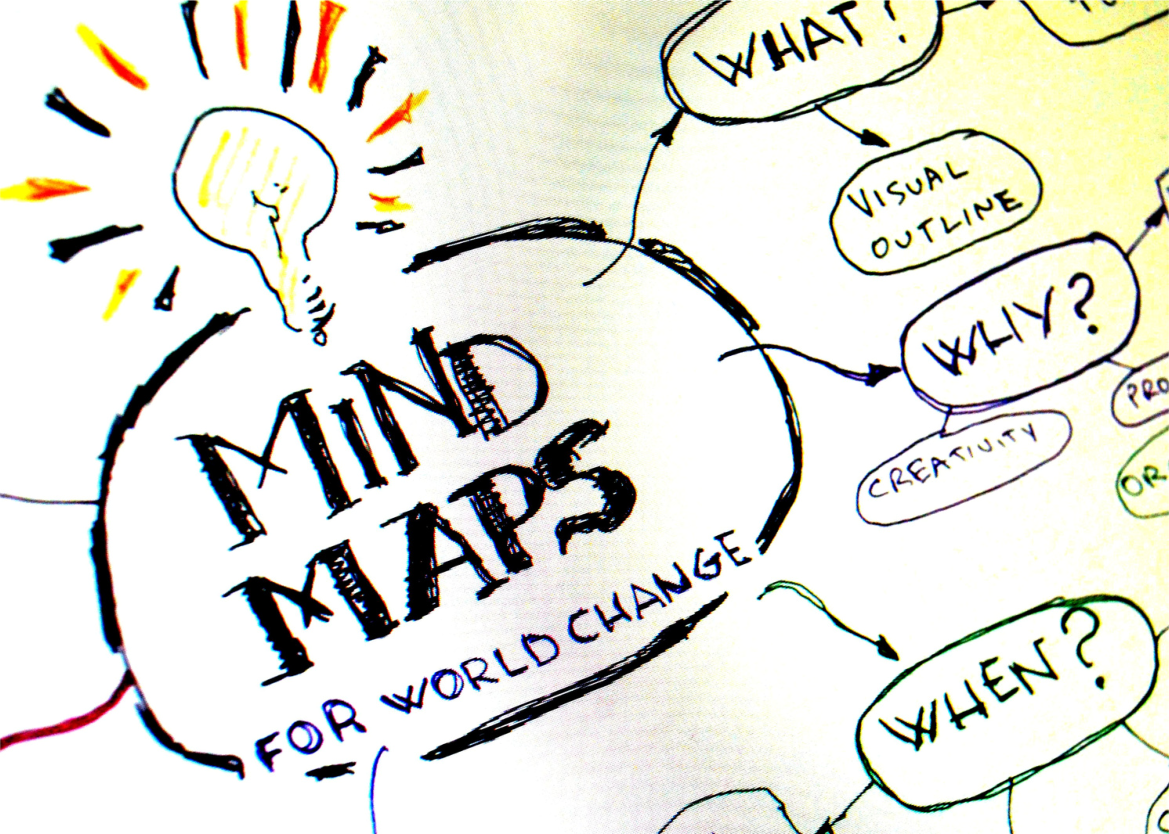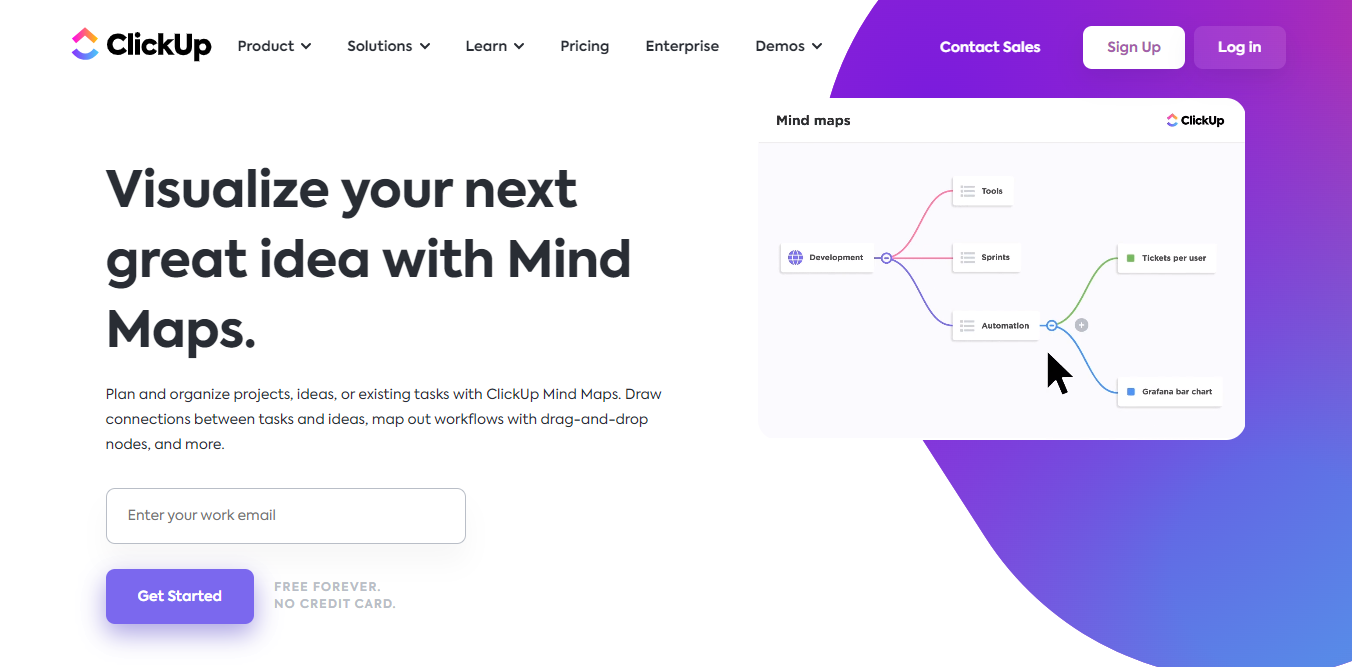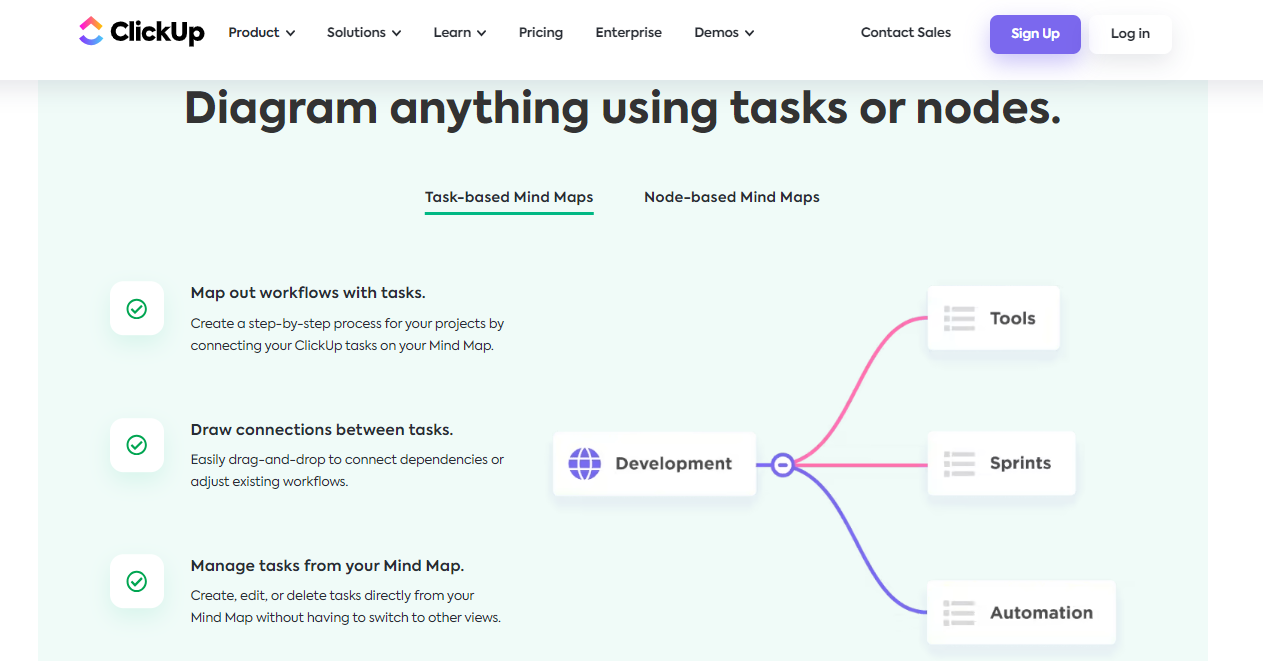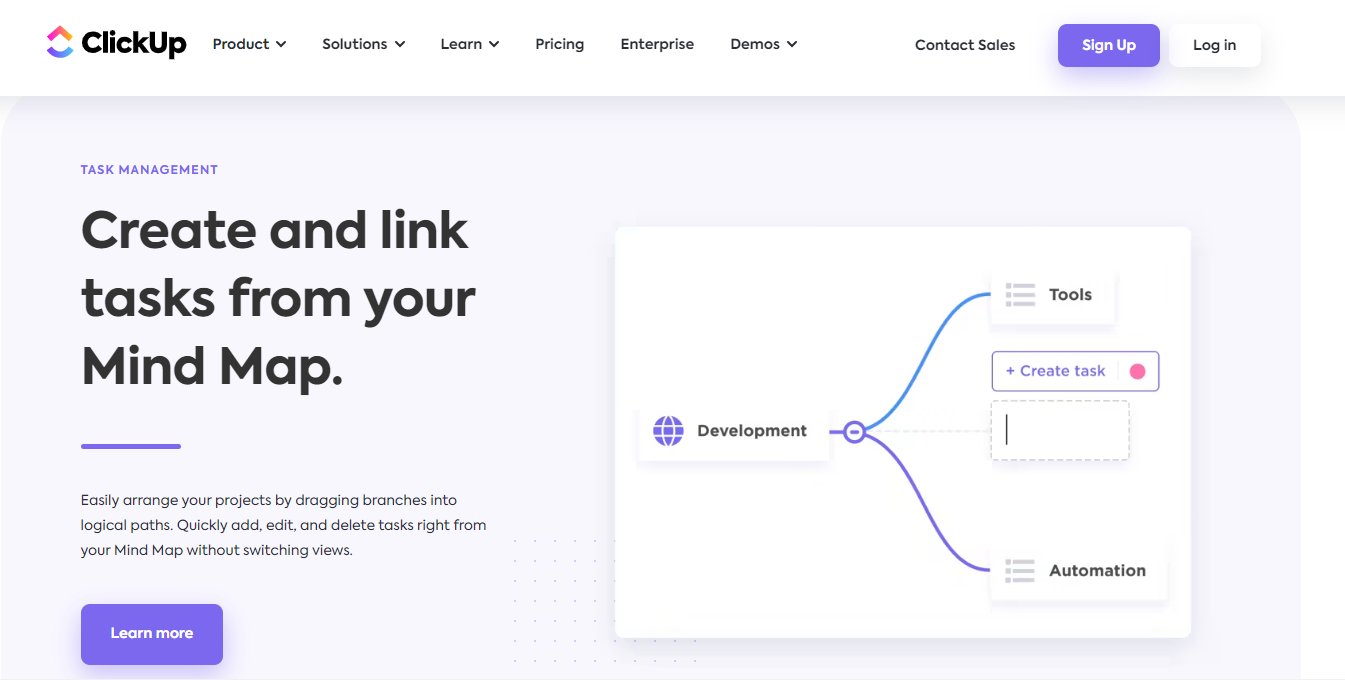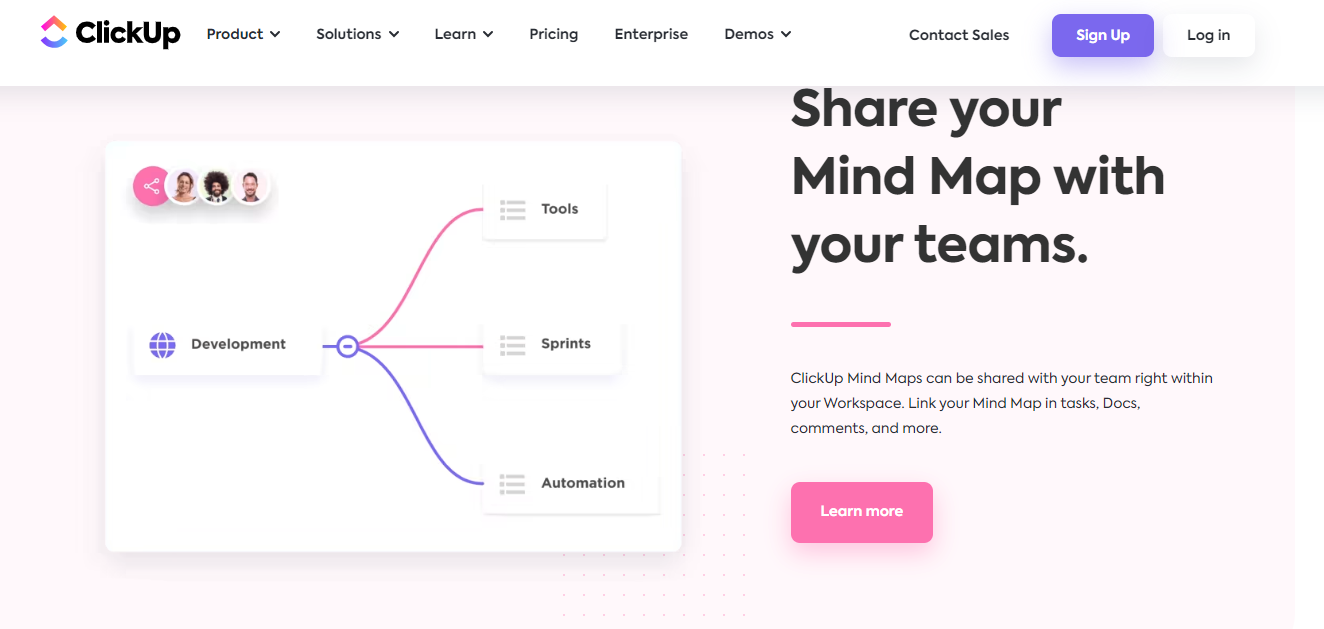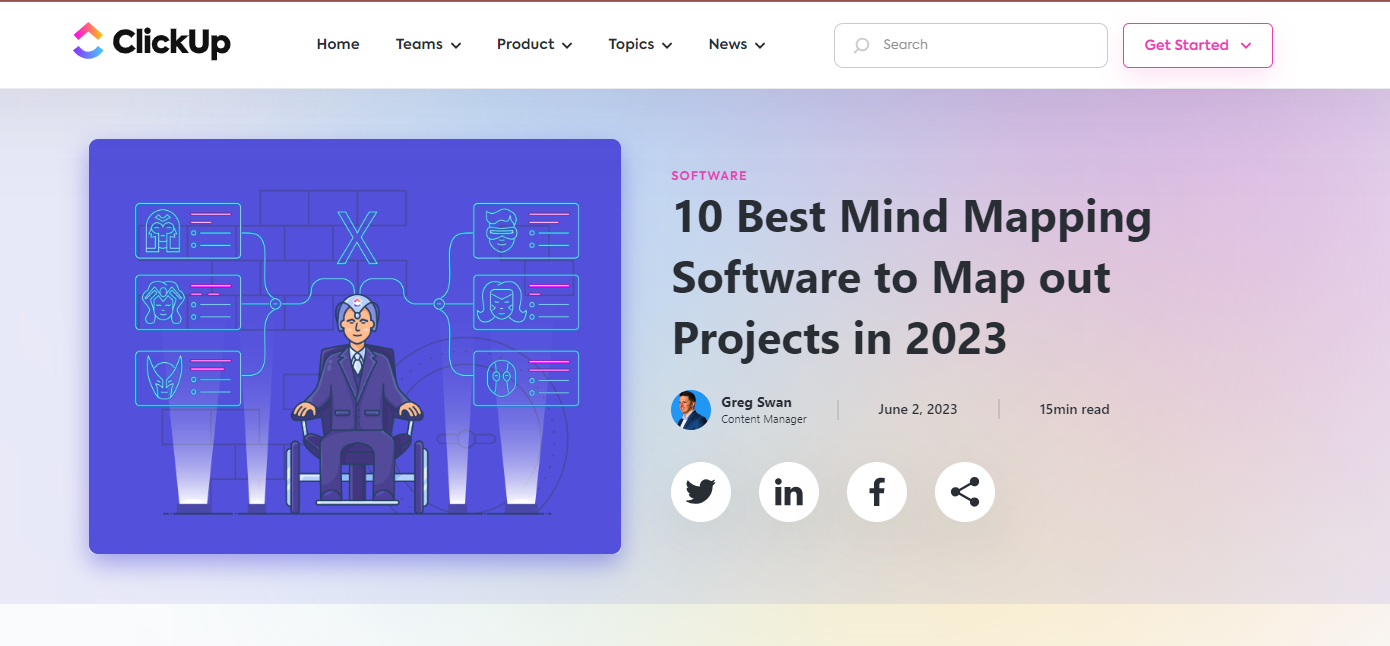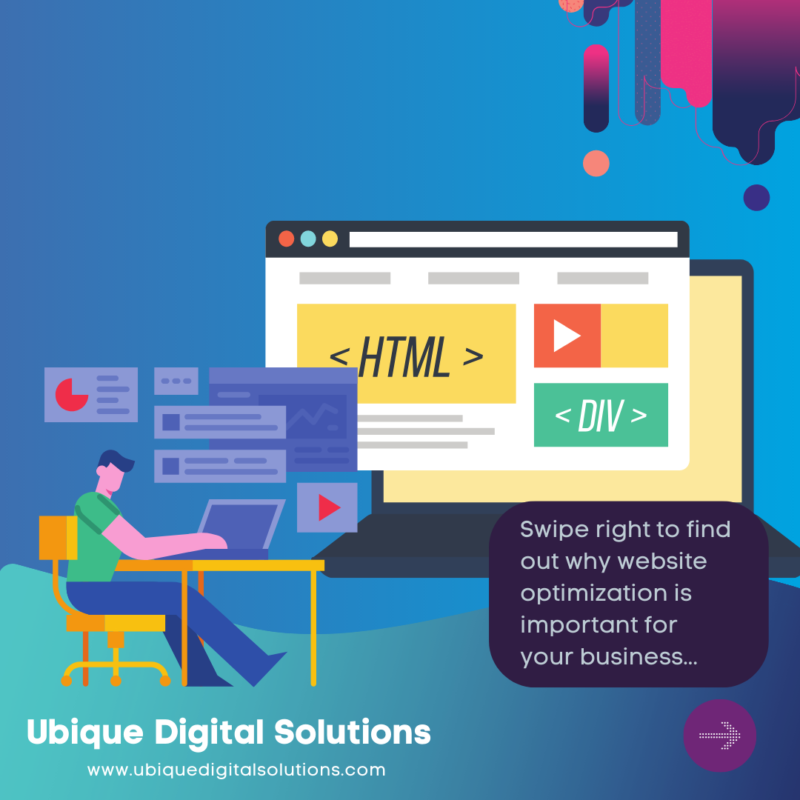What are Mind Maps?
Mind maps are visual representations of ideas and concepts that help in organizing and understanding information. They offer benefits such as improved creativity, enhanced brainstorming, and effective project planning. ClickUp, a versatile project management tool, provides integrated mind-mapping features that allow users to create and manage mind maps directly within the platform. Integrating mind maps into ClickUp enhances project organization and planning, making it a valuable tool for teams and individuals.
Mind Maps and ClickUp Integration
Mind maps are hierarchical diagrams that visually represent ideas, concepts, and relationships. They help in organizing thoughts, fostering creativity, and improving information retention. ClickUp, a feature-rich project management tool, offers built-in mind mapping capabilities that seamlessly integrate with its task and project management features. With ClickUp’s mind mapping integration, users can create, collaborate, and link mind maps to tasks and projects, enhancing project planning and organization.
Furthermore, ClickUp’s integration allows for the linkage of mind maps to tasks, subtasks, and projects within the platform. This connection between mind maps and specific project elements enhances project planning, decision-making, and task management. Users can easily track progress, assign tasks, set deadlines, and monitor updates within the mind map view, ensuring a holistic and organized approach to project management.
Getting Started with Mind Maps in ClickUp
Before diving into mind mapping in ClickUp, it is essential to assess your project requirements and goals. Determine the purpose of your mind map and the specific information you want to capture. Once you have a clear understanding of your objectives, navigate ClickUp’s mind-mapping features, which are available within the platform’s interface. Familiarize yourself with the different elements and functionalities, such as adding branches, creating sub-branches, and connecting ideas.
Creating Mind Maps in ClickUp
To create a mind map in ClickUp, follow these steps:
- Access the mind mapping feature within ClickUp’s interface.
- Start by adding the main idea or topic in the center of the mind map.
- Create branches to represent different categories or subtopics.
- Add sub-branches to further expand on each category or subtopic.
- Connect ideas by drawing lines or arrows to show relationships between them.
- Utilize formatting options and visual customization features to enhance the appearance of the mind map.

Collaborating and Sharing Mind Maps in ClickUp
ClickUp enables seamless collaboration on mind maps. Team members can access and edit mind maps in real-time, making it easy to brainstorm and refine ideas collectively. Additionally, you can assign tasks and deadlines directly within the mind map, ensuring that everyone is aligned and accountable. ClickUp also allows you to share mind maps with stakeholders and clients, providing a visual representation of project plans, strategies, and concepts.
Organizing and Managing Mind Maps in ClickUp
To organize and manage mind maps effectively in ClickUp, utilize its folder and hierarchy structure. Create dedicated folders to store and categorize mind maps based on projects, departments, or topics. Use labels, tags, and custom fields to further classify and filter mind maps, making it easier to find and access specific ones. Additionally, implement automation and notifications to stay updated on changes and progress within the mind maps.
Integrating Mind Maps with ClickUp’s Project Management Features
One of the significant advantages of using mind maps in ClickUp is the ability to link them to tasks, subtasks, and projects. By linking mind maps to specific elements within ClickUp, you can track progress, updates, and dependencies directly within the mind map view. This integration allows for seamless project planning, brainstorming, and decision-making, as you can easily visualize the relationship between the mind map and the associated tasks and projects.
Conclusion
Mind maps offer a powerful way to organize ideas, enhance creativity, and streamline project planning. ClickUp’s integration of mind mapping features empowers users to create, collaborate, and manage mind maps within a comprehensive project management tool. By utilizing mind maps in ClickUp, teams and individuals can improve project organization, boost productivity, and drive efficient decision-making. Start leveraging the benefits of mind maps in ClickUp today and take your project management to new heights.
By leveraging the power of mind maps in ClickUp, you can enhance creativity, improve project organization, and streamline decision-making processes. Take the first step towards optimizing your project management by embracing mind maps in ClickUp. Contact Ubique Digital Solutions today to explore how our expertise and support can help you unlock the full potential of mind mapping and achieve success in your business.
FAQs
Q: Can I create mind maps in ClickUp without any technical knowledge?
Yes, you can create mind maps in ClickUp without any technical knowledge. ClickUp provides a user-friendly interface and intuitive tools that make it easy for anyone to create mind maps. The drag-and-drop functionality and visual elements allow for a seamless and straightforward mind mapping experience, even for those without extensive technical expertise.
Q: Can I import existing mind maps into ClickUp?
Currently, ClickUp does not have a direct import feature for existing mind maps. However, you can recreate your mind maps in ClickUp by manually transferring the information and structure. By leveraging ClickUp’s intuitive mind mapping tools, you can recreate your existing mind maps quickly and easily within the platform.
Q: Can I collaborate on mind maps in real-time with team members?
Yes, ClickUp enables real-time collaboration on mind maps with team members. Multiple users can access and edit the same mind map simultaneously, allowing for seamless teamwork and collaboration. This real-time collaboration feature enhances communication and fosters collective brainstorming and decision-making within the mind mapping process.
Q: Is there a limit to the number of mind maps I can create in ClickUp?
ClickUp does not impose a specific limit on the number of mind maps you can create within the platform. You can create as many mind maps as you need to support your project management and organizational requirements. ClickUp’s flexible structure allows for unlimited mind maps, ensuring you have the freedom to create and manage mind maps to suit your needs.