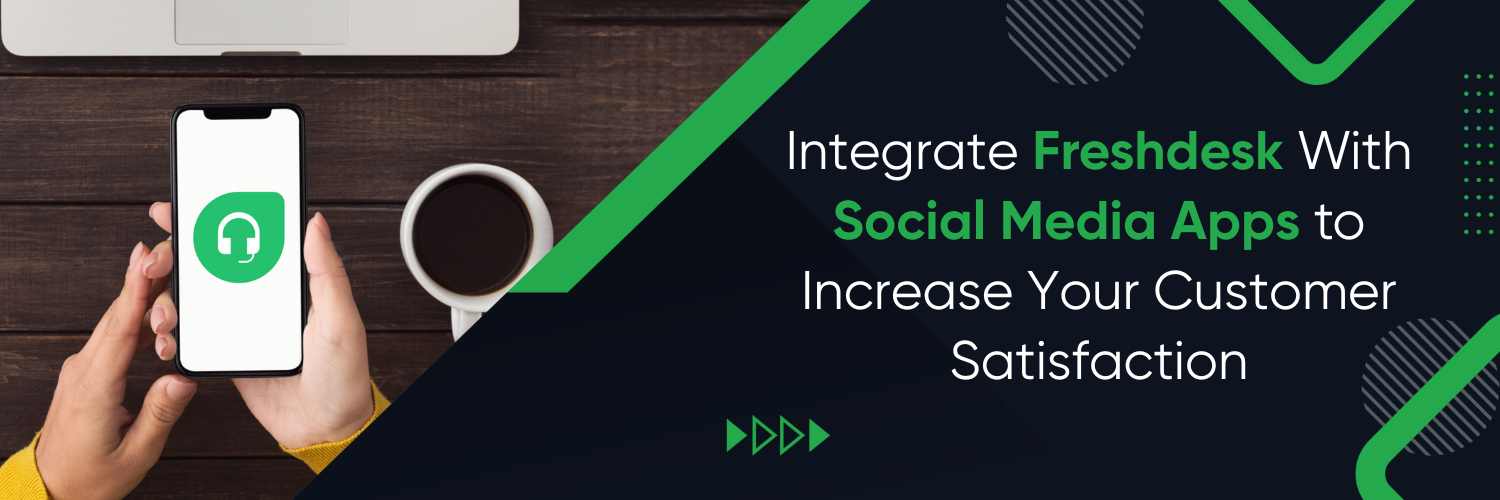Freshdesk for Social Media Apps

Social media apps and channels have become crucial for businesses, offering a direct and immediate way to engage with customers. However, managing customer support across multiple social media platforms can be a daunting task. That’s where Freshdesk comes in as a powerful customer support solution designed to streamline and optimize your social media support efforts.
What is Freshdesk?

Freshdesk is a comprehensive customer support software that helps businesses effectively manage and resolve customer inquiries and issues. It offers a wide range of features and capabilities to streamline customer support operations. When it comes to social media apps and channels, Freshdesk provides seamless integration, allowing you to consolidate all your social media interactions in one place.
Key Benefits of Freshdesk for Social Media Apps & Channels
Freshdesk simplifies and streamlines social media customer support by providing a centralized platform for managing all your social media interactions. With Freshdesk, you can easily monitor and respond to messages and comments from different social media platforms, ensuring timely and consistent responses.
Freshdesk also offers efficiency and scalability, enabling businesses to handle large volumes of social media inquiries without compromising response quality. The software’s robust ticket management system and automation capabilities help streamline processes and enhance productivity.
Setting up Freshdesk for Social Media Support
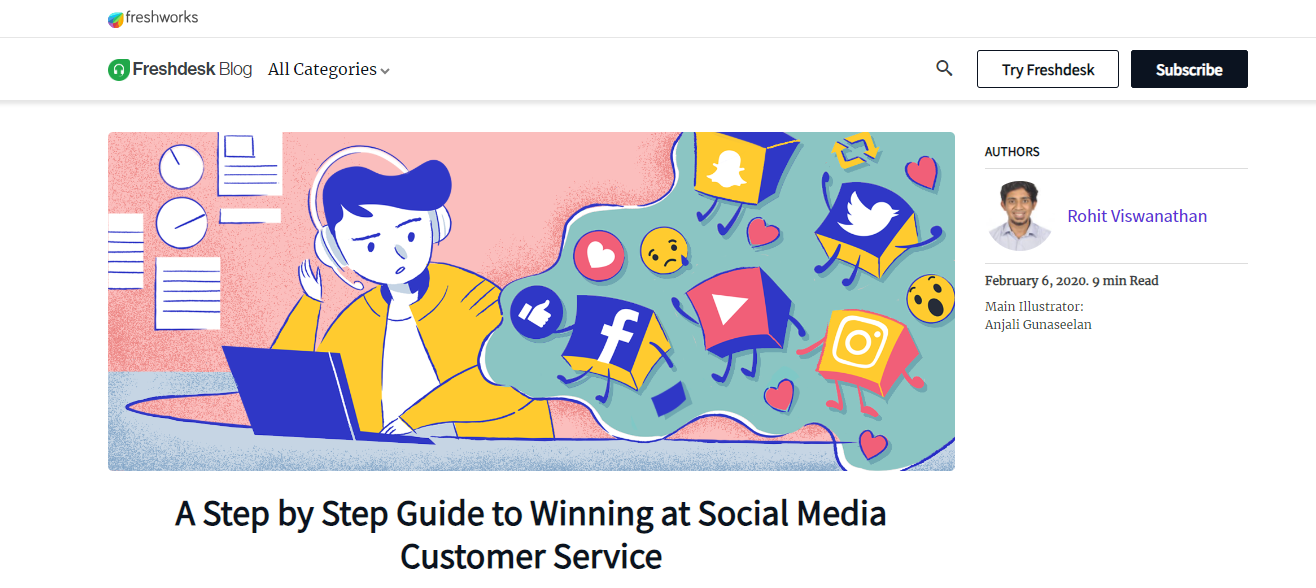
A. Integrating Social Media Channels
To integrate social media accounts with Freshdesk, follow these steps:
- Log in to your Freshdesk account.
- Go to the Admin settings and select “Channels” or “Social Media Channels.”
- Click on “Add Social Channel” and choose the social media platform you want to integrate.
- Follow the on-screen instructions to authorize Freshdesk’s access to your social media account.
- Repeat the process for each social media platform you wish to integrate.
- Freshdesk supports integration with major social media platforms such as Facebook, Twitter, Instagram, LinkedIn, and more.
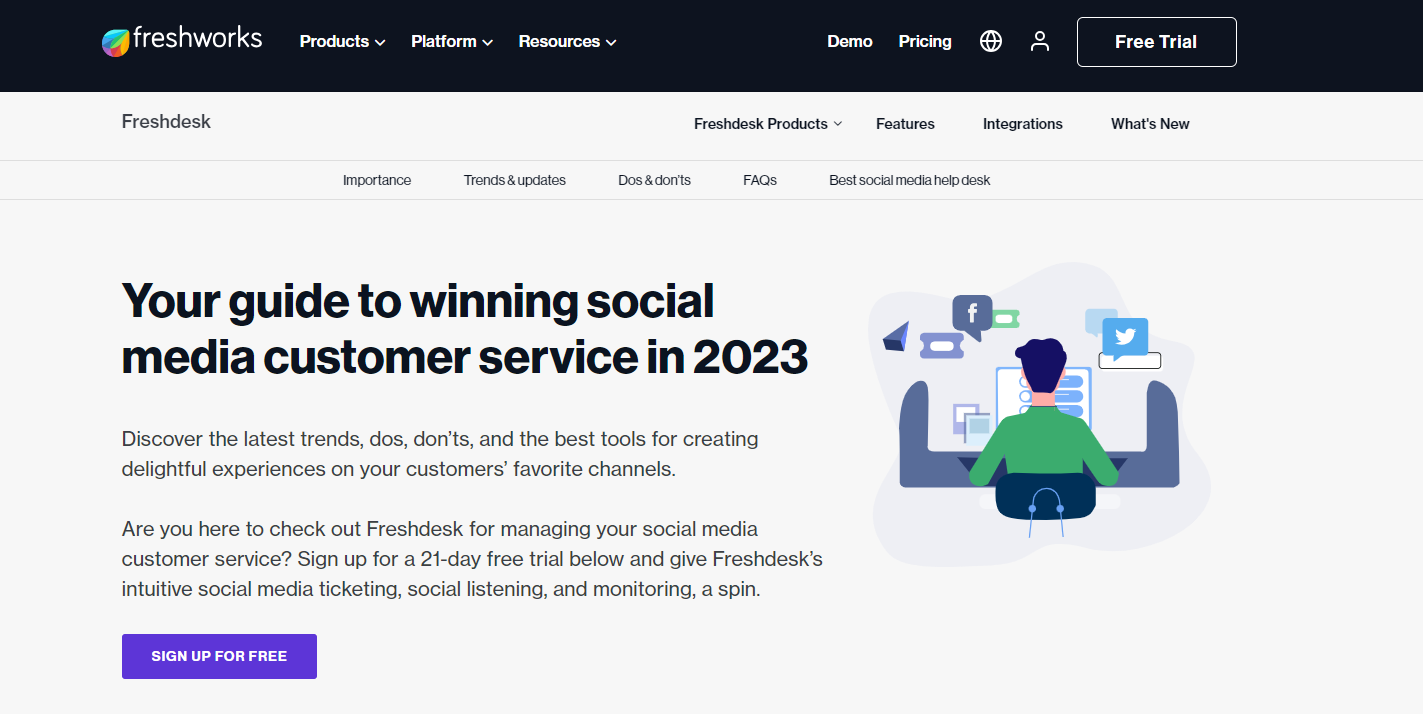
B. Configuring Social Media Channels in Freshdesk
Once the integration is complete, you can configure the settings for each social media channel:
- Navigate to the Admin settings and select “Channels” or “Social Media Channels.”
- Choose the integrated social media platform you want to configure.
- Customize settings such as automatic ticket creation, routing, and notifications according to your preferences.
- Explore additional features like monitoring, tagging, and categorizing social media conversations for better organization and analysis.
Managing Social Media Support with Freshdesk
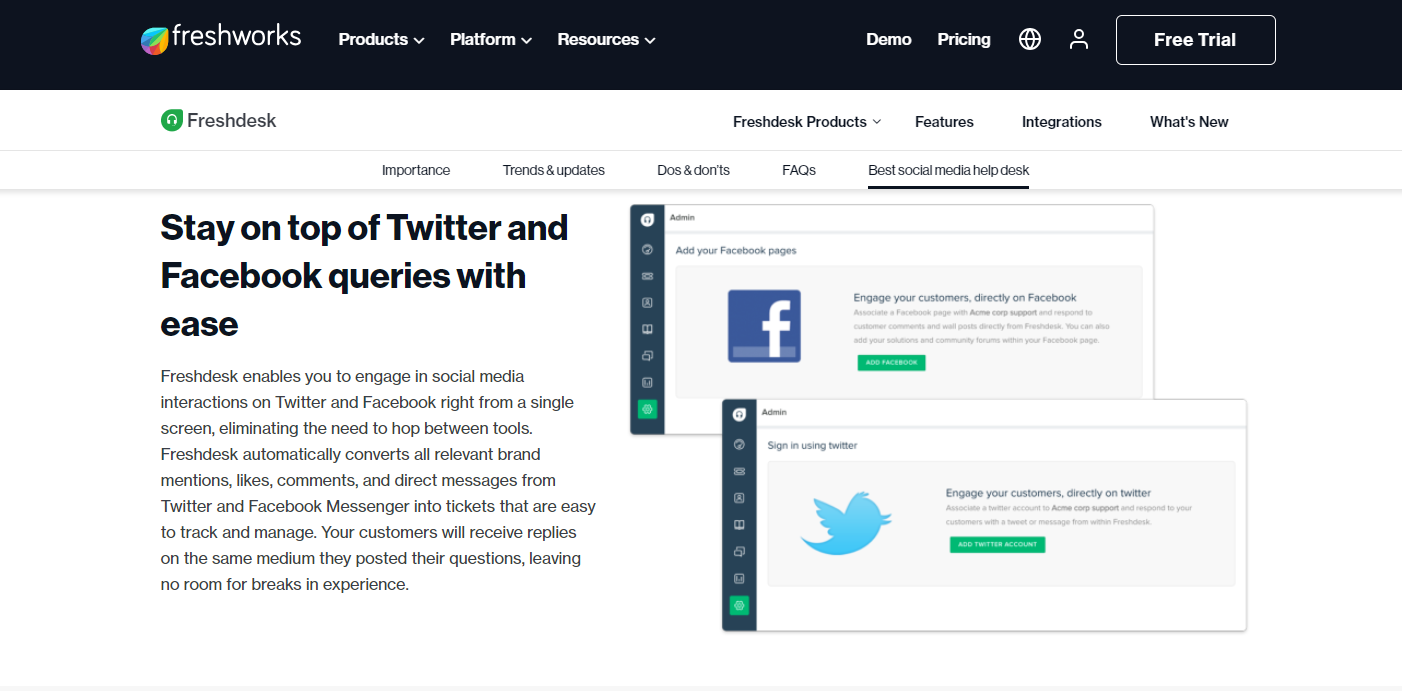
A. Ticket Management
Freshdesk organizes social media inquiries as tickets, allowing you to effectively manage and track customer interactions. Here’s how you can manage social media tickets within Freshdesk:
- Access the Freshdesk dashboard and navigate to the Tickets section.
- Filter or search for social media tickets using relevant parameters like platform, tags, or priority.
- Prioritize tickets based on urgency and assign them to the appropriate support agents.
- Utilize canned responses and templates to respond promptly and consistently.
- Monitor ticket status, track response times, and ensure timely resolution of customer issues.

B. Collaboration and Teamwork
Freshdesk enables collaboration among support agents, ensuring seamless teamwork in managing social media support. Some key features that facilitate collaboration include:
- Internal notes: Agents can add private notes to tickets to share insights or seek assistance from colleagues.
- Mentions: Agents can mention specific team members in ticket discussions to draw their attention to critical matters.
- Agent collision detection: Freshdesk alerts agents if multiple agents are working on the same ticket, avoiding duplication of efforts and ensuring efficient resolution.
C. Automation and Macros

Freshdesk offers automation features and macros to streamline social media support tasks. Here are some examples of how automation and macros can be beneficial:
Automation: You can set up rules and triggers to automate actions such as ticket assignment based on specific criteria like keywords or ticket type. For example, you can automatically assign tickets with the keyword “refund” to the finance department.
Macros: Macros are predefined sets of actions that can be applied to tickets with a single click. They can be used to automate repetitive tasks, such as sending standard responses or updating ticket status. For instance, you can create a macro that replies with a generic acknowledgment message for common customer inquiries.
Analyzing Social Media Support Performance

A. Reporting and Analytics
Freshdesk provides robust reporting capabilities to track and analyze your social media support performance. You can generate reports to gain insights into response times, resolution rates, customer satisfaction, and other important metrics. Here’s how you can utilize reporting in Freshdesk:
- Go to the Reports section in Freshdesk.
- Select the desired reporting template or customize your report based on specific metrics you want to track.
- Set the date range and other filters to refine your report.
- Generate the report and analyze the data to identify trends, areas for improvement, and opportunities to enhance your social media support.
B. Using Insights for Social Media Strategy
The data obtained from Freshdesk’s reporting and analytics can be leveraged to optimize your social media strategy. By analyzing the insights, you can identify patterns, understand customer preferences, and make data-driven decisions. Here are some ways to use Freshdesk insights for your social media strategy:
- Identify popular topics or recurring issues on social media and address them proactively.
- Determine peak support hours to allocate resources effectively.
- Analyze customer satisfaction ratings to gauge the effectiveness of your social media support and make improvements accordingly.
- Use customer feedback and sentiment analysis to refine your messaging and engagement strategies on social media.
Conclusion

Freshdesk is an invaluable tool for businesses managing customer support across social media apps and channels. By leveraging Freshdesk’s capabilities, you can streamline your social media support operations, deliver timely responses, and provide exceptional customer experiences. Whether you’re a small business or a large enterprise, Freshdesk offers the efficiency, scalability, and analytical insights needed to excel in social media-driven customer support.
For seamless integration between Freshdesk and social media apps and channels, Ubique Digital Solutions offers comprehensive services to streamline customer support, enhance engagement, and boost productivity. By leveraging Ubique Digital Solutions’ expertise, businesses can bridge the gap between customer service and social media, ensuring a seamless and efficient workflow. To learn more about how Ubique Digital Solutions can empower your business with integrated solutions, visit our website or contact us today.
FAQs
Q: Can Freshdesk integrate with all major social media platforms?
Yes, Freshdesk supports integration with major social media platforms, including Facebook, Twitter, Instagram, LinkedIn, and more. You can connect and manage your social media accounts within Freshdesk for streamlined customer support.
Q: Is Freshdesk suitable for small businesses managing a few social media channels?
Absolutely! Freshdesk caters to businesses of all sizes, including small businesses. Its user-friendly interface and scalable features make it an ideal solution for managing a few social media channels efficiently and effectively.
Q: How does Freshdesk handle incoming messages and inquiries from social media?
Freshdesk captures incoming messages and inquiries from social media channels by converting them into tickets within the Freshdesk platform. These tickets can be managed, assigned, and responded to using Freshdesk’s ticketing system.
Q: Can Freshdesk automate responses on social media channels?
Q: Yes, Freshdesk offers automation capabilities that allow you to automate responses on social media channels. You can set up rules and triggers to automatically respond to specific types of inquiries or route them to the appropriate department or agent.
Q: Can Freshdesk track response times and other performance metrics for social media support?
Yes, Freshdesk provides comprehensive reporting and analytics features that allow you to track various performance metrics for your social media support. This includes tracking response times, resolution rates, customer satisfaction, and more, enabling you to measure and optimize your social media support performance.