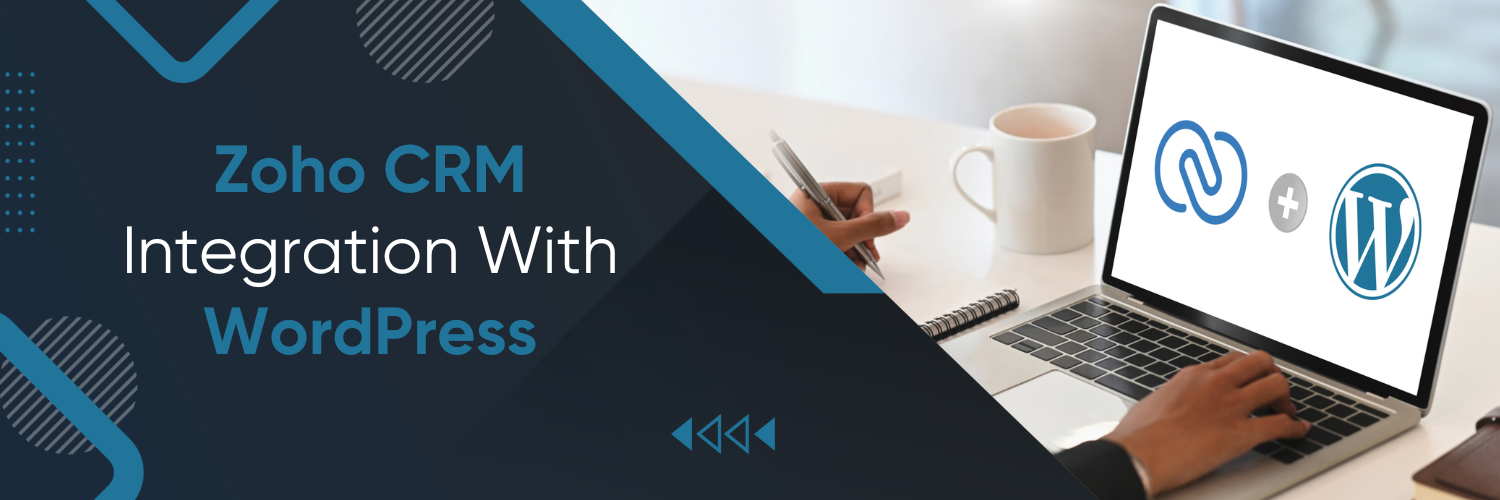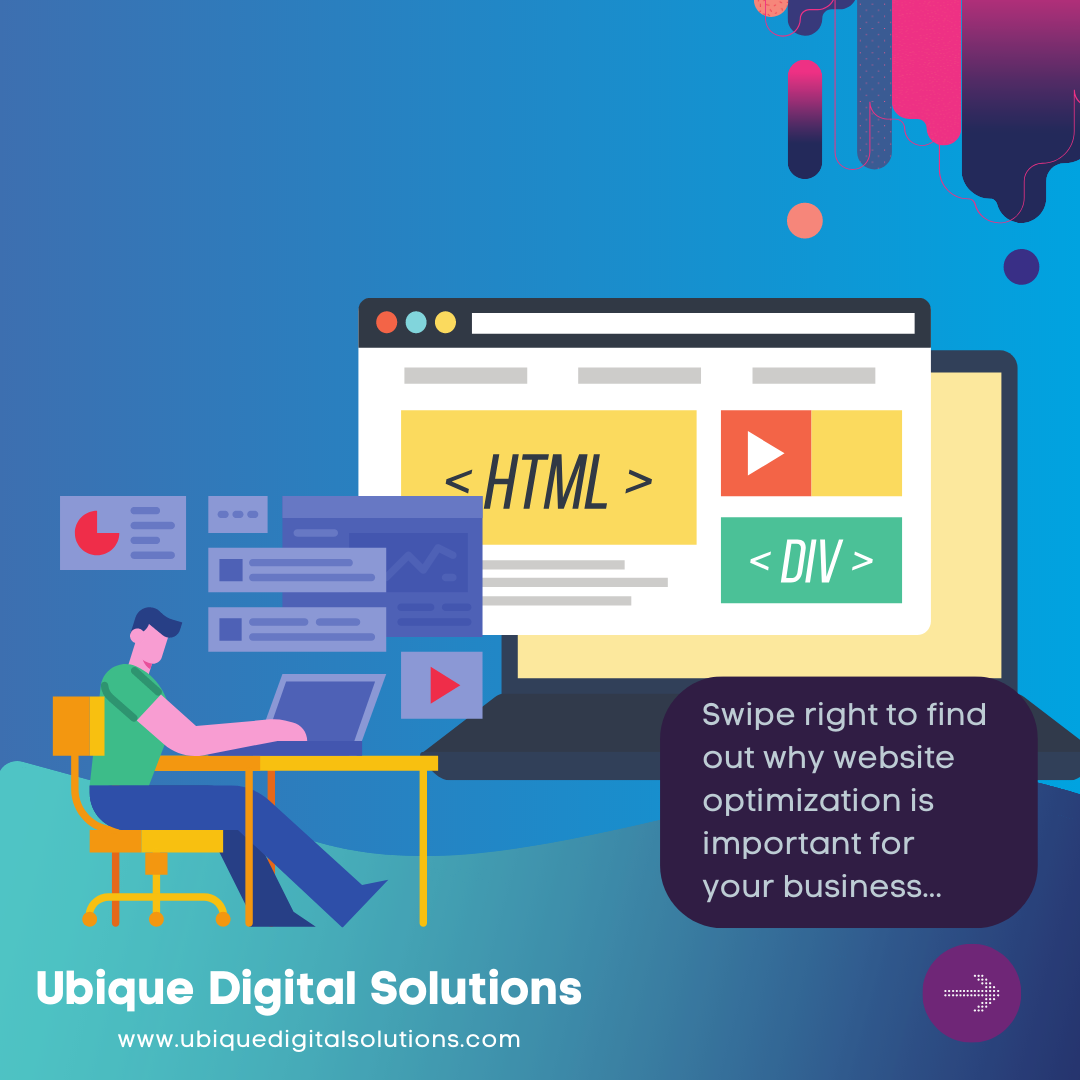The Significance of CRM Systems
In today’s fast-paced digital landscape, managing customer relationships is paramount for the success of any business. The ability to seamlessly connect with and understand your customers’ needs, preferences, and behaviours is a competitive advantage that can’t be overstated. This is where Customer Relationship Management (CRM) systems come into play.
CRM systems are the backbone of modern businesses when it comes to building and nurturing lasting relationships with customers. They empower organizations to gather, organize, and utilize customer data effectively. From tracking interactions and communications to analyzing sales patterns, CRM systems offer a comprehensive view of your customer base.
Zoho CRM
Zoho CRM is a leading CRM solution that’s trusted by businesses worldwide. It’s designed to help you streamline sales, marketing, and customer support processes, all from a single platform. With Zoho CRM, you can capture leads, automate tasks, track interactions, and gain valuable insights to make informed business decisions.
The integration of Zoho CRM with WordPress opens up a world of possibilities. It enables you to leverage CRM data directly on your website, enhance user experiences, automate workflows, and ultimately, improve customer relationships.
In this comprehensive guide, we will take you through every step of integrating Zoho CRM with WordPress. Whether you’re a small business owner looking to boost customer engagement or a seasoned marketer aiming to optimize your online presence, this guide has something valuable for you.
Why Integrate Zoho CRM with WordPress?
Integrating your Customer Relationship Management (CRM) system with your website can be a game-changer. In this section, we’ll explore the compelling reasons why you should consider integrating Zoho CRM with your WordPress website.
Advantages of Integration
1. Streamlined Lead Management
One of the primary advantages of integrating Zoho CRM with WordPress is streamlined lead management. When a visitor interacts with your website, they leave valuable information that can be automatically captured by Zoho CRM. This eliminates the need for manual data entry and ensures that no potential lead is missed.
2. Personalized User Experiences
Integrating CRM data into your WordPress site allows you to offer personalized experiences to your visitors. You can display tailored content, product recommendations, or even personalized greetings based on a visitor’s previous interactions and preferences. This personal touch can significantly enhance user engagement and conversions.
3. Improved Customer Engagement
Zoho CRM integration empowers you to stay engaged with your customers effectively. You can set up automated email marketing campaigns triggered by CRM data, such as follow-up emails, special offers, or newsletters. This automated communication keeps your customers informed and engaged without manual effort.
4. Data Consistency
Integration ensures data consistency across your CRM system and your website. This means that changes made in one system, whether it’s updating contact information or recording a sales interaction, are automatically reflected in the other. No more duplicate data entry or data discrepancies.
5. Enhanced Sales and Marketing Efforts
Zoho CRM provides powerful tools for sales and marketing teams. By integrating it with WordPress, your sales team can access customer data directly from the website, helping them make more informed sales pitches. Your marketing team can create targeted campaigns based on website interactions and CRM insights.
Enhancing WordPress Functionality
6. Dynamic Forms and Lead Capture
Integrating Zoho CRM allows you to create dynamic forms on your WordPress site for lead capture. These forms can automatically sync lead data with your CRM, making it easier to follow up with potential customers.
7. E-commerce Integration
For e-commerce businesses, integrating Zoho CRM with WordPress can be a game-changer. You can track customer purchases, abandoned carts, and customer behaviour to personalize product recommendations and improve conversion rates.
8. Event Tracking and Analytics
Zoho CRM integration can help you track user behaviour on your website, such as which pages they visit, how long they stay, and which products or services they show interest in. This data can be invaluable for refining your marketing and sales strategies.
Setting Up Zoho CRM for Integration
Now that you understand the compelling reasons to integrate Zoho CRM with WordPress, let’s get into the nitty-gritty of setting up your Zoho CRM account for seamless integration with your website. This step-by-step guide will walk you through the process, ensuring that you have a solid foundation for a successful integration.
Creating a Zoho CRM Account
Before you can integrate Zoho CRM with WordPress, you’ll need to have a Zoho CRM account. If you don’t have one yet, follow these steps to get started:
Step 1: Visit the Zoho CRM Website
- Go to the official Zoho CRM website: www.zoho.com/crm/.
- Click on the “Sign Up for Free” or “Get Started for Free” button.
Step 2: Sign Up
Fill out the registration form with your business information, including your name, email address, and company details.
Step 3: Choose Your Plan
Select the plan that best suits your business needs. Zoho CRM offers various plans, including a free plan for small businesses and trials for premium plans.
Step 4: Verify Your Email
Once you’ve completed the registration, check your email for a verification message from Zoho CRM. Click the verification link to confirm your email address.
Step 5: Customize Your Account
Follow the on-screen prompts to customize your Zoho CRM account. You can add users, import existing data, and configure settings to align with your business requirements.
With your Zoho CRM account set up, you’re ready to proceed with the integration.
Configuration Settings
Now that you have a Zoho CRM account, there are a few essential configuration settings to take care of before integrating it with WordPress. Let’s go through them step by step:
Step 1: Log in to Your Zoho CRM Account
Visit the Zoho CRM login page and enter your credentials to log in.
Step 2: Access Settings
Once you’re logged in, click on the “Setup” icon in the upper-right corner. This will take you to the CRM settings.
Step 3: Generate an API Key
API (Application Programming Interface) keys are essential for connecting Zoho CRM with other applications like WordPress. To generate an API key:
- In the Settings page, navigate to “Channels & Integrations.”
- Under “API,” click on “API Settings.”
- Generate a new API key if you don’t have one already. Make sure to keep it secure, as it will be used to establish the connection with WordPress.
Step 4: Configure Security Settings
Data security is paramount when integrating your CRM with WordPress. Zoho CRM offers various security settings that you can configure to protect your customer data. This includes setting access permissions, enabling two-factor authentication, and defining IP restrictions.
Step 5: Set Up Custom Fields (Optional)
Depending on your business needs, you might want to create custom fields in Zoho CRM to capture specific data that you want to integrate with WordPress. Custom fields allow you to tailor the integration to your unique requirements.
Step 6: Test the API Connection
Before proceeding to integrate Zoho CRM with WordPress, it’s a good practice to test the API connection. Most integration methods will have a testing feature to ensure that the connection is established correctly.
By completing these configuration settings in your Zoho CRM account, you’ll be well-prepared to connect it seamlessly with your WordPress website. These steps lay the foundation for a smooth and efficient integration process.
In the next section, we will explore the different integration methods available and guide you in choosing the one that best suits your business needs.
Choosing the Right Integration Method
Now that you’ve set up your Zoho CRM account and configured the necessary settings, it’s time to explore the various integration methods available. Choosing the right integration method is crucial to ensure that Zoho CRM seamlessly connects with your WordPress website. In this section, we’ll explain the different integration methods, compare their pros and cons, and provide recommendations based on your specific business needs.
Integration Methods
There are several methods for integrating Zoho CRM with WordPress, each with its own set of advantages and limitations. Let’s take a closer look at these methods:
1. Direct Integration
- Pros: Direct integration involves coding or programming a custom connection between Zoho CRM and your WordPress site. It offers the highest level of customization and control.
- Cons: It requires advanced technical skills or the assistance of a developer. Maintenance and updates may also be more complex.
- Recommendation: Consider direct integration if you have specific, complex integration requirements that cannot be achieved with plugins or third-party services.
2. WordPress Plugins
- Pros: WordPress offers a range of plugins designed to facilitate Zoho CRM integration. These plugins are user-friendly and often require minimal technical knowledge to set up.
- Cons: The degree of customization may be limited compared to direct integration. Some plugins may come with subscription costs or limitations in the free versions.
- Recommendation: If you prefer a user-friendly approach and don’t have extensive technical expertise, using a WordPress plugin is an excellent choice for integration.
3. Third-Party Services
- Pros: Some third-party services and platforms specialize in CRM integrations, including Zoho CRM with WordPress. They offer pre-built solutions and support.
- Cons: Costs associated with third-party services can add up over time. You may have less control over customization compared to direct integration.
- Recommendation: Consider third-party services if you want a balance between customization and ease of setup. They can be particularly useful for businesses without in-house development resources.
Pros and Cons Comparison
Let’s compare these integration methods side by side:
| Integration Method | Pros | Cons | Recommendation |
| Direct Integration | Maximum customization and control | Requires advanced technical skills | Choose for complex, custom integration |
| WordPress Plugins | User-friendly | Limited customization | Ideal for users with limited tech skills |
| Third-Party Services | Balance of customization and support | Additional costs | Suitable for businesses seeking support |
Recommendations Based on Business Needs
To choose the right integration method, consider your business’s specific requirements:
- Small Business: For small businesses with limited technical resources, WordPress plugins or third-party services are often the most practical options.
- Medium to Large Business: Larger businesses may benefit from the customization and control offered by direct integration, especially if they have in-house developers or a dedicated IT team.
- E-commerce: E-commerce businesses often find that specialized e-commerce plugins and third-party services cater to their specific needs, such as tracking purchases and cart abandonment.
- Budget Constraints: If you have budget constraints, free or low-cost WordPress plugins can be a cost-effective solution, but be mindful of potential limitations.
- Complex Requirements: If your integration requirements are complex and unique to your business, direct integration may be the only way to achieve your goals.
Leveraging Zoho CRM Data on Your WordPress Site
Once you’ve integrated Zoho CRM with your WordPress website and customized the setup to align with your specific business needs, it’s time to unlock the full potential of this integration.
Displaying CRM Data
The integration of Zoho CRM with WordPress opens up a world of possibilities for displaying CRM data to your website visitors. Here are some effective methods to showcase this information:
1. Dynamic Content
Implement dynamic content blocks on your website that pull data from Zoho CRM. For instance, you can display personalized greetings, product recommendations, or event announcements based on visitor profiles stored in CRM.
2. Lead Capture Forms
Integrate CRM data into lead capture forms on your WordPress site. When visitors fill out a form, their information is automatically synchronized with Zoho CRM, enabling swift follow-ups and lead nurturing.
3. Customer Testimonials
Feature customer testimonials and success stories on your website, directly sourced from Zoho CRM. This lends authenticity to your business and builds trust among potential customers.
4. Product Availability and Pricing
For e-commerce websites, display real-time product availability and pricing information from Zoho CRM. This ensures that visitors have up-to-date information when making purchase decisions.
5. Member Dashboards (for Membership Sites)
If you run a membership site, create member dashboards that pull data from Zoho CRM. Members can access their account details, subscription status, or event registrations directly on your website.
Automating Workflows
One of the most significant advantages of integrating Zoho CRM with WordPress is the ability to automate various aspects of your business processes. Workflow automation not only saves time but also ensures consistency and efficiency in your interactions with leads and customers. In this section, we’ll explore the automation possibilities that arise after integrating Zoho CRM with WordPress. We’ll describe how to set up workflow automation, share success stories of businesses streamlining their processes, and provide step-by-step guidance.
The Power of Workflow Automation
Workflow automation is the process of designing and executing a series of tasks or actions based on predefined rules and triggers. By integrating Zoho CRM with WordPress, you can automate a wide range of tasks and processes, including:
1. Lead Nurturing
Automate follow-up emails and communications to nurture leads and move them through the sales funnel. Trigger personalized messages based on lead behaviour on your WordPress site.
2. Sales Processes
Streamline your sales processes by automating lead assignment, task creation, and sales opportunity tracking. Ensure that your sales team focuses on high-potential leads.
3. Customer Onboarding
For membership sites or subscription-based businesses, automate customer onboarding by providing access to resources, courses, or exclusive content immediately after registration.
4. E-commerce Order Fulfillment
Automate order processing and fulfilment tasks, including order confirmation emails, shipping notifications, and inventory updates, for e-commerce websites.
5. Event Management
If your WordPress site hosts events or webinars, automate event registration confirmations, reminders, and post-event surveys to enhance the attendee experience.
Setting Up Workflow Automation
Let’s walk through the steps to set up workflow automation after integrating Zoho CRM with WordPress:
Step 1: Identify Workflow Needs
Begin by identifying the areas in your business where automation can make a significant impact. Consider lead management, sales processes, customer engagement, or any other relevant workflows.
Step 2: Define Workflow Rules
Define the rules and triggers that will initiate the automation. For example, if a lead signs up for a webinar on your WordPress site, that could trigger an automated series of emails.
Step 3: Create Workflow Actions
Determine the actions that should occur when the workflow is triggered. This may include sending emails, updating CRM records, assigning tasks to team members, or making data changes.
Step 4: Implement Automation
Use the automation features provided by Zoho CRM to create and implement the workflow. Depending on the complexity of the automation, this might involve configuring automation rules, email templates, or other settings.
Step 5: Test and Monitor
Before deploying the automation in a live environment, thoroughly test it to ensure it functions as intended. Monitor the workflow’s performance and make adjustments as needed.
Measuring Success and Analytics
Once you’ve integrated Zoho CRM with WordPress and implemented workflow automation, it’s crucial to measure the impact of your efforts. Success in CRM integration can be quantified through key performance indicators (KPIs) and analytics tools. In this section, we’ll explore how to track the effectiveness of your CRM integration, discuss the use of analytics tools to measure user engagement and showcase key KPIs to monitor for continuous improvement.
Tracking the Effectiveness of Your CRM Integration
Before delving into analytics, it’s essential to establish a baseline for measuring success. Here’s how you can track the effectiveness of your CRM integration:
1. Conversion Rates
Monitor the conversion rates for leads generated through your WordPress site. Track the percentage of leads that progress to become customers. Compare this data before and after integration to assess its impact on conversions.
2. Lead Quality
Evaluate the quality of leads coming from your WordPress site. Are these leads more likely to convert compared to leads from other sources? Measure lead quality by examining conversion rates and customer lifetime value (CLV).
3. Sales Revenue
Analyze the increase in sales revenue attributed to your CRM integration. Determine if automated processes and personalized interactions lead to higher sales volumes or larger average order values.
4. Customer Retention
Measure customer retention rates to see if the integration has improved customer loyalty. Analyze if automated follow-ups and personalized content contribute to higher customer retention.
5. Efficiency Metrics
Assess the efficiency gains from automation. Measure the time and effort saved by automating tasks like lead assignments, follow-up emails, and order processing.
Leveraging Analytics Tools
To effectively measure success, you can utilize various analytics tools that provide insights into user behaviour on your WordPress site. Some commonly used tools include:
1. Google Analytics
Google Analytics allows you to track website traffic, user demographics, and behaviour. It provides valuable insights into which pages are most popular, how long users stay on your site, and where they drop off in the conversion process.
2. Zoho Analytics
Zoho Analytics, as an extension of Zoho CRM, provides in-depth reporting and analytics for your CRM data. You can create custom dashboards and reports to measure the impact of CRM integration on lead conversion, sales performance, and more.
3. WordPress Analytics Plugins
There are various WordPress plugins, such as MonsterInsights and Jetpack, that enhance your site’s analytics capabilities. They offer insights into user engagement, page views, and traffic sources directly from your WordPress dashboard.
4. Heatmaps and User Recording Tools
Tools like Hotjar and Crazy Egg allow you to visualize user interactions on your site. Heatmaps show where users click and scroll, while user recordings provide a play-by-play view of individual user sessions, helping you identify areas for improvement.
Conclusion
In conclusion, the integration of Zoho CRM with WordPress offers a multitude of advantages for businesses seeking to streamline operations, enhance customer relationships, and boost overall success. Throughout this blog, we’ve explored the importance of CRM systems, the reasons to integrate Zoho CRM with WordPress, and the step-by-step process to achieve a seamless integration. We’ve delved into customization, data leveraging, workflow automation, and the measurement of success through key performance indicators and analytics.
If you’re looking for expert guidance and support to make the most of your integration, consider partnering with Ubique Digital Solutions. Our team specializes in CRM integration and digital solutions that can propel your business to new heights. Get in touch with us today to start your journey towards business success.
FAQs
Q: Why should I integrate Zoho CRM with WordPress?
Integrating Zoho CRM with WordPress brings numerous benefits. It allows you to capture and manage leads directly from your website, automate tasks, personalize user experiences, and enhance customer engagement. This integration simplifies processes, boosts efficiency, and improves the overall effectiveness of your marketing and sales efforts.
Q: Is it complicated to set up Zoho CRM integration with WordPress?
The complexity of the setup depends on your specific requirements. Integrating Zoho CRM with WordPress can be straightforward, especially when using plugins or third-party services. However, highly customized or complex integrations, may require advanced technical skills or the assistance of a developer.
Q: Are there any costs associated with Zoho CRM integration?
Zoho CRM itself offers different pricing plans, including a free plan for small businesses. The costs of integration may vary depending on your chosen method. Some plugins and third-party services may have associated subscription costs. Additionally, if you require custom development or support, there could be additional expenses.
Q: Can I customize the integration to suit my business needs?
Yes, you can customize the Zoho CRM integration with WordPress to align with your unique business requirements. Customization can involve creating tailored workflows, mapping custom fields, and integrating specific data points. The level of customization depends on your chosen integration method.