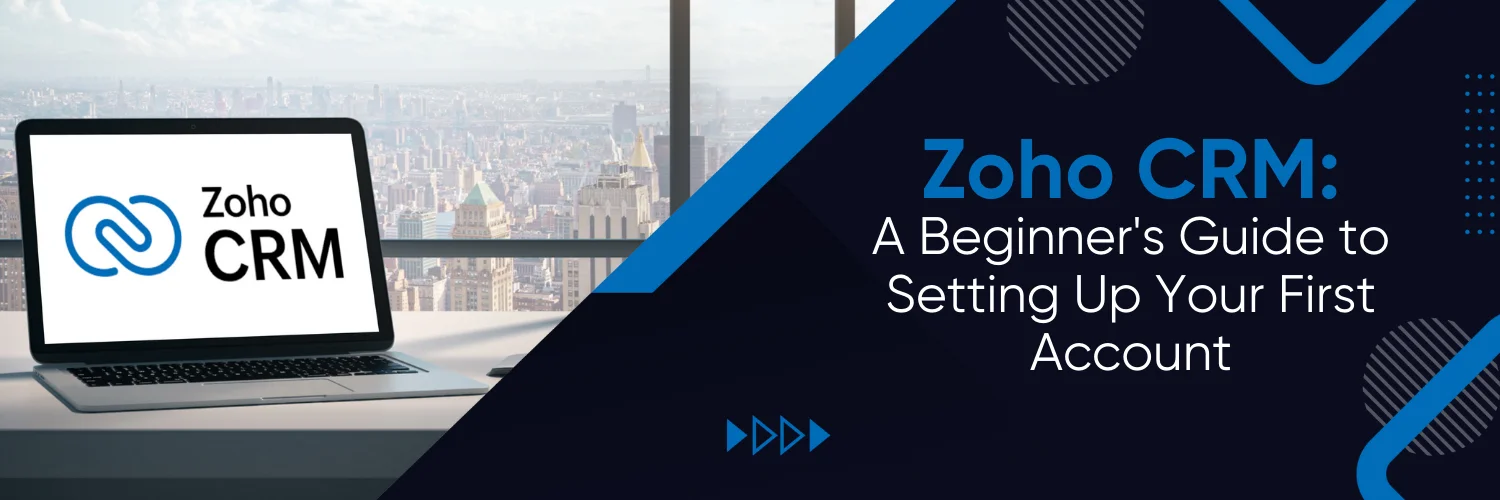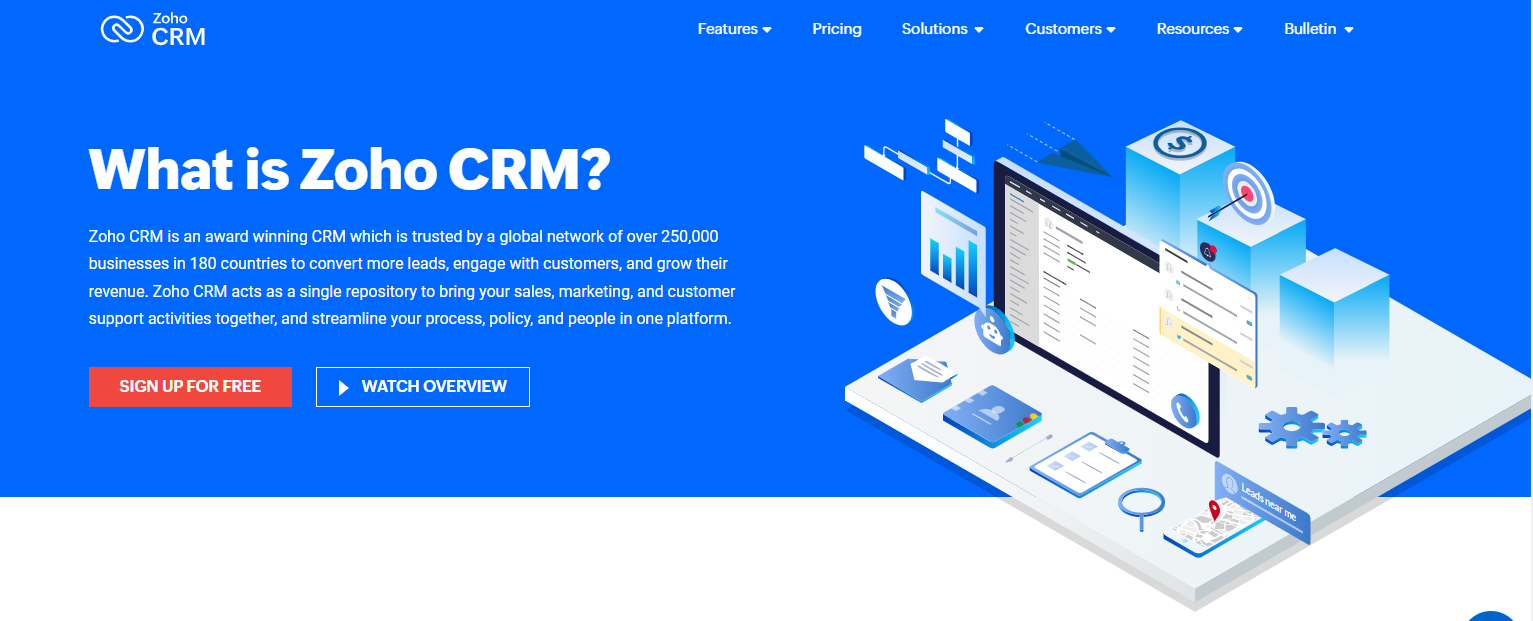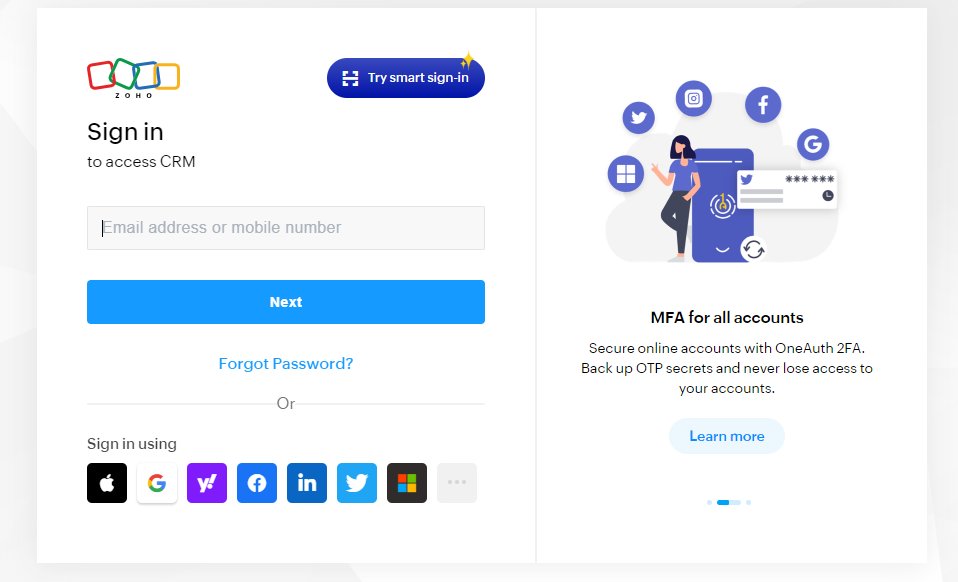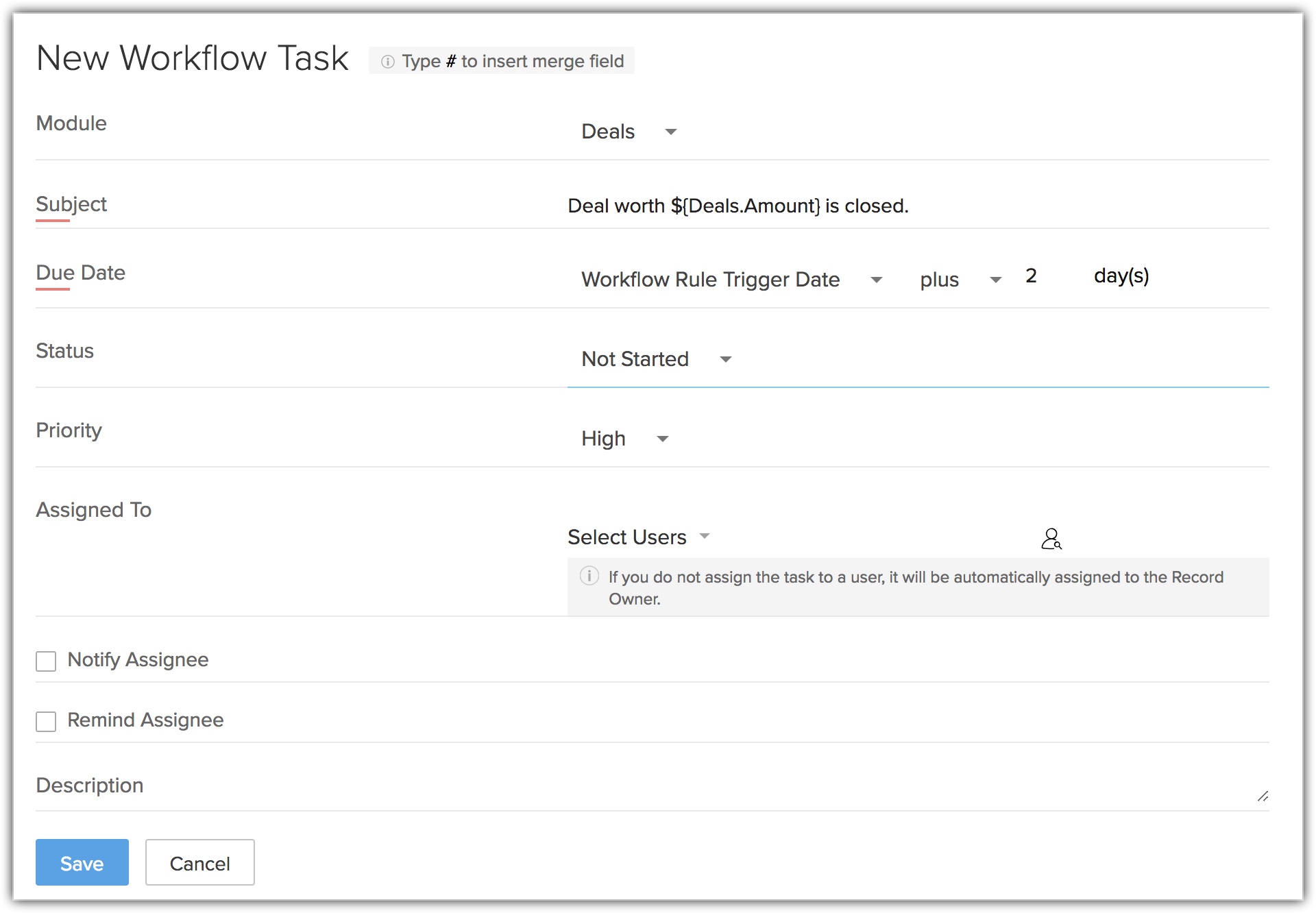Zoho CRM
Managing customer relationships efficiently is paramount to success. This is where Zoho CRM comes into play. Zoho CRM is a powerful customer relationship management software that helps businesses streamline their sales, marketing, and support processes. By centralizing customer information and interactions, Zoho CRM empowers businesses to provide personalized experiences, boost sales, and enhance customer satisfaction.
However, merely adopting Zoho CRM is not enough. A proper setup is essential to leverage its full potential. In this guide, we will walk you through the fundamental steps of setting up your Zoho CRM account and utilizing its features effectively for optimal customer relationship management.
Creating Your Zoho CRM Account
Creating your Zoho CRM account is the first step towards transforming how you manage customer relationships and streamline your business processes. In this section, we’ll guide you through the registration process, help you choose the right subscription plan for your needs, and provide a detailed walkthrough of the account creation steps.
Registration Process
- Visit Zoho CRM Website: Begin by visiting the official Zoho CRM website here.
- Click on “Sign Up”: Look for the “Sign Up” or “Get Started” button prominently displayed on the homepage. Click on it to initiate the account creation process.
- Enter Email and Password: You’ll be prompted to enter your email address and create a password for your Zoho CRM account. Make sure to use a secure password that combines letters, numbers, and special characters.
- Verification: Zoho CRM will send a verification email to the address you provided. Open your email inbox, find the verification email, and click on the link provided to confirm your email.
- Account Creation: After confirming your email, you’ll be directed to a page to complete your account setup. Here, you’ll need to provide basic information about your business, such as its name, industry, and size.
Choose the Right Subscription Plan
- Explore Subscription Plans: Zoho CRM offers a range of subscription plans tailored to different business sizes and requirements. Explore the available plans to find the one that best suits your needs.
- Consider Your Business Size: Consider the size of your business and the number of users who will be using Zoho CRM. Different plans offer varying limits on the number of users and features available.
- Evaluate Features: Take a close look at the features included in each plan. Consider which features are essential for your business operations and growth.
- Scalability: Keep in mind the scalability of Zoho CRM. As your business expands, you should have the flexibility to upgrade to a higher plan that meets your evolving needs.
Walkthrough of the Account Creation Steps
- Account Setup: Once you’ve chosen the appropriate subscription plan, you’ll be guided through the account setup process. This involves providing more detailed information about your business, such as your company’s location, website, and contact details.
- Customize Your CRM URL: Zoho CRM allows you to customize your CRM URL to reflect your business name or brand. Choose a memorable and relevant URL that aligns with your business identity.
- Set Up Initial Preferences: During the setup process, you’ll have the opportunity to define some initial preferences. This could include selecting the default currency, time zone, and other settings that align with your business operations.
- Tutorial and Onboarding: Zoho CRM may offer a tutorial or onboarding process to help you become familiar with the platform’s basic features. Take advantage of these resources to kick-start your experience.
Congratulations! You’ve successfully created your Zoho CRM account. You’re now ready to explore the platform’s various functionalities to optimize your customer relationship management and drive business growth.
Navigating the Dashboard
Upon successfully creating your account, you’ll be greeted by the Zoho CRM dashboard. The dashboard is your command centre, displaying a comprehensive overview of your sales, leads, tasks, and more. It’s designed for quick access to essential information.
Dashboard Elements
The dashboard is equipped with various elements, including widgets, modules, and reports. Widgets offer at-a-glance insights, modules allow you to manage different aspects of your business, and reports provide in-depth analytics to track your performance.
Customizing the Dashboard
Zoho CRM understands that every business is unique. Thus, you can customize your dashboard by rearranging widgets, adding or removing modules, and tailoring the layout to your preferences. This ensures that your dashboard aligns with your workflow and priorities.
Setting Up Your User Profile
Accessing and Editing User Profile Information
To establish a personalized presence within Zoho CRM, navigate to your user profile. Here, you can update personal information, such as your name, job title, and contact details. A complete and accurate profile adds authenticity to your interactions.
Adding Profile Picture and Personal Details
A profile picture humanizes your interactions and makes them more relatable. Upload a professional photo to establish a visual identity. Additionally, include personal details that provide context about your role and responsibilities.
Adjusting Notification Settings
Zoho CRM offers notification settings customization. You can choose to receive email alerts for specific events, such as when a new lead is assigned to you or when a deal reaches a critical stage. Tailoring notifications prevents information overload and keeps you informed about what matters most.
Adding and Managing Leads
Leads in Zoho CRM
In Zoho CRM, leads represent potential customers who have shown interest in your products or services. Nurturing leads effectively can convert them into paying customers. Understanding the lead lifecycle is crucial for successful lead management.
Importing Leads in Bulk
If you have an existing list of leads, importing them in bulk is a time-saving approach. Zoho CRM supports data import from various file formats. Ensure that the data is properly formatted to avoid any errors during the import process.
Managing Contacts and Accounts
Differentiating Between Contacts and Accounts
In Zoho CRM, contacts and accounts are distinct entities. Contacts are individuals associated with your business, while accounts represent companies or organizations. Properly managing contacts and accounts allows you to understand the broader network of relationships.
Adding Individual Contacts and Accounts
For individual contacts, enter details like name, email, phone number, and role. For accounts, include company information and primary contact details. Linking contacts to accounts creates a comprehensive picture of interactions.
Importing Existing Contact and Account Data
Transferring existing contact and account data to Zoho CRM streamlines the migration process. Ensure data consistency during the import and map fields accurately to avoid data loss or discrepancies.
Tracking Deals and Opportunities
Defining Deals and Opportunities
In Zoho CRM, deals represent potential sales, while opportunities denote potential revenue-generating interactions. Managing deals and opportunities systematically allows you to forecast sales and track progress effectively.
Creating and Managing Deal Records
Create deal records for each potential sale, including details like deal name, expected close date, and deal value. Regularly update these records to reflect the latest developments in the sales cycle.
Setting Up Sales Stages and Tracking Progress
Sales stages represent the different steps in your sales process, from initial contact to closing the deal. Customize these stages to match your business workflow, and track progress as deals move through each stage.
Utilizing the Calendar and Tasks
Integrating Calendar and Tasks
Integrate your calendar and tasks within Zoho CRM to ensure seamless scheduling and task management. This integration centralizes your activities, preventing overlaps and missed appointments.
Scheduling Appointments and Tasks
Schedule appointments and tasks directly within Zoho CRM. Assign tasks to yourself or team members, set due dates, and provide detailed descriptions to ensure everyone is on the same page.
Syncing with External Calendar Applications
Zoho CRM allows synchronization with external calendar applications like Google Calendar. This ensures that your CRM activities are integrated into your overall schedule, even when you’re working across different platforms.
Customizing Fields and Layouts
Custom Fields and Layouts
While Zoho CRM offers predefined fields, custom fields enable you to capture business-specific information. Custom layouts optimize the arrangement of fields, enhancing user experience and data organization.
Adding Custom Fields
Identify the unique data points relevant to your business and create custom fields to accommodate them. This could include industry-specific data, customer preferences, or other relevant details.
Rearranging Layouts for Improved Usability
Customize layouts to display fields in a logical and user-friendly order. Rearrange fields based on their importance and relevance to your processes. Well-organized layouts expedite data entry and retrieval.
Generating Reports and Insights
Zoho CRM provides robust reporting tools to extract valuable insights from your data. Reports offer a visual representation of your sales performance, lead conversion rates, and more.
Creating and Customizing Reports
Create reports based on specific criteria, such as sales by region or lead source. Customize the data fields and visualizations to align with your reporting needs.
Leveraging Insights for Informed Decisions
The insights gleaned from reports empower you to make informed decisions. Identify trends, discover opportunities for improvement, and fine-tune your strategies based on data-driven insights.
Integrating Email and Social Media
Integrating Email Accounts with Zoho CRM
Email integration allows you to manage your email communications directly within Zoho CRM. Connect your email accounts to ensure that all interactions are logged and easily accessible.
Tracking Email Communications
When communicating with leads, customers, or colleagues via email, Zoho CRM automatically logs these interactions. This history provides context and a complete view of your engagements.
Connecting Social Media Profiles
For comprehensive customer engagement, link your social media profiles to Zoho CRM. This enables you to monitor social interactions and gather insights from social media interactions.
Mobile Access and Zoho CRM App
In today’s fast-paced business environment, staying connected to your customer relationships and sales activities is crucial, even when you’re on the move. This is where the Zoho CRM mobile app comes into play. Designed to keep you engaged and informed, the mobile app allows you to access your CRM data and perform key tasks directly from your smartphone or tablet. Whether you’re in the office, at a client meeting, or on a business trip, the Zoho CRM mobile app ensures that you’re always in control of your CRM activities.
Features and Functionalities of the App
The Zoho CRM mobile app is a powerful tool that brings essential CRM functions to your fingertips. Here’s a rundown of the key features and functionalities that the app offers:
- 1. View and Update Leads, Contacts, and Deals: Access your lead, contact, and deal information anytime, anywhere. The mobile app provides you with a snapshot of your sales pipeline, allowing you to see the status of your leads and deals. You can also update contact details and deal stages on the go, ensuring your CRM data remains accurate and up-to-date.
- 2. Schedule Tasks and Appointments: Efficiently manage your tasks and appointments using the mobile app. You can schedule follow-up tasks, set reminders, and allocate tasks to team members. This feature helps you stay organized and ensures that important tasks are not overlooked, even when you’re away from your desk.
- 3. Access Important Reports: Accessing critical business insights is essential, no matter where you are. The app provides access to important reports, allowing you to monitor sales performance, track key metrics, and make informed decisions based on real-time data.
Managing CRM Activities on the Go
The Zoho CRM mobile app empowers you to manage your CRM activities effectively while you’re on the move:
- Real-time Decision Making: Whether you’re attending client meetings or networking events, having instant access to your CRM data enables you to make timely decisions. If a client inquiry comes in, you can quickly check their details and provide accurate responses.
- Optimized Productivity: The app’s user-friendly interface makes it easy to perform tasks without the need for a computer. You can update records, schedule tasks, and review reports in just a few taps, enhancing your overall productivity.
- Enhanced Customer Interactions: Imagine being able to access customer information right before a meeting. This enables personalized conversations and demonstrates your commitment to meeting their needs.
- Flexibility and Mobility: The mobile app breaks down the barriers of a traditional office setup. You can manage your CRM activities from anywhere, giving you the freedom to work while on the go.
Automating Workflows and Tasks
Importance of Automation in CRM
Automation streamlines repetitive tasks and ensures consistency in processes. Zoho CRM offers workflow automation to reduce manual effort and enhance efficiency.
Creating Automated Workflows
Identify processes that can be automated, such as sending follow-up emails after a certain event or assigning leads to specific sales reps. Design workflows that trigger actions based on predefined conditions.
Streamlining Tasks for Increased Efficiency
Automated workflows not only save time but also reduce the likelihood of human errors. By focusing on value-added tasks, your team can enhance their efficiency and productivity.
Providing Customer Support
- Utilizing Zoho CRM for Customer Support: Zoho CRM extends beyond sales and marketing to customer support. Manage and track customer inquiries, issues, and resolutions within the CRM.
- Managing and Resolving Customer Inquiries: Log customer inquiries as cases within Zoho CRM. Assign cases to the appropriate team members and track their progress until resolution, ensuring a seamless support experience.
- Tracking Support History within the CRM: Every interaction with a customer is valuable. By recording customer support history within Zoho CRM, you maintain a complete record of their journey, enabling personalized support in the future.
Why Zoho CRM is the Best?
Zoho CRM stands out as the best choice for businesses due to its seamless integration of customer relationship management tools. Its user-friendly interface simplifies navigation and ensures that businesses can effortlessly manage leads, contacts, and accounts. Zoho CRM’s customization options allow for tailoring to specific business needs, ensuring a personalized experience. The platform’s automation features streamline workflows, saving time and boosting overall efficiency. In addition, Zoho CRM provides real-time analytics and reports, enabling businesses to make informed decisions based on accurate data. With its cloud-based system, users can access information anytime, anywhere, fostering collaboration and flexibility. Zoho CRM’s commitment to affordability without compromising functionality makes it an ideal solution for businesses of all sizes, making it the top choice for effective and efficient customer relationship management.
Conclusion
Zoho CRM serves as a powerful ally in this pursuit, providing a comprehensive platform to manage customer interactions, streamline sales processes, and deliver exceptional support. As you’ve learned throughout this guide, setting up your Zoho CRM account correctly and leveraging its features can transform the way you engage with customers and drive growth.
If you’re seeking to take your business to new heights, we invite you to partner with Ubique Digital Solutions. Our expertise in Zoho CRM implementation, customization, and integration can propel your business to success. With a proven track record of empowering businesses through cutting-edge solutions, we’re committed to helping you harness the full power of Zoho CRM. Contact us today to embark on a transformative journey and elevate your business to new horizons. Your success story begins with us.
FAQs
Q: Is Zoho CRM Suitable for Small Businesses?
Absolutely. Zoho CRM’s scalability caters to businesses of all sizes. Small businesses can start with the essentials and scale up as they grow, making it a flexible solution.
Q: Can I Migrate Data from My Existing CRM to Zoho CRM?
Yes, data migration is possible. To ensure a smooth transition, clean and organize your data, map fields accurately, and consider seeking professional assistance if needed.
Q: Are There Any Third-Party Integrations Available for Zoho CRM?
Zoho CRM supports a range of third-party integrations, including popular tools like Google Workspace, Mailchimp, and more. These integrations enhance your workflow and connectivity.
Q: How Often Should I Update My Zoho CRM Data?
Regular updates are crucial to maintain accurate records. Aim to update your data in real-time or as frequently as your business operations require to ensure accurate insights.
Q: Is Zoho CRM’s Mobile App Available for Both Android and iOS?
Yes, Zoho CRM’s mobile app is available for both major platforms, Android and iOS. This ensures accessibility for users across different devices.
Q: Can I Customize the Sales Stages to Match My Business Process?
Absolutely. Zoho CRM allows you to customize sales stages to align with your specific business workflow. This flexibility ensures that your CRM adapts to your processes.
Q: What Kind of Customer Support Options Does Zoho CRM Offer?
Zoho CRM offers various customer support channels, including email, chat, phone, and a robust knowledge base. Their resources empower users to get timely assistance and guidance.