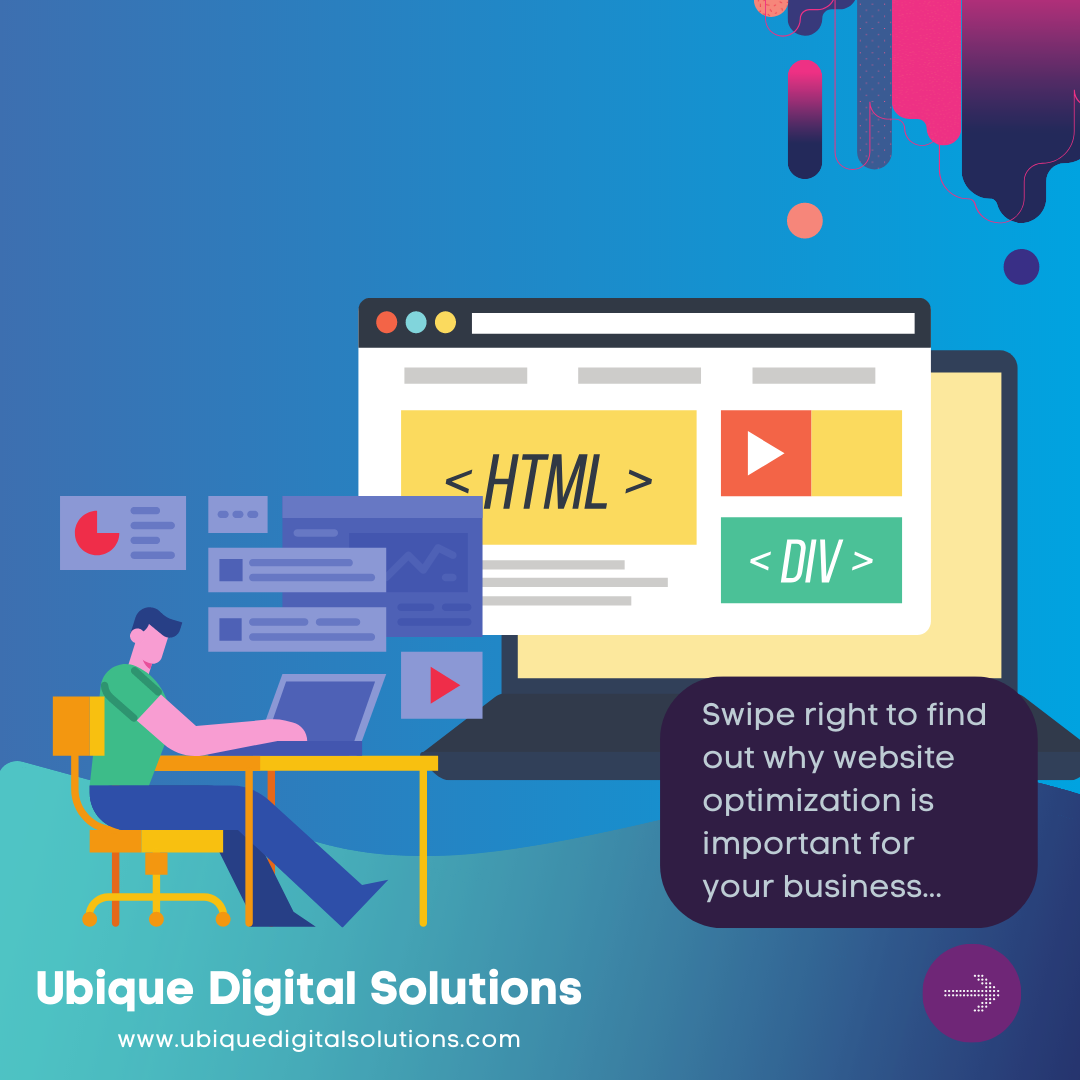Businesses these days often struggle to find reliable design tools, but Figma stands out. What is Figma and how to use it effectively for your next web project? Let’s find out.
What is Figma?
Figma is an online collaborative design tool that lets designers work together on digital designs in real-time, making collaboration easy. It’s popular for creating websites, apps, and icons because it’s user-friendly and has lots of features. Developers also use it to understand design ideas better. Figma works in the cloud, making teamwork efficiently.
Key Features:
Real-Time Collaboration
Figma’s hallmark feature is its real-time collaboration functionality. Designers can simultaneously work on the same project, making instant edits and updates. This not only expedites the design process but also encourages dynamic brainstorming and ideation among team members.
Cloud-Based Operation
Operating exclusively in the cloud, Figma provides a single source of truth for design projects. This ensures that all collaborators are working with the latest version of the design, eliminating the need for manual file transfers and version control challenges.
Simultaneous Editing and Viewing
Figma allows multiple users to edit and view designs concurrently. This simultaneous editing capability extends beyond static elements, encompassing interactive prototypes and animations. The result is a fluid and dynamic design workflow that adapts to the collaborative nature of modern design teams.
Cross-Platform Accessibility
Figma’s cloud-based architecture enables cross-platform accessibility. Designers can access Figma from various operating systems, including Windows, macOS, and Linux. This versatility ensures that the collaborative design environment is not restricted by the choice of hardware or operating system.
Advantages of Using Figma
Real-time Collaboration for Seamless Teamwork
One of Figma’s best features is its real-time collaboration, which changes how designers work together. They can work on a project at the same time, no matter where they are. This makes things faster and helps teams be more creative together. People can give feedback instantly, make changes together, and talk about ideas, making the design process smoother.
Transformative Workflow
With Figma’s real-time collaboration, there’s no need for long waits or lots of emails to share updates. Designers can see changes happening as they work, making the process quicker and more responsive.
Cross-platform Accessibility and Cloud-based Storage
Figma works on different systems like Windows, macOS, or Linux, making it easy for teams with different devices to work together. And because it’s in the cloud, everyone can access their work from anywhere with an internet connection. No more worries about different versions of files or where they’re saved!
Versatility and Accessibility
Storing designs in the cloud means they’re always available to everyone, no matter where they are. This makes remote work easier and ensures everyone is working with the latest version of the project.
Prototyping Capabilities for Interactive Design Previews
Figma isn’t just for designing – it also lets you create interactive prototypes. This means you can show people how your design works, not just how it looks. It helps everyone understand the design better and makes collaboration smoother.
Enhancing Collaboration and Understanding
Interactive prototypes in Figma help everyone on the team understand the design better. Clients, developers, and others can see and interact with the design, which reduces misunderstandings and makes the development process smoother.
Creating and Managing Projects in Figma
- Setting Up Projects: Creating a project in Figma involves defining the canvas for your designs. This section guides you through the steps of setting up a new project, specifying canvas dimensions, and choosing the right project type (design, prototype, or code).
- Organizing Files: Efficient organization is key to a productive design process. Learn how to organize your files, create folders, and use naming conventions that suit your workflow. This ensures that you can easily locate and manage your design assets as your project evolves.
- Project Management Features: Figma offers project management features that streamline collaboration and version control. This part will cover features such as version history, comments, and file sharing, providing you with the tools needed to manage your projects effectively.
Step-by-Step Guide to Crafting a Web Design in Figma
Crafting a compelling web design in Figma involves a series of strategic steps.
- Set Up Your Project: Start by creating a new project in Figma and setting up your canvas size to match your website dimensions. You can choose from preset sizes or customize it according to your needs.
- Wireframing: Begin by creating a rough layout or wireframe of your website. Use simple shapes and lines to outline the structure of each page, including headers, navigation bars, content sections, and footers.
- Design Elements: Add design elements such as text, images, buttons, and icons to your wireframe. Use Figma’s built-in tools and libraries to access a wide range of design assets and resources.
- Typography and Colors: Choose fonts and colors that reflect your brand identity and create a cohesive visual style for your website. Experiment with different combinations until you find the perfect match.
- Responsive Design: Ensure that your design is responsive by adjusting the layout and elements to fit different screen sizes. Use Figma’s layout grids and constraints to create flexible designs that adapt to various devices.
- Interactivity and Prototyping: Bring your design to life by adding interactive elements such as hover effects, transitions, and animations. Use Figma’s prototyping tools to create clickable prototypes and simulate user interactions.
- Feedback and Iteration: Share your design with stakeholders and team members to gather feedback and suggestions. Use Figma’s commenting and collaboration features to communicate and iterate on your design until it meets your requirements.
- Finalize and Export: Once you’re satisfied with your design, finalize it by reviewing and polishing the details. Then, export assets and design files in the desired formats for development or presentation purposes.
Advanced Features and Tips
Moving beyond the basics, this section explores advanced features and techniques that unlock additional layers of functionality within Figma, enhancing your design capabilities.
Advanced Prototyping Techniques: Make your design prototypes more interactive and engaging by trying out Figma’s cool features. You can add smooth transitions, little animations, and other effects to bring your design to life. With smart animate and overlays, your prototypes will look and feel like real websites or apps.
Integrating Plugins for Enhanced Functionality: Make your design process smoother by adding extra tools through Figma’s plugins. There are plugins for everything, like creating icons, adding content, or working better with your team. By picking the right plugins, you’ll save time and make your designs even better.
Best Practices for Efficient Design Workflows: Improve how you work in Figma by following some smart tips. Keep things organized with consistent names and shared libraries. Use features like version history and collaboration tools to work well with your team. And don’t forget about design systems and reusable parts to speed up your work and keep it looking great.
Do you need help with web design?
If you need help with web design, we’re here to help. At Ubique Digital Solutions, we’re experts in both web design and digital marketing. Let us bring your vision to life and boost your online presence. Reach out to us today.
FAQs
Q: What Makes Figma Different From Other Design Tools?
Figma stands out for its cloud-based, real-time collaboration, allowing multiple users to work simultaneously. This feature, along with cross-platform accessibility and robust prototyping capabilities, sets Figma apart from traditional design tools.
Q: Can I Use Figma for Individual Projects, or Is It Mainly for Teams?
Figma caters to both individual designers and collaborative teams. Its real-time collaboration features are beneficial for teamwork, but solo designers can also take advantage of its versatile design capabilities.
Q: How Secure Is Figma’s Cloud-Based Storage for Design Projects?
Figma prioritizes security, employing industry-standard encryption and authentication protocols. Cloud-based storage ensures that your design projects are securely stored and accessible only to authorized users.
Q: Are There Limitations to Figma’s Free Plan, and What Are the Advantages of the Paid Plans?
Figma’s free plan offers a robust set of features, but there are limitations on project storage and collaboration. Paid plans provide additional storage, advanced collaboration features, and enhanced project management capabilities for larger teams.