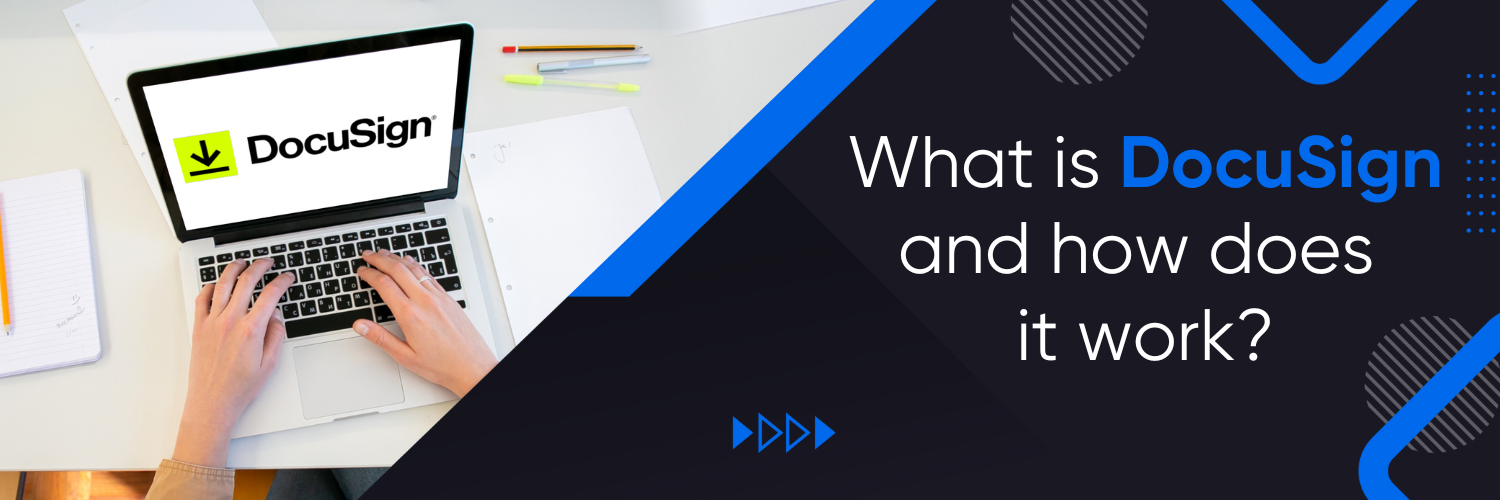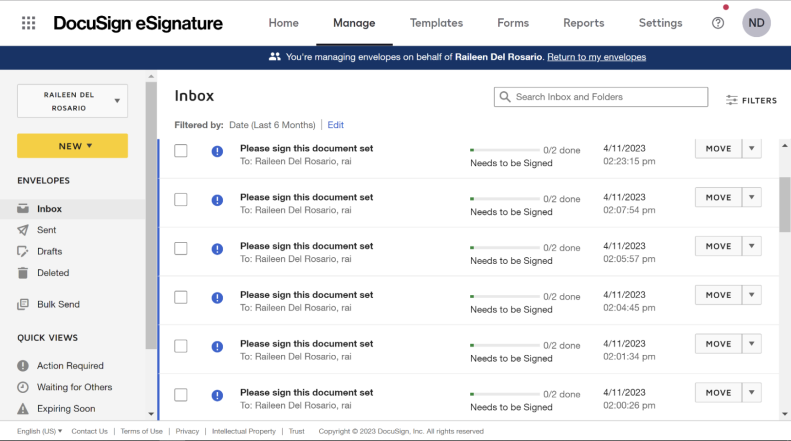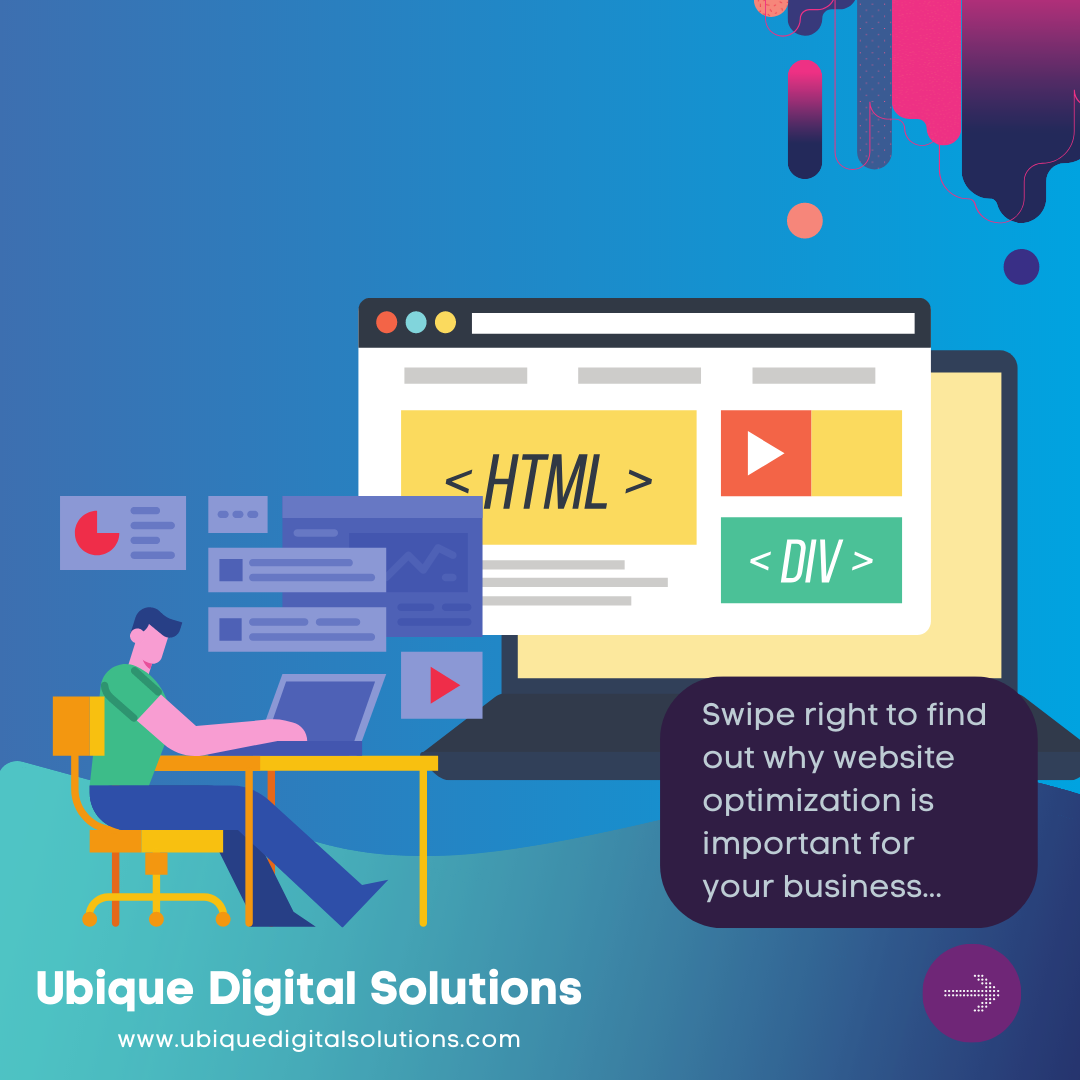Ever feel swamped by paperwork? DocuSign is here to save the day! It’s like having a super-smart assistant for handling documents. Instead of printing, signing, and scanning, you can do it all online with DocuSign. It’s easy, quick, and saves you tons of hassle. But how does it work? Let’s find out how DocuSign can make your life a whole lot easier.
What is DocuSign?
DocuSign is an electronic signature solution that allows individuals and corporations to sign and manage documents electronically. It uses secure technology to authenticate entities, individuals, documents, and workflows. DocuSign is versatile and suitable for many different industries and processes, including legal, human resources, and sales contracts. It offers time savings, cloud storage, and environmental relief by reducing the use of paper and printer ink. DocuSign is easy to use and can be accessed from almost anywhere in the world.
What are the Benefits of Using DocuSign?
1. Streamlined document signing process
DocuSign is an electronic signature solution that allows you to sign documents without the need to print and scan them. Here’s how it streamlines the process:
- Create and send documents: With DocuSign, you can create and send documents to be signed electronically.
- Access documents: Signers receive an email notification with a link to the document. They can also access the document via a web page or mobile app.
- Sign documents: Signers can sign the document electronically by clicking on a few tabs and following simple instructions.
- Track documents: DocuSign allows you to track the progress of the document and see who has signed it. This feature also provides easy access to essential documents that may need to be referenced from time to time.
2. Easy file sharing and access
Users can upload PDFs, Word Docs, or any other file format from their computer or popular file-sharing sites like Box, Dropbox, Google Drive, and OneDrive.
Once completed, the document is stored online and can be downloaded and printed as needed. Both senders and signers have 24/7 anytime, anywhere access to the document, making it easy to access and start the signing process on any internet-enabled device. This feature is especially useful for users who need to send a large number of unique documents and emails at once.
3. Time-saving automation of business processes
By using DocuSign, businesses can automate repetitive tasks, streamline workflows, and reduce errors in document processing.
For example, DocuSign’s suite of apps helps manage various stages in the lifespan of a contract, from initiation and management to termination or renewal. This eliminates unnecessary delays, cuts down costs, saves time, and makes the process run more smoothly and quickly than using traditional methods.
Additionally, DocuSign removes at least one administrative task from the to-do list of its users by automatically distributing the completed agreement to all parties. .
4. Access from any device
DocuSign allows users to access their documents from any device with just one click. This means that both senders and signers can access their documents anytime and anywhere, as long as they have an internet-enabled device. This feature benefits users by providing them with the convenience of being able to access their documents on the go, without the need for physical copies or being tied to a specific device. Additionally, completed documents are securely stored online and can be downloaded and printed as needed. This enhances the overall DocuSign experience by providing users with a flexible and secure way to manage their documents, while also reducing the need for paper transactions.
5. Enhanced security and verification measures
DocuSign places the utmost priority on data protection by implementing strict security standards to ensure the confidentiality, integrity, availability, authenticity, and enforceability of your transactions. To guarantee the authenticity of signatures and documents, DocuSign employs multiple levels of signer identification and authentication features, which require signers to prove their identity before accessing the documents they need to view or sign. DocuSign also provides an additional layer of verification for signers by relying on smartphones and text messages for two-factor authentication. These features help consolidate the signing process into a single, streamlined workflow, rather than handling these necessary tasks via third-party tools. Furthermore, your completed documents are securely stored, far safer than paper transactions, ensuring easy access and retrieval whenever needed. Overall, DocuSign offers a safe and secure way to create, send, and sign important documents, with electronic signatures that are secure, legally binding, and widely accepted for most business transactions around the world.
6. Ability to store, modify, and track documents
With DocuSign, you can customize it to fit your company’s style and keep track of everything happening across your organization. Plus, it helps you stick to rules and keep records with its advanced options.
The reporting features are top-notch too! You can see how things are going with electronic signatures and even set up reports to check regularly. What’s really cool is that you can track each document individually, seeing who’s signed and who still needs to, making follow-ups a piece of cake.
And once everything’s signed, it’s easy-peasy for both senders and signers to access the documents anytime, anywhere. No more paper cluttering up your desk! DocuSign keeps everything organized online, ready to download or print whenever you need it.
7. Integration with other software programs
Source: DocuSign
DocuSign isn’t just about electronic signatures; it’s all about making your business run smoother. It connects with lots of other popular business software like Salesforce, Oracle, Box, and Slack. These connections mean you can easily share info between different programs without typing it all in again. For example, with DocuSign hooked up to Salesforce, you can send and sign documents right from there, saving loads of time.
Using these integrations doesn’t just save time; it makes things more accurate and keeps your data safe. And if you want more than just signatures, DocuSign offers a bunch of other tools to help you manage electronic agreements. So, if you’re aiming to make your business more efficient, DocuSign’s integrations are a real game-changer!
8. User-friendly interface and design
DocuSign’s user-friendly interface and design offer several benefits to its users. The drag-and-drop signature functionality allows users to easily add signatures, initials, and other fields to documents, making it easy to create and send documents for signature.
Additionally, users can customize document templates, saving time and increasing efficiency when sending recurring documents. The platform’s advanced security measures also protect the confidentiality, integrity, and authentication of electronic documents and transactions.
With DocuSign, users can easily create, send, and sign important documents, whether on their desktop or mobile devices. These features save users time and increase efficiency, making DocuSign a valuable tool for businesses and individuals alike.
9. Ability to send reminders and get feedback
DocuSign enables its users to send automatic reminders and receive feedback at every step of the document signing process. This feature helps to ensure that documents are signed and completed in a timely manner.
To access this feature, simply go to your DocuSign dashboard and click on the document you want to send reminders for. From there, click on the “Remind” button and select the frequency and timing of the reminders.
Users can also receive notifications when a document has been signed or when a signature is still needed. This feature is particularly useful in situations where multiple parties are involved in the signing process or when documents have a strict deadline.
With DocuSign’s automatic reminder and feedback features, users can streamline their workflow and ensure that important documents are signed and completed on time.
10. Ability to create, modify and approve documents
DocuSign makes document creation and signing a breeze! Its user-friendly interface guides you through the whole process, from uploading documents to adding signatures and other info. You can even jazz up your documents with your company’s logo and colors for a professional touch.
Forget starting from scratch every time – DocuSign offers ready-made templates for different agreements, like sales contracts, saving you heaps of time. Plus, you can create your own reusable templates tailored to your business needs.
Once everything’s set, both senders and signers can access the document anytime, anywhere, making physical copies a thing of the past. No more printing, scanning, or mailing – just easy, secure document handling with DocuSign!
How to Use DocuSign?
Source: DocuSign
Step 1: Upload your document
To upload a document on DocuSign, follow these simple steps:
- From the DocuSign dashboard, click “Start Now.”
- Drag and drop the document you want to sign into the designated box or click “Upload” to select a document from your files or a cloud storage provider like Google Drive or Dropbox.
- Place text, date fields, check boxes, and your legally binding electronic signature to complete your document.
Once completed, both senders and signers have 24/7 anytime, anywhere access to the document. It’s stored online and can be downloaded and printed as needed.
Tips: Before uploading your document, make sure it’s in a compatible file format such as Microsoft Word or PDF. Also, ensure that you have all the necessary information and signatures before sending the document for signing. This will help to avoid delays and ensure a smooth signing process.
Step 2: Follow the DocuSign tabs
- To follow the DocuSign tabs and sign a document, you’ll need to open the email sent to you by the sender and click on “Review Document.”
- Next, review the consumer disclosure and check the box to legally agree to sign electronically. Click on “Start” to begin signing the document. You’ll be taken directly to the first signature mark where you need to sign.
- Click on the “Sign” tag and then adopt your signature by typing your name and initials and selecting a signature style or manually signing it using your cursor or touch screen.
- Click “Adopt and Sign” to apply your signature to the document. You can sign all other fields in the document with one click after doing this once.
- Click “Finish” when you’ve finished reading and signing all specified places. You’ll see a message stating that you’ve completed the process, and you can save a PDF copy for your records. The sender will receive an email containing the signed paper and a copy in their DocuSign account.
Step 3: Place fields and send
To place fields and send a document using DocuSign, follow these simple steps:
- First, create a DocuSign account and sign in. Then upload the document that needs to be signed.
- Add the names and email addresses of your signers and other recipients, and even specify the order in which they should sign. Add a subject line and a body text, and DocuSign will deliver the document to the recipient by email.
- Drag and drop DocuSign fields to indicate where you need a signature, initial, or date. You can also add standard or custom fields for signers to fill in. Then click Send. DocuSign emails a link to each recipient which they can use to access the document.
- Once the document is complete, it’s stored securely for easy retrieval. Both senders and signers have 24/7 anytime, anywhere access to the document. It can be downloaded and printed as needed.
Step 4: Sign in automatically
Source: DocuSign
Here’s a concise guide on how to sign in automatically on DocuSign:
- Go to the DocuSign website and log in to your account.
- Once you’re logged in, click on your profile picture in the top right corner of the screen and select “Preferences.”
- In the “Preferences” menu, scroll down to the “Sign In” section and click on “Automatic Sign In.”
- Toggle the switch to “On” to enable automatic sign-in for your account.
- If prompted, enter your password to confirm the changes.
- That’s it! Now, whenever you visit the DocuSign website, you’ll be automatically signed in to your account.
Step 5: Your document is saved automatically—and securely
DocuSign uses encryption and authentication measures to ensure the confidentiality and security of saved documents. Both senders and signers have 24/7 access to the document, which is stored online and can be downloaded and printed as needed. Electronic signatures are secure, legally binding, and widely accepted for most business transactions around the world. Overall, DocuSign provides a safe and reliable platform for managing and signing important documents.
Step 6: Finish, and you’re done
Once you’re finished signing your document on DocuSign, simply click “Finish” and you’re done! If you need to fill in any required fields or signatures, DocuSign will guide you through the process with tabs and simple instructions. And don’t worry if you need to finish signing later or on another device – DocuSign works seamlessly across multiple devices. With 24/7 access and secure, legally binding electronic signatures, DocuSign makes it easy to complete and send off your important documents.
Choose Ubique Digital Solutions for Your Business Needs
DocuSign is a real game-changer for handling document signatures in businesses everywhere. It’s easy to use, super secure, and makes everything run smoother. If you’re curious to learn more about how it could benefit your business, why not subscribe to our blogs? We’re always sharing insights and tips on how to streamline your processes and boost productivity. Stay informed and take your business to new heights with our expert advice!
FAQs
Q: Is DocuSign secure?
DocuSign takes security seriously, employing top-notch measures to keep your documents safe. They use encryption to protect your data as it travels between your device and their servers, ensuring that only authorized parties can access it. Plus, they comply with industry standards and regulations to provide a secure environment for your documents. With features like authentication and audit trails, you can track who accessed your documents and when, adding an extra layer of security. So, rest assured, when you use DocuSign, your documents are in safe hands.
Q: Does DocuSign offer integrations with other services?
DocuSign has integrations with several digital business tools such as Salesforce, Oracle, Box, and Slack. The company offers other services such as contract negotiation, contract analytics, payment, guided forms, clickwraps, and electronic notarization to its clients.
Q: Does DocuSign have a mobile app?
Yes, DocuSign has a mobile app called DocuSign eSignature, which is available for download on both Apple iOS and Android operating systems. It allows users to securely upload and sign email attachments or request signatures from others using their smartphone, tablet, or computer. The app integrates with popular apps like Gmail, Google Drive, Outlook, Dropbox, Microsoft Word, and Microsoft Outlook, making it easy to use for everyday tasks.
Q: Can I track the progress of a DocuSign document?
To track the progress of a DocuSign document, users can simply pull up their DocuSign dashboard. From there, they can see the status and schedule of their document, run reports, and see audit trails. Users can also set automatic reminders and receive notifications at every step of the process.