Why Integrate ClickUp with Slack?

ClickUp and Slack are powerful tools that, when integrated, can enhance collaboration and streamline task management. Integrating ClickUp with Slack allows teams to centralize their communication, reduce context switching, and stay updated on task progress in real time. By integrating these two platforms, users can experience improved efficiency and productivity in their workflows.
Integrating ClickUp with Slack brings several benefits to teams and organizations. Firstly, it enhances collaboration and communication by providing a central hub for discussions, updates, and notifications. With ClickUp integrated into Slack, team members can easily stay informed about task progress, updates, and changes without having to switch between multiple platforms or applications.
Secondly, integrating ClickUp with Slack streamlines task management and updates. Users can receive real-time notifications in Slack when there are updates or changes made to tasks in ClickUp. This ensures that everyone stays up to date and can take immediate action when needed, improving efficiency and reducing delays.
Lastly, integrating ClickUp with Slack centralizes information and reduces context switching. Team members can access important task details, attachments, and discussions within Slack itself, eliminating the need to navigate back and forth between ClickUp and Slack. This integration creates a seamless workflow where all relevant information is readily available within Slack, saving time and effort.
Benefits of Integrating ClickUp with Slack
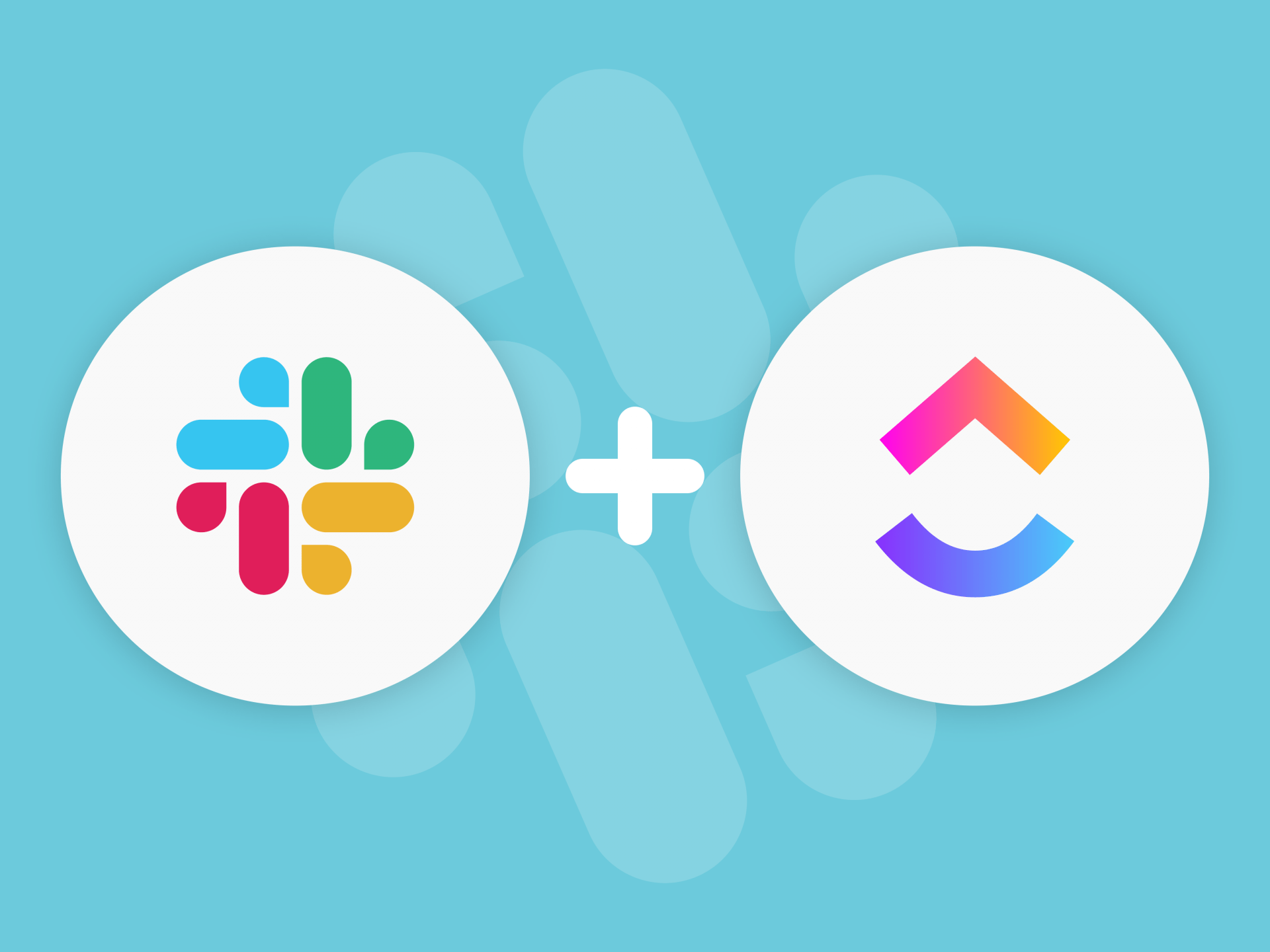
Integrating ClickUp with Slack offers several benefits for teams and organizations.
- Efficient task management and tracking: Integrating ClickUp with Slack allows users to seamlessly manage and track tasks without the need to switch between platforms. They can create, assign, and update tasks directly from Slack, simplifying the workflow and ensuring that tasks are effectively tracked and managed. This integration streamlines task management processes and increases overall productivity.
- Real-time notifications and updates: One of the key benefits of integrating ClickUp with Slack is the ability to receive instant notifications in Slack. Whenever there are changes, updates, or comments on tasks in ClickUp, users will be immediately notified in Slack. This real-time information keeps everyone in the loop and enables prompt responses and actions. It enhances collaboration and ensures that team members are always aware of the latest developments.
- Improved team communication and collaboration: Integrating ClickUp with Slack fosters better team communication and collaboration. Within dedicated Slack channels associated with specific projects or tasks, users can discuss tasks, share files, and exchange information seamlessly. This integration encourages open and transparent communication, facilitates collaboration among team members, and keeps all relevant discussions organized and easily accessible. It helps teams work together more effectively and efficiently.
How to Integrate ClickUp with Slack?
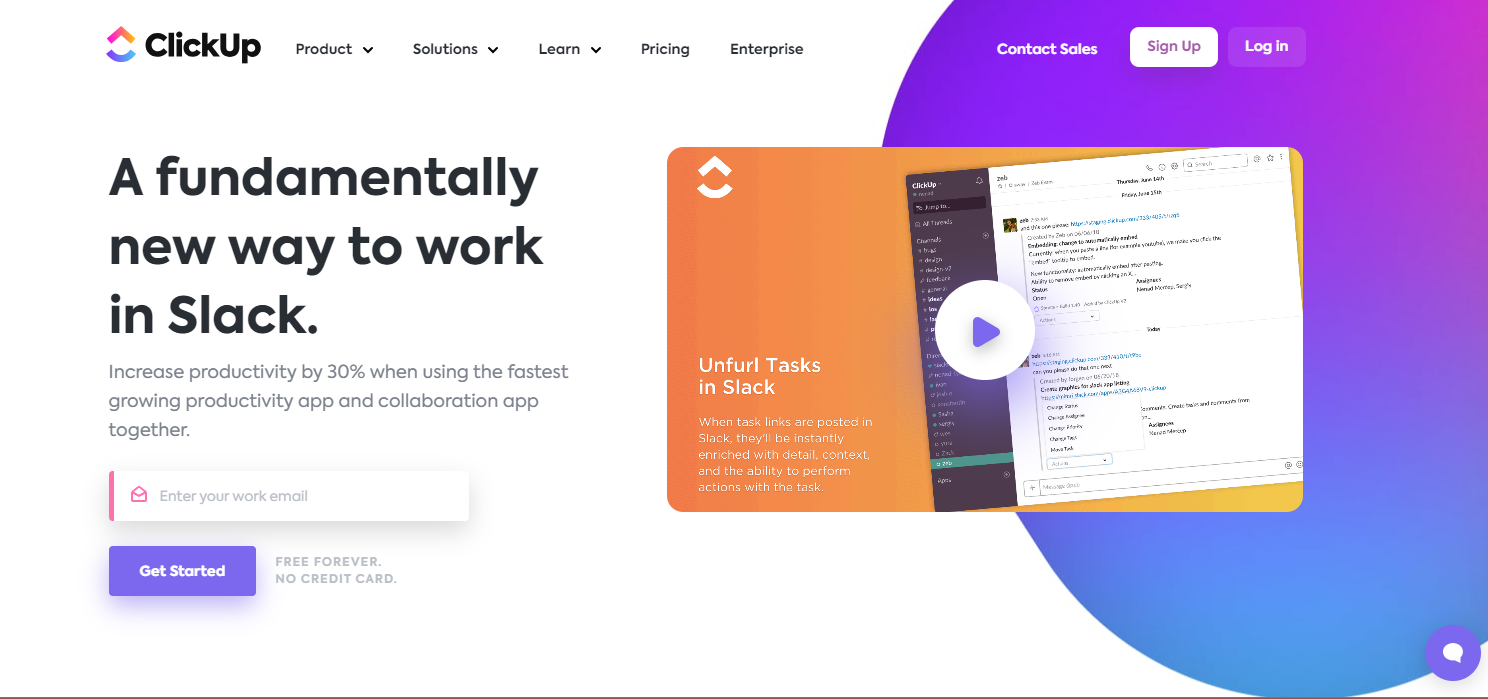
Step 1: Accessing the ClickUp workspace settings
To integrate ClickUp with Slack, you need to have admin or owner access to your ClickUp workspace. Log in to ClickUp and navigate to the workspace settings.
Step 2: Navigating to the Integrations tab
Within the workspace settings, locate and click on the “Integrations” tab. This is where you can manage all the integrations available for your ClickUp workspace.
Step 3: Enabling the Slack integration
In the Integrations tab, find the Slack integration and click on it to enable it. You may be prompted to authorize ClickUp to access your Slack workspace.
Step 4: Connecting ClickUp with Slack workspace
Once the integration is enabled, follow the instructions to connect your ClickUp workspace with your Slack workspace. This typically involves signing in to your Slack account and granting permissions.
Step 5: Configuring notification settings
After connecting ClickUp with Slack, you can configure the notification settings. Choose the types of notifications you want to receive in Slack, such as task updates, comments, or mentions.
Step 6: Mapping ClickUp task statuses to Slack channels
To organize task notifications effectively, you can map ClickUp task statuses to specific Slack channels. For example, you can set tasks with the “In Progress” status to be sent to the #development channel. This helps ensure that relevant notifications go to the appropriate channels for better visibility and organization.
Best Practices for ClickUp and Slack Integration
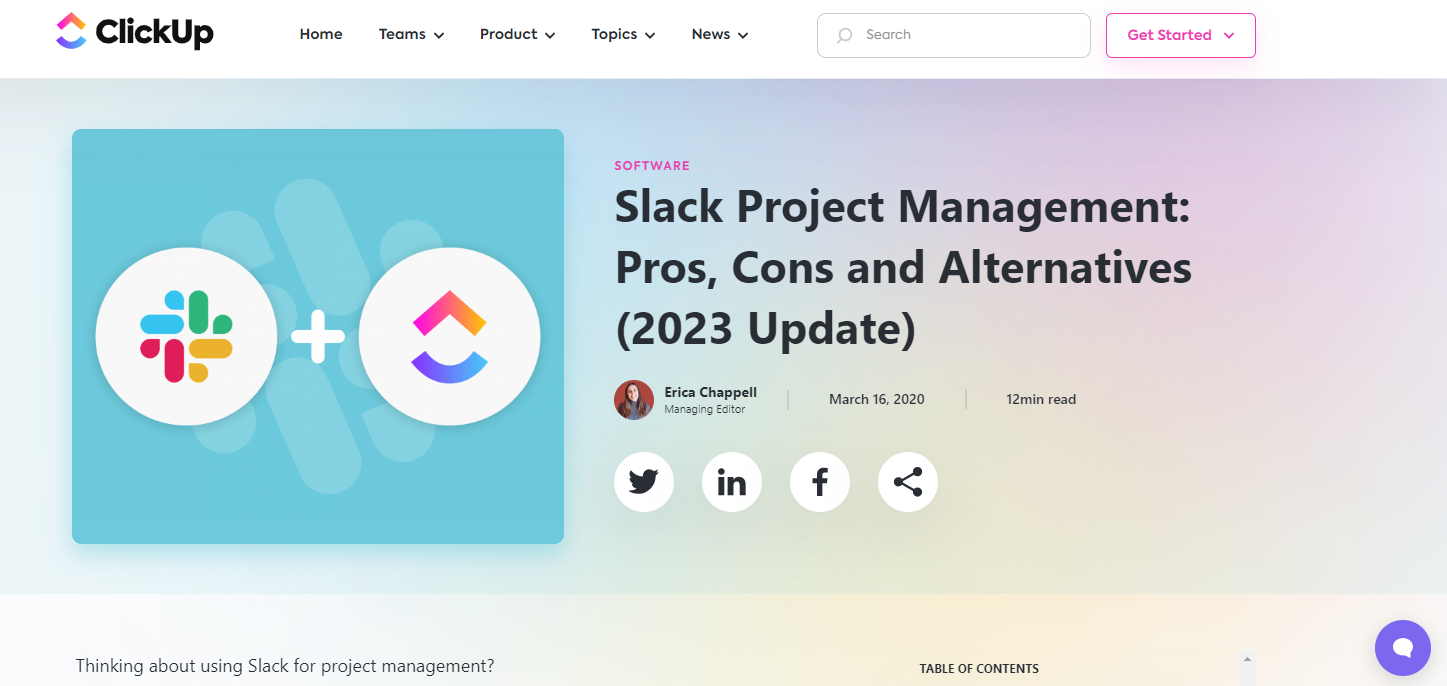
- Create dedicated channels for specific projects or tasks: Establish dedicated Slack channels for each project or task in ClickUp. This allows team members to collaborate and discuss tasks within the relevant channels, keeping conversations organized and easily accessible.
- Utilize slash commands for quick actions: Slack offers powerful slash commands that can be used to perform quick actions in ClickUp. For example, you can use the “/clickup create” command to create a task directly from Slack, saving time and reducing the need to switch between platforms.
- Leverage ClickUp actions in Slack to manage tasks: Take advantage of ClickUp actions available within Slack. For instance, you can update task statuses, assign tasks to team members, or add comments directly from Slack, making task management more convenient and efficient.
- Encourage team members to use the integrated features effectively: Educate and encourage team members to leverage the integrated features of ClickUp and Slack. This includes regularly updating task statuses, adding comments, and utilizing the collaborative capabilities of both platforms. Promoting effective usage ensures that the integration enhances team productivity and collaboration.
Conclusion

Integrating ClickUp with Slack brings numerous benefits, including enhanced collaboration, streamlined task management, and centralized information. By integrating these tools, teams can improve efficiency, stay updated on task progress in real time, and reduce context switching. We encourage users to explore and leverage this integration to optimize their task management and collaboration processes.
Partnering with Ubique Digital Solutions is the key to unlocking your business’s full potential and achieving remarkable success. With their expertise in digital solutions and their proven track record of helping businesses thrive, Ubique Digital Solutions is the ideal partner to propel your business forward. Their innovative strategies, cutting-edge technologies, and personalized approach will empower you to reach new heights and stay ahead of the competition. Contact Ubique Digital Solutions now and embark on a transformative journey towards success.
FAQs
Q: Can I receive real-time notifications from ClickUp in Slack?
Yes, integrating ClickUp with Slack allows you to receive real-time notifications for task updates, comments, and mentions in Slack. This ensures that you stay updated on task progress without having to switch between platforms.
Q: What are some best practices for integrating ClickUp and Slack effectively?
Some best practices include creating dedicated channels for specific projects or tasks, utilizing slash commands for quick actions, leveraging ClickUp actions in Slack to manage tasks, and encouraging team members to use the integrated features effectively.












