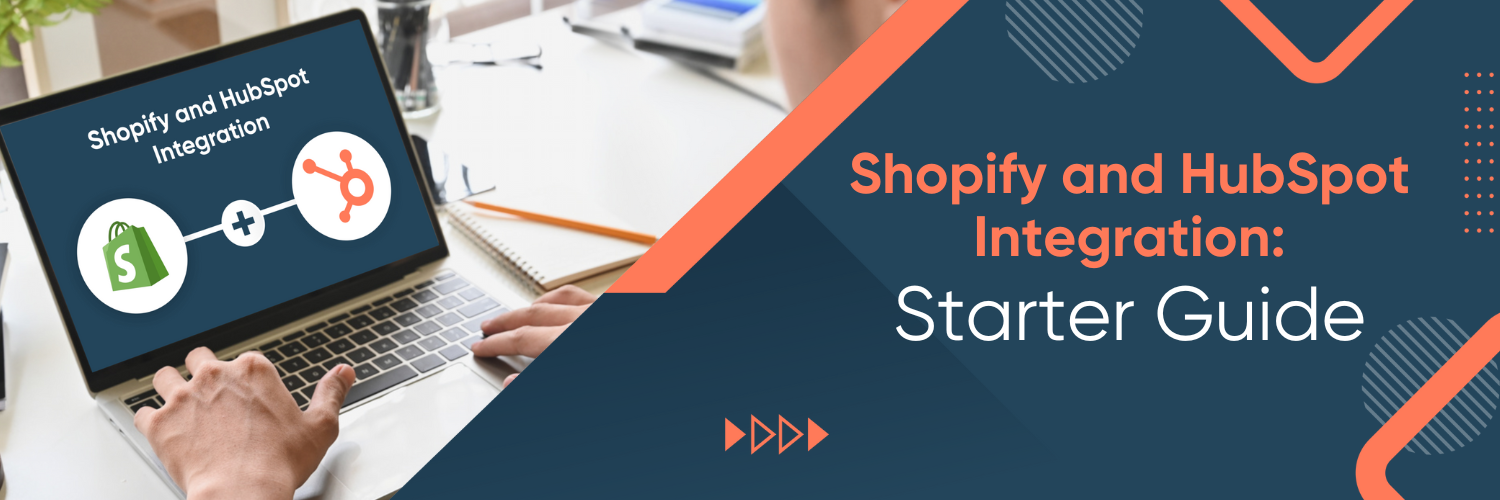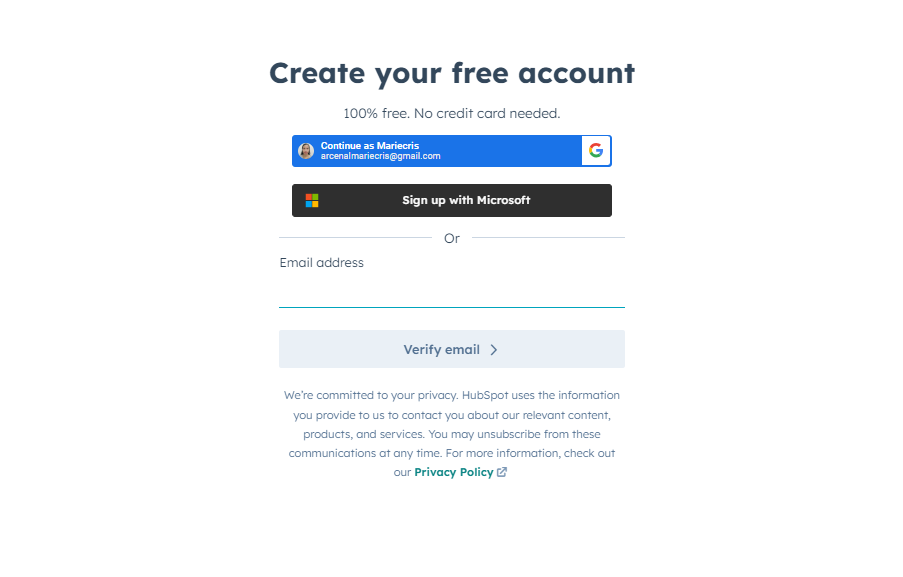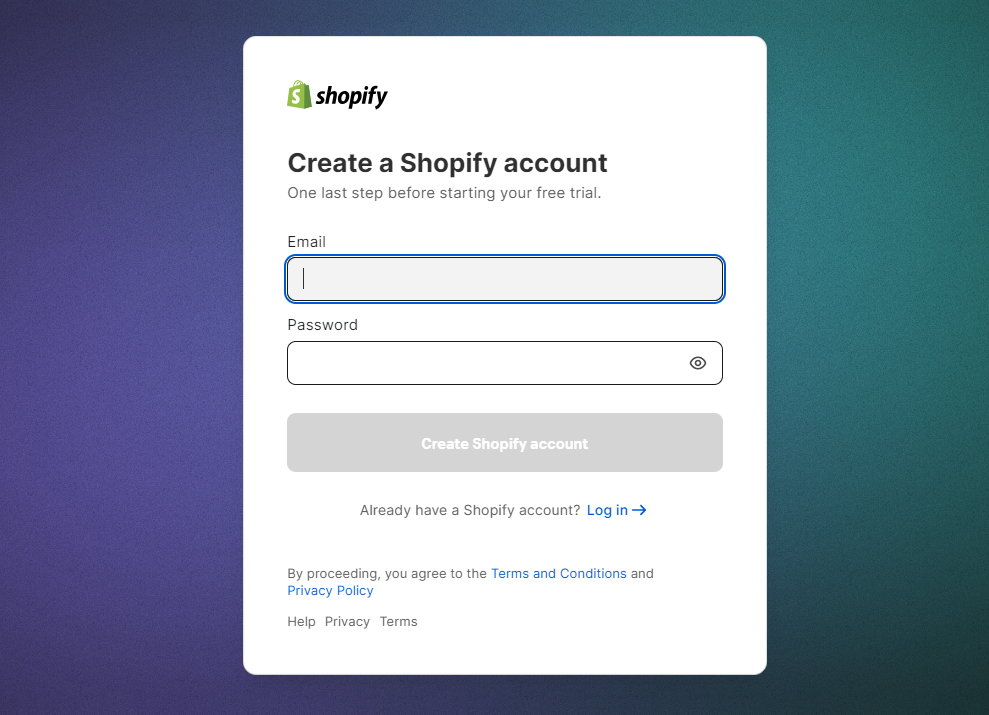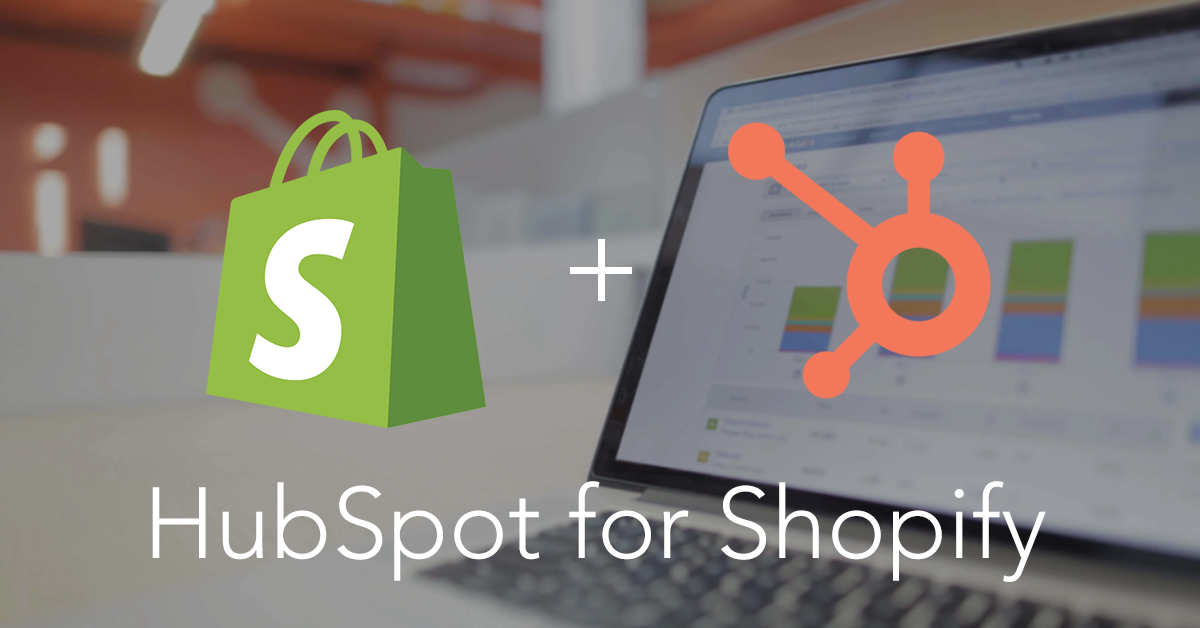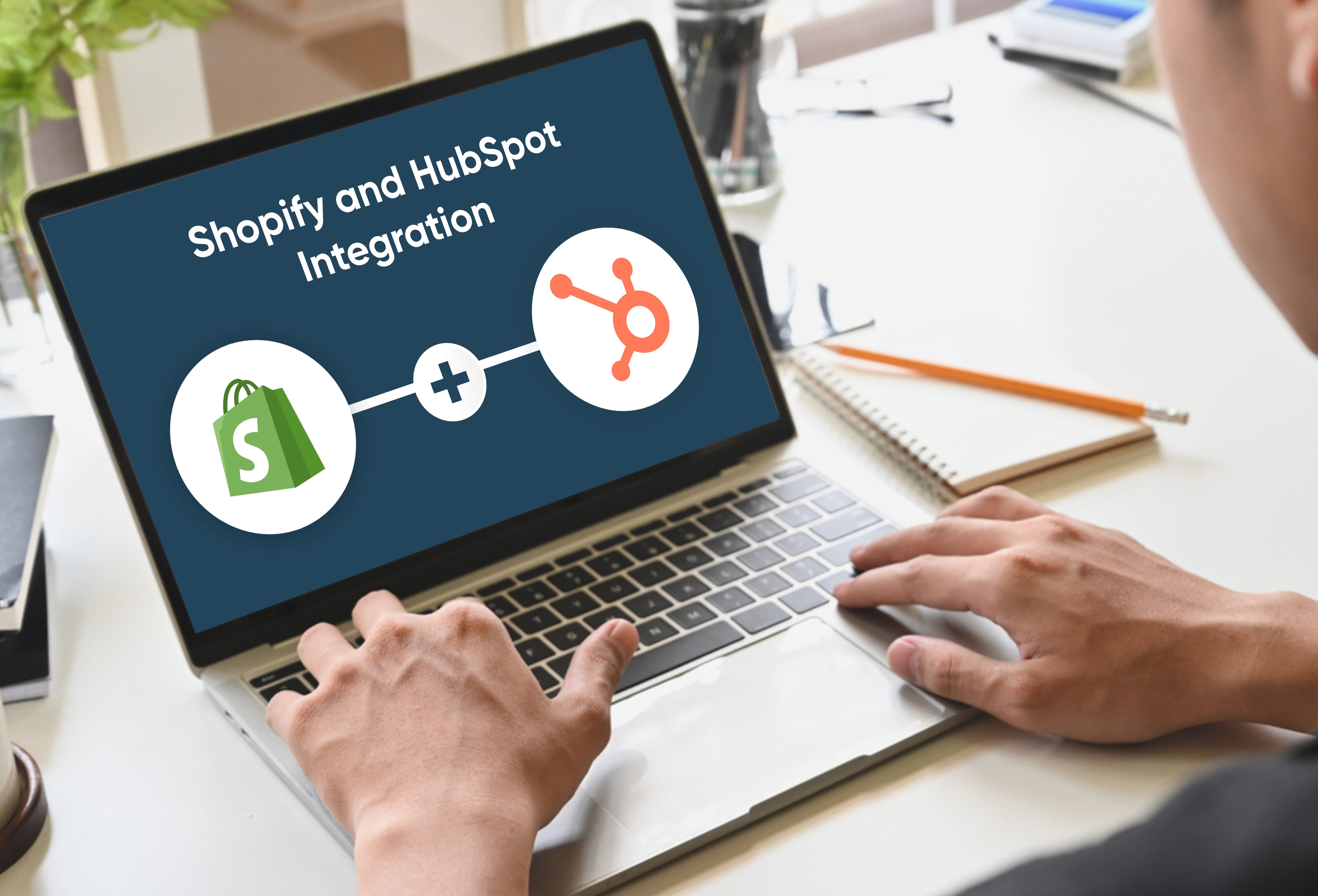Shopify and HubSpot Integration
Effective e-commerce and marketing solutions are essential for businesses looking to thrive. This guide will take you through integrating two powerful platforms: Shopify, a leading e-commerce platform, and HubSpot, a comprehensive marketing and customer relationship management (CRM) system.
Why is the Integration Important?
Integrating your Shopify store with HubSpot can be a game-changer for your business. It allows you to bring together your online store’s data and your marketing efforts into a seamless and efficient operation. The integration empowers you to streamline processes, gain valuable insights, and deliver a personalized experience to your customers.
Prerequisites
Before starting the integration, you’ll need the following prerequisites:
- Shopify Store: Ensure you have an active Shopify store with products and customer data.
- HubSpot Account: If you don’t have one, sign up for a HubSpot account. You can choose from various plans depending on your business needs.
- Access Credentials: Ensure you have admin access to your Shopify store and HubSpot account.
- Internet Connection: A stable internet connection is necessary for smooth data syncing and configuration.
- Backup Data: It’s wise to back up your Shopify and HubSpot data before making any significant changes.
- Knowledge Base: Familiarize yourself with the basics of Shopify and HubSpot integration. You can find detailed documentation and resources on both platforms’ official websites.
Setting Up HubSpot
Before integrating, you need to configure HubSpot properly. Here are the steps to create and configure a HubSpot account for Shopify integration.
Creating a HubSpot Account (if not already done)
Follow these steps to create a HubSpot account:
- Visit the HubSpot website: Go to HubSpot’s website and click the “Get Started for Free” button.
- Sign up: Provide the required information, including your email address, company name, and industry. Follow the on-screen instructions to create your account.
- Choose a Plan: Select the HubSpot plan that suits your needs. HubSpot offers various plans, including free and paid options. Review the features and pricing to make an informed choice.
- Complete Setup: Follow the setup wizard to configure your HubSpot account. You’ll be guided through the initial setup steps, such as adding team members and connecting your social media accounts.
- Verify Your Email: Verify your email address to activate your HubSpot account.
HubSpot Configuration for Shopify Integration
Now that you have a HubSpot account follow these steps to configure it for Shopify integration:
- Log In to HubSpot: Go to HubSpot’s login page and sign in using your newly created account credentials.
- Dashboard: You’ll be taken to the HubSpot dashboard. From there, navigate to the “Settings” or “Account Settings” section.
- Integrations: In the settings menu, find and click on the “Integrations” or “Connected Apps” tab.
- Shopify Integration: Look for the Shopify integration option and click on it.
- Connect Shopify: Follow the on-screen instructions to connect your Shopify store to HubSpot. You must provide your Shopify store’s URL and grant HubSpot access.
- Configure Settings: Customize your integration settings as needed. You can specify which data to sync, automate marketing workflows, and set up other preferences.
- Test Integration: After configuration, perform a test to ensure data syncing correctly between Shopify and HubSpot.
- Save and Activate: Save your settings and activate the integration once everything looks good.
Congratulations! You’ve successfully set up HubSpot for integration with Shopify. Next, let’s move on to setting up Shopify for integration.
Before integrating Shopify with HubSpot, ensure you have a Shopify account, and your online store is ready.
Creating a Shopify Account (if not already done)
If you don’t have a Shopify account, here’s how to create one:
- Visit Shopify: Go to the Shopify website.
- Get Started: Click on the “Get Started” button.
- Enter Details: Provide the necessary information, including your email address, password, and store name.
- Store Setup: Follow the prompts to set up your online store. You’ll need to choose a store name and theme and add products.
- Choose a Plan: Shopify offers different plans, including a 14-day free trial. Select the plan that suits your business needs.
- Add Domain: If you have a domain, connect it to your Shopify store during setup.
- Complete Setup: Follow the on-screen instructions to complete the store setup.
Setting up Shopify
Shopify Configuration for HubSpot Integration
To prepare your Shopify store for integration with HubSpot, follow these steps:
- Log In to Shopify: Go to the Shopify login page and sign in using your store’s credentials.
- Dashboard: You’ll land on your Shopify store’s dashboard. From there, click on “Settings” in the lower-left corner.
- Sales Channels: In the settings menu, select “Sales Channels.”
- Add Sales Channel: Click the “+ Add Channel” button.
- Choose HubSpot: Search for “HubSpot” in the available sales channels and click on it.
- Connect HubSpot: Follow the on-screen instructions to connect your Shopify store to HubSpot. You may need to authorize the integration by granting permission.
- Customise Settings: Configure your integration settings, such as what data to sync and how often. Make sure to save your preferences.
- Test Integration: Verify that the integration is working correctly by performing a test, such as adding a new product to your Shopify store and checking if it appears in HubSpot.
- Save and Activate: Once everything is set up to your satisfaction, save your settings and activate the Shopify-HubSpot integration.
Connecting HubSpot and Shopify
Follow these step-by-step instructions to connect HubSpot and Shopify seamlessly:
Step 1: Log In to HubSpot
- Open your web browser and go to HubSpot’s website.
- Sign in to your HubSpot account using your credentials.
Step 2: Access Integrations
Once logged in, navigate to the “Integrations” or “Connected Apps” section in the settings menu.
Step 3: Select Shopify Integration
Look for the Shopify integration option and click on it.
Step 4: Connect Your Shopify Store
Follow the on-screen instructions to connect your Shopify store to HubSpot. You’ll typically need to provide your Shopify store’s URL and grant HubSpot access.
Step 5: Configure Integration Settings
Customize your integration settings based on your business needs. You can specify which data to sync, automate marketing workflows, and set up other preferences.
Step 6: Test the Integration
To ensure everything is working correctly, perform a test. For instance, you can create a test order in Shopify and verify that it appears in HubSpot.
Step 7: Save and Activate
Once you’re satisfied with the settings and the test is successful, save your configuration and activate the integration.
Troubleshooting Common Issues
Now that you’ve connected HubSpot and Shopify let’s explore how data syncing and automation work between the two platforms.
Data Syncing
Data syncing ensures that information flows seamlessly between Shopify and HubSpot. This includes customer data, order history, product details, and more.
Automation
HubSpot’s automation features can be used to trigger actions based on data from Shopify. For example:
- Automatically send follow-up emails to customers who abandoned their shopping carts.
- Segment your customers based on their purchase history and send targeted marketing campaigns.
Examples of Automated Tasks
Here are a few examples of what you can achieve with automated tasks:
- Send personalised thank-you emails to customers after they make a purchase.
- Notify your sales team when a high-value lead takes a specific action on your Shopify store.
- Create tasks for your support team when a customer raises an issue.
Integrating Shopify and HubSpot can save time and streamline your marketing and sales efforts. Your data will always be current, and you can deliver a more personalized customer experience.
Benefits of Integration
Streamlined Customer Data
Integrating Shopify and HubSpot allows you to centralize customer data. This means all customer interactions, order history, and contact information are stored in one place, providing a 360-degree view of your customers.
Easier customer segmentation for targeted marketing.
- Improved customer support with access to complete customer profiles.
- Elimination of data silos for a more cohesive view of customer interactions.
Enhanced Marketing and Sales
By integrating these platforms, you can supercharge your marketing and sales efforts with the following advantages:
Benefits:
- Automated Marketing: Create automated workflows to nurture leads and convert them into customers.
- Personalized Marketing: Use data from Shopify to tailor your marketing messages for higher conversion rates.
- Sales Insights: Provide your sales team valuable insights into customer behaviour and preferences.
Improved Customer Experience
A seamless integration between Shopify and HubSpot leads to a better customer experience. Here’s how:
Benefits:
- Personalized Communication: Send targeted product recommendations and promotions.
- Efficient Customer Support: Access customer data quickly to resolve issues.
- Timely Follow-ups: Automatically reach out to customers with relevant updates and offers.
Measuring Success
Analytics and Reporting
To ensure that your Shopify and HubSpot integration is delivering the desired results, you need to:
- Importance of Tracking Integration Performance
- Understand how well the integration is meeting your business goals.
- Identify areas that may require further optimization.
- Evaluate the ROI (Return on Investment) of your integration efforts.
Key Metrics and Tools for Measurement
- Conversion Rates: Track the percentage of visitors who become customers.
- Customer Lifetime Value (CLV): Measure the total revenue a customer generates throughout their relationship with your business.
- Sales Attribution: Determine which marketing channels and campaigns are driving sales.
- Email Campaign Performance: Analyze your email marketing campaigns’ open rates, click-through rates, and conversion rates.
Conclusion
The benefits of HubSpot and Shopify integration are profound. You can expect streamlined customer data management, automated marketing and sales processes, and an enhanced customer experience. These advantages translate into increased efficiency, a deeper understanding of your customers, and the ability to deliver personalized marketing that resonates.
To start your Shopify and HubSpot integration journey and for those seeking expert guidance and support every step of the way, consider partnering with Ubique Digital Solutions. With our expertise and dedication, we can help you harness the full potential of this integration and propel your business towards unparalleled success. Connect with us today and watch your business thrive in the digital landscape. Your success story awaits.
FAQs
Q: Is it necessary to integrate Shopify and HubSpot?
Integrating Shopify and HubSpot is not mandatory, but it can streamline e-commerce operations and enhance marketing efforts by syncing data between the two platforms.
Q: What data can be synced between Shopify and HubSpot?
Key data such as customer information, order details, and product data can be synced between Shopify and HubSpot, ensuring seamless coordination between your e-commerce and marketing activities.
Q: How do I troubleshoot integration issues?
If facing integration issues, first check the connection settings. Ensure API credentials are accurate, and review error messages in both Shopify and HubSpot. If problems persist, consult the integration documentation or seek assistance from respective support teams for prompt resolution.