Sendinblue and WooCommerce Integration: Overview

Are you looking for a way to effectively manage your customer relationships and improve your online store’s performance? Integrating Sendinblue and WooCommerce is a great place to start. Sendinblue is an all-in-one marketing platform that provides powerful tools for managing customer relationships, while WooCommerce is a popular e-commerce platform for setting up online stores. When these two platforms are combined, they provide a powerful combination for taking your online business to the next level.
This article will explain how to integrate Sendinblue and WooCommerce, and the benefits that come with integrating these two platforms. It will walk you through the integration process step-by-step and explain the tools that are available to help you get the most out of this integration. Let’s get started!
Connecting to Your WooCommerce Store

Benefits of Connecting SendinBlue with Your WooCommerce
Connecting SendinBlue with your WooCommerce store can greatly benefit your e-commerce business. Here’s why integrating these two platforms is advantageous:
- Automated Email Marketing: SendinBlue offers automation tools that enable you to create email campaigns based on customer behavior. For instance, you can automatically send welcome emails, order confirmations, cart abandonment reminders, or even personalized product recommendations.
- Effective Customer Segmentation: Connecting WooCommerce with SendinBlue allows you to segment your customer base according to their purchase history, preferences, and behavior. This ensures that your email campaigns are targeted and relevant to each segment, improving engagement and conversion rates.
- Transactional Emails: With SendinBlue, you can customize and manage transactional emails sent through your WooCommerce store, such as order confirmations, invoices, and shipping notifications. This adds professionalism and consistency to your communication.
- SMS Marketing: In addition to email, SendinBlue offers SMS marketing capabilities. This integration enables you to send promotional messages or transactional notifications via text, which can be particularly effective, given that SMS messages generally have high open rates.
- Performance Tracking: SendinBlue provides robust analytics and reporting features. When integrated with WooCommerce, you can easily track the performance of your email campaigns, including open rates, click rates, and conversions. This data can be crucial for optimizing future marketing efforts.
- Improved Customer Experience: By automating communications and ensuring that customers receive timely and relevant information, you enhance the customer experience. This can lead to increased customer satisfaction and loyalty, which are critical for the long-term success of your e-commerce business.
- Save Time and Resources: Marketing automation reduces the need for manual tasks. By integrating SendinBlue with WooCommerce, you can streamline your marketing efforts and focus your time and resources on other important aspects of your business.
- Opt-in and Subscription Management: SendinBlue allows you to manage email opt-ins and subscription forms efficiently. By integrating it with your WooCommerce store, you can ensure that your email list is updated and compliant with email marketing laws.
- A/B Testing: SendinBlue allows you to perform A/B testing on your email campaigns. This can be incredibly useful in understanding what type of content or layout works best for your audience, allowing you to refine your email marketing strategies.
- Personalization and Customization: With the integration, you can personalize the content of your emails based on customer data from WooCommerce. This can include customer names, past purchases, or any other data points that can be used to create a more engaging and personal communication.
Process and Steps Required to Integrate SendinBlue to Your Store
- Log in to your WordPress dashboard, go to ‘Plugins’, and click on ‘Add New’. Search for the ‘SendinBlue plugin. Once you find it, click ‘Install Now’ and then ‘Activate’.
- After activating the plugin, you will need to connect your SendinBlue account with your WooCommerce store. Go to the SendinBlue plugin settings in your WordPress dashboard. Here, you’ll need to enter the V3 API Key from your SendinBlue account. You can find this key in the SendinBlue dashboard under ‘SMTP & API’ in the settings menu.
- You will see the successful login of your account on the page.
- In SendinBlue, click the Form Button and click the Default button to add a new form.
- Copy the shortcode and paste it to the widget page.
- Once connected, you can configure the SendinBlue plugin settings according to your preferences. This includes setting up email templates, and automation workflows, and deciding what customer data you want to sync between SendinBlue and WooCommerce.
Installing Sendinblue Plugin
With the knowledge of the installation process of the Sendinblue plugin, now it is time to configure the integration settings. Installing the Sendinblue plugin is an easy process that takes only a few moments to complete. After the plugin is installed, a pop-up window will appear and the user will be prompted to log in to their Sendinblue account. After logging in, the user will be able to access the features offered by the plugin.
The plugin is designed to be intuitive and easy to use. The installation process only requires a few clicks to configure the integration settings. Once the integration settings have been configured, the user can begin using the Sendinblue plugin to create campaigns, manage contacts, and track conversions. This plugin also allows the user to customize their campaigns and optimize them for success. With the Sendinblue plugin, the user can easily manage their campaigns and contacts with ease.
SendInBlue And WooCommerce Integration
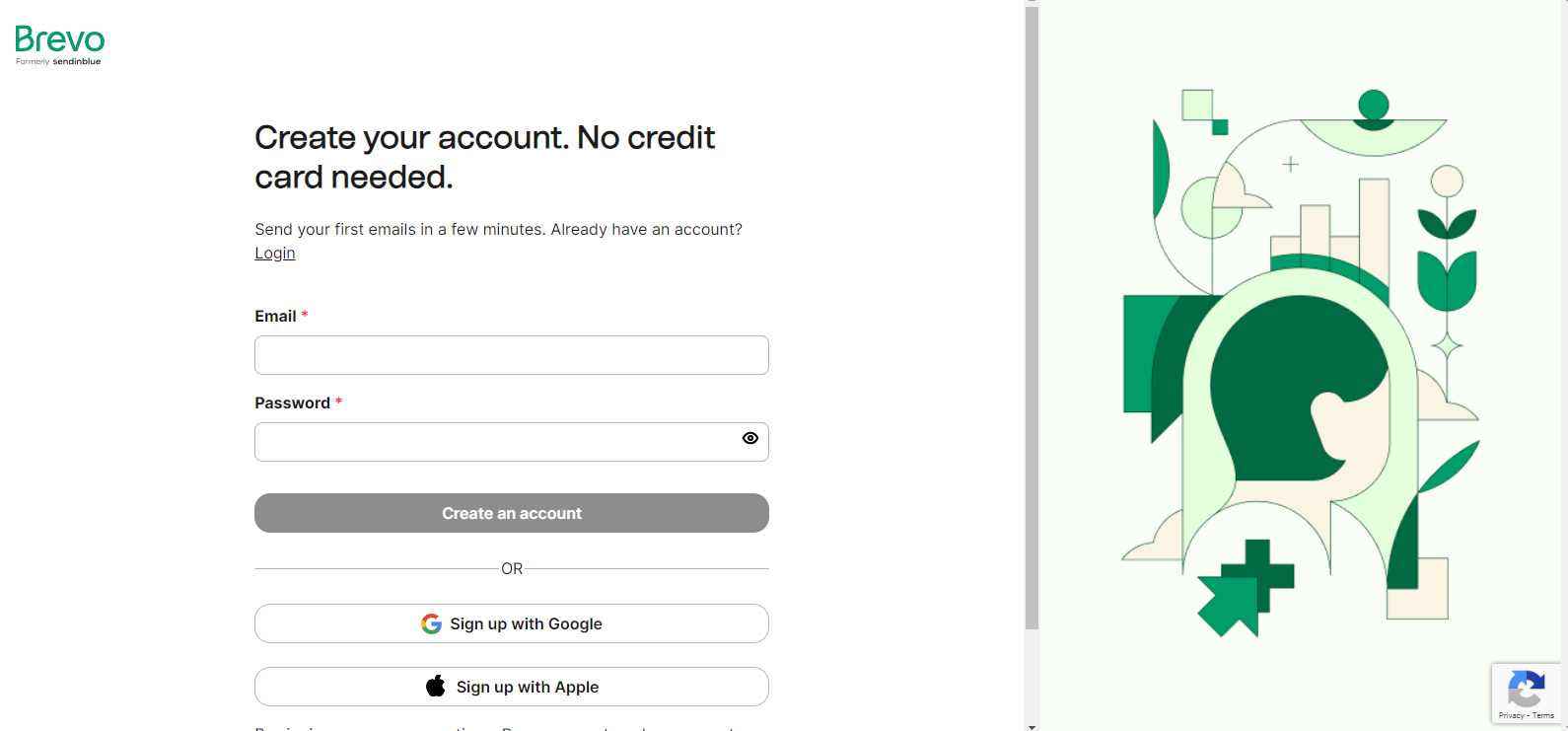
Create a Sendinblue Account
- Go to the Sendinblue website.
- Click on the “Sign Up” or “Get Started” button.
- Fill in the required information to create an account.
- Verify your email address if necessary.
- Complete the onboarding process by providing information about your business.
Install the Sendinblue Plugin
- Log in to your WordPress admin dashboard.
- Navigate to Plugins > Add New.
- In the search bar, type “Sendinblue”.
- Find the WooCommerce Sendinblue integration plugin and click “Install Now”.
- After installation, click “Activate” to enable the plugin.
Connect Sendinblue to WooCommerce
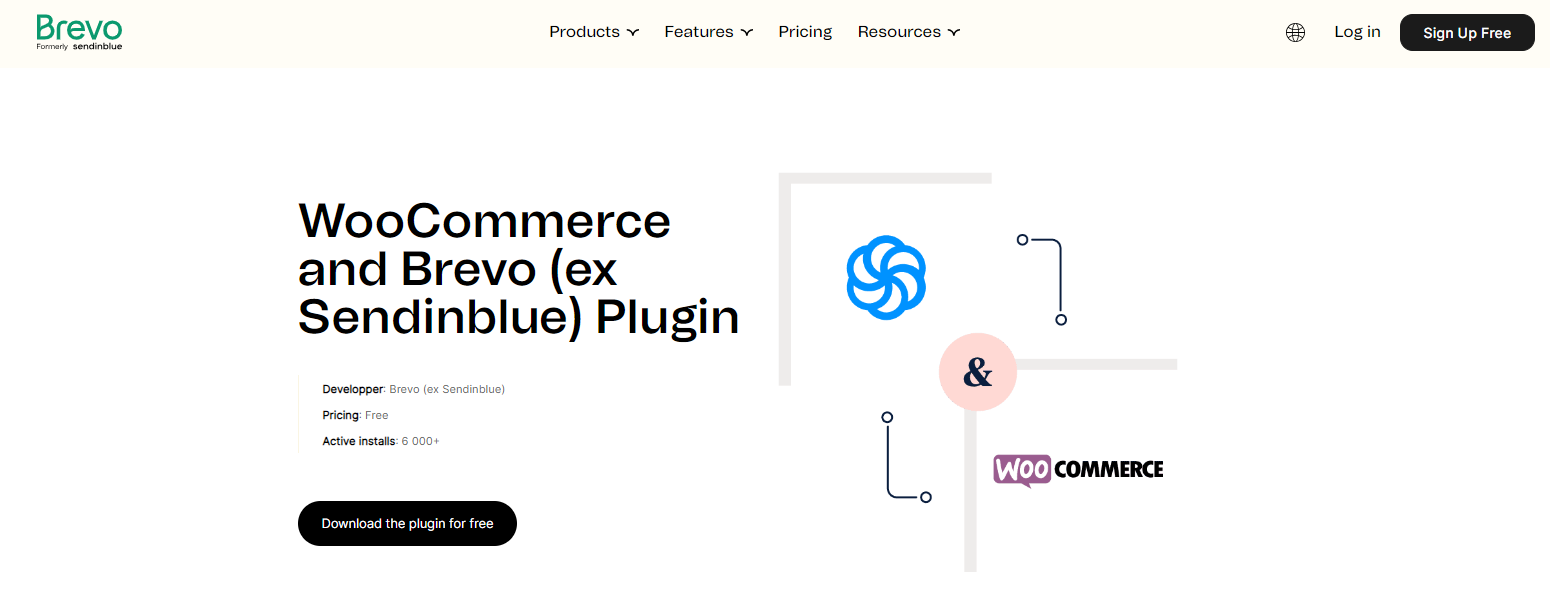
- In your WordPress dashboard, find the new Sendinblue tab.
- Click on it and it will ask you for an API key.
- Go to your Sendinblue account, click on your profile at the top-right corner, and select “SMTP & API”.
- Copy the API Key.
- Go back to WooCommerce and paste this key into the Sendinblue plugin settings to establish the connection.
Configure the Plugin Settings
- Under the Sendinblue tab in your WordPress dashboard, go to the settings.
- Enable the features you want to use such as transactional emails, newsletter subscriptions, etc.
- Customize your settings according to your preferences for sending emails and managing subscriptions.
- Sync Contacts
- Optionally, set up automatic sync to regularly update your Sendinblue contacts with WooCommerce data.
Setup Transactional Emails
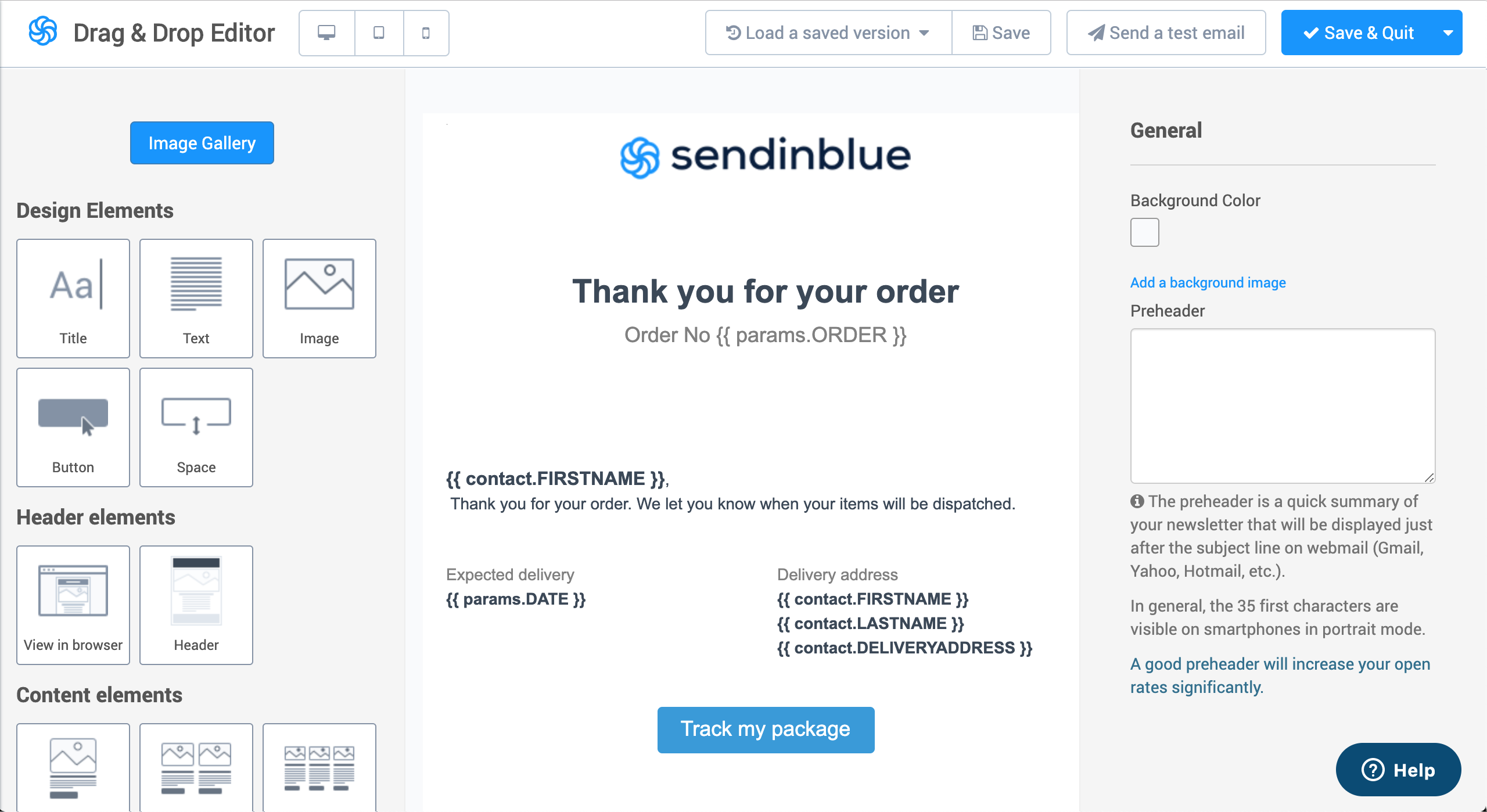
- Log in to your Sendinblue dashboard.
- Go to “Transactional” and then “Templates”.
- Click “New Template” and create templates for various transactional emails such as order confirmation, shipping notifications, etc.
- Customize the email content and design according to your brand.
Create Marketing Campaigns
- In the Sendinblue dashboard, go to the “Campaigns” tab.
- Click “Create My First Campaign” or “New Campaign”.
- Fill in the details such as the campaign name, subject line, sender, and email content.
- Select the list of recipients and schedule the campaign.
Set Up Automation Workflows
- Navigate to “Automation” in the Sendinblue dashboard.
- Click “New Workflow” and select a template or create a custom workflow.
- Define the entry points, conditions, actions, and other elements of the workflow.
- Save and activate the workflow.
Test Your Setup
- Before going live, it’s essential to test your setup.
- Send test emails to yourself or colleagues to verify that the emails are sent successfully and display correctly.
- Make sure that all features such as subscription forms, automation workflows, and transactional emails are working as expected.
Monitor and Optimize
- Regularly check the performance of your email campaigns through Sendinblue’s analytics.
- Pay attention to metrics such as open rates, click-through rates, and conversions.
- Use this data to make necessary adjustments to your email content, targeting, or sending times to optimize your campaigns for better results.
Conclusion
Integrating Sendinblue and WooCommerce is a powerful way to open up a whole new world of marketing possibilities. By taking advantage of the Sendinblue plugin, merchants can create campaigns, automate emails, and track performance in order to optimize the customer journey. With thoughtful use of the plugin, merchants can maximize their marketing potential and build a powerful and effective email strategy. Sendinblue and WooCommerce offer a flexible and powerful combination that can help businesses reach their goals.
To take your business to new heights of success, partnering with a trusted and experienced digital solutions provider like Ubique Digital Solutions can be the game-changer you need. With their expertise in integrating and optimizing various software systems, they can help you unlock the full potential of Sendinblue and WooCommerce, ensuring that your business thrives in the competitive digital landscape. Don’t miss out on this incredible opportunity. Contact Ubique Digital Solutions today and embark on a journey toward unparalleled growth and success.
FAQs
Q: Can I send abandoned cart emails using Sendinblue and WooCommerce integration?
Yes, with the integration, you can easily set up automated abandoned cart email campaigns to recover lost sales and encourage customers to complete their purchases.
Q: Is the Sendinblue and WooCommerce integration free?
The basic integration between Sendinblue and WooCommerce is free. However, Sendinblue also offers paid plans with additional features and higher email-sending limits.
Q: Can I customize the email templates with the Sendinblue and WooCommerce integration?
Yes, Sendinblue provides a drag-and-drop email editor that allows you to customize email templates to match your brand and design preferences.












