What is PandaDoc?
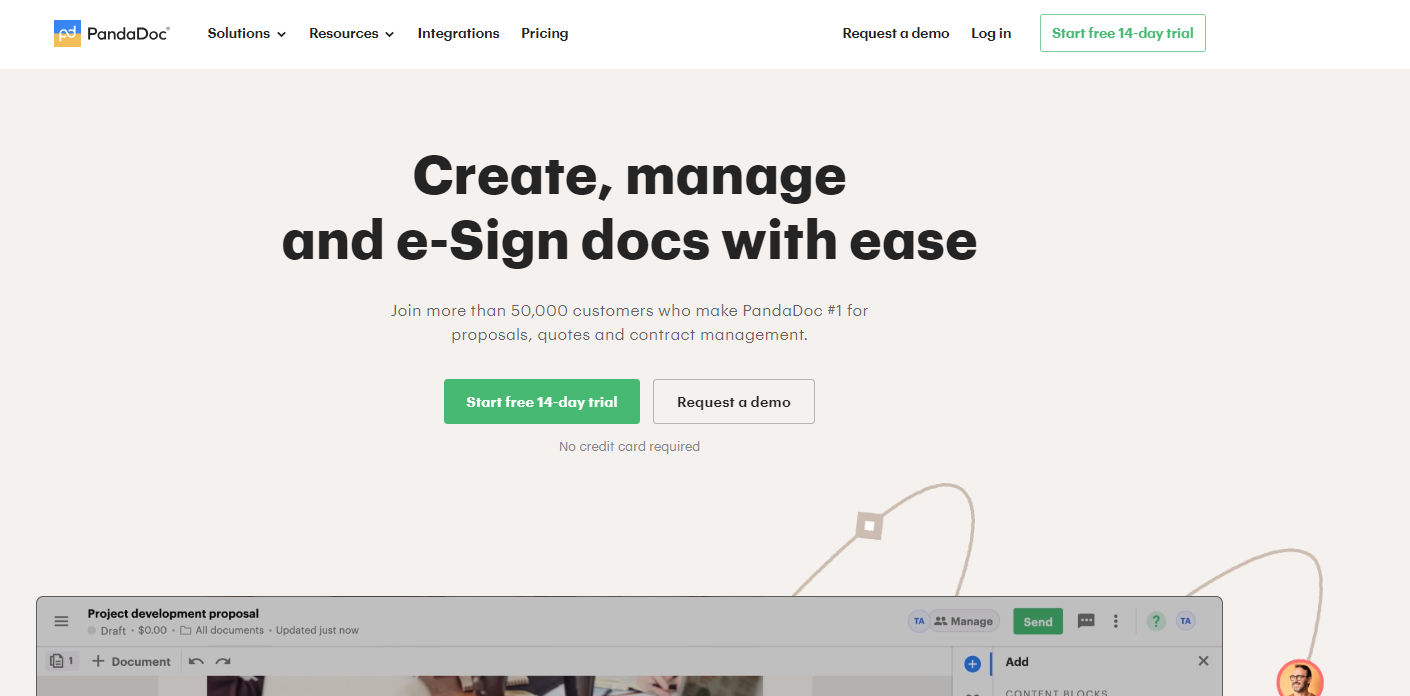
PandaDoc is a comprehensive document management platform that offers a wide range of features and capabilities to simplify the document lifecycle. With PandaDoc, businesses can create, send, track, and sign documents digitally, eliminating the need for manual paperwork. The platform provides intuitive document templates, advanced editing tools, electronic signature capabilities, and seamless integration with various business tools and CRM systems. By leveraging PandaDoc, organizations can significantly streamline their document creation and signing processes, reducing manual efforts and improving efficiency.
LinkedIn and PandaDoc Integration
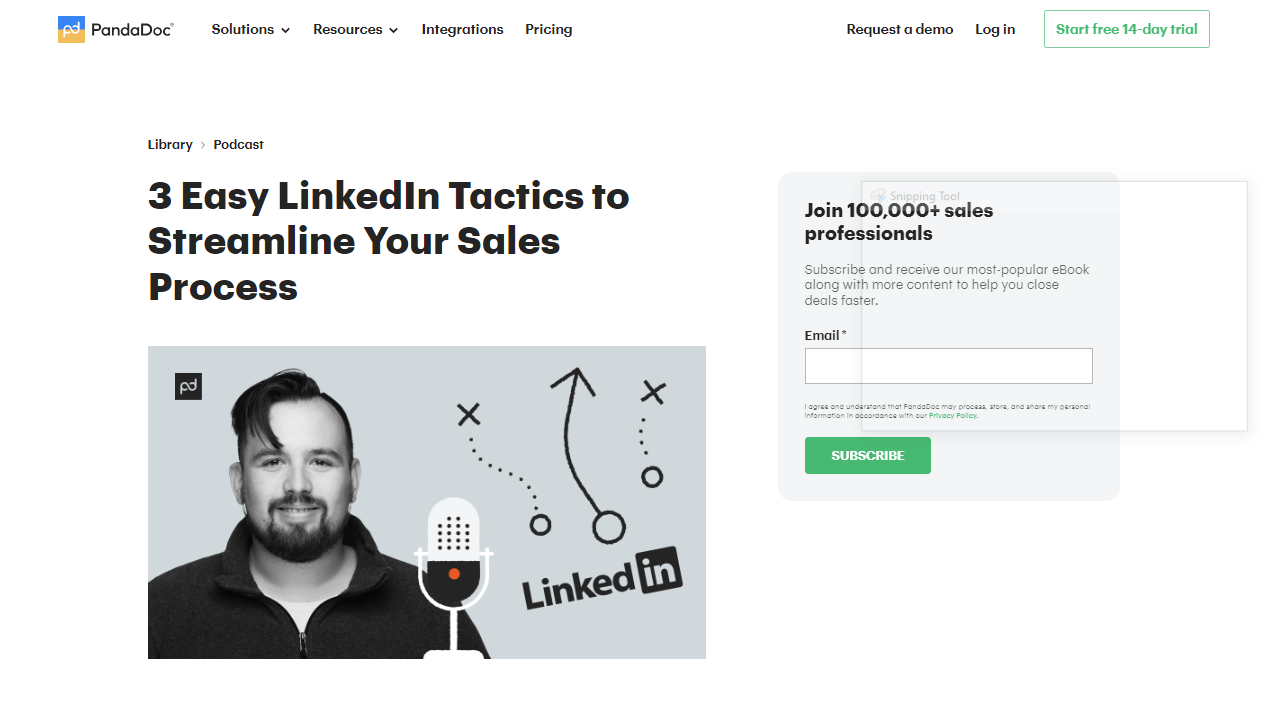
source: www.pandadoc.com
By linking LinkedIn profiles with PandaDoc, organizations can personalize their documents and target specific recipients more effectively. The integration allows users to access LinkedIn data directly within PandaDoc, enabling the extraction of relevant information, such as recipient details, professional backgrounds, and job titles. This integration empowers businesses to create customized and tailored documents that resonate with their recipients, resulting in more engaging and impactful communication.
Setting Up the PandaDoc Integration with LinkedIn
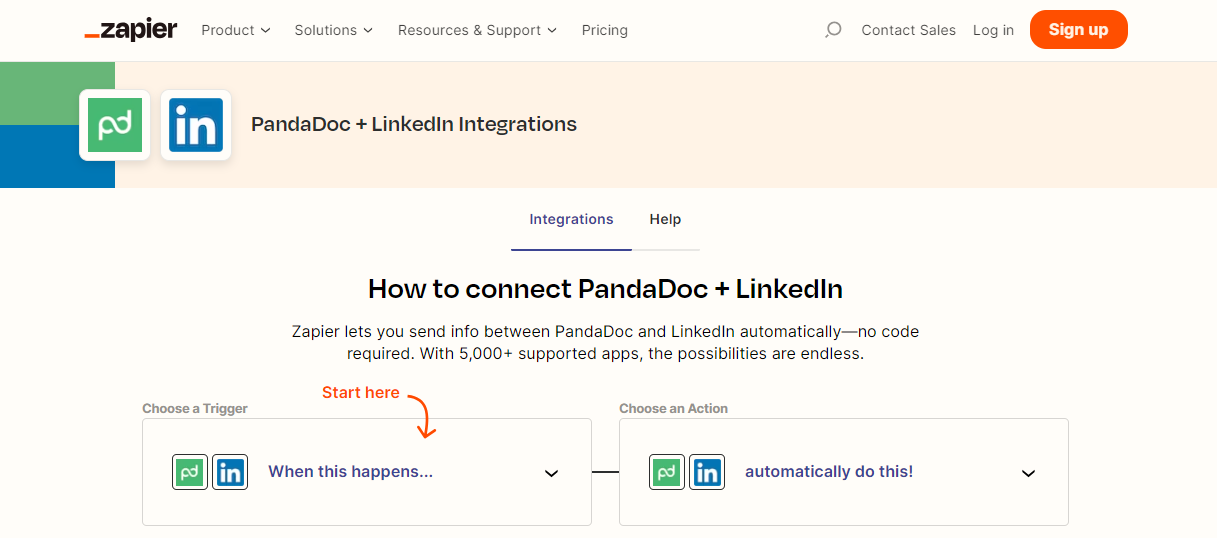
source: www.zapier.com
Setting up the integration between PandaDoc and LinkedIn is a straightforward process. Follow these step-by-step instructions to successfully configure the integration:
- Sign in to your PandaDoc account and navigate to the “Settings” section.
- Select “Integrations” and click on “LinkedIn.”
- Click on “Connect” and follow the prompts to authorize PandaDoc to access your LinkedIn account.
- Once connected, you can customize the integration settings as per your requirements.
- Verify the integration by creating a test document that pulls LinkedIn data.
- Throughout the setup process, PandaDoc provides clear instructions and user-friendly interfaces. Screenshots and visuals are available to assist you in every step, ensuring a seamless integration experience.
LinkedIn Data in PandaDoc Templates

One of the key advantages of integrating LinkedIn with PandaDoc is the ability to leverage LinkedIn data within document templates. This feature allows you to populate specific fields within your templates with information retrieved from LinkedIn profiles. Here’s how you can make the most of LinkedIn data in PandaDoc:
- Create or open a document template in PandaDoc.
- Identify the fields within the template where LinkedIn data can be used, such as recipient name, job title, or company.
- Access the LinkedIn data integration feature within PandaDoc and map the appropriate LinkedIn fields to the corresponding document fields.
- Once the mapping is complete, PandaDoc will automatically populate the document fields with the relevant LinkedIn information.
- Review and customize the document further, tailoring it to the specific recipient and ensuring a personalized touch.
Collaborative Workflows and Document Tracking

The integration of PandaDoc with LinkedIn brings collaborative workflows and document-tracking capabilities to the forefront. Collaborative features enable multiple stakeholders to work together seamlessly on a document, regardless of their physical location. With real-time editing, commenting, and version control, teams can collaborate efficiently, reducing back-and-forth communication and ensuring document accuracy.
Additionally, document tracking allows you to gain insights into recipient engagement and measure the effectiveness of your documents. You can track metrics such as document opens, views, time spent on each page, and even recipient interactions. These analytics empower businesses to make data-driven decisions, optimize their document strategies, and improve overall engagement with their recipients.
Automating Document Workflows with LinkedIn Connections
Source: www.linkedin.com
Automating document workflows is a game-changer for businesses, and the integration of PandaDoc with LinkedIn connections makes it possible. By leveraging LinkedIn connections, you can automate document sharing and signing processes, eliminating the need for manual intervention. Here’s how you can automate document workflows using LinkedIn connections:
- Connect your LinkedIn account with PandaDoc to access your LinkedIn connections.
- Identify the individuals from your LinkedIn connections who need to receive or sign specific documents.
- Use PandaDoc’s automation features to create workflows that automatically send documents to the identified recipients.
- Set up reminders and notifications to ensure timely follow-ups and prompt actions.
- Track the progress of each document and receive alerts when recipients interact with the document or complete the signing process.
- Automating document workflows with LinkedIn connections saves time, reduces administrative burdens, and ensures seamless collaboration between your team and external stakeholders.
In today’s fast-paced digital landscape, optimizing document management processes is essential for businesses looking to stay ahead of the competition. By partnering with Ubique Digital Solutions, a leading provider of innovative technology solutions, you can unlock the full potential of integrating PandaDoc with LinkedIn. Their expertise in digital transformation and commitment to delivering tailored solutions can help your business leverage the combined power of these platforms to achieve success. Contact us now and take the first step towards a brighter future for your organization.
FAQs
Q: How does PandaDoc integration with LinkedIn benefit sales teams?
The integration provides sales teams with the ability to personalize documents using LinkedIn data, making them more relevant and engaging. It also facilitates collaborative workflows, enabling teams to work together seamlessly on sales documents and track recipient engagement, resulting in improved sales effectiveness.
Q: Can I customize documents using LinkedIn insights in PandaDoc?
Yes, by integrating PandaDoc with LinkedIn, you can utilize LinkedIn insights to automatically populate document fields with recipient-specific information, such as name, job title, or company. This allows for highly personalized document creation and customization.
Q: Is it possible to track document engagement using the integration?
Absolutely. The integration enables document tracking, providing insights into recipient engagement. You can track metrics like document opens, views, time spent on each page, and recipient interactions, empowering you to measure the effectiveness of your documents and optimize your strategies accordingly.
Q: Does the integration require a separate subscription for LinkedIn?
No, integrating PandaDoc with LinkedIn does not require a separate subscription for LinkedIn. However, you will need to authorize PandaDoc to access your LinkedIn account during the setup process.
Q: What data fields from LinkedIn can be used in PandaDoc templates?
You can use various LinkedIn data fields in PandaDoc templates, including the recipient name, job title, company, location, and more. The specific fields available for integration may vary based on the LinkedIn API and the information shared by the LinkedIn profiles you have access to.
















