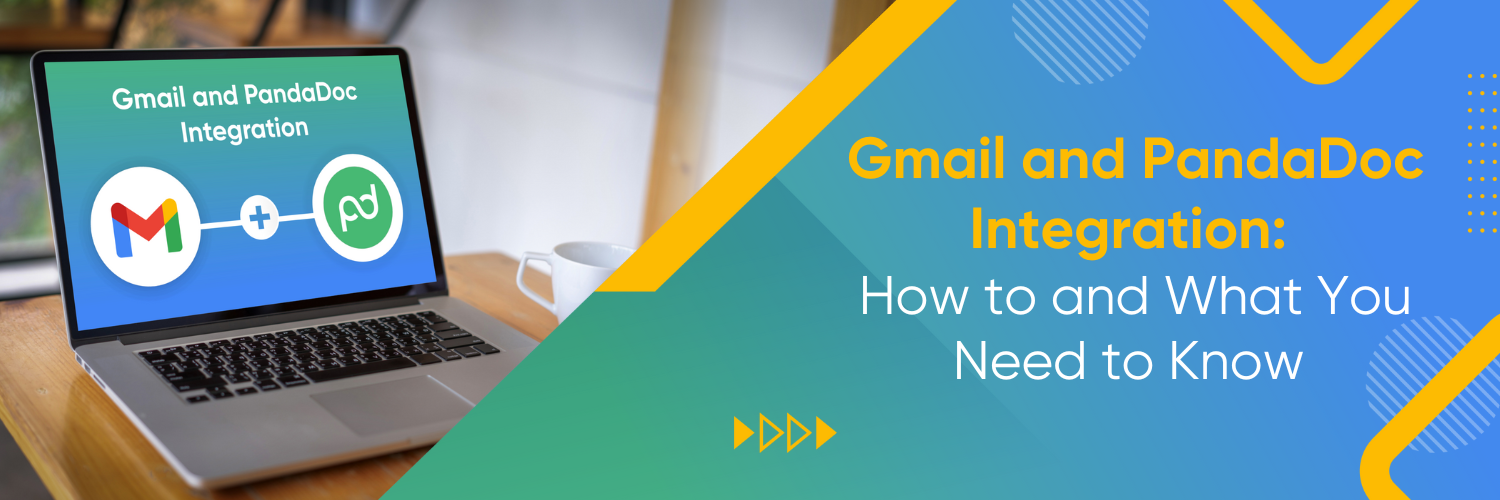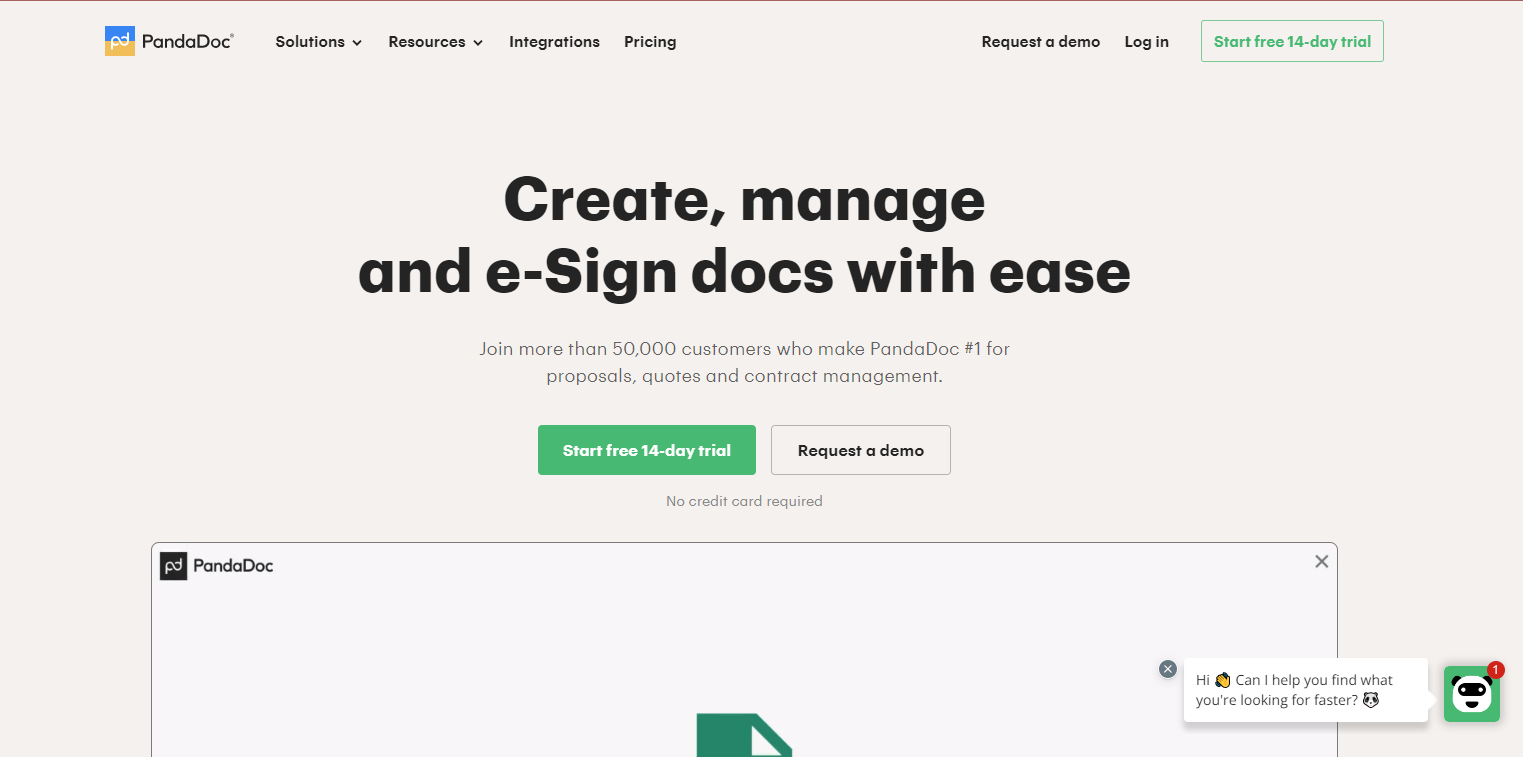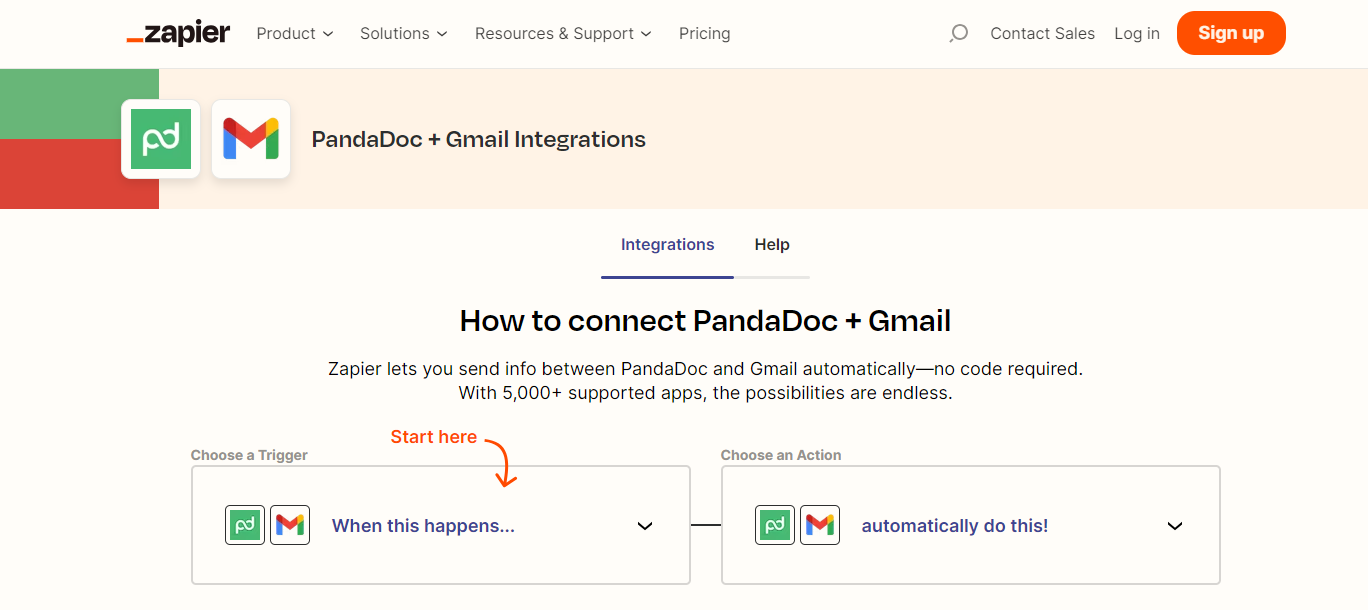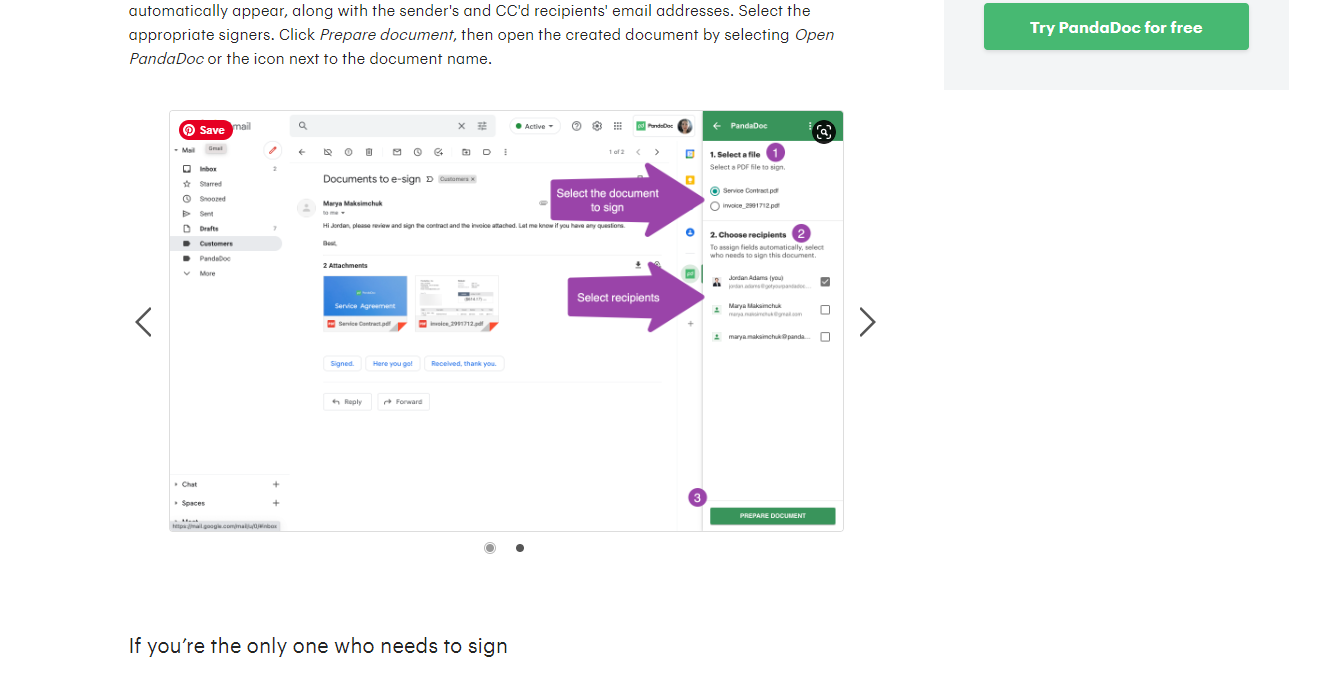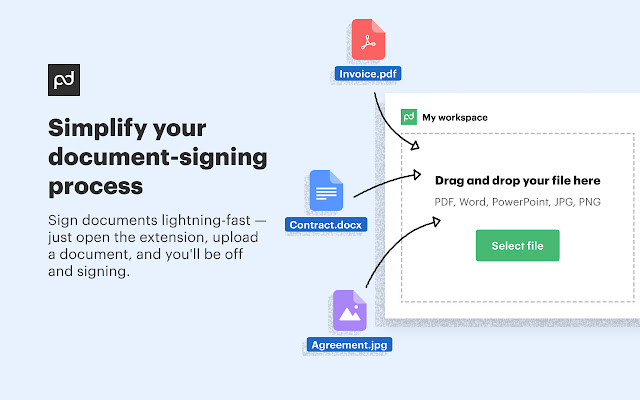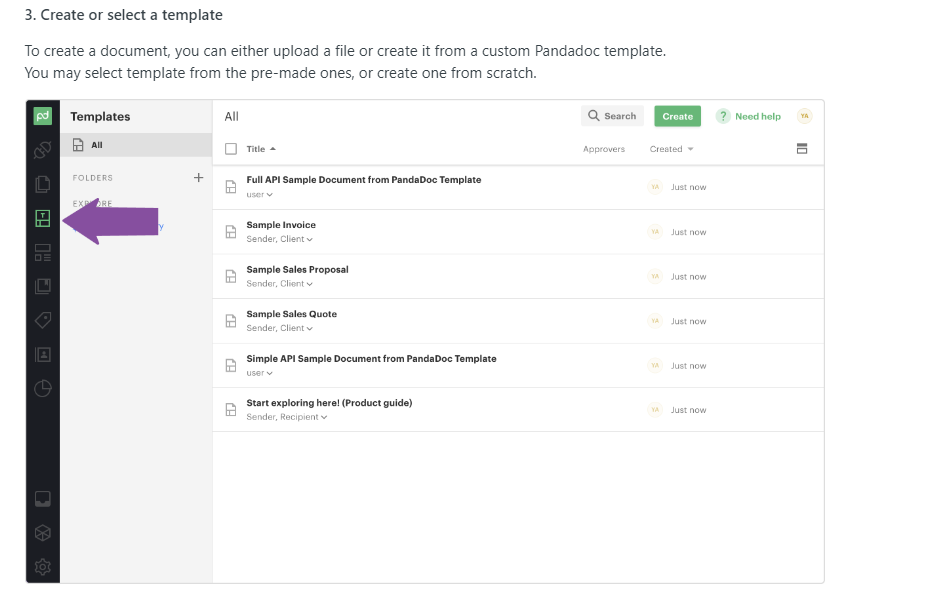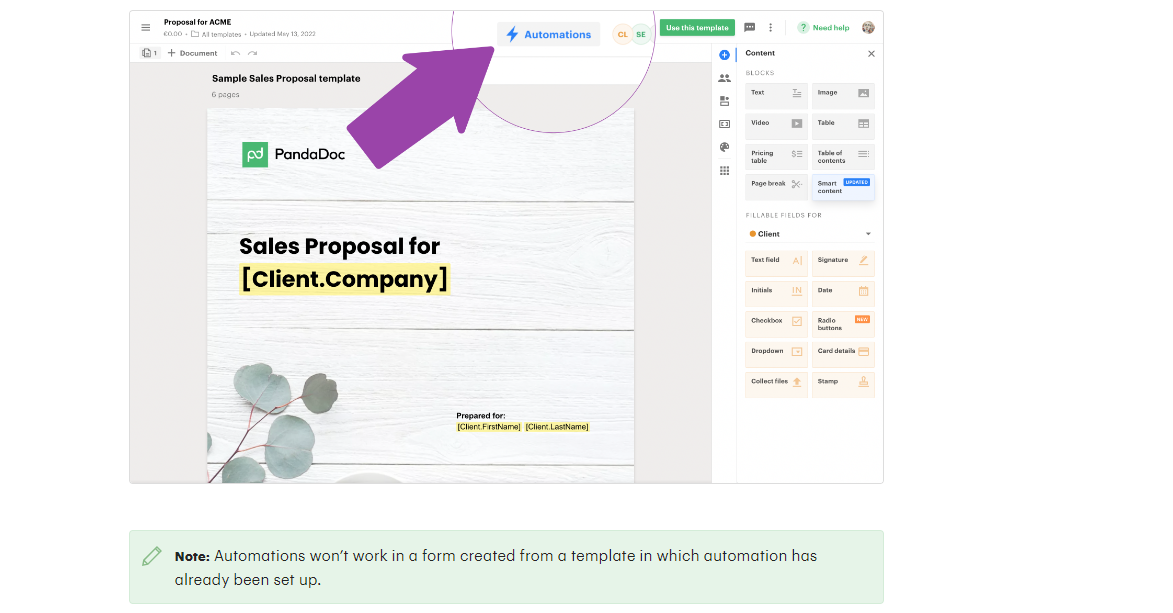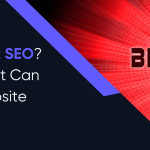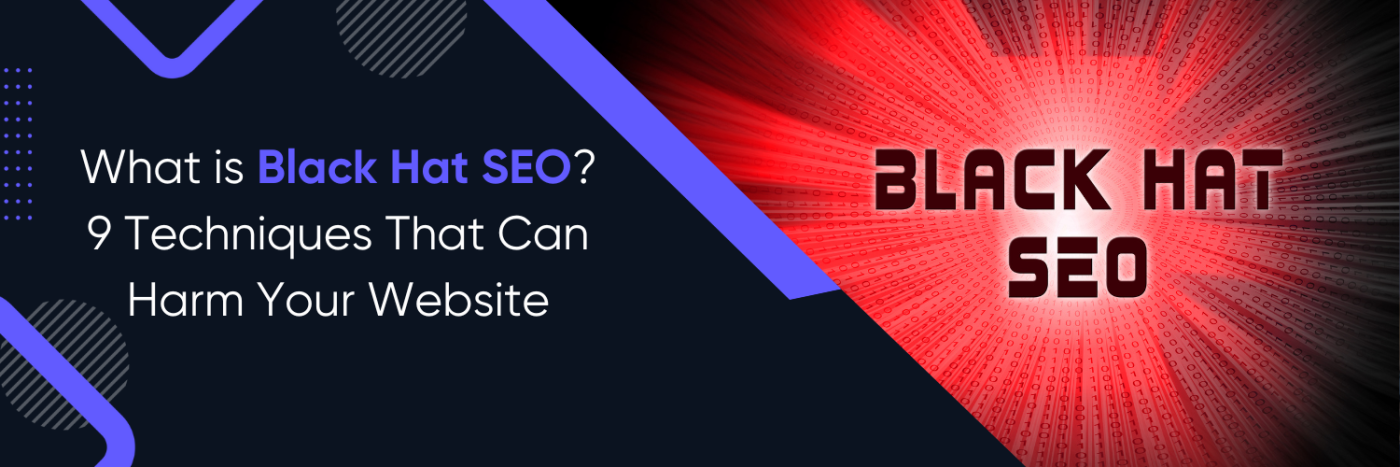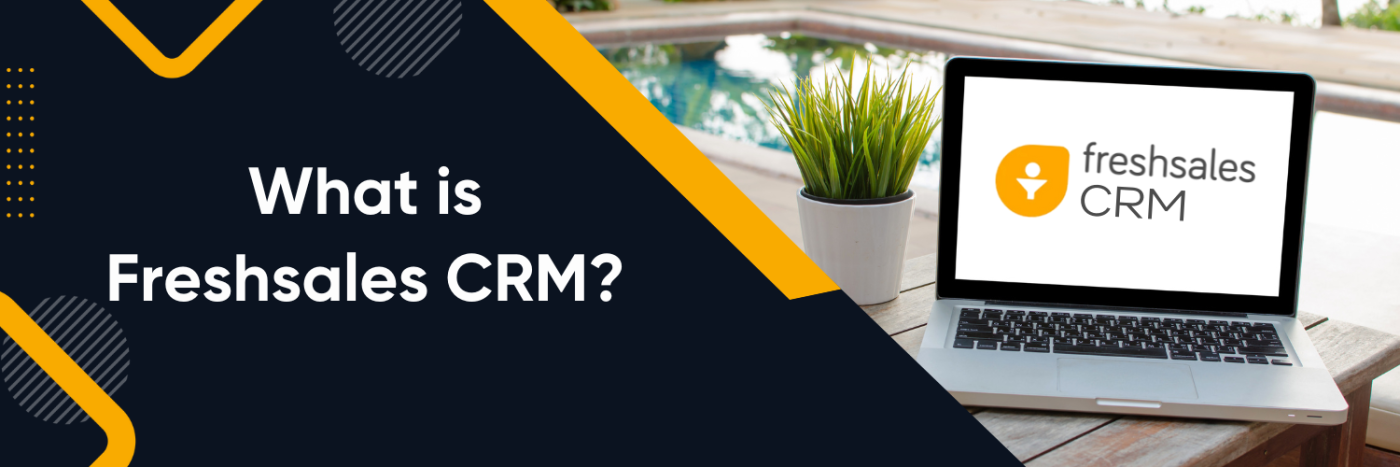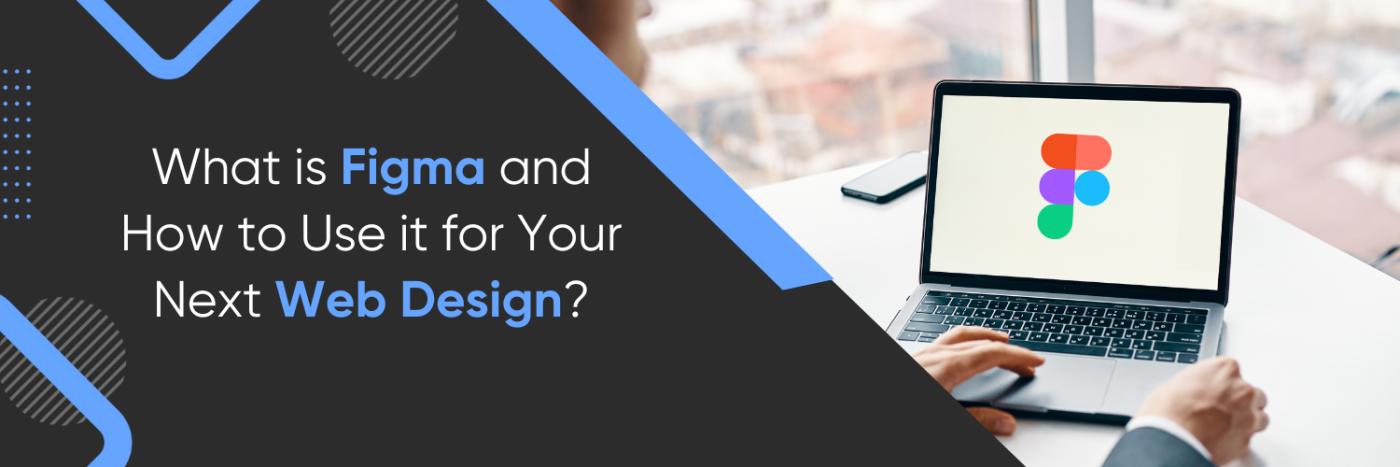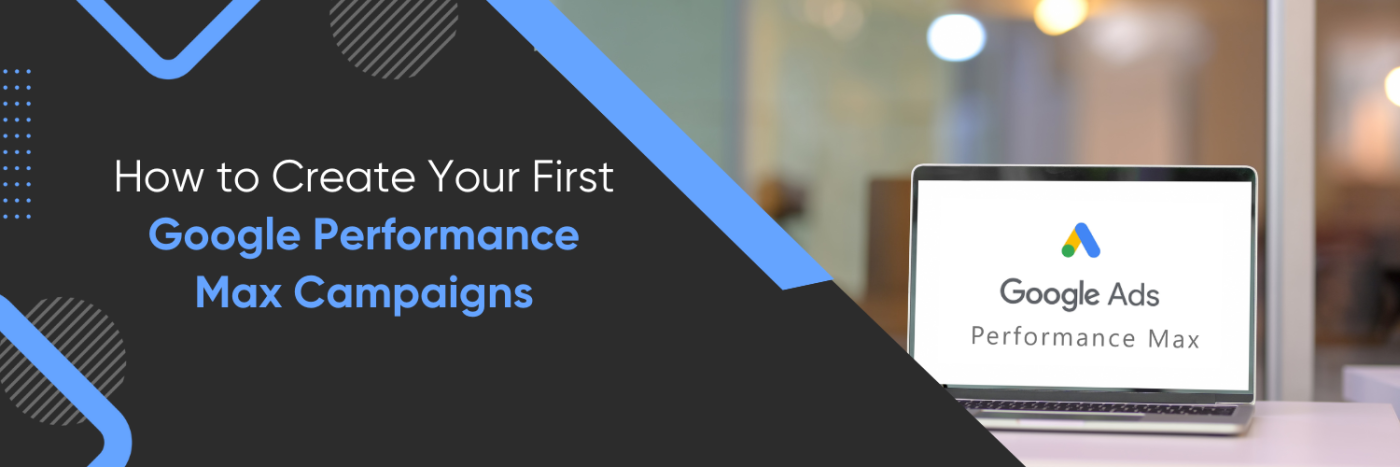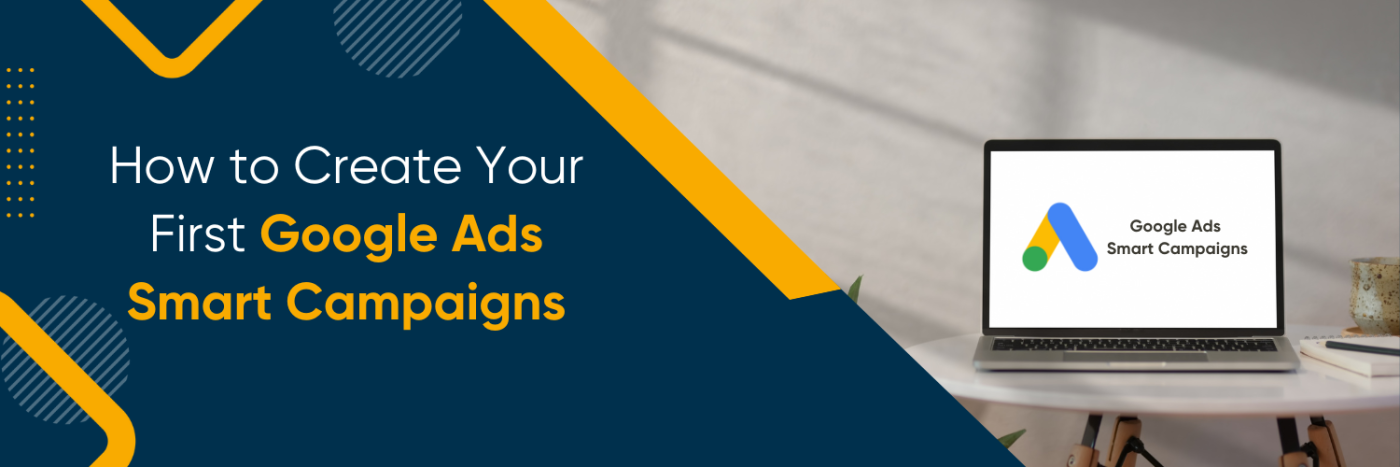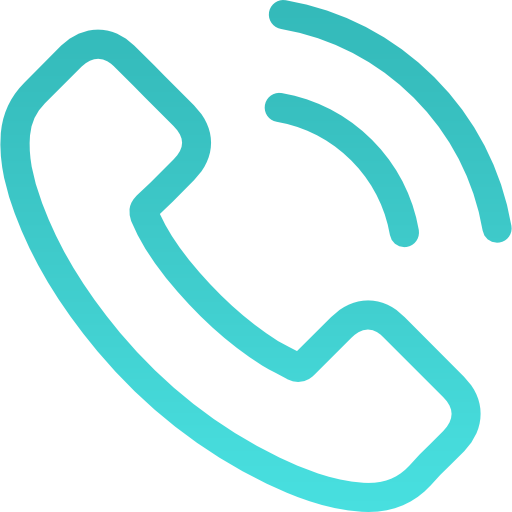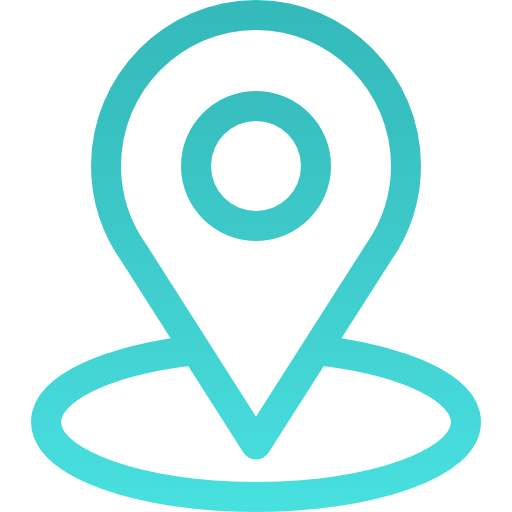Gmail and PandaDoc Integration

Document management and email communication are essential aspects of daily business operations. However, managing documents and emails separately can be time-consuming and inefficient. Fortunately, there’s a solution that can revolutionize your workflow: PandaDoc integration with Gmail. By combining the power of PandaDoc‘s document management platform with the convenience of Gmail, you can streamline your processes, save time, and enhance collaboration. This guide will walk you through the steps and benefits of integrating PandaDoc with Gmail.
What is PandaDoc?
PandaDoc is a comprehensive document management platform that simplifies the entire document lifecycle. Its extensive features, including document creation, editing, electronic signatures, tracking, and more, enable users to create professional-looking documents, collaborate effectively, and streamline their document workflow. The integration with Gmail further enhances productivity by seamlessly managing documents within the email environment. PandaDoc is a valuable tool for individuals and businesses seeking to optimize their document management processes.
Why integrate PandaDoc with Gmail?
Integrating PandaDoc with Gmail offers numerous advantages that can transform your workflow. Firstly, it allows you to access PandaDoc’s powerful document management features directly from your Gmail account, eliminating the need to switch between multiple applications. This integration ensures a seamless workflow, saving you time and effort. Additionally, it enables you to consolidate your communication and document management in one place, enhancing efficiency and organization. By integrating PandaDoc with Gmail, you can maximize productivity and streamline your document management and email communication processes.
How to Integrate PandaDoc with Gmail?
Integrating PandaDoc with Gmail is a straightforward process. Here are the step-by-step instructions to get you started:
Step 1: Sign up for PandaDoc and Gmail accounts
If you don’t have existing accounts, sign up for both PandaDoc and Gmail. Ensure that you have access to the email address associated with your Gmail account.
Step 2: Install the PandaDoc Chrome extension
Visit the Chrome Web Store and search for the PandaDoc Chrome extension. Click on “Add to Chrome” and follow the prompts to install the extension.
Step 3: Connect your Gmail account with PandaDoc
Open Gmail in your Chrome browser and navigate to the PandaDoc extension. Click on the extension icon and select “Connect Gmail Account.” Follow the authorization prompts to grant access to PandaDoc.
Step 4: Explore and customize integration settings
Once the integration is set up, you can customize various settings to suit your preferences. For example, you can choose the default folder for saving documents, enable email tracking, and configure other integration options.
Step 5: Test the integration and ensure it is working correctly
Compose a test email in Gmail and look for the PandaDoc icon within the email editor. Click on the icon to access PandaDoc’s document creation features. Create a sample document, add recipients, and send it to verify that the integration is working correctly.
Tips for Maximizing the PandaDoc-Gmail Integration
To make the most out of the PandaDoc-Gmail integration, consider implementing the following tips:
Tip 1: Create email templates in PandaDoc for faster document creation
Take advantage of PandaDoc’s template functionality to create reusable email templates. By using pre-designed templates, you can significantly reduce the time spent on document creation and ensure consistent branding.
Tip 2: Utilize PandaDoc’s document tracking features to monitor recipient engagement
PandaDoc offers comprehensive document tracking capabilities, allowing you to monitor how recipients interact with your documents. Take advantage of this feature to gain insights into recipient engagement, such as whether they have opened the document, viewed specific sections, or downloaded attachments.
Tip 3: Automate document creation and sending using PandaDoc’s workflow automation tools
Streamline your document creation and sending process by leveraging PandaDoc’s workflow automation tools. Set up predefined workflows and triggers to automate repetitive tasks, such as generating documents from templates or sending follow-up emails.
Tip 4: Leverage Panda Docs collaboration features to streamline feedback and approvals
Panda Docs collaboration features to enable seamless communication and collaboration between team members. Use features like real-time commenting, version control, and approval workflows to streamline feedback collection and accelerate document approvals.
Common Challenges and Solutions
Source: Integrately
During the integration process, you may encounter some common challenges. Here are a few examples along with their solutions:
#1: Difficulty in connecting PandaDoc with Gmail
Solution: If you face issues connecting PandaDoc with Gmail, ensure that you have followed the integration steps correctly. Double-check your account credentials and ensure that you have granted the necessary permissions during the setup process. If the problem persists, consult PandaDoc’s support documentation or reach out to their customer support for further assistance.
#2: Email formatting issues when using PandaDoc templates
Solution: When using PandaDoc templates within Gmail, you may encounter formatting inconsistencies due to differences in email clients. To address this, adjust the template formatting within PandaDoc to ensure that it displays correctly in Gmail. Test the template by sending a sample email to yourself or a colleague to verify the formatting.
#3: Syncing errors between PandaDoc and Gmail
Solution: If you experience syncing errors between PandaDoc and Gmail, it could be due to connectivity issues or temporary server problems. Refresh your browser, ensure that you have a stable internet connection, and try again. If the problem persists, contact PandaDoc’s support team for further assistance.
Conclusion

Integrating PandaDoc with Gmail offers numerous benefits, including streamlined workflow, enhanced productivity, and efficient document management. By combining the capabilities of PandaDoc’s document management platform with the convenience of Gmail, you can significantly improve your document processes and email communication. Follow the steps outlined in this guide, implement the recommended tips, and unlock the full potential of the PandaDoc-Gmail integration. Streamline your workflow, save time, and achieve greater efficiency in your business operations.
By leveraging the powerful features of PandaDoc’s document management platform within the familiar interface of Gmail, you can save time, optimize workflows, and achieve greater efficiency in your business operations. Follow the steps outlined in this guide, implement the recommended tips, and unlock the full potential of the PandaDoc-Gmail integration. Don’t miss out on the opportunity to boost your business to success. Take action now and partner with Ubique Digital Solutions, your trusted technology partner, to help you maximize the benefits of this integration and propel your business to new heights. Contact us today to get started!
FAQs
Q: Can I use PandaDoc with Gmail on mobile devices?
Yes, PandaDoc is accessible on mobile devices through its mobile app. You can access your PandaDoc documents and integrate with Gmail directly from your mobile device, ensuring seamless document management and email communication on the go.
Q: Is PandaDoc integration available for other email clients?
Currently, PandaDoc integration is primarily focused on Gmail. However, it’s worth exploring PandaDoc’s official documentation or contacting their support team for the latest information on integrations with other email clients.
Q: How secure is the PandaDoc-Gmail integration?
PandaDoc takes security seriously and implements robust measures to protect your data. The integration with Gmail adheres to industry-standard security protocols, including encryption and secure authentication. PandaDoc also complies with data protection regulations, such as GDPR, to ensure the privacy and security of your documents and email communication.
Q: Can I integrate multiple Gmail accounts with PandaDoc?
Yes, PandaDoc allows you to integrate multiple Gmail accounts with its platform. This feature is particularly useful for individuals or organizations managing multiple email accounts and looking to streamline their document management processes across different accounts.