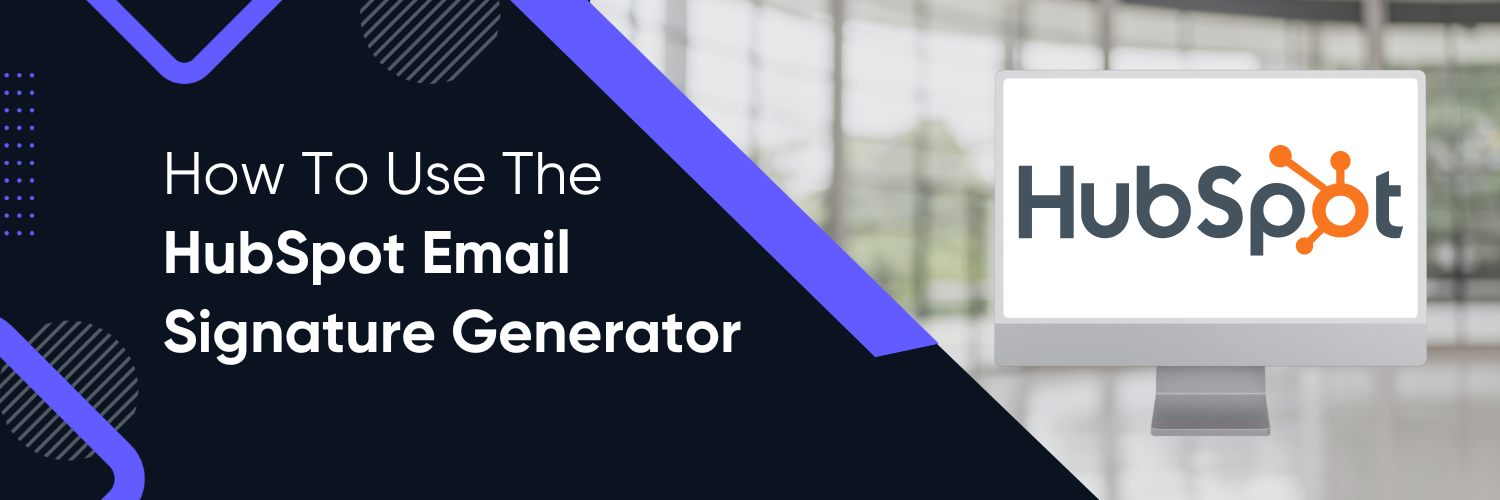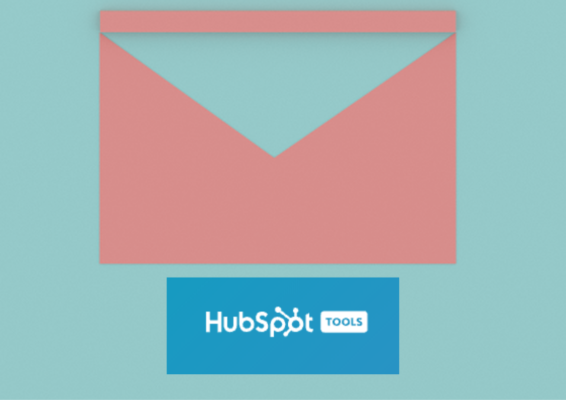If you want to generate sales leads via social media and email campaign, having a big mailing list and a killer template can go a long way. However, crafting an email campaign that converts is another story, you could spend ages perfecting your campaign only to have it bounce all over the place like Pachinko balls. This is annoying because it means your time is wasted.
Email signatures on small businesses’ websites are confusing and frankly—kind of creepy. They slow down your website, look tacky and, in some cases, try too hard.
Nowadays, you don’t have to try hard to get someone to abandon your website and products. That’s why a good email signature is a great help to maintain a clear brand communication and good impression. It must be responsive to smart mobile phones and have the links that directs people to visit your site and to see what you can offer to them.
What is a Professional Email signature?
It’s a visual representation of your professional self. Your signature might include your title or your name, your contact information, an image, or all of the above. It is one of the first things people see when they receive your email. It is like a business card for your professional self.
The customization options available through HubSpot’s Email Signature Generator are virtually endless. You create a consistent marketing experience across your entire online presence. From personalized messages to tags, from contact information to form fields—you can do it all. Set up the tool that lets you create a marketing campaign unparalleled in its impact on your leads and sales. Having the username and just a simple link can be confusing on a mobile phone and even more simple to dive on a laptop or desktop email. So, a proper signature with complete details would be amazing for your email campaign.

What is an Email Signature Generator?
It is a tool that helps you to create professional and modern email signatures. This seems like a really great app because it does not seem like it would be too difficult to use and it is free. This app will help you create professional and modern email signatures that can help you project the image you want to give to your clients and customers.
What is the HubSpot Email Signature Template Generator?
A HubSpot email signature generator is a third-party service that automates the process of creating and maintaining email signatures for your company. It’s easy to create and maintain your email signature with a HubSpot email signature generator! These generators are helpful when people have their own style they like to use, or if they want to use one signature for all of their emails. The HubSpot email signature generator is an easy way to create an email signature to use on your business website.
Why use the HubSpot Email Signature Generator?
HubSpot’s email signature opens up several avenues that combine into having smoother collaboration. Like how it automatically directs your email to the appropriate person consisting of shared groups, common reactions, keywords, too much clutter, and more. It also includes an easy-to-edit logo. Engaging with consumers is important when marking your front or within an email signature; it increases credibility giving you the edge over it.
HubSpot signature generator helps you to create signature that will match your email style and branding of your business.
A great way to establish a cohesive visual identity for your emails is to make your email signature match your email design. This will ensure that the integrity of your visual identity is maintained across all your digital platforms.
If you use a signature generator, you can put links and icons of social media accounts to your email signature.
Provide your followers with the opportunity to connect with you through their preferred social media channel.
When you use a signature generator, creating signatures will be fast and easy.
You don’t need to worry about creating your company or personal email signatures, it will be easier when you use a free signature creator. You can customise depending on your branding or your preferences.
You can insert your company logo and your profile picture using a signature generator.
The logo and colours should match the company’s values and the type of person the company is trying to attract. Using a signature generator, you can easily organise your logo and picture in your email signature, making it more professional and reliable.
So here are the steps on generating email signature from HubSpot:
1.Select a template. Here we choose an email signature template to create a signature. You can choose any of the Six Free Professional Templates that you like and might fit with your style and business branding.

2. Enter your name. Put the text of your name in which you want to be displayed. You may also put your current position in a company or you job role, and the department and company where you belong. This is also optional if you want to keep it a little bit private.

3. Add contact information. This is where we add a contact number, address, email address and website.
4. Customize the template. Now, you can customize your signature with text, colors, and fonts.

5. Set an image. Upload a professional-looking image to use as your logo. This is one of the most important items when creating a professional email signature. The logo can be your business’s logo, or the company’s logo if you are the president of a corporation. You can put the link of your chosen logo on the empty box provided in the tool.

6. Submit it. By now, you already clicked the “Create” button below your template and finally you are done with your amazing email signature. You can copy it and add to your email by clicking “COPY”.

How to attach a Signature to your email?
There are two main ways:
- You can paste your signature directly into the email or
- You can paste it to the footer.
How to attach a Signature to your Google email?
- Log in to your Gmail account, then click the cog in the top right corner.
- Select Settings from the drop-down menu. Scroll down until you reach the email signature editor, then paste your new email signature there.
- Scroll to the bottom of the page and click “Save Changes”.
The best way to attach signature is to copy it from the email client. But there are also some great plugins for this. For Gmail, it is easy to find and install these plugins as they are listed as the 1st option in the search box of Gmail. You can add it to the Inbox by pressing CTRL+N and choose Attach file.
For Outlook you can follow the steps below:
Step1: Go to File.
Step2: Select Options.
Step3: Select “Signatures” and you can paste the signature you generated from HubSpot.
Or you can go to “Create Email” and click the “Signature Icon” at the right top corner of your screen. Click “Signature” and Paste the one you generated from HubSpot.
Tips on Using an Email Signature Generator
Use a custom email signature generator to make it easy for people to get in touch with you.
Make your email signature match your email design.
Make your emails more cohesive and professional with HubSpot’s email signature generator. It uses its colour scheme to match your branding, plus it allows you to add stunning images and design elements to create a more powerful message.
Use a clean, simple layout.
A clean, simple layout for your email signature is the most efficient and professional way to achieve a professional appearance. Make sure your email signature is error-free. Errors include misspellings, incorrect email addresses, and missing information. Make your email signature easy to read by using large font size and line spacing. Use simple fonts such as Arial or Verdana. The layout for your email signature should be as simple as possible. This is because it will appear as an email’s reader’s first impression of the sender.
Include a professional photo or logo
A professional photo or logo will make your business stand out and show the world you are the real deal. Invest in your business with an eye-catching image to attract potential customers.
Include a link to your website and social media pages
It is important to include these important links so that customers or potential clients can easily find you.
Make sure it looks good on both mobile and non-mobile devices.
A mobile signature is a small graphic in the end of your email that can be used to represent your identity and branding in emails you send. Make sure that your email signature looks good on mobile devices because when you are viewing an email, you can see it is much less detailed than when you open the email in a browser. Making your signature a little mess in a mobile device can leave a bad impression to your buyer persona.
The best tip is to be creative and doesn’t try to copy the same pattern or design each time. This can make a huge difference in a person’s view of your brand. I hope these tips will help you with designing your signature and create a professional email signature for yourself. This is your email like a business card and this signature should reflect who you are as a business owner.
Why Choose HubSpot?
HubSpot has been so consistent and helpful to us when it comes to digital marketing, and one of the amazing tools they ever made is this Free Email Signature Generator. An email signature is a very powerful way of promoting yourself professionally, in addition to the information about your business. It is one of the first things people see when they open an email. So it is important that you provide all the information people need right from the beginning.
If you are looking for an expert guidance on using HubSpot services, consider Ubique Digital Solutions, a HubSpot Platinum Partner. Let us boost your digital marketing efforts. Reach out to us today!