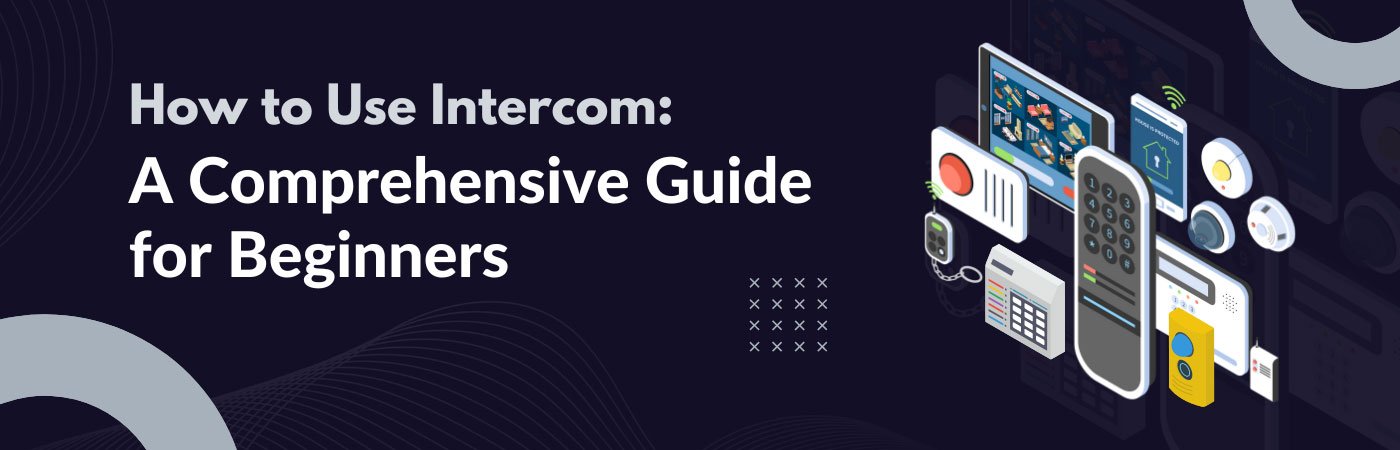What is Intercom?
A Quick Guide to the Intercom Workspace
- Inbox
- Your Inbox is where you handle and solve customer conversations.
- Respond to messages and address customer queries efficiently.
- Automation
- Automation is where you set up how incoming customer chats are managed.
- You can use the Fin AI bot to automate and create helpful processes here.
- Outbound
- Outbound is a tool for sending messages and campaigns directly to customers or leads.
- Reach out to customers with important information or offers.
- Contacts
- In the Contacts section, you can view individual users or leads and group them based on common characteristics.
- Easily organize and access customer details.
- Articles
- Articles are where you can create helpful documents for your team and customers.
- Make it easy for customers to find answers to common questions.
- Reports
- Use Reports to monitor and evaluate the performance of your team and customer interactions.
- Measure progress and identify areas for improvement.
- Messenger & Omnichannel
- You or your workspace admin can adjust the setup of communication channels, such as messenger, email, social media, and SMS.
- Tailor your messaging channels to suit your needs.
- App Store
- In the App Store, you or your admin can install apps that connect with your company’s other tech tools.
- Enhance the functionality of Intercom with integrations.
- What’s New Section
- The What’s New section provides updates about the latest features in Intercom.
- Keep up to date with new capabilities that you and your team can use.
- Profile Settings
- Adjust your profile settings to personalize your workspace and make it your own.
- Change any settings that suit your preferences and needs.
How to Use Intercom?
Step 1: Sign Up for Intercom
- Go to www.intercom.com.
- Click the “Sign Up” or “Get Started” button.
- Provide your email address and create a password.
- Follow the on-screen instructions to complete the signup process.
Step 2: Install Intercom on Your Website
- After signing up, you’ll be guided to set up Intercom on your website.
- Choose the type of website you have (e.g., WordPress, Shopify).
- Follow the specific installation instructions for your website platform.
- Once installed, Intercom will be ready to use on your site.
Step 3: Start Conversations
- Log in to your Intercom account.
- You’ll see a dashboard with customer conversations.
- Click “New Conversation” to start chatting with visitors.
- Type your message and hit send.
Step 4: Customize Messages
- In the Intercom dashboard, click on “Messages” or “Inbox.”
- Customize your message appearance and tone.
- Create automated messages or welcome messages for visitors.
Step 5: Engage with Visitors
- When a visitor or customer starts a conversation, respond promptly.
- Be friendly and helpful in your responses.
- Use the chat tools to send images, links, or documents as needed.
- Messaging: Intercom’s messaging feature allows you to send targeted messages to your customers based on their behavior and preferences. You can set up automated messages that are triggered by specific actions, such as signing up for a free trial or abandoning a cart. With Intercom’s messaging feature, you can engage with your customers in a personalized and timely manner.
- Live chat: Intercom’s live chat feature allows you to communicate with your customers in real-time. You can answer their questions, offer support, and guide them through your website or product. With Intercom’s live chat feature, you can provide quick and convenient support to your customers.
- Email: Intercom’s email feature allows you to send targeted emails to your customers based on their behavior and preferences. You can create personalized email campaigns that are designed to increase engagement and conversions. With Intercom’s email feature, you can reach out to your customers in a more structured and strategic way.
Step 6: Manage Contacts
- Click on “Contacts” to see a list of your customers.
- You can add tags, notes, and other details to manage customer information.
Step 7: Gather Feedback
- Use Intercom’s survey tools to collect feedback from visitors.
- Analyze feedback to make improvements to your website or services.
Step 8: Track Performance
- Check the analytics section in Intercom to see how your conversations are performing.
- Monitor metrics like response times and customer satisfaction.
- Customer profiles: Intercom allows you to create detailed customer profiles that include information on their behavior, preferences, and interactions with your business. By understanding your customers better, you can tailor your communication and engagement efforts to meet their needs.
- Conversation metrics: Intercom provides detailed metrics on your messaging performance, including open rates, click-through rates, and response times. By monitoring these metrics, you can identify which messaging strategies are working and which ones need improvement.
- Team performance: Intercom allows you to monitor your team’s performance, including response times, message volume, and customer satisfaction ratings. By monitoring your team’s performance, you can identify areas for improvement and optimize your communication and engagement efforts.
- Integration metrics: Intercom provides integration metrics that help you to measure the impact of your integrations with other tools, such as your CRM or marketing automation platform. By monitoring these metrics, you can optimize your workflows and enhance your customer experience.
Step 9: Explore More Features
- Intercom offers many advanced features like automation and integration.
- As you become more comfortable, explore these features to enhance your communication.
Tips for Using Intercom Effectively
- Segment your customers: Intercom allows you to segment your customers based on their behavior and preferences. This can help you to send targeted messages and improve your overall customer experience.
- Use automation: Intercom’s automation features can help you to save time and improve your messaging performance. By setting up automated messages and chatbots, you can engage with your customers 24/7, even when your team is not available.
- Be personal: Intercom’s messaging and email features allow you to create personalized messages that resonate with your customers. Use their name and address their specific needs and interests.
- Monitor your metrics: Intercom’s data and analytics tools can help you to measure the effectiveness of your communication and engagement efforts. By monitoring your metrics, you can identify areas for improvement and optimize your messaging performance.
- Integrate with other tools: Intercom integrates with a range of other tools, such as your CRM or marketing automation platform. By integrating these tools, you can streamline your workflows and enhance your customer experience. At Ubique Digital Solutions, we can help you to set up and optimize your Intercom integrations effectively.
Conclusion
FAQs
Q: What is Intercom good for?
Intercom is excellent for enhancing customer communication and support. It allows businesses to have real-time conversations with website visitors and customers. You can use Intercom for tasks such as answering customer inquiries, providing support, collecting feedback, and delivering proactive messages and campaigns. It’s a versatile tool for improving customer engagement and satisfaction.
Q: How do you assign conversations in Intercom?
Assigning conversations in Intercom is a straightforward process. Here’s how you can do it:
- Go to your Intercom inbox or conversations dashboard.
- Select the conversation you want to assign.
- Look for the “Assign” or “Assign to” option.
- Choose the team member or user to whom you want to assign the conversation.
- The conversation will now be designated to that team member, and they can handle it from there.
Q: What is an Intercom conversation?
An Intercom conversation is a communication exchange between your business and a customer or website visitor. It occurs in real-time through the Intercom platform. Conversations can take place via chat, email, social media, or other communication channels. In Intercom, you can view, manage, and respond to these conversations in one central location, making it easier to provide support, gather feedback, and engage with your customers effectively.