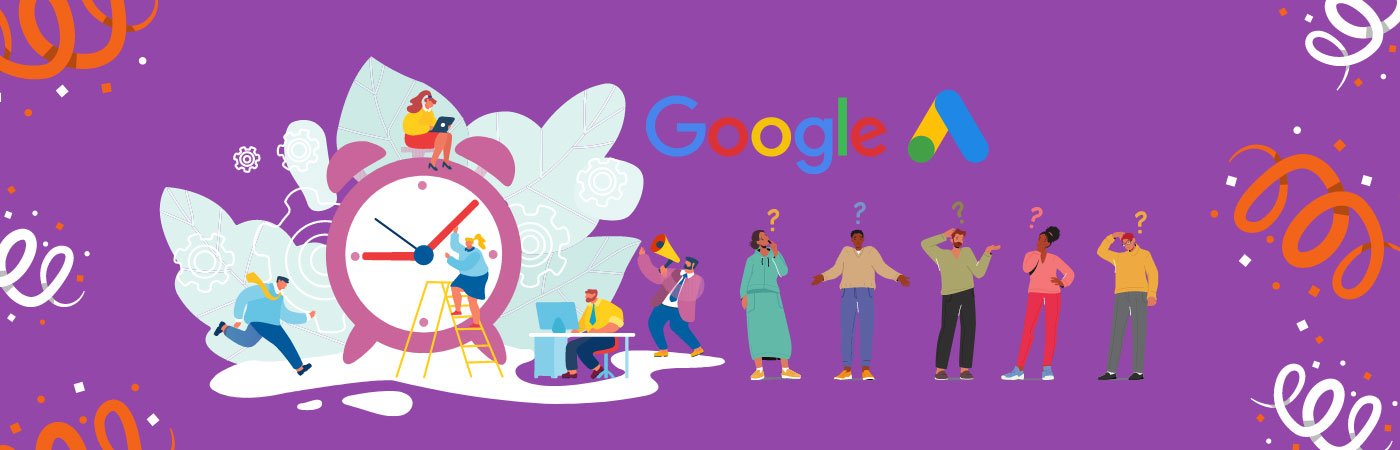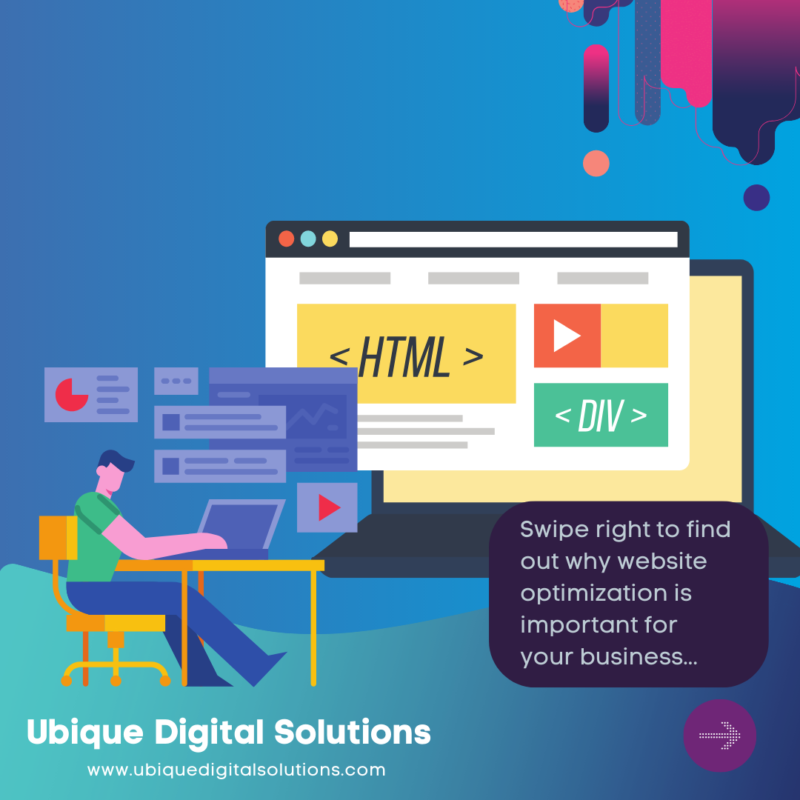What is Google Ads Keyword Planner?
Google Ads Keyword Planner is a tool that allows you to research keywords for your Google Ads campaigns. You can use Keyword Planner to find new keywords related to your business, product, or service. Keyword Planner also allows you to see how often certain keywords are searched for on Google. This information can help you determine which keywords to target in your Google Ads campaigns.

What are the Benefits of Using Google Ads Keyword Planner?

- Google Ads Keyword Planner can help you research and discover new keywords and ad groups for your Google Ads campaigns.
- Google Ads Keyword Planner can also help you estimate how well your ads and keywords might perform in Google Ads.
- Google Ads Keyword Planner can help you find new keywords that are related to your business and your products or services.
- Google Ads Keyword Planner can also help you see how much competition there is for a particular keyword.
How To Get Started With The Google Keyword Planner
Advertising And Keyword Data
When you’re signed in to your Google Ads account, you can access keyword data in the Keyword Planner. The amount of data you see depends on your advertising status. If you’re not running any ads, you’ll only see aggregated, anonymous data.
Can You Get Your Keyword Data Back?
The Google Keyword Planner is a great tool for keyword research, but can you get your keyword data back if you need to?
The answer is yes! The Google Keyword Planner allows you to export your keyword data into a CSV file.
To export your keyword data, simply click on the “Tools” button at the top of the page and then select “Download.”
Once you’ve downloaded your keyword data, you can then open the CSV file in a program like Microsoft Excel or Google Sheets.
From there, you can then begin to analyze your keyword data and make changes to your keyword strategy as needed.

Quick Keyword Ideas
If you’re new to the Google Keyword Planner, here’s a quick guide on how to get started.
First, log in to your Google Ads account. Then, click on the tool icon in the upper right-hand corner and select “Keyword Planner” from the drop-down menu.
Once you’re in the Keyword Planner, you can use the “Find new keywords” tool to generate ideas for your campaigns. To do this, enter a few seed keywords related to your business into the “Your product or service” field. Then, select your country and language from the “Targeting” drop-down menus.
Finally, click “Get ideas.” Google will then generate a list of related keywords, as well as data on average monthly searches and competition level.
You can use this information to help you choose the right keywords for your campaigns.
Why You Should Scan Your Competitors For Keyword Ideas?
If you want to get started with the Google Keyword Planner, the first step is to scan your website (and your competitors) for keyword ideas. This will give you a good starting point for your keyword research.
There are a few different ways to do this. One way is to use a keyword research tool like SEMrush or Ahrefs. Another way is to use Google’s Search Console.
Once you have a list of keywords, you can then use the Google Keyword Planner to get more detailed information about each keyword. This includes things like search volume, CPC, and competition.

How To Use Google Keyword Planner Settings To Improve Your List
1. Tightening Your Target With Filters
If you want to get the most out of Google Keyword Planner, you need to use the filters. By default, the Planner will show you a broad range of results, but you can use the filters to narrow your focus and get more specific results.
To use the filters, go to the “Keyword Ideas” tab and click on the “Filter Ideas” button. This will bring up a menu of options that you can use to filter your results.
There are a number of different filters that you can use, but some of the most useful ones include:
A. Targeting
This allows you to specify the location that you want to target. This is useful if you’re only interested in keywords that are relevant to a specific country or region.
B. Language
This allows you to specify the language that you want to target. This is useful if you’re only interested in keywords that are relevant to a specific language.
C. Device
This allows you to specify the type of device that you want to target. This is useful if you’re only interested in keywords that are relevant to a specific type of device.
D. Negative Keywords
This allows you to specify any keywords that you don’t want to show up in your results. This is useful if you want to exclude any irrelevant keywords.
Using these filters will help you get more relevant results from Google Keyword Planner.

2. Location And Language Matter
When you use Google Keyword Planner settings, location and language matter. If you’re targeting a specific country or region, you’ll want to make sure that your settings reflect that. The same goes for language – if you’re targeting a specific language audience, you’ll want to make sure that your settings reflect that as well. By doing this, you’ll be able to get more accurate results that are more relevant to your target audience.
3. Taking Your Keywords With You
There’s no need to start from scratch when you’re setting up your Google Ads account. You can use the Keyword Planner to get ideas for new keywords and see how they might perform.
To get started, go to the Keyword Planner and click “Get started.”
Enter a seed keyword into the “Your product or service” field and click “Get ideas.”
You’ll see a list of related keywords, as well as estimates for how often they’re searched for and how much they cost per click.
You can use the “Filter Keywords” button to add filters, such as location or language.
Click the “+” button next to a keyword to add it to your “Ad Group Ideas.”
When you’re finished, click “Save to Ads.”
You can also export your keywords as a CSV file.

Using The Google Keyword Planner To Forecast Your PPC Future
1. Forecasting Focused On Conversions
If you want to be successful with your PPC campaigns, you need to have a clear understanding of your target audience and what they’re looking for. The Google Keyword Planner is a great tool to help you get this information.
When you use the Keyword Planner, you can get data on the average monthly searches for a particular keyword, as well as the competition level for that keyword. This information can be very valuable in helping you to forecast your PPC future.
If you know that a particular keyword has a high average monthly search volume, you can be confident that there is a strong demand for that keyword. You can also use the Keyword Planner to determine which keywords are most likely to result in conversions.
By understanding the demand for your keywords and the competition level, you can make more informed decisions about your PPC campaigns. This will help you to improve your chances of success and make your PPC campaigns more effective.
2. Multiple Levels Of Forecasting
The Google Keyword Planner is a tool that can help you forecast your PPC future. You can use it to estimate the traffic for a variety of different timeframes:
- Short-term traffic forecasting: You can use the Keyword Planner to estimate traffic for the next week, month, or quarter. This is helpful if you’re planning a short-term PPC campaign.
- Medium-term traffic forecasting: You can use the Keyword Planner to estimate the traffic for the next six months or years. This is helpful if you’re planning a medium-term PPC campaign.
- Long-term traffic forecasting: You can use the Keyword Planner to estimate the traffic for the next two years or more. This is helpful if you’re planning a long-term PPC campaign.
The Keyword Planner can help you forecast traffic for a variety of different timeframes, making it a valuable tool for PPC planning.
3. Location Estimates Help You Target The Best Markets
The Google Keyword Planner is a great tool for forecasting your PPC future. One of the things it can help you with is estimating the location of your target market.
This is important because you want to target the markets that are most likely to convert. The Google Keyword Planner will show you how many people in a certain area are searching for your keywords.
It’s a good idea to use the Keyword Planner to get an idea of the size of your target market. This way, you can allocate your budget accordingly.
How To Use The Google Ads Keyword Planner
1. Access Google Keyword Planner
The first step to using Google Ads Keyword Planner is to access the tool. You can do this by going to Google Ads and signing in with your account. Once you’re signed in, click on the “Tools” icon at the top of the page, and then select “Keyword Planner” from the drop-down menu.
2. Enter Your Search Terms
Once you’re in the Keyword Planner, you’ll need to enter your search terms into the “Your product or service” field. You can enter multiple terms, and you can also use the “Broad match” and “Exact match” options to refine your results.
3. Get Your Results
Once you’ve entered your search terms and refined your results, you’ll be able to see a list of potential keywords. You can click on any of the keywords to get more information about that term, including search volume, competition, and suggested bids.
4. Create A New Campaign
Once you’ve found a keyword that you want to target, you can create a new Google Ads campaign specifically for that keyword. To do this, click on the “Create a new campaign” button at the top of the page, and then select “Search” from the campaign type options.
5. Enter Your Keyword
When you create a new search campaign, you’ll need to enter your keyword into the “Keywords” field. You can also add additional keywords, and you can use the “Match type” options to refine your results.
6. Set Your Budget
Once you’ve entered your keywords, you’ll need to set your budget for the campaign. You can do this by clicking on the “Budget” tab and then entering your desired budget into the “Daily budget” field.
7. Choose Your Bidding Strategy
The next step is to choose your bidding strategy. You can do this by clicking on the “Bidding” tab and then selecting your desired strategy from the “Bidding strategy” drop-down menu.
8. Set Your Target Location
The last step is to set your target location. You can do this by clicking on the “Locations” tab and then select your desired location from the “Target locations” drop-down menu.
To use the Keyword Planner:
- Sign in to your Google Ads account.
- Click the Campaigns tab.
- Click the + icon, then click New campaign.
- Select the type of campaign you want to create.
- Enter a campaign name, then click Continue.
- Click the Settings tab.
- Under “Keywords,” click + Targeting.
- Click the Keyword Planner tab.
- Enter your product or service, then click Get ideas.
- Select the ad group you want to add keywords to, then click Continue.
- Enter your keywords, then click Add to plan.
- Click Save to finish adding your keywords.

Use Google Ads Keyword Now!
Google Ads Keyword Planner is a powerful tool that can help you discover new keywords and ads for your business. By using the keyword planner, you can research keywords, get historical statistics, and find new keywords that you can use to reach your target audience.
If you want to learn more about how Google Ads Keyword Planner works we would like to recommend you a very reliable digital partner, Ubique Digital Solutions. UDS is an all-around agency that delivers the best digital marketing strategy and plans for your business especially in finding the right content and keywords for your content marketing. Contact UDS now to know more.