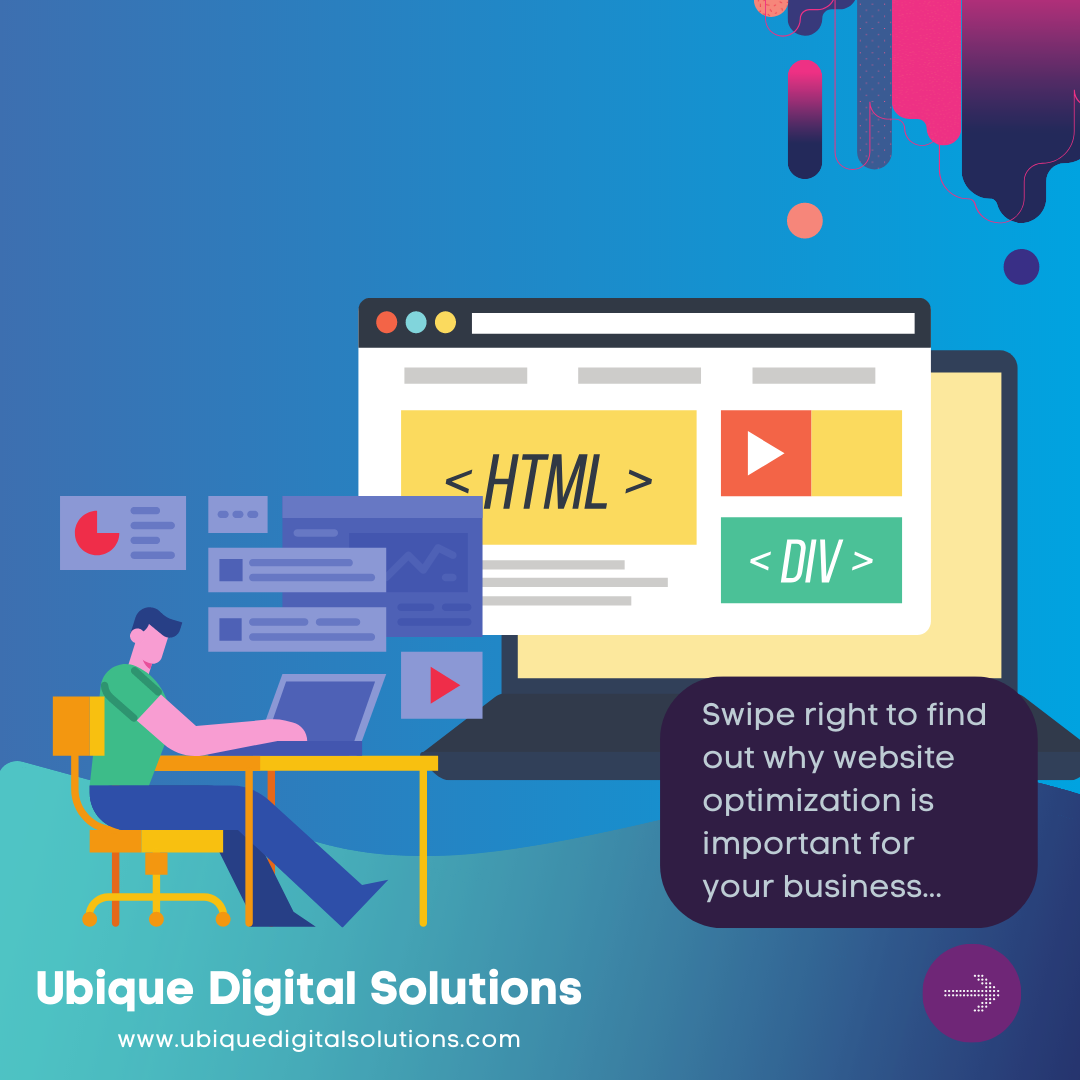Excel as Your Web Scraping Tool
Web scraping is a technique that involves extracting data from websites automatically, allowing you to gather valuable information without manual effort. In today’s data-driven world, web scraping plays a crucial role in various fields, from market research to data analysis. It enables you to collect large volumes of data quickly and efficiently, facilitating informed decision-making. However, the process of manual data extraction can be time-consuming and error-prone, especially when dealing with vast amounts of information spread across multiple web pages.
In this blog, we will explore a unique approach to web scraping—using Microsoft Excel as your primary tool. While specialized web scraping tools and programming languages are commonly used for this purpose, Excel offers a familiar and accessible platform for individuals who might not have extensive coding knowledge. Leveraging Excel’s features for data manipulation and organization, you can harness the power of web scraping without diving into complex programming languages.
By utilizing Excel as your web scraping tool, you can take advantage of its user-friendly interface to automate data collection from websites, organize the extracted data, and even create reports or visualizations. Whether you’re a business professional, a researcher, or a data enthusiast, this approach provides an efficient way to gather and manage online data.
Web Scraping Using Excel
Web scraping involves the automated extraction of data from websites, typically achieved through sending HTTP requests to web pages and parsing the HTML code that’s returned. Manual data extraction from websites can be time-consuming, error-prone, and not scalable for large datasets. This is where automation becomes essential. By automating the data collection process, you can save time and ensure accurate results.
Microsoft Excel, known for its spreadsheet capabilities, is often overlooked as a web scraping tool. However, it offers a powerful platform for automating data extraction and handling. Excel’s user-friendly interface and familiar functions make it accessible even to those with limited programming experience.
In addition to its accessibility, Excel is well-suited for data manipulation and organization. Once you’ve scraped data from the web, you can use Excel’s built-in features to clean, transform, and analyze the collected information. This combination of web scraping and Excel’s capabilities allows you to turn raw web data into valuable insights.
Setting Up Your Environment
Before diving into web scraping with Excel, it’s important to ensure that you have the right tools and environment set up. While various versions of Excel support web scraping, it’s recommended to use Excel 365 or later versions, as they provide enhanced web scraping capabilities.
Ensure that your Excel installation has the necessary packages or features installed to enable web scraping functionalities. Some versions might require additional add-ins or components, so make sure to check the official documentation for guidance.
To start your web scraping project, open a new Excel workbook. Excel provides built-in features that allow you to interact with websites and retrieve data. Familiarize yourself with the relevant functions and features you’ll be using, such as the “WEBSERVICE” and “FILTERXML” functions, as they form the foundation of web scraping within Excel.
Identifying and Selecting Data to Scrape
Before you begin scraping, you need to identify the specific website and data you want to extract. Start by pinpointing the target website that holds the information you’re interested in. Once you’ve selected the website, inspect its HTML source code to understand its structure and identify the elements that contain the data you need.
Inspecting the HTML source code is crucial for identifying the relevant HTML tags and attributes that correspond to the data you want to scrape. This step requires a basic understanding of HTML structure and syntax. Look for patterns that indicate where the desired data is located within the HTML code.
Once you’ve identified the appropriate HTML elements, you can proceed to select the specific HTML tags and attributes that will help you extract the data accurately. Keep in mind that different websites might have varying structures, so adapt your approach accordingly.
Advantages of using Excel as Your Web Scraping Tool
Using Excel (specifically, Microsoft Excel’s Power Query feature) as your web scraping tool can have several advantages for certain users and use cases:
Familiarity
Many professionals are already accustomed to using Excel for various tasks. Utilizing Excel for web scraping can mean one less tool to learn for those who are already comfortable with it.
Integration with Data Analysis
Once data is scraped into Excel, users can immediately leverage the tool’s powerful data processing, analytics, and visualization capabilities without having to move data between platforms.
Built-in Power Query
Excel’s Power Query tool is quite powerful and allows users to connect to a variety of data sources, including web pages. This can be used to extract tables or other structured data directly into the spreadsheet.
No Coding Required
For non-developers or those unfamiliar with programming languages used in web scraping (like Python), Excel provides a more user-friendly interface.
Automation with Excel Macros (VBA)
If there’s a need for repeated and automated data scraping tasks, users can leverage Excel’s VBA (Visual Basic for Applications) capabilities to create macros.
Portability
Excel files are easy to share, and the scraped data can be viewed by almost anyone with a copy of Excel. This makes collaboration easier in many business settings.
Data Transformation and Cleaning
Excel, especially with Power Query, offers easy-to-use tools for transforming, filtering, and cleaning the scraped data.
Visualization
Excel provides charting and visualization tools, enabling users to turn scraped data into meaningful insights through graphs, pivot tables, and other visualization tools.
Drawbacks of Using Excel Web Query
What are the drawbacks of using Excel web query to extract webpage data to Excel?
- Web queries can’t scrape data from dynamic webpages or webpages with complex HTML structures.
- Web queries rely on the webpage’s HTML structure. If it changes, the web query may fail or extract incorrect data.
- Web queries can extract unformatted data like data may be extracted as text instead of a number or date.
Web Scraping Techniques in Excel
Excel offers several techniques for web scraping that can be applied depending on your data extraction needs. Two notable functions for web scraping within Excel are the “WEBSERVICE” function and the “FILTERXML” function.
The “WEBSERVICE” function allows you to retrieve data from a URL by sending an HTTP request. You can use this function to fetch data from web APIs or web pages that provide data in XML or JSON format. By constructing formulas that incorporate the “WEBSERVICE” function, you can automate the retrieval of data from web sources directly into your Excel workbook.
On the other hand, the “FILTERXML” function is designed to parse XML data from websites. Many websites structure their data using XML, and the “FILTERXML” function enables you to extract specific elements from XML data using XPath expressions. XPath expressions serve as navigational tools that help you pinpoint the exact data you’re interested in within the XML structure.
Using the WEBSERVICE Function
The “WEBSERVICE” function is a powerful tool for fetching data from the web directly into your Excel workbook. This function interacts with URLs, allowing you to retrieve data from web APIs, RESTful services, or web pages. To use the “WEBSERVICE” function, you’ll need to provide the URL as an argument. The function then sends an HTTP request to the URL and returns the data fetched.
Constructing formulas with the “WEBSERVICE” function involves combining it with other Excel functions to process and manipulate the retrieved data. For example, you can use the “FILTERXML” function in combination with “WEBSERVICE” to parse XML data and extract specific elements.
It’s important to note that while the “WEBSERVICE” function is a convenient way to retrieve data, it does have limitations. It might not work well with websites that use complex authentication methods or heavily dynamic content.
Extracting Data with FILTERXML
The “FILTERXML” function is an essential tool for extracting data from websites that use XML as their data structure. XML is a widely used format for organizing and presenting data on the web, making the “FILTERXML” function valuable for web scraping purposes.
To use the “FILTERXML” function, you’ll need to provide two arguments: the XML data and an XPath expression. The XPath expression acts as a navigation guide, allowing you to specify which elements or attributes you want to extract from the XML data.
Creating FILTERXML formulas involves understanding the structure of the XML data and crafting XPath expressions that accurately target the desired information. This might require experimentation and testing to ensure you’re extracting the correct data points.
Data Refinement and Presentation
After you’ve successfully scraped data from the web and integrated it into your Excel workbook, the next step is refining the data and presenting it effectively. Raw web data can often be messy, containing inconsistencies and irrelevant information. Cleaning and refining the data is crucial to ensure its accuracy and reliability.
Excel provides a range of data manipulation features that can help you clean up the scraped data. Functions like sorting, filtering, and text manipulation functions can be used to eliminate duplicates, remove unwanted characters, and organize the data for analysis.
Once your data is refined, you can leverage Excel’s visualization tools to create charts, graphs, and tables that present the insights clearly and understandably. Visualizations can help highlight trends, patterns, and correlations within the data, enabling you to communicate your findings more effectively to your audience.
Automation and Regular Updates
One of the advantages of using Excel as a web scraping tool is the potential for automation. Instead of manually initiating the scraping process every time you need new data, you can automate the entire workflow.
Excel offers automation capabilities through macros and Visual Basic for Applications (VBA). Macros are sequences of actions recorded in Excel that can be replayed to automate repetitive tasks. VBA is a programming language integrated into Excel that allows you to create custom scripts and automate complex processes.
To keep your scraped data up-to-date, consider setting up scheduled updates. You can use Excel’s automation features to periodically trigger the scraping process at specific intervals. This ensures that your data remains current without requiring manual intervention.
Conclusion
In conclusion, using Excel as a web scraping tool offers a versatile and accessible approach to data collection from websites. By combining Excel’s spreadsheet capabilities with web scraping techniques, you can automate the process of data extraction and manipulation. This approach not only saves time but also provides a user-friendly platform for individuals who might not have extensive coding experience.
Ubique Digital Solutions stands out as a prominent IT consultant and software & CRM implementation expert. If you’re looking to excel in your data management and IT systems, reach out to us today to explore how our services can transform your operations and drive growth. Contact us today.
FAQs
Q: Can I use older versions of Excel for web scraping?
While older versions of Excel might offer some web scraping capabilities, it’s recommended to use newer versions such as Excel 365. Newer versions often provide enhanced features and better compatibility with web scraping functions.
Q: Is web scraping legal?
Web scraping’s legality can vary based on factors such as the website’s terms of use and the intended use of the scraped data. It’s important to respect website policies and consider the ethical implications of your scraping activities.
Q: What if the website structure changes? Will my scraping still work?
Website structure changes can indeed impact your scraping process. It’s advisable to regularly monitor the website for changes and adapt your scraping methods accordingly. XPath expressions and other scraping techniques might need adjustments if the HTML structure evolves.
Q: Are there any limitations to web scraping with Excel?
Yes, there are limitations to consider. Excel might struggle with websites that heavily rely on JavaScript for rendering content (dynamic content). Additionally, websites with complex authentication mechanisms might pose challenges for Excel-based scraping. Rate-limiting, where websites restrict the frequency of requests, can also be a limitation.
Q: Do I need coding experience to use Excel for web scraping?
While coding experience isn’t mandatory, having a basic understanding of Excel functions and formulas is helpful. Many web scraping tasks can be accomplished using Excel’s built-in functions. However, for more advanced automation and customization, some knowledge of macros and VBA can be beneficial.