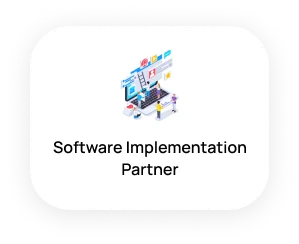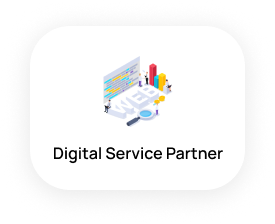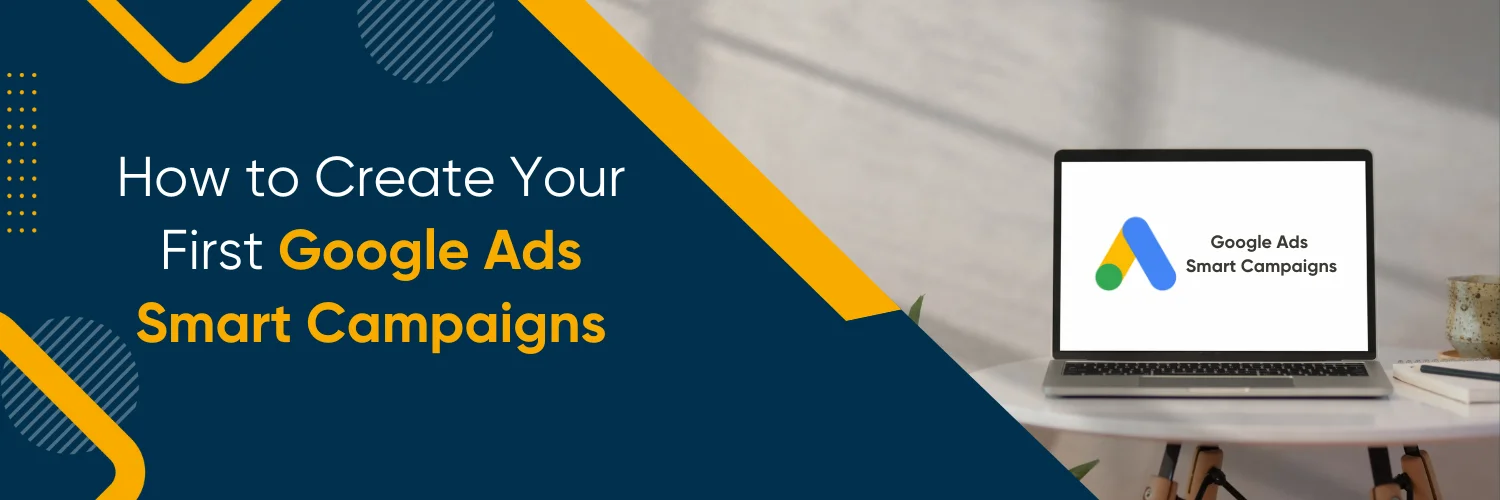What is Freshdesk?

Freshdesk is a cloud-based customer support and help desk solution that offers omnichannel communication, self-service, and collaboration features. It is a part of Freshworks, a suite of business software solutions. Freshdesk’s ticketing system allows users to open and manage support issues, and support teams can collaborate with shared ownership, team huddles, and linked tickets. Freshdesk offers omnichannel support via email, phone, chat, and social media, as well as a support widget for websites. The solution provides AI-powered chatbots, FAQs, and knowledge bases for self-service options. Freshdesk’s automations and workflows can handle ticket dispatch, intelligent ticket routing, and time/event-triggered automations. The solution also offers powerful analytics and reporting capabilities. Freshdesk benefits businesses by streamlining customer support and increasing customers’ satisfaction.
Pros and Cons of Freshdesk

Freshdesk, a cloud-based customer support solution, has some potential drawbacks that users may encounter. One of the main cons is the cost of upgrading to the premium paid packages, which are necessary to access some of the best automation tools. Additionally, the cost of upgrading the reporting tool may be too high for individual agents and users. Another potential limitation is the limited availability of Freddy, an AI tool that includes features like chatbots and auto-triage, only being offered in the most expensive package. Finally, some users have reported small flaws in the software and slow response times from the technical support team.
Pros of Freshdesk
- User-friendly interface: Freshdesk offers a clean and intuitive interface that makes it easy for both agents and customers to navigate and use the platform effectively. It requires minimal training, allowing teams to quickly get up and running.
- Multichannel support: Freshdesk enables businesses to provide support across multiple channels, including email, phone, live chat, social media, and more. This flexibility allows customers to reach out through their preferred channel, increasing satisfaction and response times.
- Ticket management: The ticketing system in Freshdesk is robust, allowing businesses to efficiently track, categorize, and prioritize customer queries. Agents can collaborate on tickets, ensuring that customer issues are resolved in a timely manner.
- Automation and workflows: Freshdesk offers automation capabilities that help streamline support processes. Businesses can set up predefined responses, automated ticket assignment, and workflow rules to ensure efficient handling of customer inquiries and reduce manual effort.
- Reporting and analytics: Freshdesk provides comprehensive reporting and analytics features that offer insights into support performance, agent productivity, customer satisfaction, and more. These metrics allow businesses to identify areas for improvement and make data-driven decisions.
Cons of Freshdesk
- Pricing structure: Freshdesk’s pricing plans can be expensive for small businesses with limited budgets. The more advanced features and customization options are only available in higher-tier plans, which may not be feasible for some organizations.
- Limited customization options: While Freshdesk offers a range of customization features, there are certain limitations in terms of branding and layout customization. Businesses with specific branding requirements may find it challenging to achieve a fully customized customer support portal.
- Learning curve for advanced features: While Freshdesk is user-friendly, some of its more advanced features, such as custom reporting or advanced automation, may require additional training or technical expertise to fully utilize.
- Integration limitations: Although Freshdesk provides integrations with popular third-party tools, there may be limitations in terms of the breadth and depth of integrations available. Businesses with specific software requirements should ensure that their preferred integrations are supported.
- Limited social media listening capabilities: While Freshdesk allows for social media engagement and support, its social media listening capabilities are somewhat limited compared to dedicated social media monitoring tools. Businesses that heavily rely on social media for customer support may find these features lacking.
How to Set Up and Use Freshdesk for Customer Support

Step 1: Choose a support solution
When choosing the best support solution for your business, it’s important to consider the size of your business, the complexity of customer inquiries, and the level of automation required. Freshdesk offers a range of features to help you provide excellent customer support, including email ticketing, live chat, cloud telephony, and social media support. If you’re a smaller business with less complex inquiries, the free sign-up option may suffice. However, larger businesses with more complex inquiries may benefit from the automation and customization features offered by Freshdesk’s paid plans. Consider setting up Service Level Agreements (SLAs) and a knowledge base to provide a more personalized experience for customers. Additionally, customized dashboards and reports can help you make data-driven decisions to improve your support. Overall, Freshdesk’s smooth user interface and powerful automation features make it a great option for businesses of all sizes looking to provide excellent customer support.
Step 2: Install and configure Freshdesk

Installing and configuring Freshdesk is crucial for efficient customer support. To get started, create a free Freshdesk account by clicking the ‘Free Trial’ button on the top right corner of the platform’s main website. Once logged in, click the Admin icon on the far left of the user interface to access basic admin tasks. From here, customize your interface experience by adding support channels, agents, and automations.
To set up more advanced features, such as service level agreements and customer portals, explore the all-inclusive guide available on Freshdesk’s knowledge base. It’s easy to implement Freshdesk with its user-friendly interface and powerful automation capabilities. Additionally, Freshdesk Contact Center offers a virtual phone system for seamless call service.
To configure your Office365 account to forward support emails to Freshdesk, follow these steps:
- Log in to Office365 and go to the Exchange Admin Center.
- Click ‘Mail flow’ on the left-hand menu and then click the ‘+’ button to add a new rule.
- Name the rule and set the conditions to ‘when a message arrives’ and ‘sent to’.
- In the ‘Do the following’ section, select ‘Redirect the message to’ and enter your Freshdesk email address.
- Click ‘Save’
Step 3: Create your customer support team

To create an effective customer support team in Freshdesk, it is recommended to follow a structured approach. First, define the roles and responsibilities of each team member. This includes assigning team leads, agents, and supervisors. Team leads should be responsible for managing the team’s performance and ensuring customer satisfaction. Agents should be responsible for handling customer queries and resolving issues. Supervisors should oversee the team’s work and provide guidance and support when needed.
Effective communication is also crucial for a successful customer support team. Encourage regular team meetings to discuss ongoing issues, share best practices, and provide feedback. Utilize Freshdesk’s collaboration features, such as collision detection and private notes, to facilitate communication between team members and ensure timely resolution of customer issues.
It is also important to prioritize customer satisfaction and make use of Freshdesk’s tools to provide personalized and multi-channel support. This includes using channels such as email, chat, social media, and cloud telephony to collect support tickets and respond to customer queries. Additionally, make use of Freshdesk’s automation features to streamline communication activities and improve response times.
Step 4: Add customer support agents
To add customer support agents in Freshdesk, follow these simple steps:
- Go to General Settings and click on Agents > New Agent.
- Add personal details such as a contact email, photo, and signature.
- Define roles and related administrative access, including access level to tickets.
- Set up agent availability by adjusting their working hours and days off under the Agent Availability tab.
- Monitor agent performance using Freshdesk’s reporting tools, which provide real-time information on metrics such as response time and ticket volume.
To ensure your agents are productive and engaged, consider using Freshdesk’s game mechanics to motivate them. You can make a game out of solving tickets and reward agents with trophies. This will help keep agents engaged, happy, and make work fun.
Step 5: Set up ticketing policies and procedures
Setting up effective ticketing policies and procedures in Freshdesk is crucial for providing excellent customer support. Here are the necessary steps to get started:
- Create ticket fields: Set up fields such as ticket priority and department to help organize and streamline response times. You can also create custom fields to capture additional information.
- Define ticket statuses: Use standard ticket statuses like open, pending, resolved, closed or add custom ones. This helps agents track the progress of each ticket and prioritize their workload.
- Set up SLAs: Create Service-Level Agreements (SLAs) to set response and resolution time rules for different priority tickets. You can also set up ticket reminders and escalation emails to keep agents and supervisors informed.
- Create ticket templates: Use templates for common types of tickets to save time and ensure consistency in responses.
- Automate workflows: Use automations to speed up work processes and improve agent efficiency. You can set up automations that run when a new ticket is created, based on time-triggered workflows, or event-triggered automations.
Step 6: Create insightful reports with analytics tools

To create insightful reports with Freshdesk’s analytics tools, follow these simple steps:
- Access the Analytics module: Freshdesk’s analytics module is currently in beta and will eventually replace the current reporting module. To access it, simply click on the Analytics tab in the Freshdesk dashboard.
- Choose your metrics: Freshdesk’s analytics module offers a variety of metrics to choose from including customer satisfaction ratings, interactive dashboards, custom reports, and scheduled reports. Choose the metrics that are most relevant to your business needs.
- Build your report: Freshdesk’s reporting feature allows you to ask single questions and receive answers in a graphical format. You can also build custom reports from scratch and easily customize them for your needs. To build a report, start with a question and expand on it by using the system’s choices. You can get as granular as you’d like without having to know ahead of time what data you’re trying to surface.
- Schedule your reports: Freshdesk allows you to schedule custom and default reports and receive them directly in your inbox. This feature is useful for tracking trends over time and identifying issues that need to be addressed.
- Use the data to improve your support: The data provided by Freshdesk’s analytics tools can be used to identify issues, plan according to metrics, and enhance your help desk performance. Use the insights gained from the reports to make data-driven decisions and improve your support. For example, you can use customer satisfaction ratings and reports to understand customers’ opinions on your support services and take steps to improve them. You can also use interactive dashboards to monitor the helpdesk using relevant, real-time information on tickets, groups, and trends. By creating insightful reports and using the data to improve your support, you can provide a better customer experience and streamline your helpdesk operations.
Step 7: Manage SLA with self-service options
Service Level Agreements (SLAs) are crucial in customer support as they set expectations for ticket response and resolution times. With Freshdesk’s self-service options, customers can find instant solutions to their questions without waiting for an agent. To manage SLA with self-service options in Freshdesk, follow these steps:
- Under General Settings, click SLA Policies.
- Use/modify the default template or create a new SLA.
- Set service-level targets for different priority tickets.
- Set ticket reminders to send email reminders to agents and supervisors for approaching response and resolution times.
- Set ticket violation escalations to send escalation emails to agents and supervisors for violating the SLA rules.
Step 8: Customize the interface
- To customize the interface in Freshdesk for customer support, first go to Admin and click your portal’s name next to the headphones icon. Here you can change the public-facing name, add a logo, set the language, and customize the URL.
- To customize the portal, click Customize Portal on the right side. Here you can add your company’s colors to the background, tabs, and fonts with options to further customize how all of the pages, sections, and forms look using HTML.
- To modify ticket form fields, go to Admin > Tickets > Fields. Here you can add, edit, or remove fields to capture the information you need. To customize the ticket form itself, go to Admin > Tickets > Ticket Fields > Edit Fields. From here you can add or remove fields, change the order of fields, or make fields required.
Step 9: Secure data with data security tools

Securing customer data is of utmost importance when providing support services. Freshdesk offers various data security tools to ensure that your customer’s information is safe and secure. The tools include Custom SSL certificates, IP whitelisting, Identity and Access Management (IAM), Single Sign-On (SSO), and DKIM configuration. To enable these tools, follow these steps:
- Custom SSL certificates: Go to “Admin” > “Security” > “SSL Certificates” and click on “Add Certificate.” Follow the prompts to upload your certificate and key files.
- IP whitelisting: Go to “Admin” > “Security” > “IP Whitelisting” and click on “Add IP Range.” Enter the range of IP addresses that you want to whitelist and click “Save.”
- IAM: Go to “Admin” > “Security” > “Identity and Access Management” and click on “Add User.” Enter the user’s details and select the appropriate roles and permissions.
- SSO: Go to “Admin” > “Security” > “Single Sign-On” and click on “Configure.” Follow the prompts to set up SSO with your preferred identity provider.
- DKIM configuration: Go to “Admin” > “Email Notifications” > ” DKIM Configuration” and click on “Enable DKIM.” Follow the prompts to generate a DKIM key and add it to your DNS records.
Step 10: Set up simple automations
To set up simple automations in Freshdesk for customer support, log in to the software and click the Admin icon on the far left of the user interface. From here, you can change general account settings, create different support channels, add agents, set up automations, and perform other basic admin tasks. Automations can help streamline customer support processes and improve customer satisfaction.
To create an automation, click on the “Automations” tab and select “New Automation Rule”. Choose the type of automation you want to create, such as “Time-Triggered Automation” or “Auto-Assign”, and customize it based on your needs. For example, you can create an automation to assign tickets to specific agents or teams based on keywords, properties, and requesters. You can also set up automated responses to customers and reminders for unresolved tickets. Fine-tune your HelpDesk in minutes and you’re all set to go.
Step 11: Use omnichannel support options
Omnichannel support in Freshdesk allows businesses to provide customer support across multiple channels, including email, phone, chat, social media, and website, in a seamless and integrated manner. This approach ensures that customers can reach out for support on their preferred channel and receive consistent and personalized service.
To set up omnichannel support in Freshdesk, start by adding support channels under the “Support Channels” section. For email support, customize the email address, name, and group to which emails will be assigned. For phone and chat support, integrate with Freshcaller and Freshchat, respectively. For social media support, use the social ticketing feature to connect with customers via Facebook and Twitter.
Once all channels are set up, use Omniroute to automatically assign messages, tickets, and calls to suitable agents, and monitor workload thresholds to avoid overwhelming agents. The Omnichannel dashboard provides a bird’s eye view of team performance across different channels, allowing for quick identification and resolution of issues.
To manage omnichannel support effectively, ensure that agents are trained to provide consistent and personalized service across all channels, and use data analytics to measure performance and customer satisfaction. Regularly monitor and respond to requests across all channels, and use automation to streamline communication activities and support ticketing.
Step 12: Manage remote agents with virtual assistant features
Freshdesk provides virtual assistant features that help manage remote agents and enhance customer support. With Freshdesk, you can manage end-to-end field operations with impressive features and a dashboard, expand the coverage area for your services, and improve the response time of your field agents.
To set up remote agents in Freshdesk, go to General Settings and click Agents > New Agent. You can add personal details such as a contact email, photo, and signature. You can also define roles, related administrative access (agents, supervisors, admins, account admins), and access level to tickets.
Once you have added remote agents, you can assign tickets to them and track their progress using the scheduling dashboard. You can also automate customer support and motivate agents by making a game out of solving tickets and rewarding them with trophies. Keep agents engaged, and happy and make work fun.
Using Freshdesk’s automation, you can boost your support and reaction time with just a few clicks. Try custom workflows, canned responses, and automated assignment to work smarter. Personalize your service by creating simple portals for your clients and their tailored profiles for your team. Automate support assignment and provide clients with personalized service.
Step 13: Use canned responses for basic tickets
Canned responses in Freshdesk are a great way to streamline self-service ticket management and improve customer support efficiency. To use canned responses, create and save a repository of pre-written responses and templates in the Admin tab. When creating a new ticket, pick a pre-written canned response or template to respond to the customer’s query. Canned responses can also be used to automate the response to common issues or support triage.
Best Practices When Using Freshdesk

1. Use the keywords and filters to find relevant tickets easily
To find relevant tickets easily in Freshdesk, utilize the filtering and sorting options. You can filter tickets by properties such as agent, due by, status, priority, and name. Simply click on the filter panel on the right side and select your desired filters. You can also do a quick ticket sort by clicking on the dropdown at the top left and selecting a filter (date created, due by time, last modified, priority, status) and the order (ascending or descending). If you have custom category fields, you can also search tickets by filtering on them. Additionally, you can use scenarios, which are saved action groups that contain multiple steps that Freshdesk will perform automatically. When you need to manually filter a ticket list, use either the search button at the top of the screen or the filter panel for the most comprehensive search functionality. With these tools, you can easily find the tickets you need to work on.
2. Utilize the “Tickets” tab to monitor all your support requests
To use the “Tickets” tab in Freshdesk, simply access it to view your team’s entire ticket inbox. Here, you can sort, filter, and assign tickets based on status, priority, category, and more. You can also add notes, close, merge, or delete tickets as needed. To customize the view, use the interactive dashboard to monitor performance and key performance indicators (KPIs) such as average response time and customer satisfaction scores. You can also create custom reports, schedule reports, and enable notifications to stay updated while working on other tabs. To use the tab efficiently and effectively, consider adding support agents and creating separate groups for each team. Additionally, use the viewer role to browse tickets and add tags and notes to tickets for more information sharing. With these features, you can ensure timely resolution of support requests and enhance your help desk performance.
3. Create a structured workflow for your team
Creating a structured workflow for your team in Freshdesk can greatly improve your team’s efficiency and customer satisfaction. Here’s how to do it:
- Set up ticket statuses: Define the different stages a ticket can go through, such as “New”, “Open”, “In Progress”, “Pending”, and “Resolved”. This will help your team keep track of where each ticket is in the process and ensure nothing falls through the cracks.
- Define roles and responsibilities: Assign specific roles and responsibilities to team members, such as who is responsible for triaging tickets, who is responsible for resolving them, and who is responsible for following up with customers. This will ensure everyone knows what they’re responsible for and can work together more effectively.
- Automate workflows: Use Freshdesk’s automation features to automate repetitive tasks, such as assigning tickets to the appropriate team member based on their skills, sending out automated responses to customers, and setting reminders for follow-ups. This will save your team time and improve response times to customers.
4. Add a knowledge base to your customer portal
To add a knowledge base to your customer portal in Freshdesk, follow these steps:
- Click on the “Admin” tab and select “Solutions” from the dropdown menu.
- Click on “New Category” to create a top-level classification for your knowledge base.
- Add a name and optional description for your category and click “Save.”
- Click on the category you just created and select “New Folder” to create sub-categories within it.
- Add a name for your folder and select the visibility option from the dropdown menu.
- Click “Save” to create your folder.
- Click on the folder you just created and select “New Article” to add an article to it.
- Add a title and the article’s text in the box provided. You can also attach files, add videos, insert tables, and add images.
- Fill out the metadata section to help your article get found in search.
- Click “Save” to publish your article.
5. Integrate your existing systems with Freshdesk
Integrating your existing systems with Freshdesk can greatly enhance your customer support capabilities. To get started, follow these simple steps:
- Connect your email support by setting up email forwarding or using Freshdesk’s built-in email integration. This will automatically convert customer emails into support tickets, allowing you to track and prioritize them more efficiently.
- Integrate your social media channels, such as Twitter and Facebook, using Freshdesk’s AI-based signal monitor. This will allow you to receive important notifications and convert direct messages and mentions into tickets.
- Enable phone support by integrating Freshdesk with Freshdesk Contact Center, a cloud-based phone system. This will allow you to make and receive calls, route calls based on agent availability, and take notes while attending calls.
- Place ticket forms on your website to obtain customer feedback and enable proactive reach out when customers are frustrated. Customize the form and add capabilities like file attachment and mobile view.
6. Make use of the conversation and self-service options
Freshdesk offers a range of conversation and self-service options to help your customers find answers to their queries quickly and easily. Here’s a step-by-step guide to set up and customize these features:
- Chatbot: To set up a chatbot, go to the “Automations” tab in Freshdesk and select “Freddy.” You can customize the chatbot to greet customers, ask questions and provide answers. To train the chatbot, you can provide it with a list of frequently asked questions and their answers.
- Knowledge Base: Freshdesk’s knowledge base lets you create articles and FAQs that customers can access to find answers. To create an article, go to the “Knowledge Base” tab and click “New Article.” You can add categories and tags to make it easier for customers to find the articles they need.
- Monitoring and Analysis: Freshdesk lets you track customer interactions and analyze them to improve the support experience. You can use the “Reports” tab to view metrics like ticket volume, response time, and customer satisfaction. Use this data to identify areas for improvement and adjust your chatbot and knowledge base accordingly.
7. Use the notification and email rules to streamline your workflow
To optimize your customer support workflow in Freshdesk, you can use the email and notification features. To get started, make sure that any email sent to your primary support address gets automatically converted into a Freshdesk ticket. You can then categorize, prioritize, and assign emails to support agents. Here’s how to set up and customize notifications:
- Go to Admin > Email Notifications
- Select the events for which you want to receive notifications
- Choose who should receive the notifications and how often they should receive them
- Use the collision detection feature to avoid multiple agents working on the same ticket
- Prioritize urgent tickets with ticket violation escalations
8. Take advantage of the automation and ticket management features
Freshdesk offers a range of automation and ticket management features to help you streamline your support operations and improve customer satisfaction. Here’s a guide on how to effectively use these features:
- Setting up automation: Freshdesk’s automation features allow you to automate tasks such as ticket dispatch, canned responses, and auto-assignment. To set up automation, go to the Admin tab and select Automations. From there, you can create scenario automations, business rules, and canned responses. You can also customize auto-assignment rules and set up specific SLA policies.
- Using canned responses: Canned responses are pre-written messages that can be used to respond to common customer inquiries. To use canned responses, simply click on the canned response icon while replying to a ticket, select the appropriate response, and customize it if necessary.
- Managing tickets: Freshdesk’s ticket management features allow you to assign, merge, and prioritize tickets. To assign a ticket, simply click on the ticket and select the agent you want to assign it to. To merge tickets, select the tickets you want to merge and click on the merge button. To prioritize tickets, set up SLA policies and customize them to fit your organization’s needs.
9. Use the Freshdesk Academy for training and guidance
Freshdesk Academy is a valuable resource for training and guiding your team on the best practices for using Freshdesk features. To access the Academy, click on the “Academy” tab on the Freshdesk website. Here, you can enroll in courses that cover everything from basic Freshdesk usage to advanced topics like automation and reporting. The Academy also offers certification programs to validate your team’s proficiency in using Freshdesk.
To ensure your team is utilizing the information effectively, set goals and track progress. Encourage team members to complete courses and provide incentives for those who achieve certifications. Additionally, schedule regular check-ins to discuss what has been learned and how it can be applied to improve customer support. By utilizing the Freshdesk Academy effectively, your team can become experts in using the platform, leading to more efficient and effective customer support.
Freshdesk’s Customer Success Software

Freshdesk’s Customer Success software is a powerful tool designed to help businesses proactively engage with their customers, drive adoption, and ensure long-term success. With this software, businesses can gain valuable insights into customer behavior, monitor customer health, and identify opportunities for proactive interventions. By tracking key metrics and monitoring customer interactions, businesses can identify potential issues or areas where customers may need additional support.
The Customer Success software also enables businesses to automate personalized onboarding processes, deliver targeted training materials, and provide proactive support through contextual in-app messages. By leveraging Freshdesk’s Customer Success software, businesses can effectively nurture their customer relationships, reduce churn, and ultimately drive customer satisfaction and loyalty.
Conclusion

Setting up and effectively using Freshdesk for customer support can greatly enhance your business’s ability to provide exceptional service and build strong customer relationships. By implementing the tips and strategies outlined in this comprehensive tutorial, you can streamline your support operations and improve customer satisfaction. However, to truly maximize the potential of Freshdesk and take your business to new heights, it is highly recommended to partner with a reliable and experienced digital solutions provider like Ubique Digital Solutions. Our expertise in Freshdesk implementation and optimization can help you leverage the full range of features and functionalities offered by the platform. Contact Us Now.
FAQs
Q: What support channels does Freshdesk offer?
Freshdesk offers a variety of support channels to effectively manage and unify customer support-related communications. These channels include email, live chat, cloud telephony, social media, and website support. With email ticketing, customer emails can be automatically converted into tickets for prioritization, resolution, and tracking. Live chat allows for real-time customer communication and engagement through messaging services like Facebook Messenger and WhatsApp. Cloud telephony offers reliable support from anywhere and anytime. Social media channels like Twitter and Facebook can also be utilized with the help of an AI-based signal monitor. Website support allows for customer feedback through ticket forms placed as pop-up widgets or embedded on websites. With Freshdesk, customers can receive support across multiple channels while queries are managed in a single platform.
Q: Is Freshdesk HIPAA compliant?
Yes, Freshdesk offers HIPAA compliance for businesses that require it. HIPAA (Health Insurance Portability and Accountability Act) compliance is crucial for organizations in the healthcare industry or those that handle sensitive patient information. Freshdesk understands the importance of maintaining data security and privacy, and they have implemented measures to ensure compliance with HIPAA regulations.
Q: Is there a free version of Freshdesk?
Yes, Freshdesk has a free tier that allows smaller customers to get a feel for the system over a long period of time.
Q: What is Freshdesk’s rating?
Freshdesk has a rating of 4.5 and is an Editors’ Choice for help desk offerings aimed at smaller businesses.