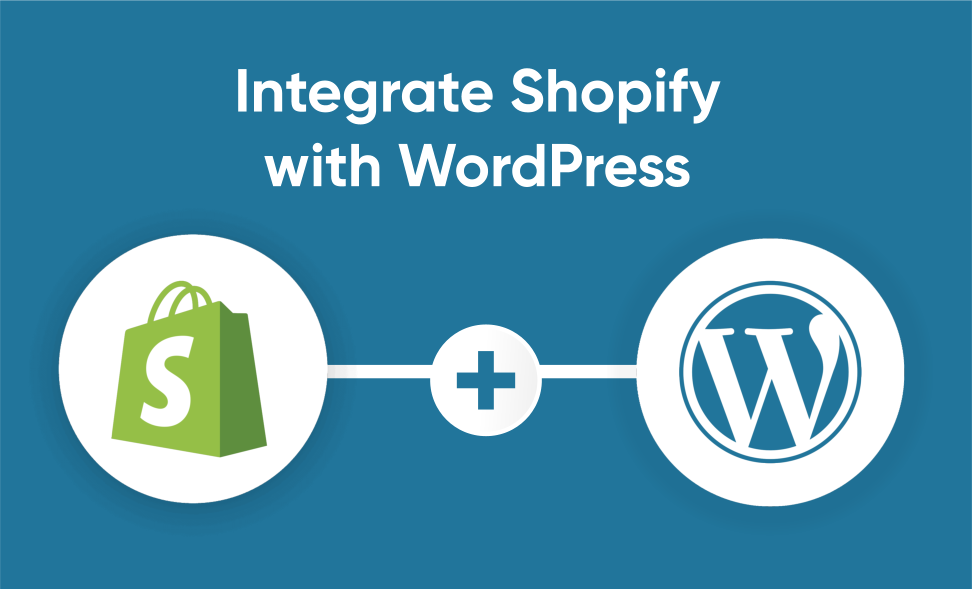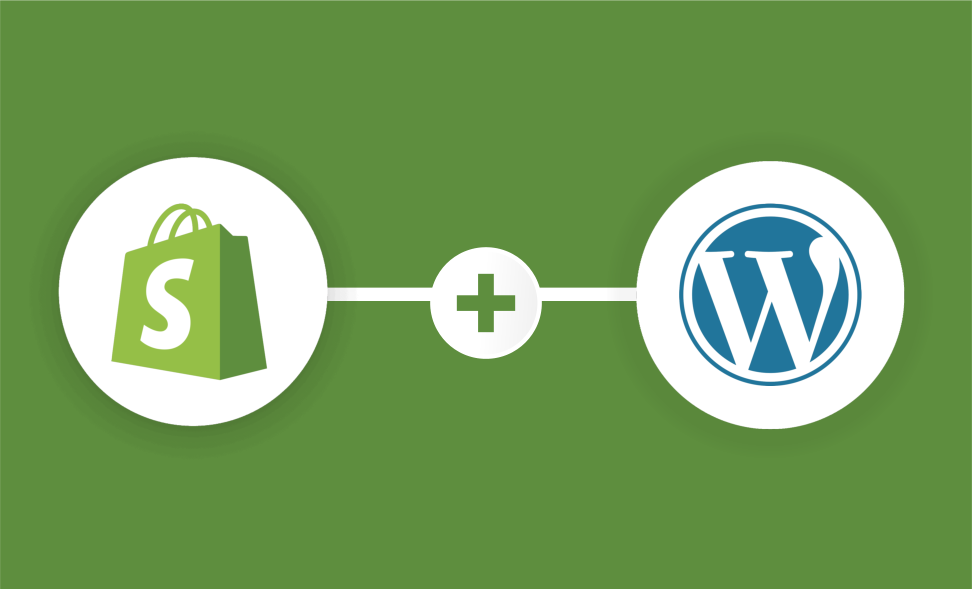Shopify and WordPress
In this digital age, a strong online presence is crucial for businesses to succeed in e-commerce. Shopify and WordPress are two formidable giants in their respective domains – e-commerce and content management.
So, why should you consider integrating Shopify with WordPress? By seamlessly integrating these two platforms, you can harness their combined power to create a dynamic, user-friendly, and feature-rich online store.
Let’s explore the compelling reasons behind this choice and explore into the advantages it brings to the table. Whether you’re a seasoned online merchant or just starting your e-commerce journey, this integration has something to offer everyone.
Why Integrate Shopify with WordPress?
Flexibility and Customisation
One of the primary reasons to integrate Shopify with WordPress is the flexibility it offers. WordPress is renowned for its vast library of themes and plugins, allowing you to tailor your online store’s look and functionality to your specifications. You can create a unique shopping environment that aligns perfectly with your brand and business goals.
Improved User Experience
Integrating Shopify with WordPress enhances the user experience for your customers. Shopify is a robust e-commerce platform known for its reliability and excellent performance. Combining it with WordPress’s user-friendly content management system (CMS) makes publishing content, managing products, and providing a seamless shopping experience easy. Your customers will appreciate the smooth navigation and feature-rich environment.
Preparing for Integration
Before you dive into the exciting world of integrating Shopify with WordPress, you must ensure that you have the foundational elements in place. This section will guide you through the essential steps to prepare for a successful integration.
Setting Up a WordPress Website
You can skip this step if you already have a WordPress website up and running. However, if you’re starting from scratch, follow these steps to set up your WordPress site:
- Choose a Domain: Select a domain name that reflects your brand and is easy to remember. Ensure it’s relevant to the products or services you plan to sell.
- Select Hosting: Sign up with a reliable hosting provider with WordPress support. Popular options include Bluehost, SiteGround, and WP Engine.
- Install WordPress: Most hosting providers offer one-click WordPress installation. Use this feature to set up your website quickly.
- Choose a Theme: Browse through the extensive library of WordPress themes and select one that suits your e-commerce needs. Consider themes designed explicitly for online stores, often with built-in e-commerce features.
- Customise and Configure: Customise your theme to align with your brand’s aesthetics. Configure essential settings such as site title, tagline, and permalink structure from your WordPress dashboard.
Creating a Shopify Store
If you don’t have a Shopify store yet, follow these steps to set up one:
- Sign Up: Visit the Shopify website (www.shopify.com) and sign up for an account. You can start with a free trial to explore the platform’s features.
- Configure Your Store: After signing up, Shopify will guide you through the initial setup process. You’ll be prompted to enter your store’s name, add products, and configure payment and shipping options.
- Add Products: Add the products you plan to sell to your Shopify dashboard. Ensure that product details, images, and prices are accurate.
Choosing the Integration Method
Now that you have your WordPress website and Shopify store set up, it’s time to select the integration method that aligns with your e-commerce goals. Three primary techniques are available for integrating Shopify with WordPress, each with its advantages and use cases. Let’s explore these methods:
Shopify Buy Button
The Shopify Buy Button is a straightforward and versatile integration method that allows you to embed Shopify products or collections directly into your WordPress website. This method is ideal for bloggers, content creators, or anyone looking to add e-commerce functionality to an existing WordPress site without a complete Shopify store.
Steps to Use the Shopify Buy Button:
- Generate the Buy Button Code: In your Shopify dashboard, create Buy Buttons for the products or collections you want to sell.
- Copy the Code: After generating the Buy Button code, copy it to your clipboard.
- Embed in WordPress: In your WordPress editor, create or edit a post or page where you want to display the product. Paste the Buy Button code into your post or page’s HTML or text editor.
- Publish: After adding the code, publish the post or page. Your Shopify products or collections will now be accessible to your WordPress site visitors.
Shopify App Integration
Shopify offers many apps and plugins to integrate your Shopify store with your WordPress website. This method provides a more comprehensive and customisable e-commerce solution, making it suitable for businesses that require advanced e-commerce functionality, product management, and customer experience enhancements.
Steps to Integrate Shopify with WordPress Using Apps:
- Explore the Shopify App Store: Visit the Shopify App Store and browse the available integration apps. Look for an app that aligns with your specific needs.
- Install the Chosen App: Install the selected integration app and follow the setup instructions provided by the app developer.
- Connect Your Shopify Store: Connect your Shopify store with the app by providing information such as API keys and authentication credentials.
- Configure Settings: Customise the app settings to ensure seamless integration with your WordPress website. This may include selecting which products to display and how they appear on your site.
- Test and Review: Thoroughly test the integration to ensure it meets your expectations and provides a smooth shopping experience for your customers.
Custom Integration
Custom coding offers a tailored solution for businesses with unique requirements or those seeking complete control over the integration process. Custom integration requires technical expertise and may involve working with a developer or development team to create a customised e-commerce experience.
Steps for Custom Integration:
- Hire a Developer: If you’re not experienced in web development, consider hiring a skilled developer or agency with expertise in Shopify and WordPress integration.
- Define Requirements: Clearly outline your integration requirements, including the design, functionality, and user experience you want to achieve.
- Develop a Custom Solution: Work with your developer to build a custom integration that aligns with your vision. This could involve creating custom plugins, themes, or scripts.
- Test Extensively: Thoroughly test the custom integration to ensure it performs as expected and provides a seamless user experience.
Shopify and WordPress Integration
Regardless of your chosen integration method, you must follow specific steps to set up the integration. Here’s a general overview of what to expect during the installation process:
1. Access Your WordPress Dashboard
Log in to your WordPress admin dashboard. This is where you’ll manage your WordPress site and install necessary plugins or embed code.
2. Install the Integration Plugin or Embed Code
Depending on your chosen integration method:
- For Shopify Buy Button:
- Create or edit the WordPress page or post where you want to add the Buy Button.
- Switch to the HTML or text editor view.
- Paste the Shopify Buy Button code generated in your Shopify dashboard.
- Save or publish the page or post.
- For Shopify App Integration:
- Visit the WordPress Plugin Directory and search for the specific Shopify integration plugin you’ve chosen.
- Install and activate the plugin.
- Follow the plugin’s setup wizard or configuration process, which may include connecting your Shopify store, specifying display options, and customising settings.
- For Custom Integration:
- Work closely with your developer to integrate Shopify and WordPress based on your custom requirements.
- Ensure the custom code or scripts are correctly implemented within your WordPress site.
3. Test the Integration
After installation, thoroughly test the integration to ensure that products or collections from your Shopify store are displayed correctly on your WordPress website. Verify that all functionalities work seamlessly, such as adding items to the cart and processing orders.
Configuring Payment and Shipping
One of the critical aspects of any e-commerce integration is setting up payment gateways and configuring shipping options to provide a seamless transaction process for your customers. Here’s how to do it:
Setting Up Payment Gateways:
- Shopify Payments: If you use Shopify’s native payment gateway, configure it in your Shopify dashboard. This typically involves entering your banking and financial details for payment processing.
- Third-Party Payment Providers: If you prefer to use other payment gateways like PayPal, Stripe, or Square, set up these payment methods in your Shopify account. Ensure they are active and configured correctly.
- WordPress Integration: Ensure your chosen integration method appropriately communicates payment information between Shopify and WordPress. Test the payment process to confirm it works seamlessly.
Configuring Shipping Options:
- Shopify Shipping Settings: Access your Shopify dashboard and configure shipping options. Set up shipping rates, zones, and methods to accommodate your business’s shipping needs.
- Shipping Apps: If you’re using a Shopify app for shipping, ensure it’s installed and properly configured. Popular apps like ShipStation and EasyShip can help streamline your shipping process.
- WordPress Integration: Ensure that your chosen integration method accurately syncs shipping information between Shopify and WordPress. Double-check that shipping costs and options are displayed correctly on your WordPress site.
- Testing: Test the entire transaction process, including selecting products, adding them to the cart, and proceeding to checkout. Please verify that the shipping options and costs are accurate and that customers can complete their orders seamlessly.
Design and User Experience
Branding Consistency: Ensure that the color scheme, fonts, and overall aesthetic of your online store reflect your brand’s visual identity. Consistency helps in building brand recognition and trust.
Logo Placement: prominently display your company logo in a visible area of the website, such as the header. This reinforces brand awareness and assures customers that they are on the right platform.
Customizable Templates: Use customizable templates provided by your e-commerce platform or website builder. These templates often allow you to modify colors, fonts, and layouts to suit your brand’s style.
High-Quality Imagery: Incorporate high-quality product images and graphics. Clear and appealing visuals enhance the overall shopping experience and contribute to a positive perception of your brand.
User-Friendly Navigation: Simplify the navigation of your online store. Make it easy for customers to find products, navigate through categories, and access essential information. A user-friendly interface contributes to a seamless shopping experience.
Mobile Responsiveness: Ensure that your store is mobile-responsive. Many customers browse and shop on their smartphones, so a mobile-friendly design is crucial for accessibility and user satisfaction.
Personalized Touch: Consider adding personalization elements. For instance, greet returning customers by their names or recommend products based on their past purchases. Personalization creates a more tailored and engaging shopping experience.
Clear Call-to-Action (CTA): Use clear and compelling CTAs to guide visitors towards desired actions, such as making a purchase or subscribing to newsletters. Well-placed CTAs contribute to a streamlined customer journey.
Social Media Integration: Integrate social media buttons and feeds. This not only helps in expanding your online presence but also connects your store with your social media marketing efforts.
Feedback and Reviews: Display customer reviews and testimonials prominently. Positive feedback builds trust, and showcasing it on your website can influence potential customers.
Loading Speed Optimization: Optimize the loading speed of your website. A fast-loading site improves user experience and reduces bounce rates, positively impacting your store’s performance.
Managing Products and Inventory
Adding Products
Connect Shopify and WordPress: Use the plugin to connect your Shopify account with your WordPress site.
Embed Products: Once connected, use the plugin to embed Shopify products into your WordPress pages or posts.
Sync Content: Ensure that content, including product details and images, is synchronized between Shopify and WordPress.
Syncing Products
Enable Inventory Sync: Check the settings in both Shopify and the WordPress plugin to ensure that inventory sync is enabled.
Regular Updates: Schedule regular updates for inventory synchronization. This ensures that both platforms have the most up-to-date information.
Manage Variants: If your products have variants (e.g., different sizes or colors), manage them consistently on both platforms to avoid discrepancies.
Automatic Updates: Set up automatic updates for inventory changes. This can be done through the Shopify and WordPress integration settings.
Monitor Stock Levels: Regularly monitor stock levels on both platforms to identify any discrepancies.
Address Discrepancies Promptly: In case of any discrepancies, address them promptly to avoid overselling or underselling products.
Utilize Notifications: Enable notifications for low stock levels to receive alerts and take timely actions.
Test Transactions: Conduct occasional test transactions to ensure that inventory updates seamlessly between Shopify and WordPress.
Inventory Management Tips
For effective inventory management in Shopify, start by using Shopify’s inventory tools. Regularly update product details, set accurate stock levels, and use unique SKUs for each product. Leverage Shopify’s barcode scanning feature to streamline tracking and reduce errors. Take advantage of the reorder point functionality to replenish stock on time. Monitor product categories, prioritize based on popularity, and conduct routine audits. Shopify provides insights into product performance—use this data to forecast demand and adjust inventory accordingly. By following these Shopify-specific practices, you’ll maintain accurate product information and enhance the customer experience on your platform.
Partner with Ubique Digital Solutions
Integrating Shopify with WordPress offers a powerful synergy that can elevate your e-commerce business. By integrating Shopify with WordPress, you can enjoy the benefits of flexibility, customisation, and enhanced user experiences.
Now is the time to take action and embark on your integration journey. Your online store has the potential to become a dynamic and versatile e-commerce powerhouse, capable of capturing the attention of your target audience and driving significant growth for your business. To unlock this integration’s full potential and ensure a seamless transition, consider partnering with Ubique Digital Solutions. Our expert team is ready to assist you every step of the way, from planning to implementation, to boost your business to success. Don’t wait – start your integration journey today and watch your e-commerce dreams become a reality. Contact us now to get started!
FAQs
Q: Why should I integrate Shopify with WordPress?
Integrating Shopify with WordPress combines the strengths of two powerful platforms. WordPress offers excellent content management and SEO capabilities, while Shopify provides robust e-commerce features. The integration allows a content-rich website with a fully functional online store, offering flexibility, customisation, and improved user experiences.
Q: Can I integrate Shopify with an existing WordPress site?
Yes, you can integrate Shopify with an existing WordPress site. You can choose from different integration methods, such as using Shopify Buy Buttons, Shopify apps, or custom coding, to add e-commerce functionality to your existing website seamlessly.
Q: What’s the difference between using Shopify Buy Buttons and Shopify app integration?
Shopify Buy Buttons are a quick and simple way to add individual products or collections to your WordPress site, making them ideal for content creators or bloggers. On the other hand, Shopify app integration provides a more comprehensive solution, allowing you to fully integrate your Shopify store with your WordPress site, including product management and customer experience enhancements.
Q: How do I keep my inventory synchronised between Shopify and WordPress?
Keeping inventory synchronised is crucial to prevent over-selling or discrepancies. Most integration methods and Shopify apps offer automatic synchronisation, ensuring product availability and quantities are updated in real-time on both platforms. Regularly check your settings and test to ensure synchronisation is functioning correctly.
Q: What SEO strategies should I implement for my integrated store?
For SEO optimisation, focus on keyword research, on-page SEO (optimised product titles and descriptions), mobile optimisation, internal and external link building, and creating high-quality content. Regularly monitor your site’s performance and adapt your SEO strategy accordingly.
Q: How can I secure my integrated store and customer data?
To enhance security, install an SSL certificate, use security plugins, enforce strong passwords, and enable two-factor authentication. Regularly update WordPress, plugins, and your Shopify store to patch security vulnerabilities. Monitor your site for threats and invest in security services for added protection.
Q: What maintenance tasks should I perform for my integrated store?
Regular maintenance tasks include updating software (WordPress, plugins, and Shopify), monitoring for security threats and performance issues, updating content, fixing broken links, usability testing, and optimising mobile devices. Additionally, ensure that backups are performed and tested regularly.