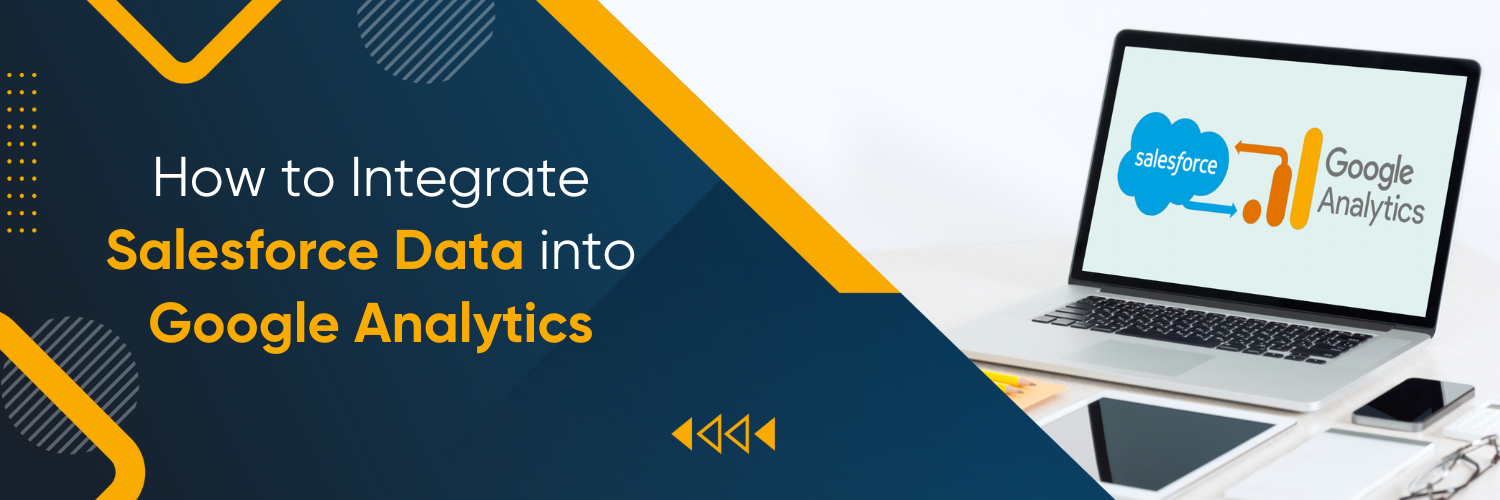The Power of Salesforce and Google Analytics
Salesforce is a leading customer relationship management (CRM) tool that helps businesses manage their relationships and interactions with customers and potential clients. On the other hand, Google Analytics is a free web analytics service offered by Google that tracks and reports website traffic. By integrating Salesforce and Google Analytics, businesses can bring the power of their sales and marketing data together, allowing for more robust, insightful data analysis.
Get 10-15% discount on Salesforce! Contact Us.
Benefits of Integrating Salesforce Data into Google Analytics
Integrating Salesforce data into Google Analytics presents multiple benefits. These include gaining a holistic view of the customer journey, improving marketing attribution, increasing sales and marketing alignment, enhancing data accuracy, and better understanding return on marketing investment.
How to Integrate Salesforce Data into Google Analytics
Preparing for Integration
Before beginning the process of integrating Salesforce data into Google Analytics, it is essential to have a solid understanding of both tools, their functionalities, and prerequisites.
Overview of Salesforce
Salesforce is a cloud-based Customer Relationship Management (CRM) platform that helps businesses connect with their customers, partners, and potential clients in a whole new way. Salesforce provides a wide range of services, such as:
- Sales Cloud: This service is all about sales, CRM, and management. It helps you track customer information, and interactions and brings all customer-related data into a single, cohesive unit.
- Service Cloud: It offers services related to customer service and support. It can automate service processes, streamline workflows, and surface key articles, topics, and experts to transform the agent experience.
- Marketing Cloud: Here, you can create and manage marketing relationships and campaigns with customers.
- Analytics Cloud: This is used to create and customize dashboards, reports, and other analytics.
- App Cloud: This service helps you develop custom applications that run on the Salesforce platform.
Overview of Google Analytics
Google Analytics is a powerful, free web analytics tool provided by Google. It allows you to analyze in-depth details about the visitors to your website and provides valuable insights that can help you shape the success strategy of your business. Here are some key features of Google Analytics:
- Audience Analysis: This helps you understand the demographics and interests of your visitors.
- Behavior Analysis: It allows you to see how visitors navigate through your website and interact with your content.
- Conversion Tracking: This feature enables you to track your goals and conversions, be it an online purchase or a form submission.
- Real-Time Reporting: You can see real-time activity on your site.
- Custom Reporting: You can create custom reports based on your business needs.
Necessary Prerequisites for Integration
The integration process requires a few prerequisites to ensure a smooth setup.
- Administrative Access: You will need administrative access to both Salesforce and Google Analytics. Administrative access is necessary to modify settings, manage user permissions, and set up the integration.
- Google Analytics 360: For the most effective and complete integration, you’ll need access to Google Analytics 360, the premium version of Google Analytics. It offers advanced features and seamless integration capabilities.
- Salesforce’s Sales Cloud: Sales Cloud is the primary Salesforce service that you will be integrating with Google Analytics. This platform is where you manage your relationships with customers and collect sales data. Ensure you have access to Sales Cloud and its features.
How to Connect Salesforce to Google Analytics
Integrating Salesforce with Google Analytics allows you to gain deeper insights into your sales and marketing data. By connecting these two platforms, you can analyze the effectiveness of your marketing campaigns, track conversions, and optimize your sales funnel. The following steps outline the process of connecting Salesforce to Google Analytics.
Using Google Analytics 360 for Salesforce Integration
Before connecting Salesforce to Google Analytics, it’s important to note that this integration requires Google Analytics 360, the premium version of Google Analytics. Once you have access to Google Analytics 360 and have completed the necessary setup for both Salesforce and Google Analytics, you can proceed with the integration.
- Navigate to Google Analytics: Sign in to your Google Analytics account and access the Admin section.
- Select the Property: In the Admin section, choose the relevant Property for which you want to enable the Salesforce integration.
- Access Data Integration Settings: Within the Property settings, locate the Salesforce section. Click on “Data Integration” to access the data integration settings.
- Link Salesforce Instance: In the data integration settings, you’ll find the option to “Link Salesforce Instance.” Click on this option to initiate the connection process.
- Enter Salesforce Instance: Enter the Salesforce instance URL or domain of the Salesforce organization you wish to connect with Google Analytics. Ensure that you have the necessary permissions and access rights to establish this connection.
- Follow On-Screen Instructions: Once you’ve entered the Salesforce instance, follow the on-screen instructions provided by Google Analytics to establish the connection. These instructions may include granting permissions, authorizing access, or configuring settings in Salesforce.
- Complete the Connection: Follow the steps as prompted by Google Analytics to complete the connection between Salesforce and Google Analytics. This may involve verifying the connection, confirming permissions, or selecting the data to be imported/exported.
Need help with Salesforce integration? Contact Us.
Importing and Exporting Data Between Salesforce and Google Analytics
Once the connection between Salesforce and Google Analytics is established, you can import Salesforce data into Google Analytics and export Google Analytics data into Salesforce. This allows you to leverage the strengths of both platforms and gain comprehensive insights into your marketing and sales performance.
Importing Salesforce Data into Google Analytics
After successfully connecting Salesforce to Google Analytics, the data import process will begin automatically. Google Analytics will start importing Salesforce data, such as conversions, leads, opportunities, and other relevant metrics. To access the imported data, follow these steps:
- Sign in to Google Analytics: Access your Google Analytics account using your credentials.
- Navigate to Acquisition Reports: In the left-hand menu, click on “Acquisition” to expand the menu options. Under “Acquisition,” click on “All Traffic” and then select “Channels.”
- View Salesforce Data: Within the Channels report, you will find the imported Salesforce data. This data provides insights into the performance of your marketing channels in terms of Salesforce-driven conversions and leads.
Exporting Google Analytics Data into Salesforce
Exporting Google Analytics data into Salesforce requires Google Analytics 360 and enables you to enrich your Salesforce records with Google Analytics insights. To set up this export, follow these steps:
- Access Data Integration Settings: Sign in to your Google Analytics account and navigate to the Admin section.
- Select the Relevant Property: Within the Admin section, choose the Property for which you want to enable the data export to Salesforce.
- Enable Data Export: In the Property settings, locate the Salesforce section. Under “Data Integration,” enable the option to “Export Google Analytics data to Salesforce.”
- Configure Data Mapping: Once the data export is enabled, you may need to configure the mapping between Google Analytics dimensions and metrics and the corresponding Salesforce fields. This ensures that the data is accurately transferred and integrated into Salesforce.
- Save Settings: After configuring the data mapping, save the settings to activate the data export from Google Analytics to Salesforce.
Verifying and Testing Your Integration
Once the integration between Salesforce and Google Analytics is established, it’s essential to verify the integrity of the data and ensure that the integration is working correctly. This involves comparing reports in both platforms and troubleshooting any potential issues that may arise.
Ensuring the Integrity of Your Data
To ensure the integrity of your data, follow these steps:
- Compare Reports: Generate reports in both Salesforce and Google Analytics that include similar metrics and time frames. Compare the data between the two platforms to check for alignment.
- Analyze Discrepancies: It’s normal to observe minor discrepancies between the data in Salesforce and Google Analytics due to differences in attribution models and data processing. However, if you notice significant discrepancies, investigate potential causes such as data sampling, data configuration issues, or incomplete data imports.
- Refine Integration Settings: If you encounter major discrepancies, review the integration settings in both Salesforce and Google Analytics. Ensure that the mappings, configurations, and filters are correctly set up to align the data.
Tips for Troubleshooting Common Integration Issues
If you experience issues with the Salesforce and Google Analytics integration, consider the following tips for troubleshooting:
- Review Setup Steps: Double-check that you have followed all the necessary setup steps for both Salesforce and Google Analytics integration. Ensure that you have the required permissions and access rights.
- Validate Salesforce Configuration: Verify that your Salesforce instance is properly configured to integrate with Google Analytics. Confirm that the necessary objects, fields, and settings are in place.
- Check Google Analytics Settings: Review the data integration settings in Google Analytics. Ensure that the correct Salesforce instance is linked, and the data import/export options are enabled as required.
- Seek Support Documentation: Consult the documentation provided by both Salesforce and Google Analytics to troubleshoot common integration issues. These resources may offer specific troubleshooting steps or provide insights into common pitfalls.
- Contact Support: If you are unable to resolve the integration issues on your own, reach out to the support teams of both Salesforce and Google Analytics for assistance. They can provide personalized guidance and help resolve any technical problems you encounter.
Leveraging Integrated Salesforce Data for Better Insights
After integrating Salesforce data into Google Analytics, the combined data can be a powerful tool to gain meaningful insights into customer behaviour, drive marketing strategies, and enhance ROI. Here is how you can leverage this integrated data:
Optimizing Your Marketing Strategy with Integrated Data
Understanding Your Audience
Combining Salesforce CRM data with Google Analytics provides a holistic understanding of your audience.
- Behavioural Data: By studying the way users interact with your website, you can determine their interests, preferences, and which pages hold their attention the most.
- Demographic Data: Information such as age, gender, location, and device usage can be instrumental in tailoring marketing strategies for specific segments.
- Customer Journey: With Salesforce data integrated, you can see a full picture of the customer journey, from their first interaction with your website to the final purchase or conversion, including offline interactions if tracked in Salesforce.
Measuring and Boosting Marketing ROI
The integration of Salesforce data into Google Analytics gives you a comprehensive view of how your marketing efforts translate into sales and conversions:
- Campaign Tracking: Monitor the performance of your marketing campaigns in real time. See which campaigns are driving traffic to your site, leading to conversions, and ultimately resulting in sales within Salesforce.
- Conversion Paths: Understand the multiple touchpoints a customer might interact with before making a purchase. This will help you understand the effectiveness of different marketing channels and optimize your marketing mix.
- ROI Calculation: By combining cost data from Salesforce and conversion data from Google Analytics, you can calculate the exact ROI of your marketing efforts and optimize for the highest return.
Advanced Analytics: Making the Most of Your Integrated Data
Creating Custom Dashboards in Google Analytics
Custom dashboards allow you to focus on the metrics that matter the most to your business:
- Salesforce Metrics: Display Salesforce data such as lead generation and sales conversions in an easy-to-read format, side-by-side with Google Analytics data.
- Real-Time Data: Monitor your website’s real-time performance with Salesforce data included.
- Segmentation: Use Google Analytics segments to divide your data into subsets for more detailed analysis. For example, you can segment users by the type of product they purchased, and study their behaviour separately.
Utilizing Advanced Reporting in Salesforce
Salesforce offers advanced reporting features that allow you to dive deep into your Google Analytics data:
- Combined Reports: Create combined reports that include both Salesforce and Google Analytics data. For example, a report could show the number of website visits (from Google Analytics) that resulted in a completed sale (from Salesforce).
- Trend Analysis: Use Salesforce reporting tools to analyze trends over time. For example, how have changes to your website affected sales?
- Predictive Analytics: Salesforce’s Einstein AI can use your combined data to predict future customer behaviour, helping you stay one step ahead.
Conclusion
The integration of Salesforce with Google Analytics is a game-changer for businesses aiming to drive their success to new heights. By merging these platforms, you can gain invaluable insights into your marketing campaigns, effectively track conversions, and optimize your sales funnel. With improved data analysis capabilities, you can make data-driven decisions that will pave the way for better marketing strategies and accelerated business growth.
To embark on this transformative journey and fully leverage the potential of Salesforce and Google Analytics integration, we encourage you to follow and partner with Ubique Digital Solutions. Our experienced team will guide you through the integration process, ensuring a seamless transition and enabling you to unlock the full potential of your business. Don’t hesitate, to contact us today and let us empower your business for a prosperous future. Together, we will propel your success to new heights.
FAQs
Q: Can I integrate Salesforce with the free version of Google Analytics?
While basic integration is possible, to fully integrate Salesforce data, Google Analytics 360, the premium version of Google Analytics, is required.
Q: What data can I import from Salesforce to Google Analytics?
You can import various types of data from Salesforce, including opportunity, lead, and user data.
Q: Is the data transferred between Salesforce and Google Analytics secure?
Yes, Google and Salesforce have robust security protocols to ensure the secure transfer of data.
Q: How often does the data sync between Salesforce and Google Analytics?
The data sync frequency depends on the settings you choose during setup. However, it usually occurs daily.
Q: What should I do if I encounter an error during the integration process?
First, review your setup and configuration to ensure everything is correct. If issues persist, consider reaching out to Salesforce or Google support for assistance.