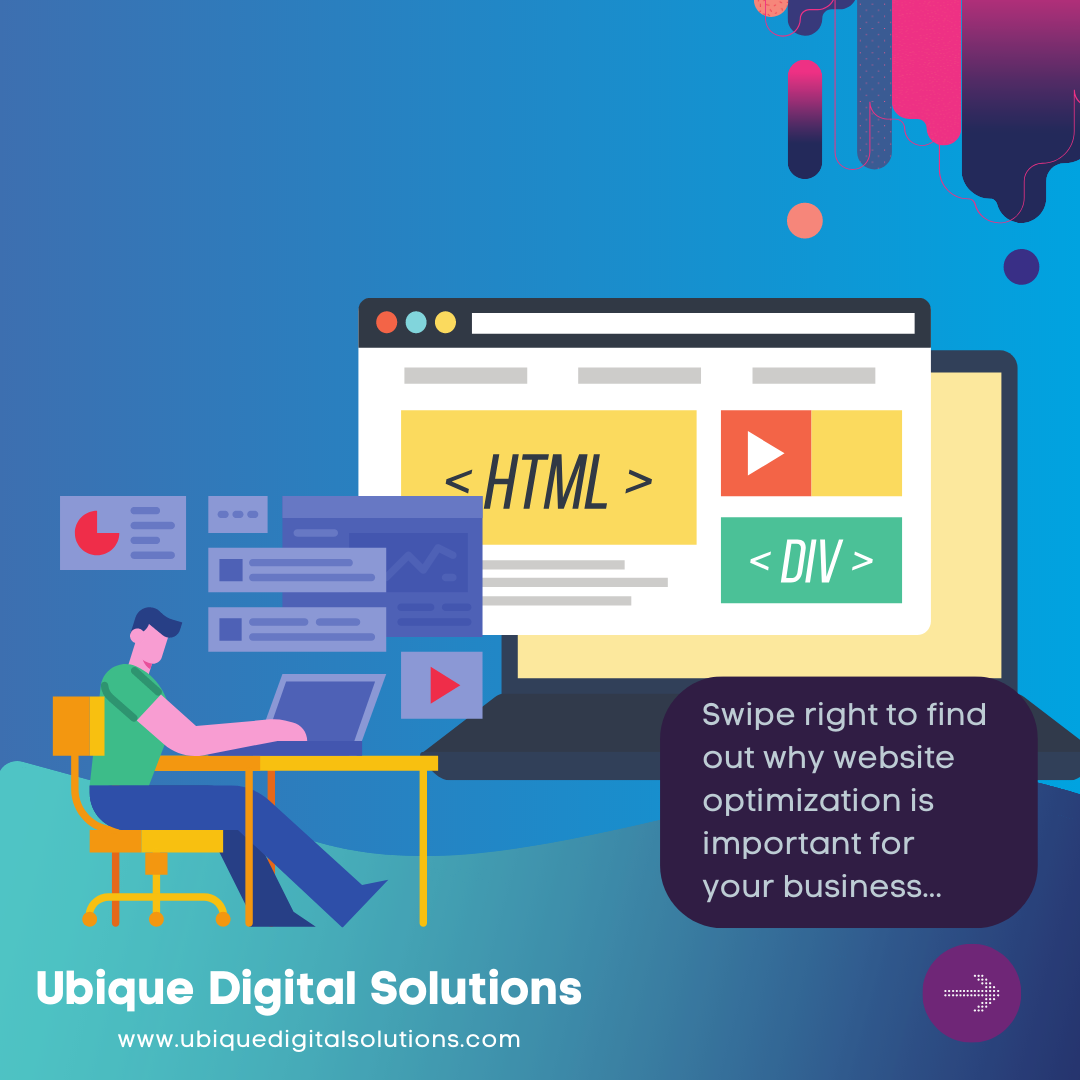Salesforce and Office 365 Integration
Salesforce and Office 365 are two powerful platforms widely used by businesses to streamline their operations and enhance productivity. Salesforce is a leading customer relationship management (CRM) platform that helps companies manage sales, customer service, and marketing. Office 365, on the other hand, is a suite of productivity tools, including email, document management, and collaboration tools, offered by Microsoft.
Integrating Salesforce and Office 365 can provide significant benefits to organizations. It allows for seamless data sharing and collaboration between the CRM system and productivity tools, improving efficiency and enabling a holistic view of customer interactions. The integration enables teams to access and update customer information from within Office 365, eliminating the need for manual data entry and reducing errors.
By integrating these platforms, businesses can enhance their sales and customer service processes, improve communication and collaboration across teams, and gain valuable insights into customer interactions. This guide will walk you through the process of integrating Salesforce and Office 365, covering various methods, best practices, and considerations.
Understanding Salesforce and Office 365 Integration
Integration, in the context of Salesforce and Office 365, refers to the process of connecting the two platforms to enable seamless data exchange and collaboration. It allows users to work within their familiar Office 365 environment while accessing and updating Salesforce data.
Salesforce offers a wide range of features and functionalities designed to manage customer relationships, sales pipelines, and marketing campaigns. Office 365, on the other hand, provides a suite of productivity tools such as Outlook, SharePoint, and Microsoft Teams. Integrating these platforms enables a smooth flow of information, eliminates data silos, and enhances cross-functional collaboration.
Potential use cases for Salesforce and Office 365 integration include:
Syncing contacts, calendar events, and emails between Salesforce and Outlook for improved sales and customer service processes.
Integrating SharePoint with Salesforce to provide a centralized document repository for easy access and collaboration.
Using Microsoft Teams to enhance communication and collaboration within Salesforce, enabling real-time collaboration on customer records and projects.
Preparing for Integration
Before embarking on the integration process, it is essential to assess your business requirements and goals. Identify the specific data and processes you want to integrate between Salesforce and Office 365. Determine the key objectives you aim to achieve through integration, such as improving sales efficiency, enhancing customer service, or streamlining document management.
Once you have a clear understanding of your requirements, evaluate the available integration options and tools. Salesforce and Office 365 offer native integration capabilities that can be utilized, or you can explore third-party integration tools that provide additional functionalities and flexibility.
Integration Methods
Method 1: Native Integration Options
Both Salesforce and Office 365 provide built-in integration capabilities that allow for seamless connectivity between the platforms.
To set up native integration between Salesforce and Office 365, follow these steps:
- Enable the Salesforce for Outlook integration within Salesforce.
- Install and configure the Salesforce for Outlook application on users’ computers.
- Connect Salesforce and Outlook accounts by entering the necessary login credentials.
- Configure synchronization settings to determine which data should be synchronized between the two platforms, such as contacts, events, and emails.
- Test the synchronization by creating and updating records in both Salesforce and Outlook to ensure the data flows correctly.
- While native integration options provide a straightforward setup process and basic synchronization capabilities, they may have limitations in terms of customization and advanced features.
Method 2: Using Third-Party Integration Tools
Third-party integration tools offer advanced functionalities and flexibility beyond what is available through native integration options.
To integrate Salesforce and Office 365 using a third-party tool, follow these general steps:
- Research and select a suitable third-party integration tool based on your requirements and budget.
- Install and configure the integration tool by following the provided documentation or setup wizard.
- Authenticate both Salesforce and Office 365 accounts within the integration tool.
- Configure data mappings and synchronization rules to determine how data should flow between the platforms.
- Test the integration by creating and updating records in Salesforce and Office 365 to ensure seamless data synchronization.
- Third-party integration tools often provide customizable mappings, automation capabilities, and support for various data types, allowing for more complex integration scenarios.
Data Synchronization and Automation
Data synchronization is a crucial aspect of integrating Salesforce and Office 365. It ensures that information remains consistent and up-to-date across both platforms.
To set up data synchronization and automation, consider the following steps:
- Identify the specific data objects and fields you want to synchronize between Salesforce and Office 365.
- Define synchronization rules to determine when and how data should be synchronized. For example, you may choose to sync contacts in real-time but schedule calendar events synchronization once per day.
- Configure field mappings to ensure that data is accurately mapped and translated between the two systems.
- Implement automation processes to streamline data flow and updates. For instance, you can set up workflows or triggers in Salesforce to automatically create tasks or send notifications in Office 365 based on specific events or criteria.
- By automating data synchronization, you can reduce manual effort, minimize errors, and ensure data consistency across Salesforce and Office 365.
Advanced Integration Techniques
In addition to basic integration, there are several advanced techniques you can explore to further enhance the integration between Salesforce and Office 365.
Incorporating customizations and workflows
Leverage the customization capabilities of both platforms to create tailored solutions that meet your specific business needs. This may involve creating custom objects, fields, or workflows that span across Salesforce and Office 365.
Leveraging APIs and connectors
Utilize the application programming interfaces (APIs) provided by Salesforce and Office 365 to build custom integrations or connect with other external systems. You can also explore connector tools that offer pre-built integrations and extend the functionality of both platforms.
Handling complex scenarios and advanced features
Depending on your business requirements, you may need to handle complex integration scenarios such as bi-directional synchronization, handling duplicates, or integrating with other systems. Explore advanced features and consult documentation or experts to address these scenarios effectively.
Security and Governance Considerations
When integrating Salesforce and Office 365, it is crucial to prioritize data privacy, security, and compliance.
Ensuring data privacy and compliance
Understand and comply with relevant data protection regulations, such as GDPR or CCPA. Implement measures to protect sensitive data and ensure it is accessed only by authorized personnel.
Implementing access controls and permissions
Define appropriate access controls and permissions within both Salesforce and Office 365 to ensure that users can only view and modify the data they are authorized to access.
Best practices for maintaining data integrity and security
Regularly review and update security settings, enforce strong passwords, enable multi-factor authentication, and regularly backup data to prevent data loss or unauthorized access.
Troubleshooting and Maintenance
Integration processes can sometimes encounter challenges or issues that need to be addressed promptly to maintain a smooth workflow.
Common challenges and issues during integration
Understand common integration challenges, such as data synchronization errors, authentication issues, or performance bottlenecks. Be prepared to troubleshoot these issues by referring to documentation, online forums, or seeking assistance from support channels.
Strategies for troubleshooting and resolving integration problems
Utilize built-in logging and error reporting features to identify and diagnose integration issues. Follow established troubleshooting steps, such as checking connection settings, reviewing logs, or reaching out to the integration tool’s support team for assistance.
Regular maintenance and monitoring practices
Implement regular maintenance routines to ensure that the integration remains functional and up-to-date. This includes monitoring data synchronization, reviewing error logs, applying updates or patches, and periodically revisiting integration settings to adapt to evolving business needs.
Conclusion
Integrating Salesforce and Office 365 offers numerous advantages in terms of improved productivity, streamlined processes, and enhanced collaboration. By following the steps outlined in this guide and considering the best practices, you can successfully integrate both platforms to optimize your business operations. Embrace the power of seamless data flow and collaboration between Salesforce and Office 365 to unlock the full potential of your organization.
To ensure a smooth and successful integration, it can be beneficial to partner with a trusted and experienced provider like Ubique Digital Solutions. With their expertise in software integration, they can help you navigate the complexities, customize the integration to fit your unique needs, and provide ongoing support. Don’t hesitate to reach out and partner with Ubique Digital Solutions to boost your business to new heights of success.
Take the first step towards an integrated and efficient business environment. Contact Ubique Digital Solutions today.
FAQs
Q: What are the prerequisites for integrating Salesforce and Office 365?
To integrate Salesforce and Office 365, you need active accounts for both platforms and administrative access rights. It is also essential to have a clear understanding of your integration requirements and goals.
Q: Can I integrate Salesforce and Office 365 without any technical knowledge?
While some basic technical knowledge can be helpful, both Salesforce and Office 365 offer user-friendly interfaces and documentation to guide you through the integration process. Additionally, third-party integration tools often provide intuitive setup wizards to simplify the integration for non-technical users.
Q: How long does it take to complete the integration process?
The time required for integration depends on factors such as the complexity of your requirements, the chosen integration method, and the familiarity with the platforms. Native integrations can usually be set up relatively quickly, while third-party tools may require additional configuration time.
Q: Are there any additional costs associated with integration?
Native integration options provided by Salesforce and Office 365 are typically included in their respective subscriptions. However, third-party integration tools may have associated costs. Consider the pricing structures and features of different tools before selecting one.
Q: Can I customize the integration to fit my specific business needs?
Yes, both native integration options and third-party tools offer customization capabilities. You can define data mappings, set up automation workflows, and tailor the integration to align with your unique business requirements.