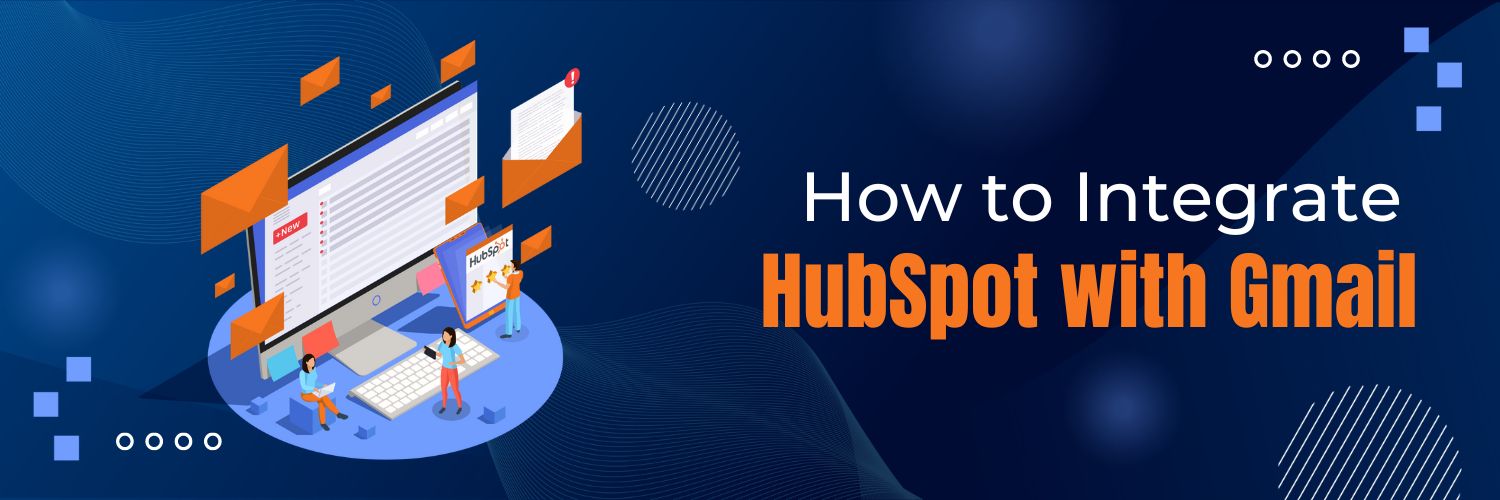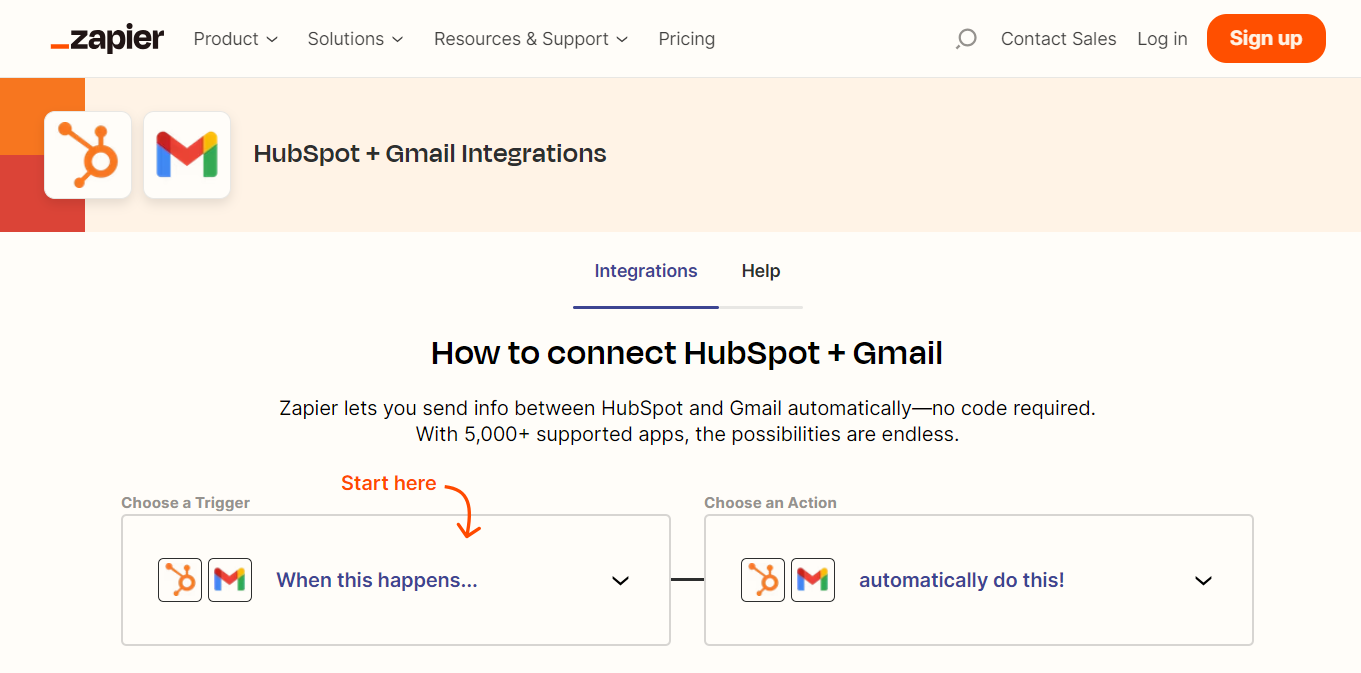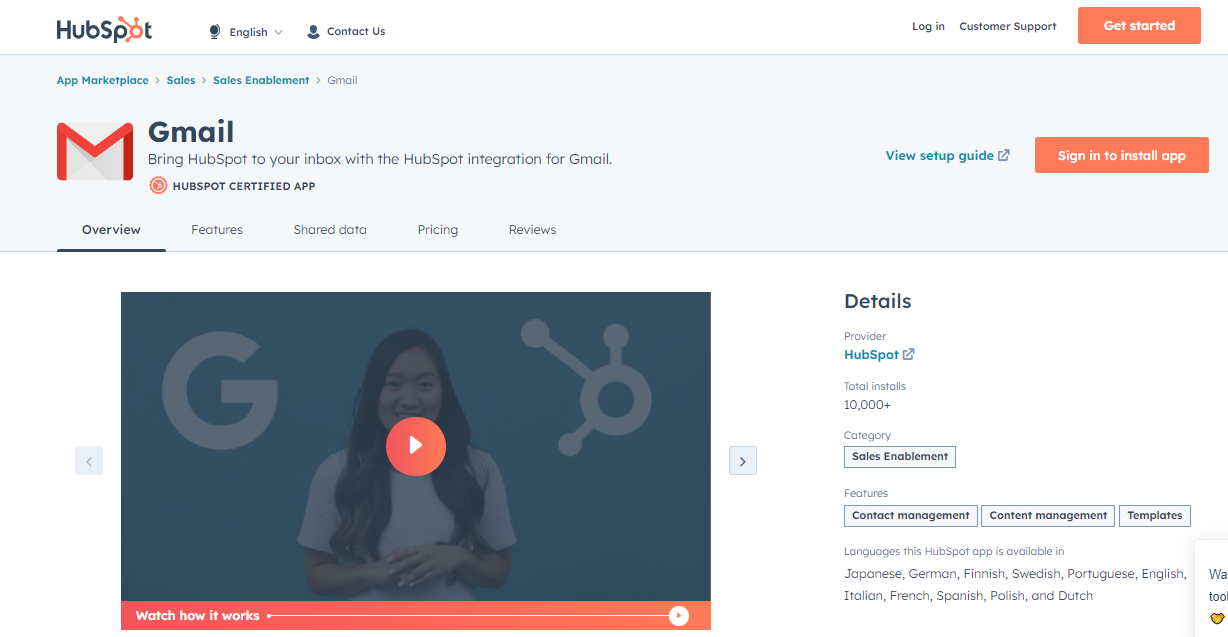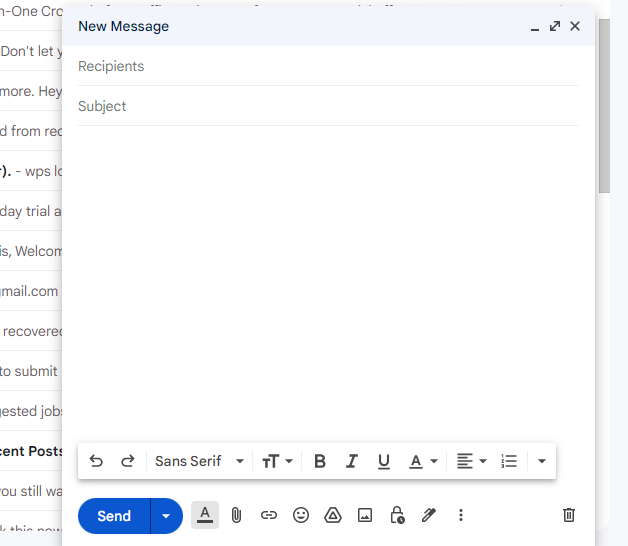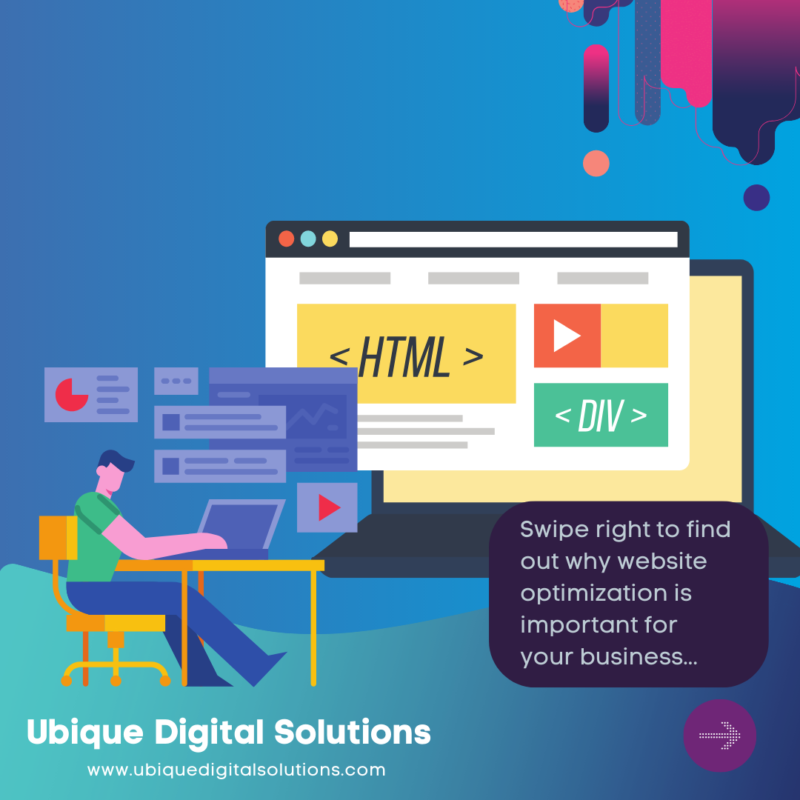Integrate HubSpot with Your Gmail
Image: Zapier
Integrating HubSpot and Gmail is crucial for executing a successful email marketing campaign. By connecting these two powerful platforms, marketers can streamline their email efforts, track engagement, and automate processes. This blog will guide you through the process of integrating HubSpot with Gmail, highlighting key features and functionalities to enhance your email marketing strategy.
Setting Up HubSpot for Gmail Integration
#1: Using HubSpot Account for Integration
To begin, sign up for a HubSpot account by visiting their website and selecting the appropriate plan based on your business needs. HubSpot offers various pricing options, ranging from a free CRM to paid plans with advanced features.
Integrating HubSpot with Gmail is a powerful way to streamline your email communication and sales activities. To get started, follow these complete steps:
- Log Into Your HubSpot Account: Open your web browser and go to the HubSpot login page. Enter your HubSpot account credentials (email and password) to log in.
- Find the General Settings: Once you’re logged in, navigate to the top-right corner of the HubSpot dashboard, where you’ll find your profile picture or initials. Click on it to reveal a drop-down menu. From the menu, select “Settings.”
- Find the Email Tab to Connect: In the settings page, you’ll see a navigation sidebar on the left. Look for the “Email” tab in the sidebar and click on it to access email-related settings.
- Select Connect to Gmail: Under the “Email” settings, you’ll find various options related to email integrations. Look for the option to “Connect an inbox” or “Integrate with Gmail.” Click on this option to begin the Gmail integration process.
- Click on “Connect Your Inbox” to Continue: After selecting the Gmail integration option, a new window or pop-up will appear. Click on the “Connect Your Inbox” or “Connect Gmail” button to proceed with the integration.
- Enter Your Google Credentials: In the next step, you’ll be redirected to the Google login page. Enter your Google account credentials (email and password) to proceed with the integration.
- Give Permission to HubSpot: After entering your Google credentials, you’ll see a permissions screen that requests access for HubSpot to integrate with your Gmail account. Review the permissions carefully to understand what data HubSpot will be able to access, and click on “Allow” or “Grant Permissions” to proceed.
Get to Know More About What Integration Does for You
Once the integration is complete, you’ll receive a confirmation message indicating that HubSpot has successfully connected with your Gmail account. Take some time to explore the features and capabilities that this integration offers.
- Email Tracking: HubSpot can track when your emails are opened and provide real-time notifications when recipients engage with your messages.
- Email Templates: Access pre-built email templates within HubSpot, making it easy to send professional and consistent emails.
- CRM Integration: With the Gmail integration, HubSpot can sync contacts and interactions, allowing you to manage your sales and customer relationships seamlessly.
Familiarize yourself with these features to leverage the full potential of the HubSpot and Gmail integration, making your sales and communication processes more efficient and effective.
By following these steps, you can integrate HubSpot with Gmail using your HubSpot account, enabling you to optimize your email communication and sales activities within a unified platform.
#2: Integrating Gmail with HubSpot using Chrome Extension

a. Installing the HubSpot Sales Chrome Extension
To get started, ensure that you have Google Chrome installed on your computer. If you don’t have it, you can download and install the latest version from the official Google Chrome website. Once you have Chrome ready, follow these steps:
- Launch Google Chrome and open a new tab.
- In the address bar, type “chrome://extensions” or click on the three vertical dots in the top-right corner of the browser, then select “More tools,” and choose “Extensions.”
- Now, you’ll be in the Chrome Web Store. In the search bar, type “HubSpot Sales” and press Enter to find the extension.
- From the search results or the extension page, click on the “Add to Chrome” button next to the HubSpot Sales extension.
- A pop-up window will appear to confirm the installation. Click on the “Add extension” button to proceed.
- Google Chrome will then download and add the HubSpot Sales extension to your browser.
- Look for the HubSpot Sales icon, which should now be visible in the top-right corner of your Google Chrome browser.
- Click on the icon to open the extension. If you’re not already logged in to your HubSpot account, you’ll be prompted to do so.
- After logging in, the extension may request access to certain information or permissions related to your browsing activity. Review the permissions carefully and click on “Allow” if you agree to grant the extension access.
Congratulations! You’ve successfully installed the HubSpot Sales Chrome Extension, and it’s now ready to be used to enhance your sales and email workflows.
b. Go to Settings in HubSpot:
Before you start using the HubSpot Sales Chrome Extension with Gmail, it’s essential to configure the settings in your HubSpot account to ensure seamless integration. Here’s how you can access the settings:
- Log in to your HubSpot account using your credentials.
- Once logged in, navigate to the top-right corner of the screen, where you’ll find your profile picture or initials. Click on it to reveal a drop-down menu.
- In the drop-down menu, select “Settings.” This will take you to the main settings page of your HubSpot account.
- On the left-hand sidebar, you’ll see various categories and subcategories of settings. Look for “Integrations” or “Sales Integrations” (the exact label may vary depending on HubSpot’s interface at the time of your access).
- Click on “Integrations” or “Sales Integrations” to access the relevant settings related to your sales and email integrations.
Within the integration settings, you can customize various options, including email tracking, templates, and CRM integration, to suit your preferences and workflow requirements.
c. In Gmail, Compose a Message:
Now that you’ve installed the HubSpot Sales Chrome Extension and configured the necessary settings in your HubSpot account, you can start leveraging its capabilities while composing a new email in Gmail. Here’s how:
- Open Google Chrome and go to the Gmail website.
- Log in to your Gmail account using your credentials.
- Click on the “Compose” button in Gmail to start composing a new email.
In the email composition window, you’ll notice that the HubSpot Sales extension has seamlessly integrated with Gmail. You can now use various features provided by the extension, such as email tracking, email templates, and direct access to HubSpot’s CRM, right from the Gmail interface.
For instance, you can use the email tracking feature to see if your recipients have opened your email or clicked on any links within the message. The extension also allows you to use pre-built email templates, which can save you time and effort when sending common types of emails.
Additionally, the integration with HubSpot’s CRM enables you to access contact information and manage your sales activities directly from the Gmail platform, making your workflow more efficient.
Things You Can Do with HubSpot and Gmail Integrations

Sending Emails from HubSpot via Gmail
With your Gmail account connected, you can send emails directly from the HubSpot CRM. Utilize Hubspot’s built-in tools to personalize and schedule emails for enhanced engagement with your audience.
Tracking Email Opens and Clicks
Enable email tracking in HubSpot to monitor open rates and link clicks. This valuable data helps you understand your audience’s behavior, allowing you to optimize your email marketing campaigns for maximum impact.

Setting Up Email Templates and Sequences
Create and customize email templates in HubSpot to save time and maintain brand consistency. Additionally, automate your email outreach by setting up sequences, which send a series of targeted emails based on predetermined triggers and timeframes.
Advanced HubSpot-Gmail Integration Features

Utilizing the HubSpot Meeting Scheduler
Integrate your Google Calendar with HubSpot to access the meeting scheduler feature. Customize meeting preferences such as duration, availability, and location to streamline appointment settings with leads and clients.

Logging and Tracking Sales Calls
By connecting your Google Voice account to HubSpot, you can log and track sales calls directly within the CRM. Analyze call data to gain insights into your sales team’s performance and customer interactions.
Leveraging HubSpot’s Reporting and Analytics Access

HubSpot’s comprehensive dashboard to view and analyze your email marketing performance. Customize reports to focus on key metrics and interpret data, enabling you to make informed decisions and improve your campaigns.
Conclusion

Integrating HubSpot with Gmail provides a robust, centralized platform for managing your email marketing efforts. By leveraging the tools and features available through this integration, you can optimize your campaigns for maximum impact. Don’t miss out on the opportunity to enhance your email marketing strategy with HubSpot and Gmail.
Integrating HubSpot with Gmail is a powerful way to enhance your email marketing strategy and drive better results. By following the steps outlined in this blog, you can connect these two platforms seamlessly and unlock their full potential. Don’t wait any longer to take your email marketing to new heights. Partner with Ubique Digital Solutions today, and let our team of experts help you boost your business to success. Visit our website to discuss how we can support your email marketing efforts and drive growth through expertly crafted campaigns.
FAQs
Q: Can I integrate HubSpot with other email providers besides Gmail?
Yes, Hubspot supports integration with various email providers, including Microsoft Office 365, Microsoft Exchange, and IMAP.
Q: Is HubSpot’s Gmail integration compatible with Google Workspace (formerly G Suite)?
Yes, HubSpot’s Gmail integration is compatible with both individual Gmail accounts and Google Workspace.
Q: What are the pricing plans for HubSpot’s email marketing features?
HubSpot offers multiple pricing plans, including a free CRM with basic email marketing features.