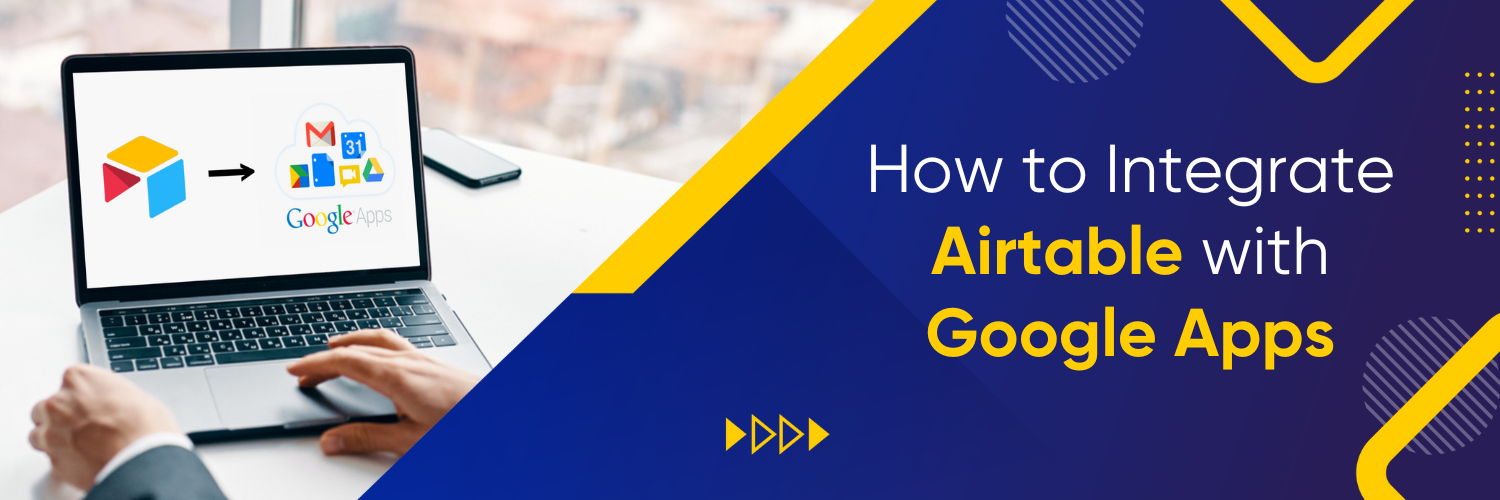Integrating Airtable with Google Apps
Streamlining workflows and synchronizing data across different platforms is crucial for maximizing productivity. By integrating Airtable with Google Apps, you can unlock powerful capabilities that enhance collaboration and efficiency. Airtable is a flexible and intuitive project management and database tool, while Google Apps, including Google Sheets, Google Forms, and Google Calendar, provide a suite of productivity applications. Together, they offer a seamless integration that empowers you to optimize your workflows and streamline your data management processes.
Setting Up the Integration
Creating an Airtable Account
To get started with integrating Airtable with Google Apps, the first step is to sign up for an Airtable account. Visit the Airtable website and click on the “Sign Up” button. Follow the registration process, providing your email address and creating a password. Once your account is created, you’ll have access to Airtable’s user-friendly interface and a range of features designed to streamline your work processes.
Get 10-15% discount on Airtable! Contact Us.
Setting Up Google Apps
Before integrating Airtable with Google Apps, it’s essential to ensure you have the necessary Google Apps accounts and access. If you don’t have a Google account, create one by visiting the Google Account Creation page. If you already have a Google account, ensure you have access to the desired Google Apps, such as Google Sheets, Google Forms, and Google Calendar. Make sure you are signed in to your Google account to proceed with the integration.
Integrating Airtable with Google Apps
Connecting Airtable and Google Sheets
One of the most powerful integrations between Airtable and Google Apps is with Google Sheets. Integrating Airtable with Google Sheets allows you to seamlessly sync and transfer data between the two platforms. To connect Airtable with Google Sheets, follow these steps:
- Open your Airtable workspace and navigate to the desired base.
- Click on the “Share” button in Airtable and select “Export” from the dropdown menu.
- Choose the option to export as a CSV or Excel file.
- Open Google Sheets in your Google account.
- Create a new sheet or open an existing sheet where you want to import the Airtable data.
- Go to the “File” menu and select “Import.”
- Choose the CSV or Excel file you exported from Airtable.
- Follow the prompts to import the data into Google Sheets.
- Once imported, you can manipulate and analyze the data in Google Sheets while keeping it connected to Airtable for real-time updates.
Integrating Airtable with Google Forms
Integrating Airtable with Google Forms enables you to capture data seamlessly from form submissions and sync it directly to your Airtable base. To integrate Airtable with Google Forms, follow these steps:
- Create a new Google Form or open an existing one in your Google account.
- Customize the form fields according to your requirements.
- Once your form is ready, click on the “Send” button.
- In the popup window, select the “<> Embed” option.
- Copy the embed code provided.
- Open your Airtable workspace and navigate to the desired base.
- Add a new field or select an existing field where you want to capture the Google Form submissions.
- Choose the field type that matches the form data (e.g., text, number, date).
- Click on the field settings and select the “Customize field type” option.
- In the customization options, select the “Embed block” option.
- Paste the Google Form embed code into the field customization box.
- Save the changes.
- Now, whenever someone submits the Google Form, the data will be automatically captured and synced to your Airtable base.
Need help with Airtable integration? Contact Us.
Syncing Airtable with Google Calendar
Syncing Airtable with Google Calendar allows you to manage your schedules and tasks seamlessly between the two platforms. To set up the synchronization, follow these steps:
- Open your Airtable workspace and navigate to the desired base.
- Add a new field or select an existing field where you want to store the calendar events.
- Choose the field type that matches the event data (e.g., date, text).
- Click on the field settings and select the “Customize field type” option.
- In the customization options, select the “Calendar block” option.
- Authenticate your Google account and grant permission for Airtable to access your Google Calendar.
- Once the synchronization is set up, you can create and update events in Airtable, and they will automatically reflect in your Google Calendar.
Conclusion
Integrating Airtable with Google Apps provides a range of advantages, including streamlined workflows and data synchronization. By connecting Airtable with Google Sheets, you can easily transfer and analyze data between the platforms.
By exploring the potential of integrating Airtable with Google Apps, you can revolutionize your business processes and achieve optimal collaboration. To maximize the benefits of this integration and take your business to new heights, consider partnering with Ubique Digital Solutions. As experts in digital solutions, Ubique Digital Solutions can provide tailored assistance and support to ensure a seamless integration experience. Boost your business to success by embracing the power of Airtable and Google Apps, and embark on a journey of efficiency, productivity, and growth. Contact us today to explore the possibilities and propel your business forward.
FAQs
Q: Can I integrate Airtable with multiple Google Apps simultaneously?
Yes, Airtable supports integration with multiple Google Apps simultaneously. You can connect Airtable with Google Sheets, Google Forms, and Google Calendar, among others, based on your specific needs.
Q: Is the integration between Airtable and Google Apps bidirectional?
Yes, the integration between Airtable and Google Apps is bidirectional, allowing for data synchronization in both directions. Changes made in Airtable will reflect in the connected Google Apps, and vice versa.
Q: Can I automate tasks between Airtable and Google Apps?
Yes, you can automate tasks between Airtable and Google Apps using various automation platforms like Zapier or Integromat. These platforms enable you to create custom workflows and trigger actions based on specified conditions.
Q: Are there any limitations to consider when integrating Airtable with Google Apps?
While the integration between Airtable and Google Apps is powerful, it’s important to note that certain limitations may exist. These limitations can vary depending on the specific integration and the volume of data being synced. It’s advisable to review the documentation and guidelines provided by both Airtable and Google Apps for any restrictions or considerations.