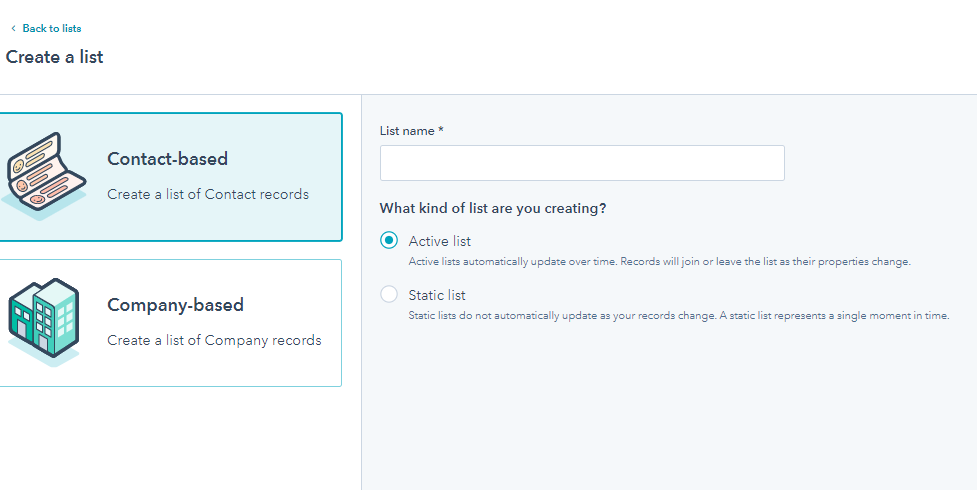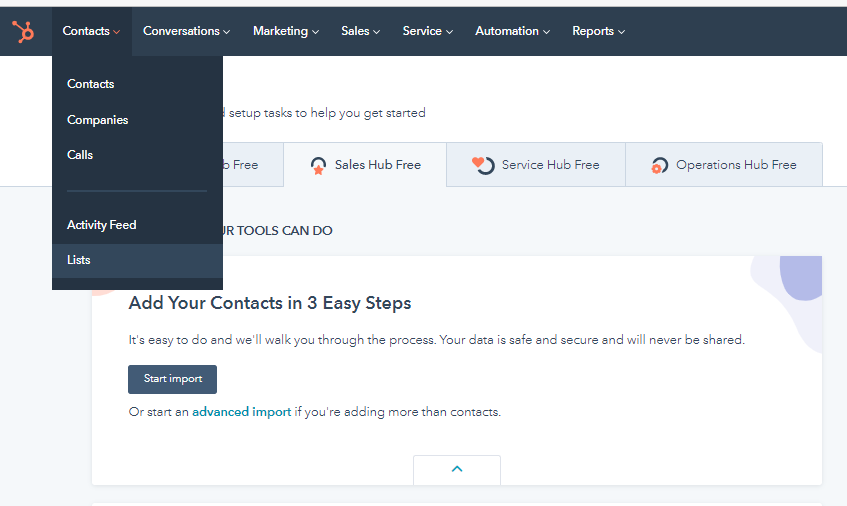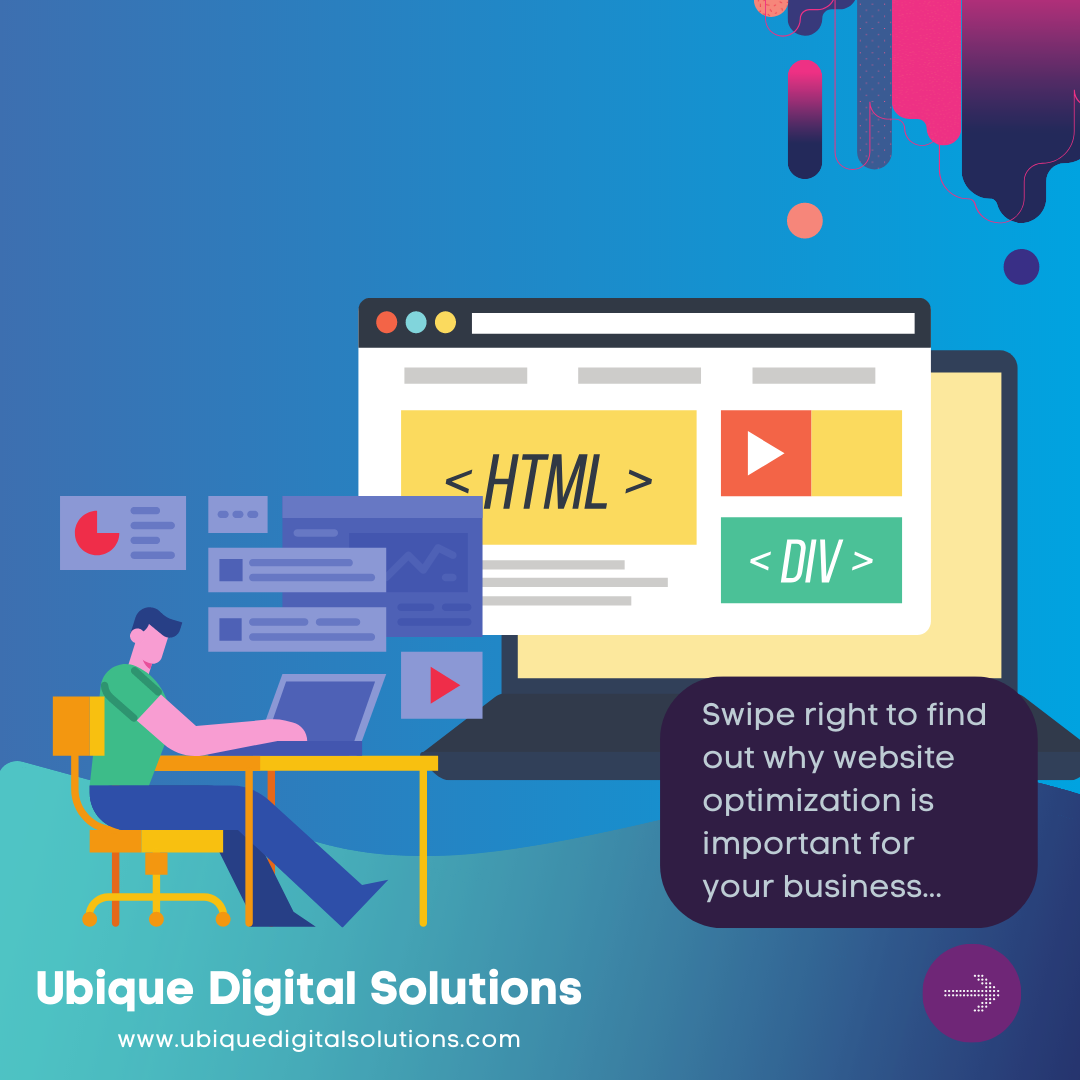What is a HubSpot Contact List?
A contact list in HubSpot is a set of contacts that a user can add to a campaign. It can be a segment of users who have interacted with a website or a list of contacts that a user has imported into HubSpot. It is a set of contacts that a user can add to a campaign. It is a list of people twith whom a person knows and has contact such as family members, friends, colleagues, and acquaintances.
Types of HubSpot Contact List: Active and Static
Active lists change over time. Static Lists are lists that don’t change, pull in all contacts from a form the site submitted in the past, and futuristic lists: A list associated with a contact import and a list of references who registered or attended an event.
1. Static Lists
Static lists are created based on a specific set of criteria, which are fixed. These lists do not change over time; they only include new and updated records that match the requirements. Therefore, any list of records you create will remain valid for an extended period of time, even though the data (list members) may change over time.
Static lists are snapshots of the contacts who meet set criteria at the point when the list is saved. Examples of when static lists should be used include: Sending one-time email blasts, email campaigns that you don’t run often, and a list of contacts that don’t change (e.g. Event attendees, staff lists for an internal newsletter, or lists from a trade show). Examples of when static lists should not be used include: updating automatically.
2. Active Lists
An active mailing list automatically generates new members based on its criteria. Records will join the list when they meet the criteria and leave it when they no longer meet the criteria.
Active lists automatically update their members based on their criteria. It manages the constantly changing list of subscribers. Contact behaviours and property values are backed up with data. Contact lifecycle stages are managed based on behaviour and properties. Segmentation of contacts is possible through properties that frequently change over time.
Steps to Create Static and Active Lists with Hubspot
How to import a contact list from Excel into Hubspot?
- Navigate to Contact.
- Then, Lists in your HubSpot account.
- There are three tabs: Contact lists library, Company lists library, and Unused contact lists.
- Hover over the name of the list you want to work on
- Click the dropdown menu to select an action
- Move lists opens a new window
- The select folder you want your list moved to
- New window’ move lists’ opens
Steps on Creating a Contact List in HubSpot
To create a list of your contacts, you can segment a list using the contact property Create date since all communications have this property.
- First, Open your HubSpot account, and navigate to Contacts > Lists.
- Click Create a list.
- In the top left, click the pencil icon edit and enter a name for the list.
- Click the dropdown menu in the upper left corner and select which kind of list you want to create. You can choose whether it’s an Active list or a Static list.
- Select Contact property > Create date in the Filters section, then select is known.
- Click Done.
Create a Static List of Bounced Contacts
To create a static list of bounced contacts:
- First, Go to Marketing
- Open Email.
- Click the Email bounce tools dropdown menu in the left sidebar menu.
- Select Create a list of hard bounced contacts to create a new list of hard bounced contacts.
- If you have an existing list of contacts, you also want to delete it.
- Select Add hard bounced contacts to the existing list.
Creating a New Static List
- When the contact property Unsubscribed from all emails is equal to True when you want to create a static list of contacts who opted out of all marketing emails
- Customise your hard bounced contact list in the dialogue box
- Enter a name for your new list.
For Hard Bounce
Click the dropdown menu to modify the bounce types in the list. By default, all hard bounce types are selected.
For Time Period
- Select the time frame for the sent marketing emails. Only contacts who hard bounced on emails sent during the selected timeframe will be included.
- Click the Create list button. Could you wait for it to process in a few minutes?
- Select the checkbox in the header row to select all contacts on the first page of your list.
- Click Select all to select all contacts in the list.
- Select the More dropdown menu, then click Delete to delete these contacts.
- Enter the number of contacts you want to delete.
- Lastly, click Delete.
Create an Active List of Bounced Contacts
To create an active list of bounced contacts:
- Open your HubSpot account, then navigate to Contacts
- Then to Lists.
- In the upper right, click Create List in the upper right corner.
- In the top left, click the pencil icon edit in the top left portion and
- Enter a name for the list.
- In the upper left, click the Dropdown menu. Then, select Active list.
- In the left panel, select the criteria for bounced contacts:
- Select Contact properties.
- Search and select Email hard bounce reason.
- Select is known if you want to include bounced contacts of all types. If you want to view only bounced contacts for a specific reason, select is any of and in the dropdown menu, select the reasons you want to view.
- In the upper right, click Save.
- Once it populates, you can delete the bounced contacts.
Delete a List
To Delete a record list, learn how to bulk delete records.
If you delete a static list, the list will be permanently deleted. However, if you delete an active list, you can still restore it within 90 days.
- In your HubSpot account, Go to Contacts.
- Then go to Lists.
- You can do your deletion in the Lists library tab.
- To delete a single list, click the More dropdown menu, and click Delete list.
- If you want to delete a bulk list, click the checkboxes next to the lists you wish to delete and click Delete at the top of the table.
- In the dialogue box, click Delete.
Restore an Active List in Your HubSpot Contact
Follow these steps to restore the active list. You may restore it within 90 days after deletion. However, static lists can’t be restored.
- Go to Contacts.
- Go to Lists.
- Then go to the Recently deleted tab.
- Find the list you want to restore and click Restore.
- A Dialogue box will appear, and then you can click Restore to finally confirm.
Importing an Excel Contact List in HubSpot
- Open your HubSpot portal and go to “Contacts”
- At the top right, click “Import”
- Choose “Start an Import”
- Click “File from computer”
- And then click “One File” and then “One object”
- Choose “Contacts”
- Drag and drop or choose an excel file to upload your contacts
- Map any fields you have to exist HubSpot properties.
- Then click next, put an import name.
- Click Finish.
What is HubSpot Data Sync?
Data synchronisation is the ongoing work of ensuring that data is synchronised between two or more databases. It works to automatically detect changes to any synced systems and update others automatically to reflect the changes. For instance, if you have a help desk and a CRM that aren’t automatically integrated, data sync would help keep the data between the two clean and up-to-date. HubSpot’s data sync ensures that your data is the same across HubSpot’s software and beyond. Integrate with tools like Salesforce or Zapier to make the most of this amazing data across the board.
Get 10-15% discount on HubSpot’s services. Contact Us.
What is Contact Management?
Contact management started with Rolodex and Filofax systems, and it developed into desktop-based standalone software and email clients. Over time, it added features like address book management, multiple profiles, and multiple email addresses, etc.
Despite these significant advances in technology, many businesses are still looking for solutions that go beyond simple databases. They need systems that can organise contacts, communicate via email, track conversations and generate reports.
The field of sales management and contact management software has become increasingly integrated in recent years. Businesses have realised that a more unified system capable of capturing a wider range of data is essential for success. To get the best out of the tools at your disposal to track, understand and engage your customers, you need to have one unified view of all the data available from different tools. This will enable you to make better decisions about the customer and make it easier to get in touch with them. What’s vital in a successful sales team is important to deliver excellent customer service.
A true, end-to-end customer journey requires a fundamental shift away from a sophisticated contact book and toward a more comprehensive approach that captures the entire customer experience and connects it to products, from acquisition to conversion, across any channel.
Tracking Everything with CRM
Customer Relationship Management Systems (CRM) just contact management software designed to help people manage their contacts, customers, and business relationships. But over the past few years, these CRM programs have evolved into powerful Customer Relationship Management (CRM) systems that track everything from customers and sales leads to marketing campaigns and sales team performance.
This free contact management system, or contact management package that comes bundled with other business tools makes it easy to store and retrieve contact information so you can search by name, company, job title, industry, location, and more.
You’ll discover much more than an electronic contact book with a simple user interface in advanced sales contact management systems. Tracking your relationship with customers is everything. You must take the time to learn all you can about each prospect and customer you work with because, in this day and age of high-velocity business relationships, it’s easy to lose touch.
Need help with CRM implementation? Contact Us.
Smart Customer Management leads to Better Customer Relationships
Understand Your Customers
The best customer management software for Amazon is sort and search. It shows you which customers are spending more money and which products they are buying.
Syncs with Your Business
Your customer information is your greatest asset. Use it to improve your marketing and sales! If you want to take advantage of the Amazon Customer Directory, use it. You’ll be able to see every customer’s transaction history and even access their shipping details, so you can start sending invoices to them.
Pull in social data for a deeper view of your customers
Social media provides insights into your customer’s preferences, interests, and desires. It’s a very powerful resource for finding potential leads or customers and understanding their online interactions. In this book, you’ll learn valuable insights about your customers to provide answers to their questions before they ask.
Collaborate with People Company-Wide
You can have all of your contacts, calendar and task information online and in the cloud, making it easier for everyone to collaborate across the company. You can collaborate on any number of records and contacts at once in Google Drive. You’ll find yourself sharing relevant documents, insights, and more with people all the time.
Benefits of Using the Contact List in HubSpot
1. List Suppression
One of the most important “workflow” aspects of creating a successful direct mail/email campaign is the ability to quickly and easily “suppress” or “re-categorise” your list of current customers. Creating your workflow for your enrollment/trigger / etc. should be designed with this in mind.
If you have a large or even medium-sized customer base it is essential that you understand them, and know them inside and out. Make sure you are constantly aware of where they are in their customer journey so you can send the right message to the right customer at the right time.
2. Clean Email Databases
There’s a better solution. Instead of using a static distribution list, use an active distribution list. This will ensure your sales and marketing messages don’t get drowned out by others, and it allows you to segment your lists so you can deliver the right messages at the right time to the right people. One of the best ways to make sure your list remains clean and up to date is to incorporate it into your newsletter campaign strategy actively.
3. To Upsell Leads
You must actively acquire new leads at every stage of the buyer’s journey. Do this by offering a compelling free trial, a low-cost up-sell or a high-value cross-sell, or perhaps a different product altogether. Your goal is to get as many warm leads as possible at each stage of the buyer’s journey. Once you reach a lead who is ready to purchase, it will be too late to market to them intentionally. Other marketing efforts have already turned them off, and they’ll have mentally made up their mind that they are not interested in your offer.
Contact scoring in HubSpot is a topic unto itself. But you can use these same principles to score your leads and contacts and use that data to develop active lists of those ready for an upsell. You can also use various contact information properties (including, but not limited to, the status of a contact’s relationship to your organisation) to help identify hot leads.
4. Identifying High-Value Contacts
Once you understand your buyer’s behaviour, you will begin to realise that it takes an enormous amount of “impressions” or views of your web page for them to become a paying customer. This is NOT normal!
If you are doing everything else right, you should be able to get a conversion on the first view of your website!
5. Form Submissions
The most basic use of an active list is to have a prospect enter the list when they have submitted a certain form.
You must create an active list around the people who gave their email addresses for your slide deck. This allows you to re-targeter these prospects (assuming they are not on a “suppression” list) via several avenues. You can reach out to these prospects via several different means. For example, you can set up sales meetings at the next annual conference to elicit excitement before a presentation you are making or for a time-sensitive offer leading up to the event.
In a parallel fashion, you should set up active lists based on other landing page form submissions.
You’ll have a very clean and up-to-date list of qualified leads when you have more than one source for your leads. This means you’ll be able to communicate more effectively with them because you’ll know exactly what “conversion actions” (if any) they performed on your website.
How to Restore Deleted Contacts in HubSpot?
If you’ve accidentally deleted contacts in HubSpot, you might be looking to restore them. Here are the steps you should follow to restore deleted contacts in HubSpot:
Login to HubSpot:
- Open your preferred web browser and navigate to the HubSpot login page.
- Enter your login credentials to access your HubSpot account.
Go to Contacts:
- On the main dashboard, navigate to the ‘Contacts’ tab.
- This will display the contacts dashboard where all your contacts are listed.
Navigate to the Recycle Bin:
- On the left sidebar, you should see a ‘More tools’ or similar section. Within this section, click on ‘Recycle bin’.
- The recycle bin contains all the deleted items from various objects (like contacts, companies, deals, etc.) within the specified retention period (typically 90 days but this can vary).
Find and Restore Contacts:
- Within the recycle bin, click on the ‘Contacts’ tab to filter and view only the deleted contacts.
- Browse through the list or use the search function to locate the contacts you wish to restore.
- Once you’ve found the contact(s) you want to restore, select them using the checkboxes on the left.
- After selecting the desired contacts, click on the ‘Restore’ button that appears at the top. This action will restore the deleted contacts to their original state.
Verify Restoration:
- Head back to the ‘Contacts’ dashboard and ensure that the restored contacts are now present in your list.
A couple of things to keep in mind:
- Retention Period: HubSpot typically retains deleted items in the recycle bin for a specific duration (like 90 days). After this period, the items are permanently deleted and cannot be restored.
- Changes in Platform: Software platforms like HubSpot often receive updates and improvements. The exact steps or the UI elements mentioned above may have slight changes based on the current version of the platform. If you’re having trouble, it’s always a good idea to refer to HubSpot’s official documentation or contact their support for the most up-to-date guidance.
If you’ve surpassed the retention period or for some reason, cannot restore the deleted contacts via the recycle bin, you may need to consider other options like restoring from a backup (if available) or manually re-adding the contacts.
Why HubSpot may be a Good Fit for Your Business?
We’re looking forward to speaking with you about how HubSpot can help your business succeed. At Ubique Digital Solutions, we are ready to walk you through the benefits of using HubSpot for your digital business. Its full packaged tools and services will make your daily challenges easier than before. And UDS will help you start your HubSpot journey, making everything easy and worth it. Partner with us and see yourself reaching your goals.
FAQs
Q: Can I create additional lists if I reach my account’s list limit?
If you have reached the limit in your allowed email sends per day or are sending too many emails that are getting automatically deleted by your email service provider, it is probably because your emails are coming back to you undeliverable. For example, if you are using Google Apps for your email service, then your emails may be getting marked as spam, even though you are sending them from your own domain. This is a very common problem for anyone using Google Apps for their email.
Q: Why does the size of my list state in the lists dashboard not match the exact number of contacts in the list?
The actual count of records in a list will vary based on how the records are defined. For example, select Contacts from a personable category such as Demographics, Occupation, Interests, Education, etc. There will be much more contact info to work with than if you select Contacts based on whether or not they have an email address.
Q: What does Operations Hub’s Data Sync do that a typical integration does not do?
Data synchronisation stands out from other integration solutions because it provides real-time, two-way sync of your data. It’s the perfect solution to ensure that your databases mirror each other across all your tools. It also gives you the ability to sync data in your database before the sync is activated and data that has been newly created since the last sync.