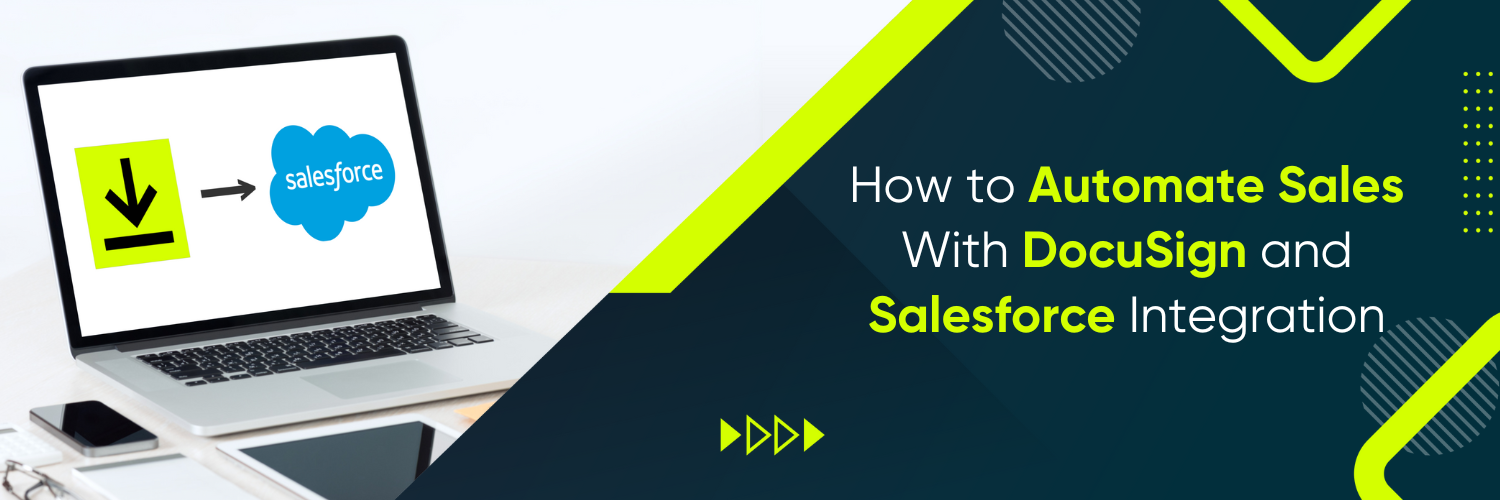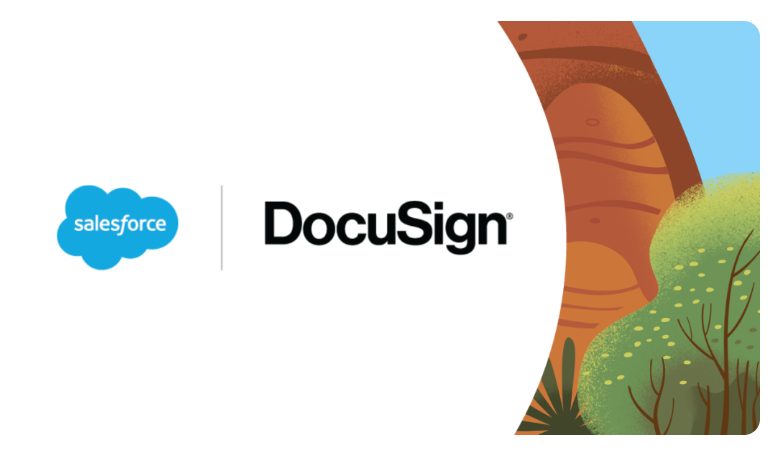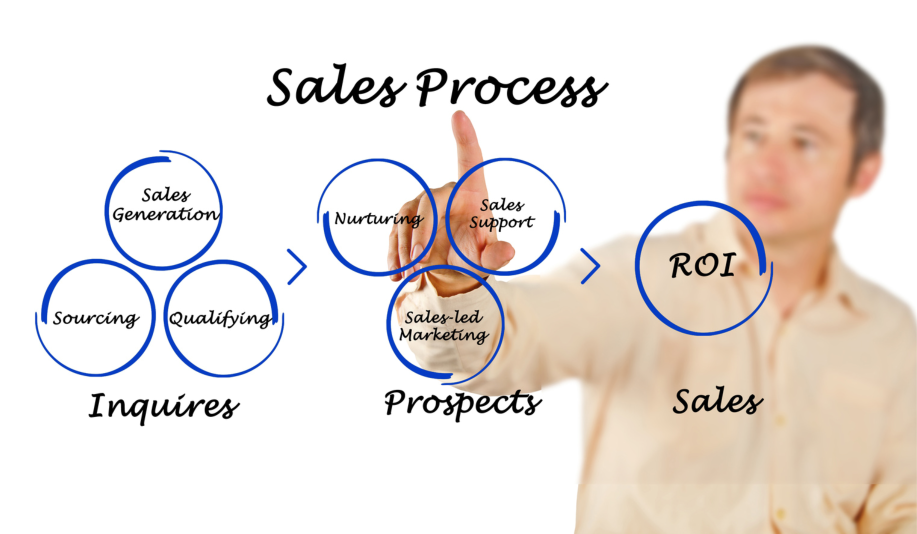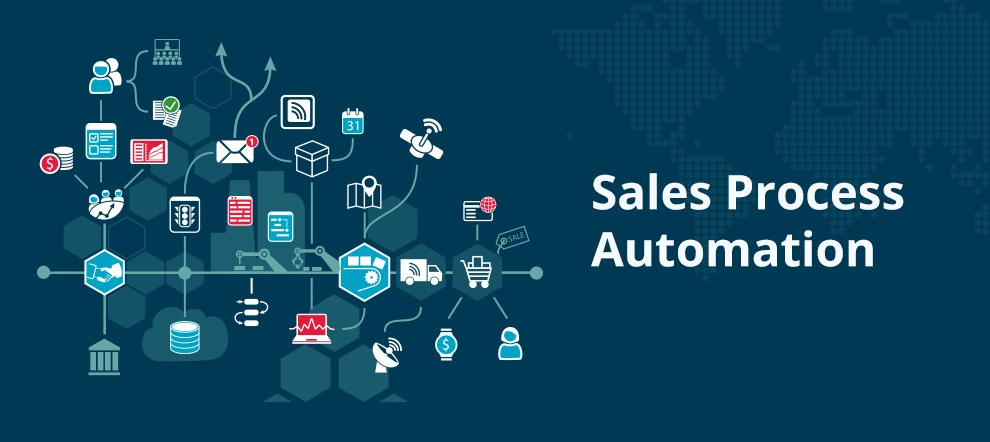The Role of Automation
Automation plays a crucial role in modernizing sales processes, allowing businesses to streamline their operations and achieve higher levels of efficiency and productivity. One powerful solution for automating sales is the integration of DocuSign and Salesforce. This integration combines the advanced digital document management and eSignature capabilities of DocuSign with Salesforce’s comprehensive customer relationship management (CRM) features. By seamlessly integrating these two platforms, businesses can revolutionize their sales processes and unlock numerous benefits.
The Benefits of Automating Sales Processes
Automating sales processes offers several advantages that can significantly impact a business’s bottom line. By automating repetitive and time-consuming tasks, sales teams can focus on high-value activities, such as building customer relationships and closing deals. Additionally, automating sales processes enhances accuracy, reduces errors, and accelerates sales cycles. These benefits ultimately lead to improved customer satisfaction, increased revenue, and a competitive advantage in the market.
Streamlining Sales Operations with DocuSign and Salesforce Integration
In the context of sales automation, DocuSign serves as a game-changer with its advanced digital document management and eSignature capabilities. With DocuSign, businesses can create, send, track, and manage documents securely and efficiently. On the other hand, Salesforce offers a comprehensive CRM platform that enables organizations to centralize customer data, track interactions, and manage sales pipelines effectively. When these two platforms are integrated, the synergy created can revolutionize sales operations.
Key Features and Functionality of the DocuSign-Salesforce Integration
The integration between DocuSign and Salesforce enables seamless data flow between the two systems. This means that sales teams can access and utilize customer information, such as contacts and opportunities, directly within DocuSign, eliminating the need for manual data entry and ensuring data consistency.
One of the primary benefits of the integration is the ability to generate and send documents for signature directly within Salesforce. Users can leverage Salesforce templates and merge customer data to create personalized documents, such as contracts and proposals automatically. By eliminating manual document creation, this feature saves time and ensures accuracy.
The integration also empowers sales teams with comprehensive tracking and monitoring capabilities. Users can track the status of sent documents, view recipient actions, and receive real-time notifications on document progress. This visibility enables proactive follow-ups, allowing sales representatives to engage with customers at the right time, thus expediting the sales process.
Moreover, the integration offers additional features that enhance sales automation. For instance, users can set up automated workflows triggered by specific events, such as a contract being signed. These workflows can initiate actions within Salesforce, such as updating opportunity stages or notifying relevant team members, ensuring a smooth transition through the sales pipeline.
Implementing the DocuSign-Salesforce Integration
Step-by-Step Guide to Setting Up the Integration
Setting up the DocuSign-Salesforce integration involves a series of steps to ensure a successful implementation.
Connect DocuSign and Salesforce Accounts
Begin by integrating your DocuSign and Salesforce accounts. This typically involves installing and configuring the appropriate integration package from the Salesforce AppExchange.
Configure Integration Settings
Once the integration package is installed, configure the settings to establish the desired behavior and data flow between the two systems. This includes defining default settings, specifying mappings between Salesforce and DocuSign objects, and configuring authentication and security settings.
Customize Salesforce for Integration
To optimize the integration for your sales workflow, customize Salesforce to align with your specific processes. This may involve creating custom fields, modifying page layouts, or configuring workflows and triggers that leverage the integration’s features.
Test and Validate the Integration
Before deploying the integration in a production environment, thoroughly test its functionality. Ensure that data is flowing correctly between DocuSign and Salesforce, test document generation and eSignature capabilities, and verify that tracking and monitoring features are working as expected.
Train Users and Provide Documentation
Once the integration is validated, train your sales teams on how to effectively use the integrated features. Provide comprehensive documentation and resources to support users as they leverage the power of the DocuSign-Salesforce integration.
Customizing the Integration to Fit Your Sales Workflow
The DocuSign-Salesforce integration offers flexibility to accommodate unique sales processes. Customization options within Salesforce enable businesses to tailor the integration according to their specific requirements. Users can customize fields, templates, and workflows within Salesforce to align with their sales workflow and terminology.
For example, you can create custom fields in Salesforce to capture additional data during the document preparation or signing process. These fields can be used for reporting, automation triggers, or displaying specific information within Salesforce records.
Additionally, Salesforce templates can be customized to reflect your brand identity and ensure consistency across documents. By customizing templates, you can predefine document content and formatting, saving time and ensuring a professional and consistent appearance.
Workflows within Salesforce can be configured to automate actions triggered by specific events. For instance, when a document is signed, you can set up a workflow to automatically update opportunity stages, assign tasks to team members, or trigger notifications. These automation capabilities enhance sales efficiency and ensure that critical steps are not overlooked.
By leveraging the customization options offered by the integration, businesses can tailor the solution to fit their unique sales processes, ensuring a seamless and efficient sales automation experience.
Real-Life Use Cases and Success Stories
Use Case 1: Streamlining Contract Management
Imagine a scenario where a company’s sales team is frequently involved in contract management. Before integrating DocuSign with Salesforce, the process of creating, sending, and tracking contracts was manual and time-consuming. However, after implementing the integration, the sales team experienced significant improvements.
The integration streamlines the contract management process by allowing sales representatives to generate contracts directly from Salesforce using predefined templates. They can merge customer data into the templates, ensuring personalized contracts tailored to each client. With a few clicks, the contracts are sent for eSignature via DocuSign.
The benefits of this streamlined process are remarkable. It reduces the chances of manual errors and inconsistencies in contract creation. Moreover, contracts are signed and returned quickly, leading to accelerated contract turnaround time. Sales representatives can easily track the status of contracts within Salesforce and receive real-time notifications when recipients view and sign documents. This visibility allows proactive follow-ups, ensuring a smooth and efficient contract management process.
By leveraging the integration, the company has reduced administrative overhead, minimized errors, and increased efficiency in managing contracts. The streamlined process has positively impacted the sales team’s productivity and improved overall customer satisfaction.
Use Case 2: Accelerating Sales Cycles with Automated Workflows
Consider a case study where a business aims to optimize its sales cycles using automated workflows facilitated by the DocuSign-Salesforce integration.
The integration allows the company to implement automated workflows triggered by specific events in the sales process. For example, when a contract is signed, an automated workflow can be set up to update the opportunity stage within Salesforce, trigger notifications to relevant team members, and generate follow-up tasks.
As a result, the sales team benefits from enhanced visibility into the sales pipeline. They can track the progress of each opportunity, ensuring that critical actions are taken promptly. The automated workflows prompt team members to follow up with customers at the right time, preventing potential bottlenecks and accelerating the sales cycle.
The integration also enables better coordination and collaboration within the sales team. By automating the assignment of tasks and notifications, everyone stays informed and aligned throughout the sales process. This seamless coordination leads to increased sales efficiency and faster revenue generation.
The company experiences a significant reduction in sales cycle time, resulting in improved productivity and increased revenue. The integration’s automated workflows have transformed the sales process, allowing the business to serve customers more effectively and gain a competitive edge in the market.
Conclusion
In conclusion, automating sales processes through the integration of DocuSign and Salesforce offers a myriad of benefits. By streamlining sales operations, businesses can achieve higher efficiency, accuracy, and productivity levels. The combination of DocuSign’s digital document management and eSignature capabilities with Salesforce’s CRM platform creates a powerful solution for sales automation.
To unlock the full potential of sales automation with DocuSign and Salesforce integration, we encourage you to take the next step and partner with Ubique Digital Solutions. As a trusted provider of digital transformation solutions, Ubique Digital Solutions specializes in implementing and optimizing integrations to boost business success. Our team of experts can guide you through the setup, customization, and utilization of software integration. Contact Ubique Digital Solutions today.
FAQs
Q: Can I integrate DocuSign with Salesforce if I’m using a different CRM?
Yes, the DocuSign-Salesforce integration is designed specifically for Salesforce CRM. If you are using a different CRM, you may need to explore integration options specific to your CRM platform.
Q: Is the DocuSign-Salesforce integration suitable for small businesses?
Absolutely! The integration is suitable for businesses of all sizes, including small businesses. It offers powerful sales automation capabilities that can benefit organizations seeking to streamline their sales processes, regardless of their scale.
Q: Are there any additional costs associated with integrating DocuSign and Salesforce?
Yes, there may be additional costs associated with the integration. While the integration itself may be available at no extra cost, depending on your usage requirements, you may incur fees based on your DocuSign and Salesforce subscription plans, including document usage, eSignature transactions, or any add-ons you choose to implement.
Q: How secure is the integration in terms of data protection?
Both DocuSign and Salesforce prioritize data security and offer robust measures to protect customer information. They adhere to industry-leading security standards, implement encryption technologies, and provide features like access controls, audit trails, and user permissions. However, it is essential to follow best practices in user access management and security configurations to ensure the highest level of data protection.
Q: Can the integration handle complex approval workflows within Salesforce?
Yes, the integration can handle complex approval workflows within Salesforce. By leveraging Salesforce’s workflow automation capabilities, you can define intricate approval processes that align with your business requirements. The integration can trigger actions based on specific events, such as document signing, and automate subsequent steps within the approval workflow.