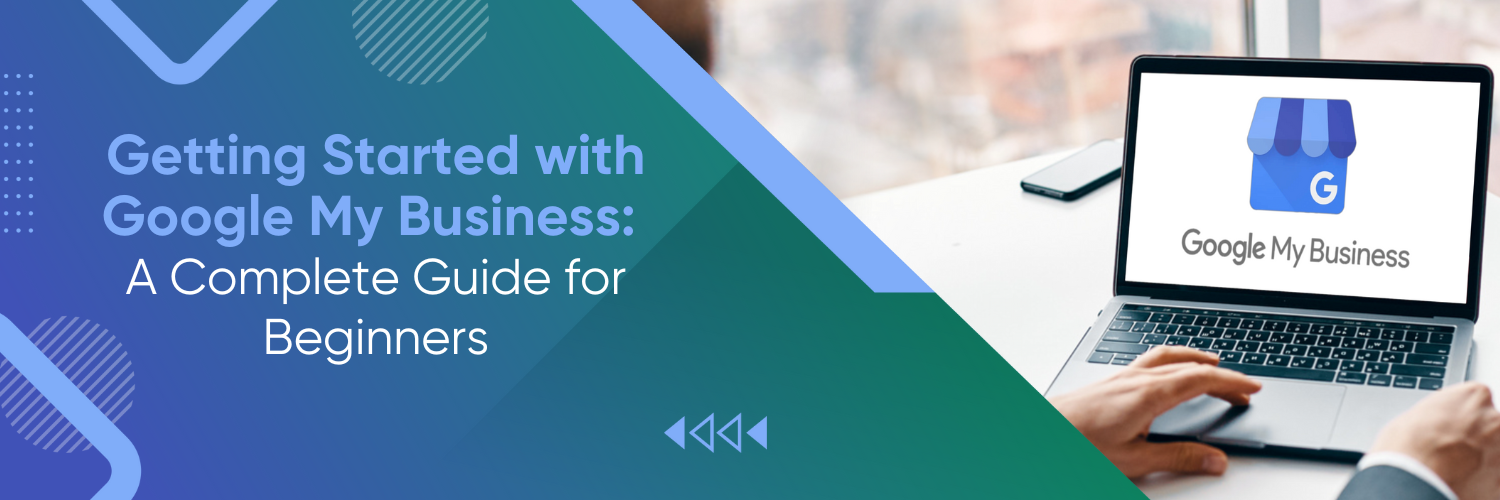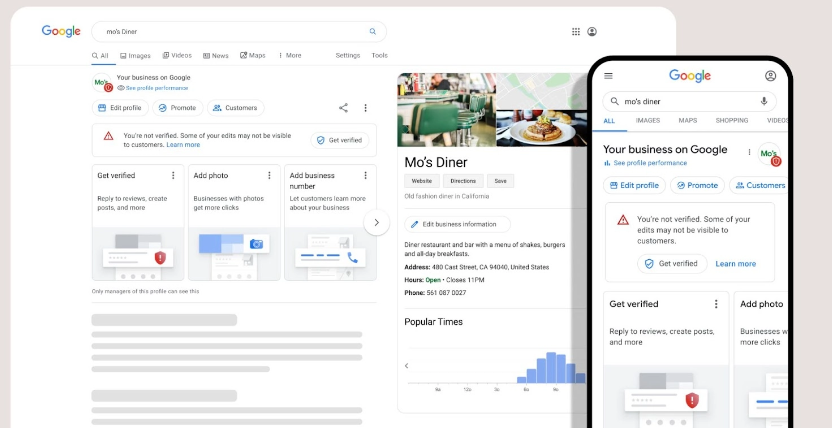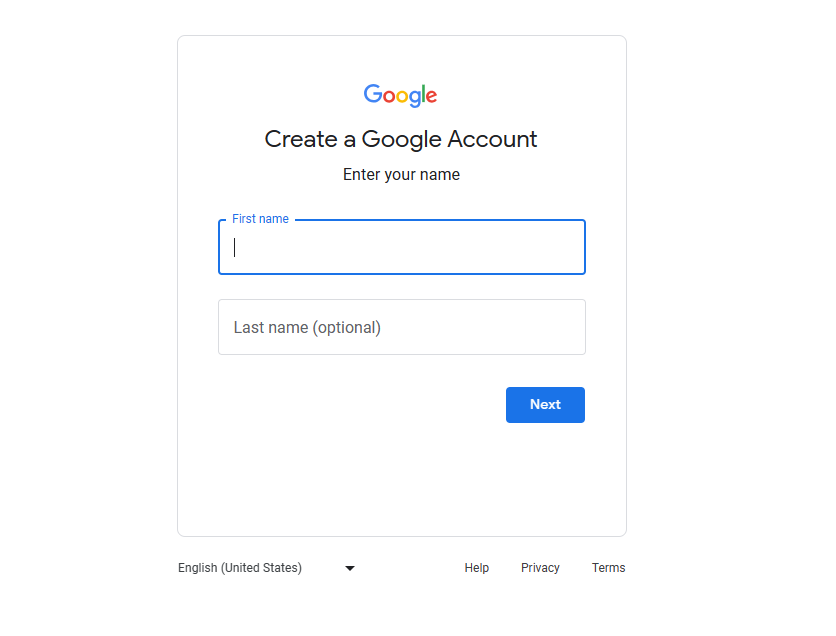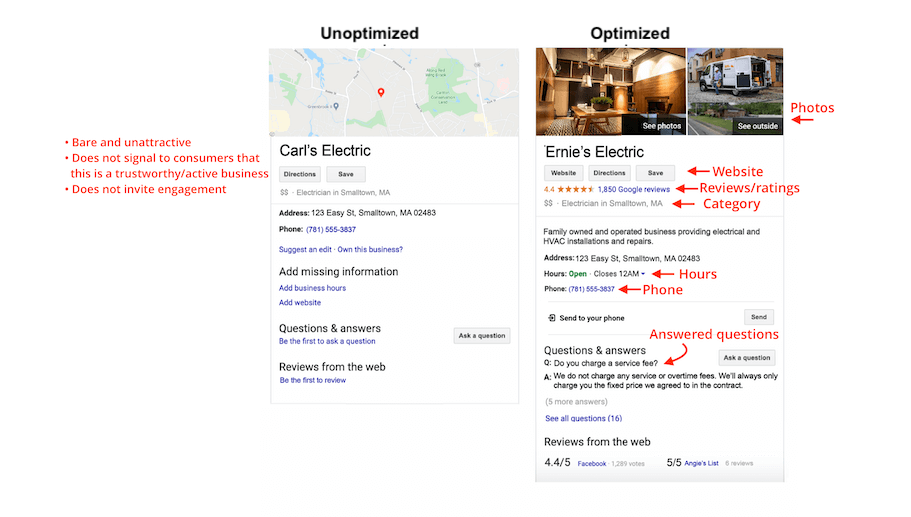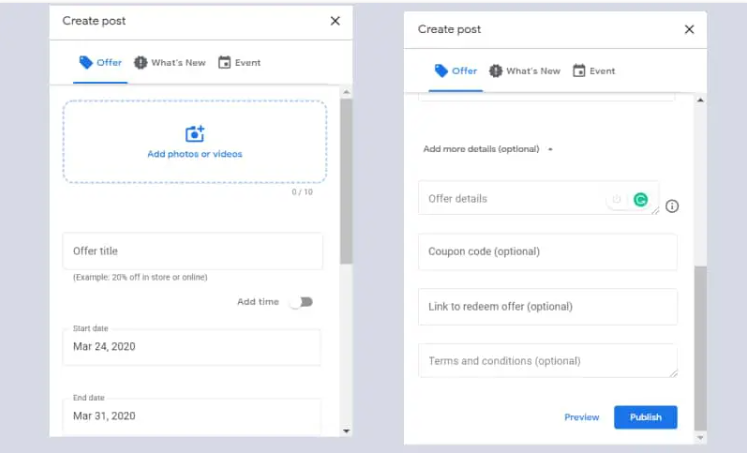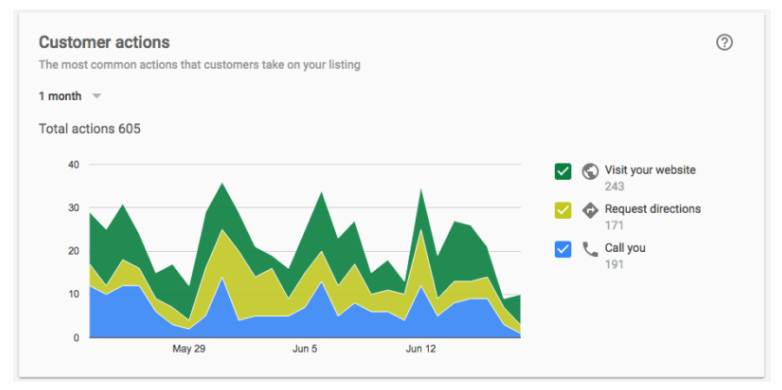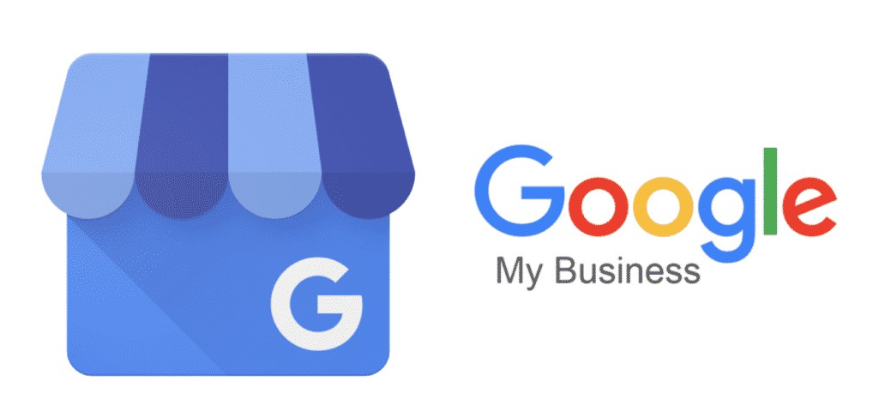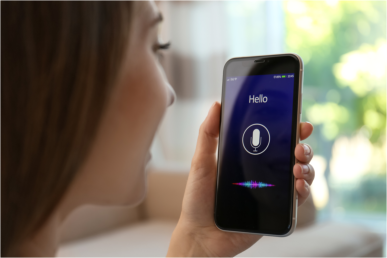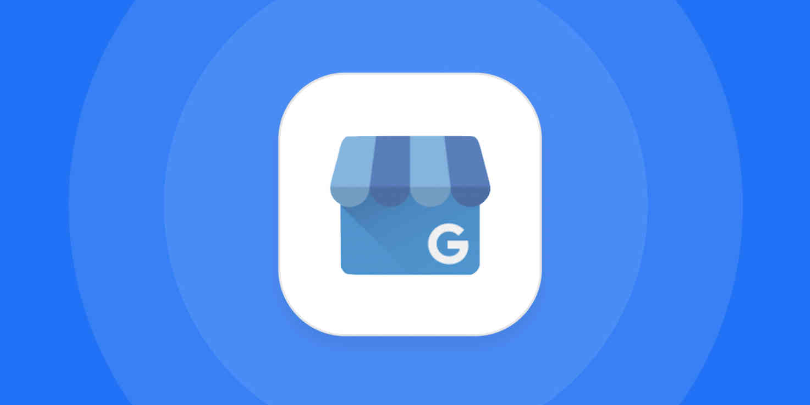What is Google Business Profile?
Google Business Profile, which used to be called Google My Business, is like a free online tool by Google for businesses. It helps them show up on Google search and maps. So when people look for stuff like a local café or a shop nearby, they can easily find your business info like your name, address, phone number, and even read reviews from other customers. It’s a handy way to get noticed and connect with people looking for what you offer. Just keep in mind that things might change over time, so it’s always good to stay updated with the latest info from Google.
Why Every Business Should Consider Google My Business
There are myriad reasons to get on board with Google My Business:
- Boost Local SEO: With a verified and optimized GMB profile, businesses can rank higher in local searches, getting more visibility among local customers.
- Enhance Your Online Presence: GMB provides a comprehensive profile that showcases your business hours, services, photos, reviews, and more. It provides a snapshot of what your business does and how it’s perceived by customers.
- Collect and Respond to Reviews: Positive reviews can be a game-changer for local businesses. With GMB, you can not only collect reviews but also engage with customers by responding to their feedback.
- Free Google Advertising: A well-maintained GMB profile acts as free advertising on Google, giving your business a competitive edge.
Setting Up Your Google My Business Account
Prerequisites
- Before diving into the GMB setup, ensure you have:
- A Google Account (if you don’t have one, it’s easy to create)
- Business information, including a physical address, phone number, and other relevant details.
Step-by-Step Guide to Setting Up
- Go to the GMB Homepage: Navigate to the official Google My Business page by typing “Google My Business” into your search engine or going directly to the GMB homepage.
- Click on ‘Manage Now’: On the top right corner of the GMB homepage, you’ll find a button labeled ‘Manage Now.’ Click on it, and it will redirect you to the sign-in page. If you are not already logged into a Google Account, you’ll need to do so at this stage.
- Enter Your Business Name: Once logged in, you’ll be prompted to enter your business name. If your business appears in the dropdown menu, select it. If not, click on ‘Add your business to Google,’ and a form will appear for you to fill out.
- Choose the Appropriate Category for Your Business: Selecting the right category is vital, as it helps Google determine which searches your business should appear in. Make sure it’s relevant to what your business provides.
- Add Your Business Location: If you have a physical location that customers can visit, add your address. If you serve customers in a particular area but don’t have a physical location, you can also specify that service area here.
- Enter Contact Information: You’ll be asked to provide a phone number and website URL. If you don’t have a website, Google gives you the option to create a free one based on the information you provide.
- Choose a Verification Option: Google requires verification to ensure the accuracy of the business information. Depending on your type of business, you may be able to verify by mail, phone, email, or instantly through Google Search Console.
- Fill Out Additional Information (Optional but Recommended): The more information you provide, the more useful your listing will be to potential customers. This can include business hours, services offered, pricing, and more.
- Add Photos and Videos (Optional): Including visuals can provide potential customers with a quick snapshot of what to expect from your business.
- Review and Submit: Before finalizing the setup, review all the information to ensure its accuracy, then submit your listing.
- Verify Your Business: Depending on the method you chose, follow the instructions to verify your business. Once verified, your listing will be live, and you can continue to update and optimize it as needed.
Verifying Your Business
Verification is crucial as it confirms that you are the rightful owner of the business listing. It adds authenticity and credibility to your GMB profile.
Methods of Verification
- By mail: Google will send a postcard to your business address with a verification code.
- By phone: Eligible businesses can verify over the phone.
- Instantly: If you’ve already verified your business’s website with Google Search Console, you might be able to verify instantly.
Optimizing Your GMB Listing for Best Results
Adding High-Quality Photos and Videos
Visual representation is a cornerstone of branding. Including high-quality photos and videos:
- Gives customers a visual tour of your business.
- Helps your business stand out.
- Tips for choosing the best photos: Use high-resolution images, showcase real people and products, and keep them updated.
Collecting and Managing Reviews
Encouraging feedback is pivotal. Prompt satisfied customers to leave positive reviews. If you receive a negative review, don’t panic! Responding professionally and addressing concerns can turn the situation around.
Utilizing Google Posts
Google Posts is a feature within Google My Business (GMB) that allows businesses to share timely, relevant updates directly within their GMB listing. Think of them as mini-ads or “social media-like” posts that appear in search and map results when potential customers are looking for your business or businesses like yours on Google.
Here’s a step-by-step guide and some best practices on how to effectively utilize Google Posts:
1. Accessing Google Posts
- Sign in to your Google My Business dashboard.
- Navigate to the left-hand side and click on “Posts” to start crafting your post.
2. Types of Google Posts
Depending on your business goals and type, you can choose from various post types:
- What’s New Posts: General information about what’s happening in your business.
- Event Posts: Promote an event your business is hosting.
- Offer Posts: Share special promotions or discounts.
- Product Posts: Showcase new products or bestsellers.
3. Crafting Your Post
- Image: Ensure your image is of high quality. The ideal resolution is 720px by 720px. Note that Google may crop your image, so make sure the main subject of the photo is centrally located.
- Text: You have up to 1,500 characters, but only the first 80 or so (the preview text) will show up in the knowledge panel, so make it count.
- Call to Action (CTA): Google Posts allows you to add CTAs like “Buy,” “Learn more,” “Sign up,” or “Get offer.” Choose a CTA that aligns with your post’s goal.
4. Posting Regularly
Google Posts expire after 7 days unless it’s an event post, which will expire after the event date. Regularly update your posts to ensure you always have fresh content.
5. Best Practices for Effective Google Posts
- Stay Relevant: Ensure your content is timely, relevant, and provides value to your audience.
- Use High-Quality Images: Clear, vivid images draw more attention.
- Encourage Action: Whether it’s a special discount or a blog post, always drive users to take some action.
- Monitor & Engage: Track the engagement of your posts and interact with users who comment or share.
6. Check Insights
After posting, it’s essential to check the performance of your Google Posts to understand what’s resonating with your audience. The ‘Insights’ section in GMB can provide information on the number of views and clicks your post has received.
Updating Business Information Regularly
Ensuring that your business information is accurate and updated helps customers reach out to you without any hassles. Regularly check your GMB dashboard and make necessary changes.
Understanding and Analyzing Google My Business Insights
Why Analytics Matter
GMB Insights provides valuable data, helping you:
- Understand customer behavior.
- Identify growth opportunities.
Key Metrics to Watch
- How customers find your listing: Via direct search or discovery.
- Customer actions: Like website visits, call clicks, or direction requests.
- Phone call stats: Track when and how often customers call.
Advanced Tips for GMB Mastery
Once you’ve got the basics down for Google My Business (GMB), diving deeper into its more advanced features can help you leverage the platform to its fullest potential. Here’s a guide on advanced strategies to master GMB:
1. Leveraging the Q&A Feature
- Engage Actively: The Q&A feature allows users to ask questions about your business. Regularly monitor this section and provide timely, accurate answers.
- Seed Your Own Questions: Consider asking and answering your own set of frequently asked questions to provide users with quick information.
- Encourage Positive Questions: Motivate satisfied customers to ask positive questions that highlight the strengths of your business.
2. Setting Up Messaging
- Enable Direct Messaging: This feature lets customers message you directly from your GMB listing.
- Respond Promptly: Google monitors response times, and faster response times can give a better impression to potential customers.
- Maintain Professionalism: Ensure that your communication is always professional, accurate, and in line with your brand.
3. Utilize the Booking Feature (if applicable)
If you’re in a service industry where appointments are necessary, GMB allows integration with various booking tools. This way, customers can make reservations directly from your listing.
4. Offer Products and Services
Highlight specific products or services directly on your GMB listing. It provides potential customers with a quick overview of what you offer.
5. Use the ‘Description’ Field Wisely
You have 750 characters to describe your business. Ensure it’s keyword-rich (without keyword stuffing) and effectively communicates your brand message.
6. Optimize for Voice Search
With the increasing use of voice-activated assistants, optimize your listing for voice search by incorporating conversational keywords and phrases.
7. Regularly Check GMB Insights
Dive deep into the analytics provided by GMB Insights. It’ll help you understand how customers interact with your listing, allowing you to adjust your strategy accordingly.
8. Encourage User-Generated Content
Apart from reviews, motivate your customers to upload photos of your products or services. It provides social proof and makes your listing more appealing.
9. Use Posts to Promote Events and Offers
Beyond regular updates, use Google Posts for time-sensitive events or special promotions to drive more traffic and conversions.
10. Stay Updated with GMB’s New Features
Google frequently updates the GMB platform, adding new features or modifying existing ones. Stay in the loop to ensure you’re always leveraging the platform’s latest capabilities.
11. Ensure Consistent NAP (Name, Address, Phone Number) Across the Web
Inconsistent NAP details can confuse both Google and your customers. Ensure that your business details are consistent across all online platforms.
Conclusion
Google Business Profile (formerly Google My Business) is not merely a digital address for your venture; it’s a robust tool designed to turbocharge your visibility, foster direct customer engagement, and accelerate local business expansion. While it’s crucial to fine-tune and proactively manage your GMB profile to harness its full potential, it’s equally important to partner with experts who can guide you on this journey.
If you’re keen on ensuring that your business doesn’t just thrive, but truly soars in digital marketing aspect, consider partnering with Ubique Digital Solutions. Let us be the wind beneath your wings, propelling your business towards unparalleled success. Contact Ubique Digital Solutions now and set your business on the path to digital dominance.
FAQs
Q: What is the cost of using Google My Business?
GMB is a free tool offered by Google. There’s no cost to set up or manage your listing.
Q: How often should I update my GMB listing?
Regularly, especially when there are changes in hours, services, or contact information.
Q: Can I manage multiple locations under one GMB account?
Yes, GMB allows you to manage multiple locations under a single account.
Q: What to do if my business verification postcard doesn’t arrive?
Wait for 14 days. If it doesn’t arrive, you can request another postcard through your GMB account.