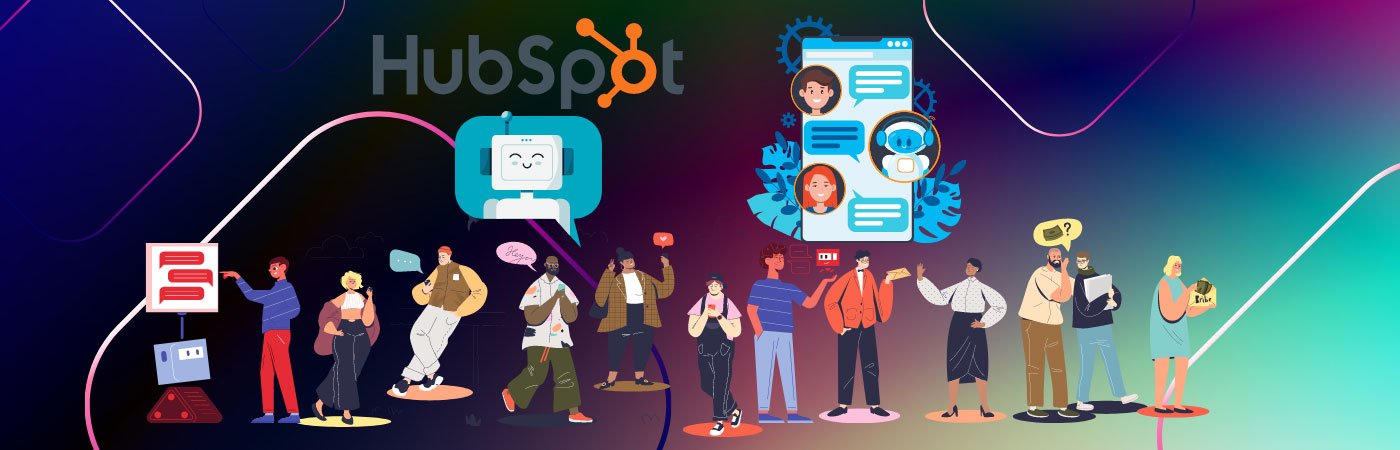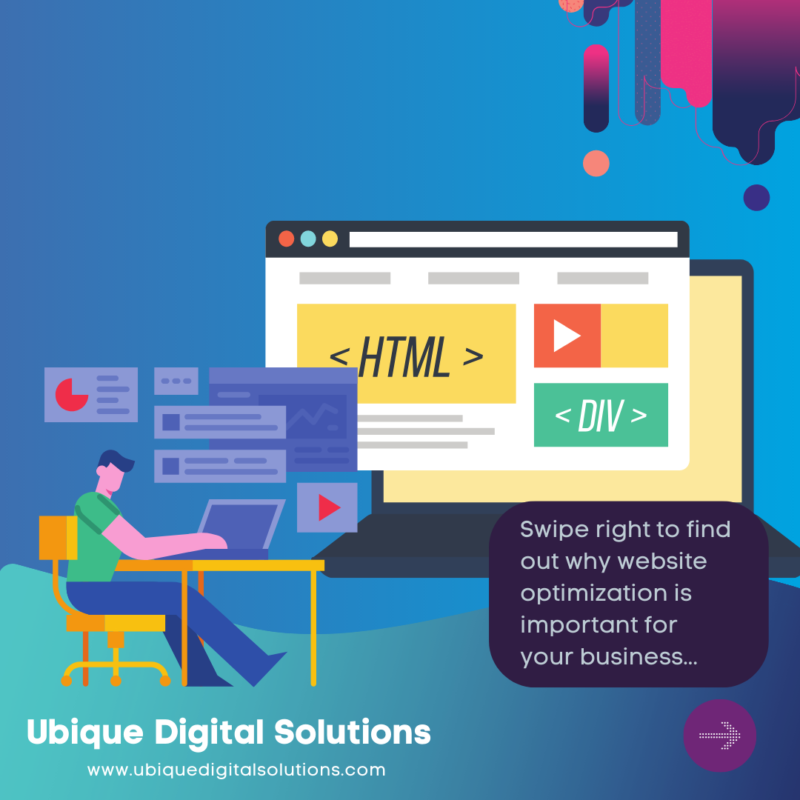HubSpot Chatbot Builder
What is HubSpot Chatbot Builder? HubSpot Chatbot Builder is a tool that lets you create a custom chatbot for your business. It lets you create a chatbot using a variety of templates and then deploy it to your HubSpot account. You can also use it to create custom chatbot interactions and manage your bot’s data.

Chatbot Builder Overview
Chatbots are becoming increasingly popular as a customer service tool. Companies like Amazon and Facebook use chatbots to help answer questions and solve problems.
Chatbots are not just for marketing anymore. Many people are using them to interact with customers directly on their website. HubSpot’s chatbot builder lets you do it in minutes if you’re looking for an easy way to build chatbots that work on platforms like Facebook Messenger or other social media.
HubSpot Chatbot Builder has the ability to create a simple bot that can help you automate a number of tasks or one that can do more complex things like engage your audience and qualify them before sending a message. In addition, chatbots can help you build a more personal relationship with your audience.
Get 10-15% discount on HubSpot! Contact Us.
Key Benefits of Using HubSpot for Your Chatbot
HubSpot, which is a popular software-outsourcing platform, is the system of choice for organisations that want to create, manage and moderate the conversations with their customers.
The most recent trends in content marketing focus on providing customers with various types of personalised experiences. For example, one of the most popular recent concepts is the automated contact request that leverages emails to shift interaction away.

How to Create a Free ChatBot in HubSpot?
1. Connect a chat channel
The first step is to connect your chat channel to the conversations inbox. This will allow HubSpot to capture all of the messages from that channel and display them in the chatbot.
To do this, follow these steps:
- In your HubSpot account, click on the Settings icon (the gear icon) at the top of the screen.
- Select “Integrations” from the menu on the left-hand side of the page.
- Click on “Conversations” in the list of integrations.
- Click on “Add a new integration.”
- You’ll be able to select which chat channel you want to connect to HubSpot.
- If you’re using an external website for your chatbot, you’ll also need to add a tracking code so that HubSpot can capture all of the data associated with those conversations. To do this, follow these steps:
- In your HubSpot account, click on Settings > Site settings.
- Scroll down to find “Chatbot tracking code.”
- Copy and paste this code into every page where you want your chatbot’s conversation data tracked.
2. Create tab: Write your welcome message
This tab allows you to type your message to welcome users to your chatbot. The text is editable so that you can customise it according to your needs.
3. Target tab: Deciding when the chatbot should appear
There are three main ways to target your chatbot: website URL, page URL, or known information about visitors. You can also target contacts based on their behaviour or other contact information.
You can choose a specific URL to use or target visitors according to your collected information. For example, you could direct the chatbot only to people who have visited a certain page on your website.
To add your chosen URL in the 3rd text box and choose your preferred filters in the ‘Visitor Information’ section that appears on the website UI:
- Click Add exclusion rule if you want to exclude the live chat widget from appearing on certain pages of your website;
- In the ‘Targeting Rules’ section, click Add targeting rule ;
- Select Website URL as your filter type and enter the specific website address in the text field;
- Select an operator (equals, contains, starts with, ends with);
- If you want to include all subdirectories of a domain name rather than just one top-level directory, select Contains;
- Enter additional conditions if needed (e.g., Exact match for string).
- The condition builder lets you create more complex rules;
- Click Add to add the targeting rule.
Targeting Chatbot by Page URL
After you’ve added your website URL, you can target your chatbot by page URL. To do this, in the ‘Targeting Rules’ section:
- Select Page URL as your filter type;
- Enter the specific page address in the text field;
- Select an operator (equals, contains, starts with, ends with);
- If you want to include all subdirectories of a domain name rather than just one top-level directory, select Contains;
- Enter additional conditions if needed (e.g., Exact match for string). The condition builder lets you create more complex rules;
- Click Add to add the targeting rule.
Targeting Contacts Based on Behaviour
You can also target contacts based on their behaviour or other contact information. For example, you could send a different message to people who have already contacted you than to those who haven’t.
To do this:
- Click the first dropdown menu and select a filter
- In the second dropdown menu, select your criteria
- If needed, enter additional conditions in the text fields below that will help you target your chatbot more specifically;
- Click Add to add the filter.
Creating Filter Groups
You can also create filter groups, a collection of filters that work together. This is especially useful if you want to target specific messages to certain visitors.
To learn about how and/or logic works in the targeting rules:
- Click the Help button next to the text field
- In the ‘How it Works’ section, read about logic
- Click Add group.
4. Display tab: Design a customised appearance for your chatbot
You can edit your avatar and your name. The chat widget can either be shown after a user has signed up or shown when the page loads. If you know your page URL, HubSpot provides three options for starting the tutorial: when exiting the page, after a certain amount of time or when going through certain content on the page.
The welcome message will always appear before the chat.
5. Options tab
The options tab contains various settings for modifying your chatbot’s appearance and behaviour. You can control the chat behaviour on desktops and mobile devices.
There are three options to show your welcome message – automatic, clickable button or pop up when activation takes place—the chat widget loads when a given page’s load event is triggered. You can choose to have the chat widget show up on any of your pages, and you can choose when it loads, too.
Need help with HubSpot Chatbot implementation? Contact Us.
Why Do Businesses Need HubSpot Chatbot?
Businesses need HubSpot Chatbot to improve customer engagement and drive more leads. Chatbots can help businesses create a more personalized experience for their customers, which can result in more sales and better customer retention.
Tips on Creating Chatbots
1. Set chatbot objectives
When you create a chatbot for HubSpot, you set the objective of what the bot is supposed to achieve. For example, if you wanted to create a bot to drive sales, then the bot would have to learn the language of sales to be able to communicate with the sales rep. If you wanted to create a bot to drive more leads, then the bot would need to understand the language of marketing. The chatbot would need to be able to answer questions and be flexible enough to handle multiple languages.
The chatbot will be the main method of communication between your company and its customers, so it’s important to design the bot with the help of your customer service team and your technical team. The goal is to provide a solution that will save time, money, and frustration.
2. Create an outline (you’ll thank yourself later)
The first step to creating a chatbot is to understand what your chatbot will need to do. You can use a flowchart tool like Lucidchart to create an outline of the steps you want your chatbot to take. This helps you identify where the most important points are, and makes it easier for you to know what to emphasise when you are creating your chatbot.
3. Keep track of the chat flow
When you work with clients, begin by creating an outline for the chatbot. This will help keep track of the chat flow and how it is structured. Having this written out helps in keeping track of how the chat flow should flow.
4. Take advantage of automatically synced data
This is great for companies that have a large customer base and want to ensure their sales reps are following up on leads. By having this information automatically synced to your CRM, your sales team can see if they are following up on the right leads, and if not, they might be following up on leads that are not ready.
When users interact with a bot, they expect the bot to understand them. However, sometimes this interaction can be too complex for the bot to process. In those cases, you can tell HubSpot to skip certain steps. For example, you could tell HubSpot to skip over a question if the user’s email address is already known in the CRM. The first interaction with the user will be skipped because their email address is already in the CRM.
5. Test, Test, Test
You need to test your chatbot before it goes live. This is especially true for those who are developing their first chatbot. You want to make sure that your bot is robust, and that it can handle any eventuality. You also want to ensure that your bot is user-friendly and easy to navigate.
Chatbots are great tools to have at your disposal because they can be used as an interactive way to help customers and prospects learn more about your products and services.

Why Build Chatbots?
1. Create and customise chatbots yourself — no coding skills required.
If you’re an online retailer, for example, you can build chatbots that help your visitors ask questions about your products, place orders, and even chat with other customers. If you’re a business owner who runs a B2B company, you can create chatbots that help salespeople do their jobs.
A bot is a computer program that helps automate tasks. You can use them to: * Automate repetitive tasks * Assist with customer service * Answer common questions * Track leads * Book meetings * Provide customer support The main benefit of using a bot is that it frees up your employees’ time to focus on the conversations that matter most.
2. Build chatbots for seamless conversations on your website.
You’ll be able to build and deploy chatbots from scratch in minutes. Once you’re done, you can set up your own conversation rules and respond to your visitor’s questions. You can also add your own custom content to your chatbot to provide your visitors with more information.
Have you ever tried to book a meeting with a business but ended up with a frustrating experience? Have you ever wanted to get more out of your sales process?
3. Give your chatbots a human touch.
If you’re looking for a way to make your chatbot interactions more personal and engaging, HubSpot’s bot platform can help. The integration between HubSpot and your bot software allows you to add relevant data from your contact management database into your chatbot conversations. This gives your chatbot access to information about your contacts that can help it develop more meaningful, personalised messages.
If you’re trying to figure out why your sales funnel isn’t working or how to make it more effective, there’s a good chance you’ve been using different tools to track conversions.
4. It provides Conversation Inbox
A Conversation Inbox is a universal inbox that lets you have one place for your sales, marketing, and customer service teams to view and reply to all of their messages from live chat, bots, or email aliases.
What Makes HubSpot’s Chatbot Builder Popular?
HubSpot chatbot builder’s popular features include Ease of use – The chatbot builder is easy to use, with drag and drop functionality and step-by-step instructions. Versatility – The chatbot builder allows you to create a variety of chatbots, including ones that can handle customer service queries, sales enquiries, and more.

Popular HubSpot Chatbot Builder Features include:
- An easy-to-use interface
- A wealth of options for customising your chatbot
- Support for multiple languages
- The ability to add custom scripts and integrations
- The ability to create multiple chatbots
Conclusion
HubSpot Chatbot Builder is really an amazing tool for your business. It’s a must-have thing that can help you boost your customer support game. If you want to learn more about this free tool, don’t hesitate to reach out for help from HubSpot experts. We recommend you to keep in touch with Ubique Digital Solutions, a Diamond HubSpot Partner Solution. UDS offers services related to HubSpot that will surely help you boost your digital marketing processes. Contact UDS now!
FAQs
Q: How much time does it take to implement the chatbot builder?
It’s easy to create a chatbot using the builder. It typically takes about two hours to complete the chatbot builder. Once you’ve built your own chatbot, it’s easy to make it look good. You’ll have your team start building in no time!
Q: What is HubSpot ChatSpot?
HubSpot ChatSpot is a tool by HubSpot that helps businesses create and manage chatbots. Chatbots are computer programs that can chat with people online, like on a website, to answer questions or provide help.
Q: What is the best chatbot builder?
Some popular chatbot builders include HubSpot ChatSpot, Chatfuel, and ManyChat. You should choose the one that fits your business and budget.