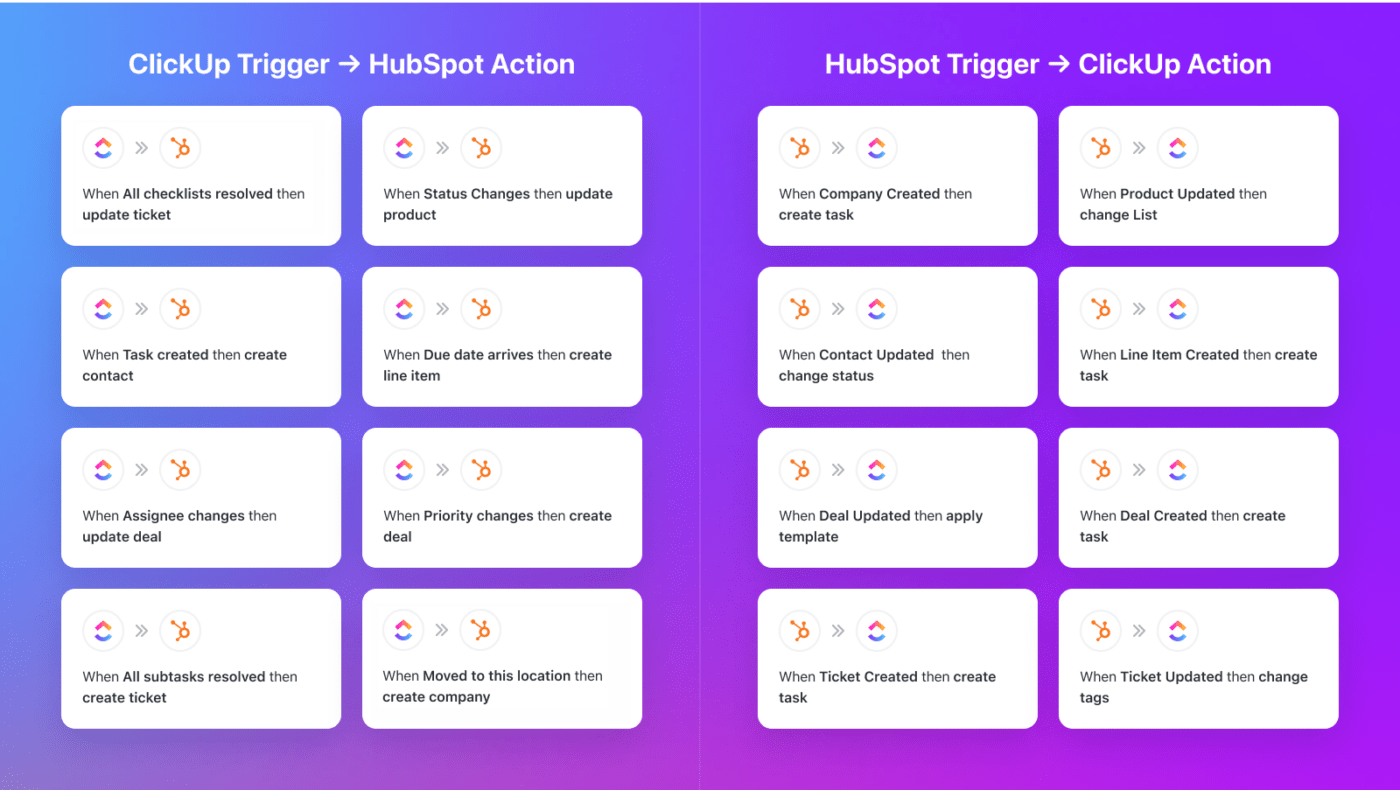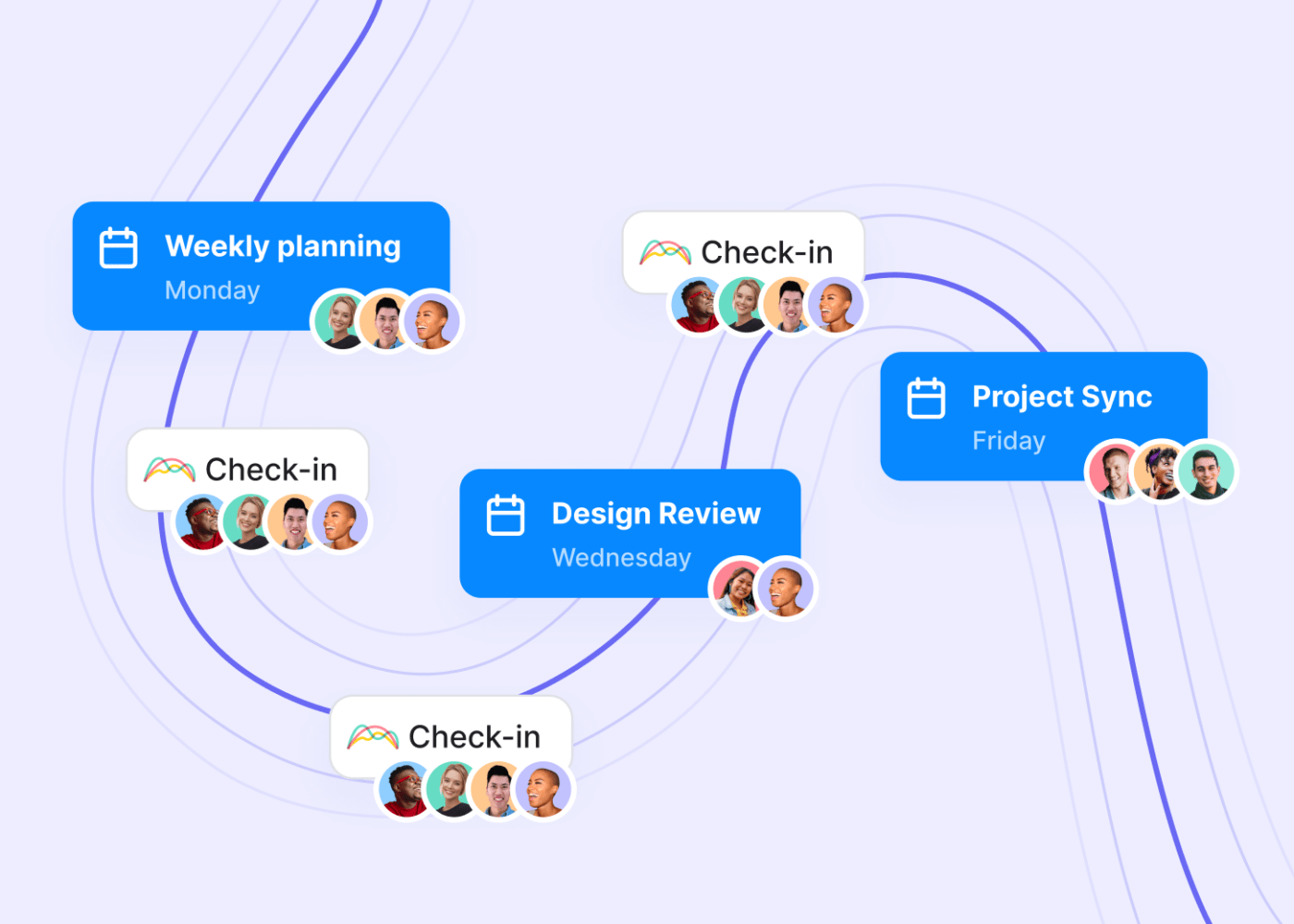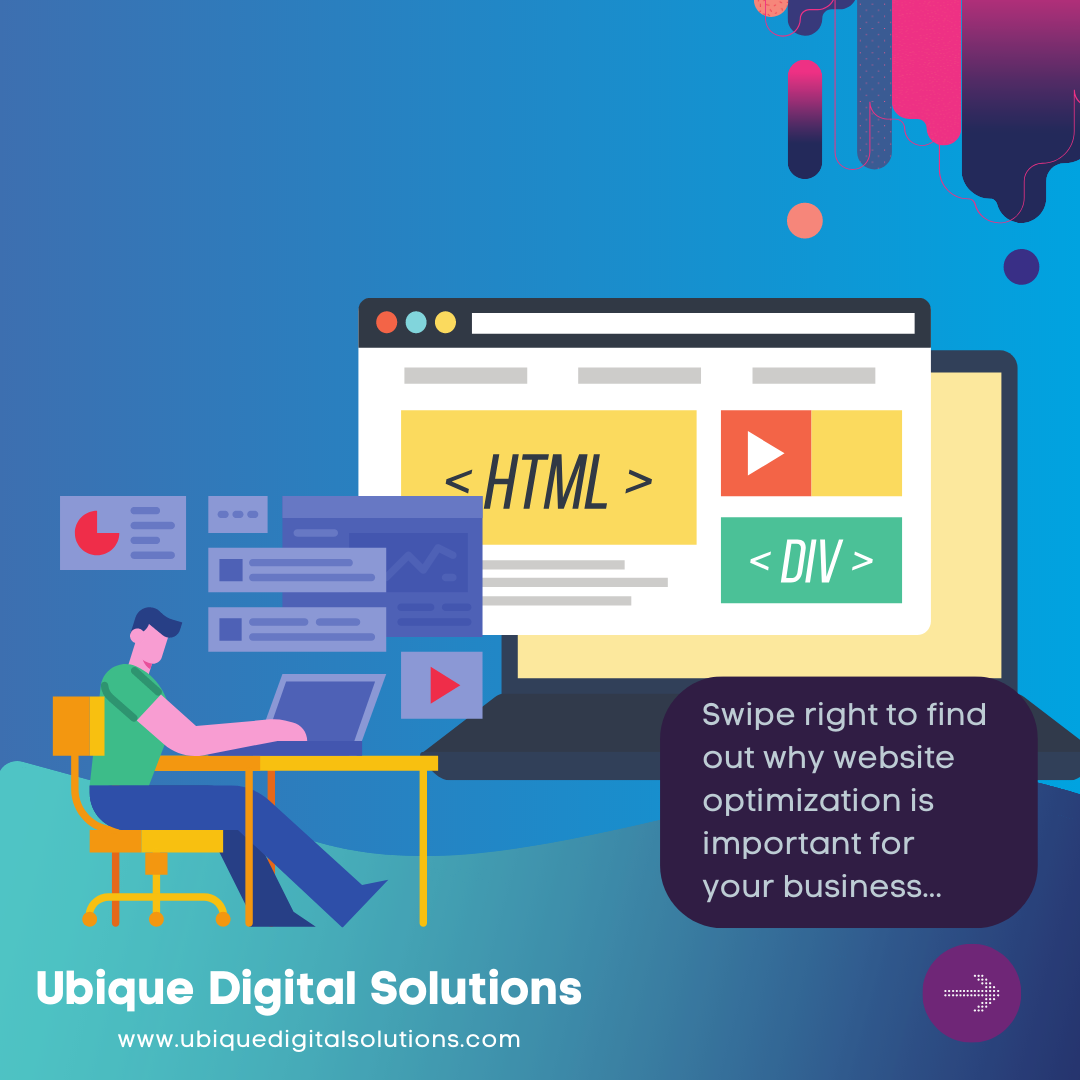What is ClickUp?
ClickUp, a comprehensive project management platform, has been a game-changer for teams striving for enhanced productivity. Offering a single, unified workspace eliminates the need for multiple tools, reducing inefficiencies and enabling seamless collaboration. However, the real power of ClickUp lies not only in its native functionalities but also in its ability to integrate with other tools, thus expanding its capabilities and becoming a true hub for all your work needs.
The integration feature is a critical aspect of ClickUp that amplifies its functionality. Integrations allow ClickUp to communicate and cooperate with other software platforms your team might be using. This interconnectivity ensures that data flows freely between systems, reducing the need for manual data entry and increasing overall efficiency.
What are ClickUp Integrations?
ClickUp integrations refer to the connection between ClickUp and other software tools. These integrations enable ClickUp to share information and interact with various different platforms, from communication tools like Slack and email clients like Gmail to more complex systems such as CRM software or accounting tools.
Essentially, these integrations allow you to bring the functionality of other tools into your ClickUp workspace, enabling you to manage all aspects of your projects from one central location.
The Value of Integrations for Productivity
Integrations significantly boost productivity by streamlining workflows and reducing administrative tasks. They facilitate automatic updates between tools, preventing information silos and ensuring everyone on the team has access to up-to-date data. This, in turn, accelerates decision-making and improves overall team efficiency.
How to Choose the Right ClickUp Integration for Your Team
Assessing Your Team’s Needs
Choosing the proper integration starts with understanding your team’s needs. Identify the tasks that are taking too much time or causing frustration within your team. Also, consider the tools your team already uses and whether integrating them with ClickUp would improve efficiency.
Evaluating Integrati on Features
Once you have identified potential integrations, evaluate their features. Ensure the integrations offer functionalities that align with your team’s needs and can fill the identified gaps in your workflow. Additionally, consider how well these integrations support your team’s existing processes and whether they can adapt to future changes.
Easy Integration and User-Friendly Interfaces
An essential factor to consider when choosing integrations is the ease of integration and the user-friendliness of interfaces. An integration that’s difficult to set up or confusing to use can defeat its purpose. Hence, choose integrations that are easy to implement and offer a user-friendly interface to promote adoption among team members.
Pricing
When evaluating the pricing of ClickUp integrations, it’s essential to consider your team’s specific needs and budget. ClickUp offers over 1,000+ integrations through Zapier, including native integrations with popular tools like Slack, G Suite, and Dropbox. Some integrations, such as the native Slack integration, are included in ClickUp’s free plan. However, other integrations may require a paid plan or additional fees. Ultimately, the proper integration will depend on your team’s unique needs and resources.
Ease of use
Ease of use is a crucial factor when choosing integrations for ClickUp. Integrations that are easy to use can help streamline workflows and increase team productivity. Here are some examples of integrations that are easy to use and can benefit team productivity:
Availability of Support
When choosing integrations for ClickUp, it is essential to consider the availability of support. The efficiency and productivity of a team can be significantly impacted if an integration encounters an issue and there is no reliable support system to address it.
Configuration options
When setting up ClickUp integrations, there are several configuration options available. To get started, you must obtain API keys and authorization for the specific integration you want to use.
Once you have done this, you can begin configuring the integration to suit your needs. Basic configuration settings include selecting which projects and tasks to sync, setting up notifications for updates and changes, and mapping fields between the two systems.
For more advanced configuration options, you can create automation rules to trigger actions in ClickUp based on events in the integrated system or customize field mapping to ensure that data is properly synced between the two systems.
Customization options
Connecting ClickUp with other tools and apps helps teams customize their workflows. ClickUp offers 80+ integrations, linking with over 300 apps for smooth communication. It covers time-tracking, file sharing, team management, and email.
These integrations enable easy data exchange, reduce errors from manual entry across systems, enhance business visibility by consolidating databases, and save time by working in one interface. ClickUp’s flexible settings simplify project planning, and third-party integrations maximize its potential.
Collaboration features
When choosing integrations for ClickUp, it’s important to consider the collaboration features that will help you and your team work together more efficiently. Here are some key collaboration features to look for:
- Team communication: Integrations with tools like Slack or Microsoft Teams can help you streamline communication and keep everyone on the same page.
- Video meeting: Integrations with Zoom or other video conferencing tools can make it easy to schedule and join virtual meetings right from ClickUp.
- Task management: Integrations with GitHub or other task management tools can help you keep track of code changes and collaborate on development projects.
- Time-tracking: Integrations with Everhour or other time-tracking tools can help you monitor progress and manage project budgets more effectively.
- Storage: Integrations with Google Drive or other cloud storage services can make sharing and collaborating on files easily within ClickUp.
15 Best ClickUp Integrations for Team Productivity in 2024
1. Google Drive
Connect ClickUp with Google Drive to seamlessly access and share files within ClickUp tasks.
By using this integration, teams can attach files to tasks, create Google files without leaving the ClickUp platform, and browse Google Drive documents without switching between platforms.
This integration saves time and effort by allowing users to create Google files inside of ClickUp, and it also helps to arrange files and folders with automated workflows.
This integration also makes it easy for ClickUp users to share and create files with one of the world’s most popular cloud storage systems.
2. Slack
Integrate ClickUp with Slack to receive real-time notifications, create tasks from Slack messages, and collaborate effortlessly.
ClickUp’s integration with Slack has proven to be a game-changer for many organizations in 2024. It allows for direct synchronization between the two platforms, enabling users to create, view, and assign tasks directly in Slack.
Notifications from ClickUp can also be sent straight to a specified Slack channel, making sure team members are always up to date with the latest project developments.
This seamless integration has made team collaboration more efficient, reducing the need to switch between platforms constantly.
3. Zapier
Automate workflows and connect ClickUp with hundreds of other apps using Zapier, enabling streamlined data transfer and task management.
The ClickUp and Zapier integration allows teams to automate their workflow with the power of Zaps. By connecting ClickUp to hundreds of other apps through Zapier, users can create a tailored automation setup that meets their unique needs.
Whether it’s creating tasks in ClickUp when an email is received or updating a Google Sheet, the possibilities are endless, providing a significant boost to productivity.
4. GitHub
Sync ClickUp with GitHub repositories to enhance developer productivity, track issues, and manage software development projects.
The ClickUp-GitHub integration brings the process of software development into a unified workspace. It links commits, pulls requests, and issues from GitHub to ClickUp tasks.
This provides a comprehensive overview of development progress and allows for better tracking of issues and their resolutions.
It also enhances team communication and understanding, as non-technical team members can keep track of technical progress without needing to understand GitHub’s intricacies.
5. Trello
Import Trello boards into ClickUp or vice versa, allowing smooth migration and centralizing project management across both platforms.
Trello and ClickUp integration offer a seamless solution for project management, allowing users to import Trello boards into ClickUp or vice versa. This capability centralizes project data and tasks, making it easier for teams to collaborate and manage projects effectively.
By importing Trello boards into ClickUp, teams can seamlessly transition to ClickUp’s platform without the need for extensive retraining. This integration streamlines workflows, enhances productivity, and ensures that all project data is consolidated in one centralized location.
6. Harvest
Track time spent on ClickUp tasks and projects with Harvest integration, simplifying time management and invoicing processes.
Harvest now offers seamless integration with ClickUp, providing an efficient solution for tracking time spent on tasks and projects. This integration streamlines time management and invoicing processes by allowing teams to track time directly within ClickUp.
Gone are the days of toggling between applications to record billable hours or project time. With Harvest and ClickUp working in harmony, timesheets become simpler to manage, enabling teams to analyze productivity and project timelines easily.
7. Hubstaff
Hubstaff’s integration with ClickUp offers a seamless way to streamline project management and enhance team productivity.
This integration enables teams to track time directly from ClickUp’s dashboard, analyze time data efficiently, and automate team payments, all within a single interface.
Team leads can also set limits on how much time team members spend on ClickUp tasks, preventing budget overruns.
Moreover, users can establish time or monetary budgets and receive notifications when they are close to reaching these limits. This functionality saves time and eliminates the need for multiple devices and constant app-switching, resulting in enhanced work productivity.
8. Jira
Connect ClickUp with Jira for efficient collaboration between software development and project management teams, streamlining issue tracking and task management.
The integration of Jira with ClickUp not only brings agile development and project management closer but also empowers teams to import Jira issues into ClickUp and link sprints.
This integration bridges the gap between developers and project managers, fostering cross-platform communication that significantly boosts efficiency in bug tracking and sprint planning processes.
9. Zoom
Schedule Zoom meetings directly from ClickUp tasks, keeping all meeting details and recordings organized in one place.
Users can schedule Zoom meetings directly from ClickUp tasks, with all meeting details neatly organized within ClickUp for easy access. Zoom’s intuitive interface enables team members to host audio and video calls from any device, fostering real-time collaboration.
The integration includes a dedicated button for initiating Zoom meetings or using the /zoom command within ClickUp, ensuring smooth coordination within project workflows.
After meetings, ClickUp users can conveniently access recorded sessions from their tasks for quick review and reference. This cohesive integration enhances communication and simplifies task management, keeping teams focused and aligned on project goals.
10. Salesforce
Integrate ClickUp with Salesforce to bridge the gap between sales and project management, enabling seamless collaboration and task coordination. This promotes better organization and accessibility of project materials, reducing the time spent searching for documents and files.
11. Dropbox
Access and attach files from Dropbox to ClickUp tasks, enhancing document management and facilitating easy file sharing. The ClickUp-Dropbox integration makes file management easier. Users can attach Dropbox files to ClickUp tasks, ensuring relevant resources are always at hand.
12. Microsoft Teams
Collaborate effortlessly by integrating ClickUp with Microsoft Teams, enabling task creation, notifications, and updates directly from Teams.
Integrating Microsoft Teams with ClickUp boosts team productivity and communication. It offers rich unfurling for clear task previews and sends notifications about updates directly to Teams channels. Tasks can be attached to conversations for easy action tracking. Updates from ClickUp are sent to Teams, and tasks can be quickly attached to any conversation. Automatic addition of task details to shared ClickUp links keeps communication clear and everyone informed.
13. Mailchimp
Sync ClickUp with Mailchimp to streamline email marketing campaigns, manage subscriber lists, and track campaign progress within ClickUp.
ClickUp’s integration with Mailchimp simplifies email campaign management. Users can track their email campaigns as tasks within ClickUp, allowing for better planning, execution, and analysis of marketing efforts. It brings clarity to the marketing process, ensuring teams are on the same page.
14. Asana
Connect ClickUp with Asana to consolidate task management efforts, allowing teams to work across platforms while maintaining project visibility.
For teams transitioning from Asana to ClickUp, the Asana integration makes the process smoother. Teams can import their Asana tasks directly into ClickUp, avoiding the inconvenience of manually transferring data. It makes change management easier, ensuring teams can get up and running with ClickUp more quickly.
15. Everhour
Everhour seamlessly integrates advanced time tracking and reporting functionalities into the ClickUp platform.
By leveraging Everhour within ClickUp, users can meticulously track the time invested in various tasks, projects, or assignments precisely and easily.
The Everhour integration empowers teams to set clear budgets and time constraints for their projects directly within ClickUp, ensuring that projects stay on track and within designated timelines. This feature enhances project management efficiency by enabling teams to monitor resource allocation and time expenditure accurately.
Benefits of Using Integrations with ClickUp
- Real-time collaboration keeps remote teams aligned and focused.
- Access to a wider range of features enhances project management effectiveness.
- Gantt charts and real-time collaboration features ensure task alignment.
- Drag-and-drop functionality and dependency settings maintain task order.
- Multiple charts and reports provide a comprehensive project overview.
- Streamlined processes and reduced errors lead to higher-quality output.
- Task management integration keeps teams organized and focused.
- Time-tracking integration improves time management and deadline adherence.
- Seamless teamwork and efficient workflows result in prompt, high-quality work.
- Integrations and features facilitate real-time collaboration and faster decision-making.
- Notification center keeps team members informed.
- Automating recurring tasks frees up time for more pressing matters.
- Timeline view enables understanding of project dependencies for better planning.
- Integrations with productivity tools lead to more accurate project estimates.
- Collaborative features ensure all team members are aligned towards common goals.
- Automatic task creation and updates streamline bug management.
- Team members spend less time on manual tasks and more on resolving bugs.
Need help with Clickup Integration?
If you’re overwhelmed with many apps to integrate with ClickUp, worry not, Ubique Digital Solutions can help. As a ClickUp partner, we offer customized solutions tailored to your business needs. Reach out to us today.
FAQs
Q: What Are Clickup Integrations?
ClickUp integrations are connections between ClickUp and other software tools. They allow ClickUp to share information and interact with various platforms, thus expanding its functionality and turning it into a central hub for all your work needs.
Q: How Do Clickup Integrations Enhance Team Productivity?
ClickUp integrations enhance team productivity by streamlining workflows and reducing administrative tasks. They allow for automatic updates between tools, preventing information silos and ensuring everyone on the team has access to up-to-date data.
Q: How Can I Integrate Tools With Clickup?
To integrate tools with ClickUp, go to your ClickUp settings and select ‘Integrations’. From there, choose the tool you want to integrate, follow the provided instructions, and authorize the connection.
Q: What Are the Common Challenges in Using Clickup Integrations, and How Can They Be Resolved?
Common challenges in using ClickUp integrations include difficulty in setting up, compatibility issues with other tools, and user adoption. These can be resolved by choosing user-friendly integrations, ensuring compatibility before integration, and providing adequate training to team members.
Q: Can I Use Multiple Integrations With Clickup?
Yes, ClickUp allows for multiple integrations. This feature enables you to bring the functionality of various tools into your ClickUp workspace, thus enhancing its capabilities and making it a true hub for all your work needs.