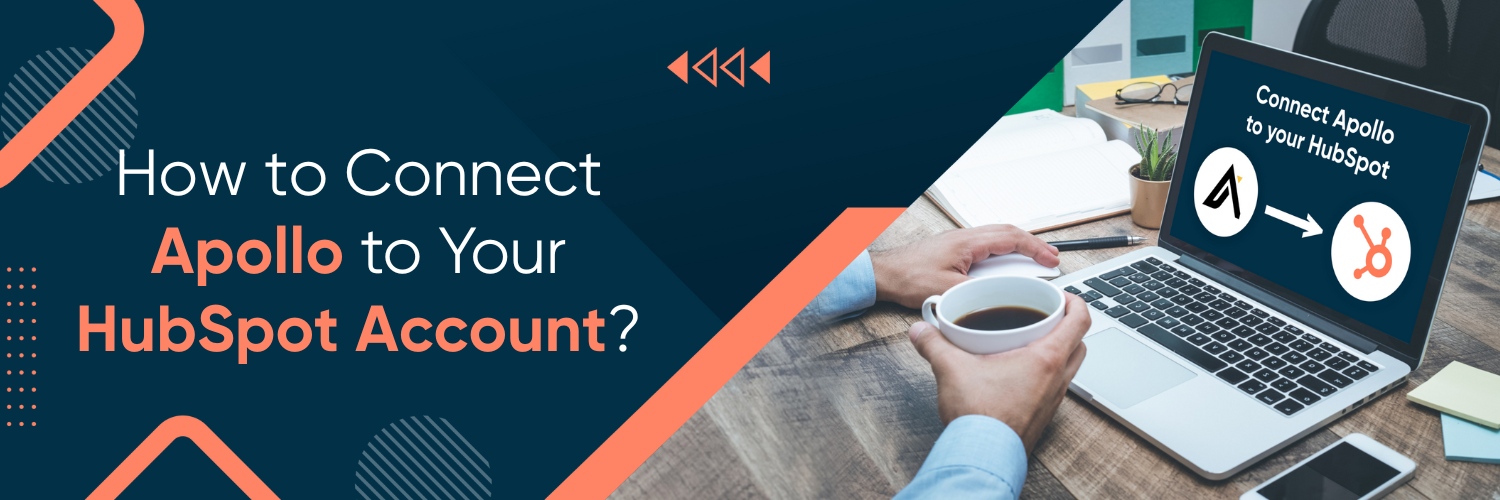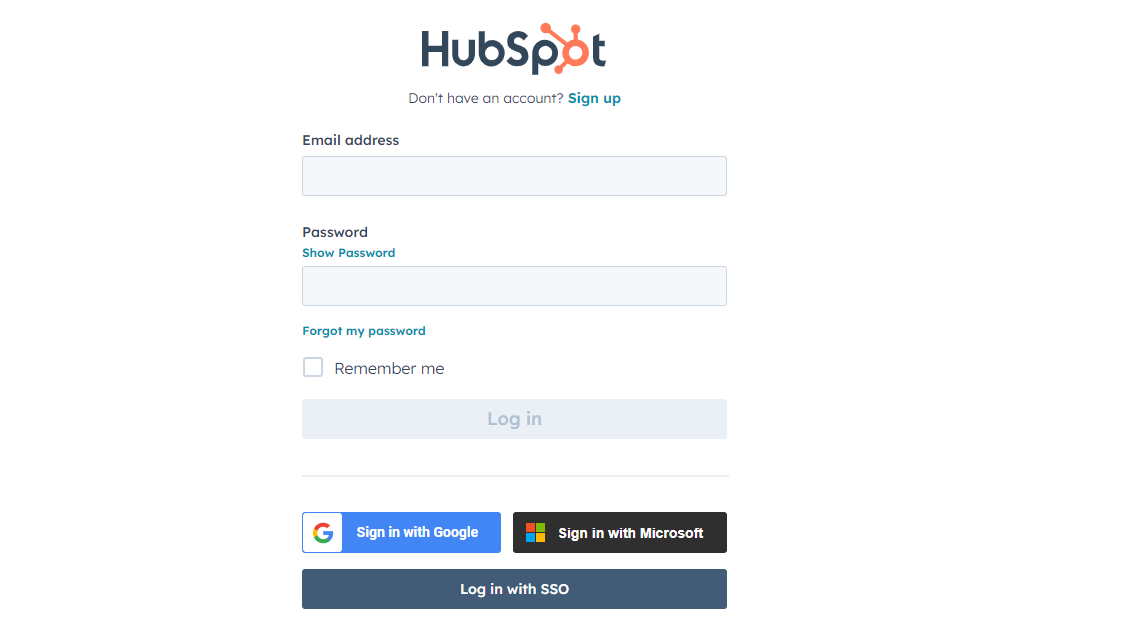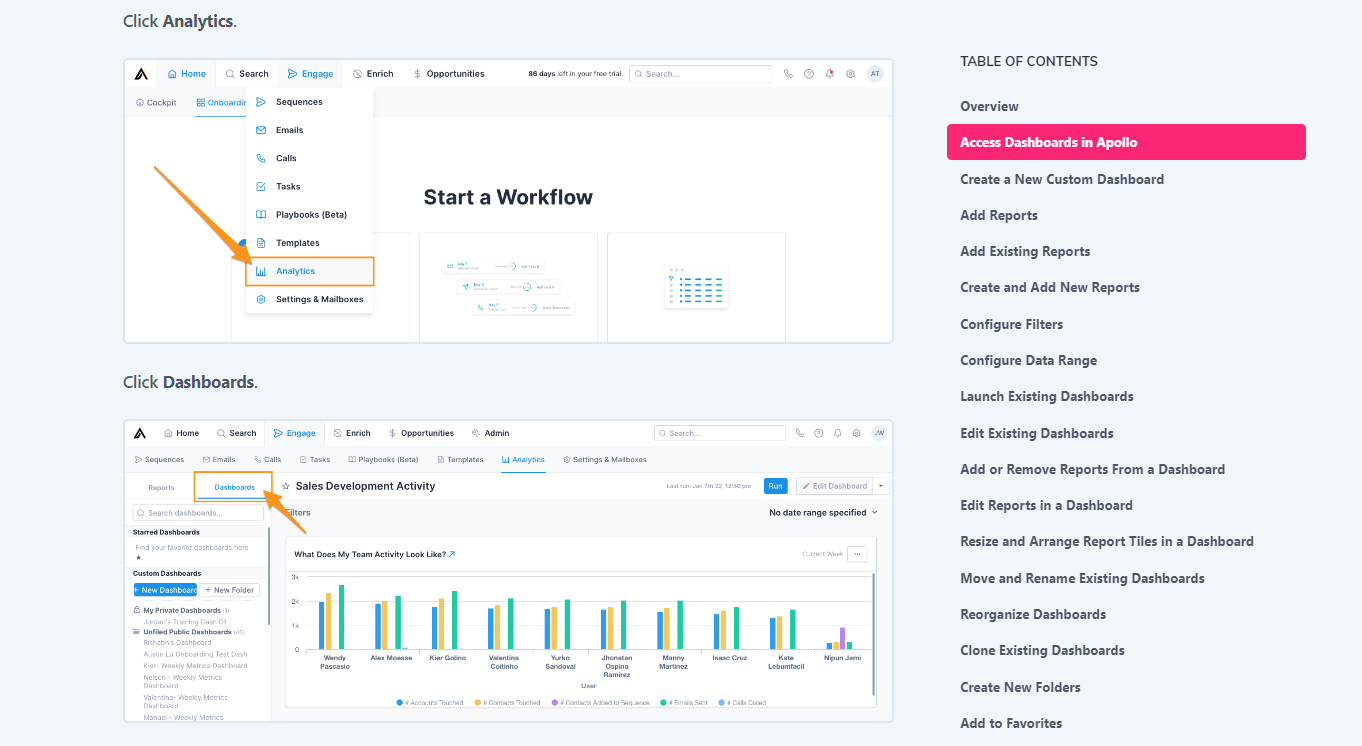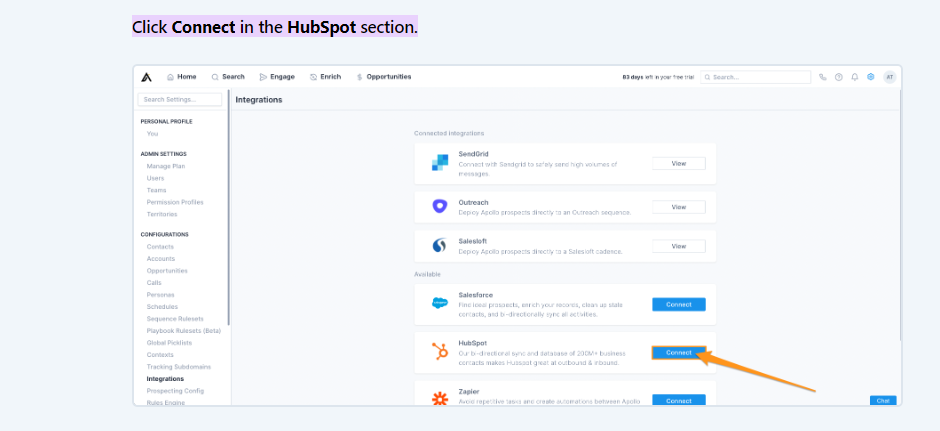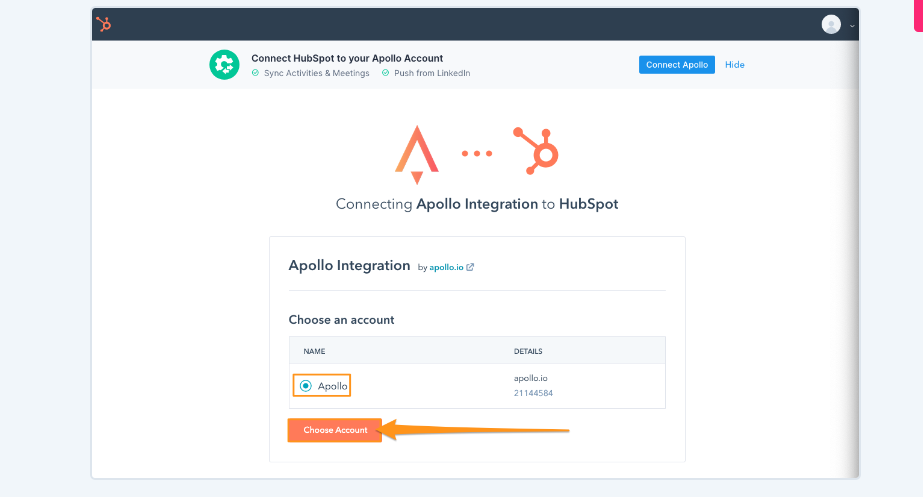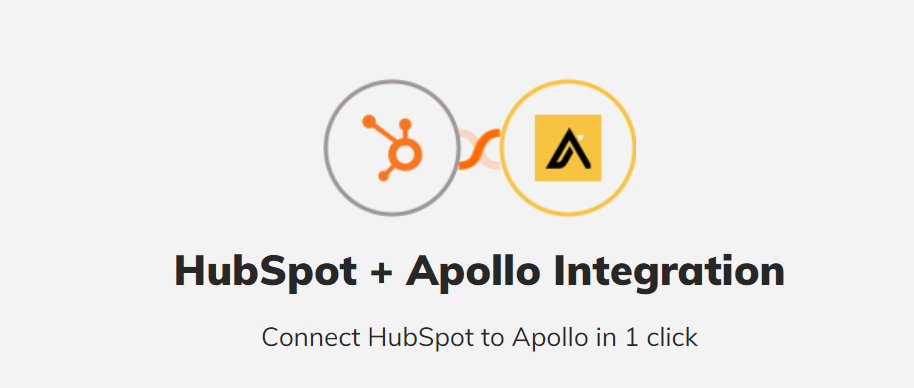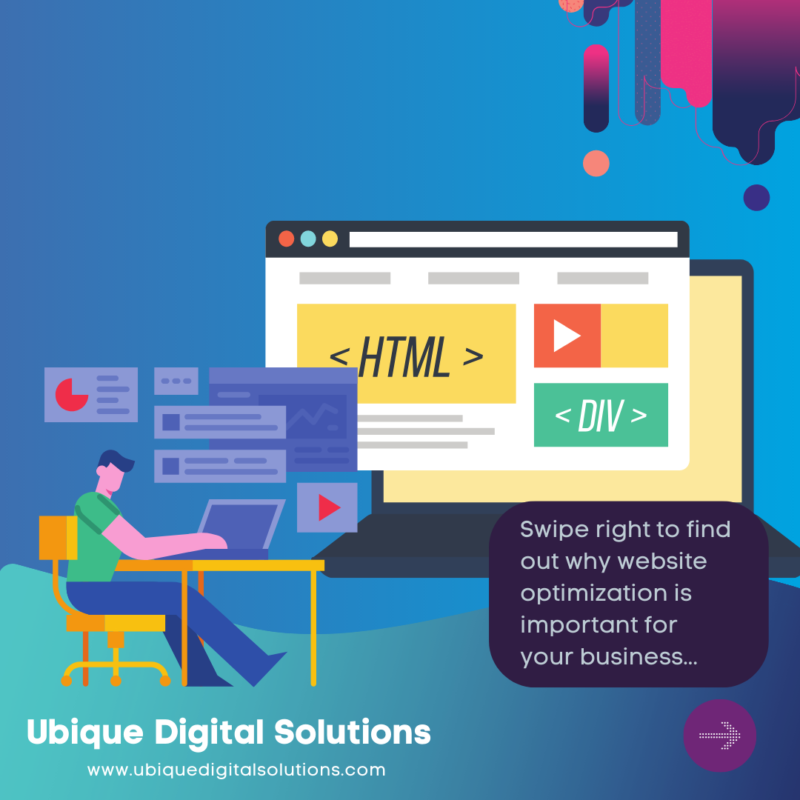Apollo.io and HubSpot

Apollo.io is a powerful sales engagement platform that helps sales teams streamline their workflows, enhance productivity, and drive better results. On the other hand, HubSpot is a leading customer relationship management (CRM) platform that offers a range of marketing, sales, and service tools to help businesses grow. Integrating Apollo with HubSpot brings together the strengths of both platforms, providing a seamless experience for managing contacts, automating tasks, and optimizing sales processes.
The benefits of connecting Apollo to your HubSpot account are numerous. First and foremost, it allows you to synchronize data between the two systems, ensuring that your contact and lead information is always up to date. This integration enables you to leverage the advanced automation capabilities of Apollo while leveraging the comprehensive CRM features of HubSpot. By combining these tools, you can effectively track and manage your sales pipeline, nurture leads, and improve overall customer engagement.
Setting Up the Integration
Step 1: Preparing your HubSpot Account
- To begin the integration process, you need to create an API key in your HubSpot account. This key serves as a secure connection between Apollo and HubSpot, enabling data transfer and synchronization.
- Access your HubSpot account settings and navigate to the API key management section.
- Generate a new API key specifically for Apollo integration. It’s important to ensure that the key has the necessary permissions to access and modify the required data in HubSpot.
Step 2: Configuring Apollo
Next, access the Apollo dashboard or administration panel. Locate the Integrations section, typically found in the settings or configuration menu. Within the Integrations section, you’ll find the option to connect HubSpot. Click on this option to initiate the integration setup process. A form will appear where you’ll need to enter the API key you generated in HubSpot. This step establishes the connection between Apollo and your HubSpot account.
Step 3: Mapping Fields
Field mapping is a critical step in ensuring that the data between Apollo and HubSpot is properly synchronized and aligned. Understanding how fields in Apollo correspond to fields in HubSpot is essential for effective integration. Review the default field mappings provided by Apollo and customize them as needed. Additionally, if you have custom fields or properties in either platform, you’ll need to map them accordingly. Take the time to carefully review and save the field mappings to ensure accurate data transfer and consistency.
Syncing Data Between Apollo and HubSpot
A. Manual Sync
Once the integration is set up and the field mappings are in place, you can initiate a manual data sync between Apollo and HubSpot. This allows you to transfer existing data between the two platforms and ensure they are in sync. Within the Apollo dashboard, navigate to the data syncing section and choose the manual sync option. Follow the prompts to start the synchronization process. Monitor the progress to ensure that the data is successfully transferred and updated.
B. Automated Sync
To streamline the data synchronization process and ensure ongoing consistency, it’s advisable to set up automated data syncing between Apollo and HubSpot. Within the integration settings of Apollo, you’ll find options to configure the sync frequency and choose the desired time intervals for data updates. Select the appropriate sync frequency based on your business needs and preferences. Automated syncing eliminates the need for manual intervention and ensures that your data remains accurate and up to date.
In the event of any sync issues or discrepancies, it’s important to troubleshoot common problems. Check the API key permissions, review field mappings, and ensure that both Apollo and HubSpot are running the latest versions. If the issue persists, consult the documentation or reach out to the support teams of both platforms for further assistance.
Step by Step Guide on Connecting Apollo.io to HubSpot
1. Create Accounts: If you don’t have accounts on Apollo and HubSpot, you need to create them first. Sign up on Apollo.io and HubSpot.com. Complete the sign-up process and log in to both accounts.
2. API Key from HubSpot: In order to connect Apollo to HubSpot, you’ll need an API key from HubSpot.
- Log into your HubSpot account.
- Click on your account name in the top right corner and select “Integrations”.
- In the integrations section, select “API key”.
- If you have not generated an API key before, you should see an option to create a new one. Click on “Create key”. If you already have a key, it will be displayed on this page.
3. Connect Apollo to HubSpot:
- Log in to your Apollo account.
- Go to “Settings” by clicking on your account name in the top-right corner.
- In the settings section, navigate to the “Integrations” tab.
- Look for HubSpot in the list of available integrations and click on “Connect”.
- A window will pop up asking for your HubSpot API key. Copy and paste your HubSpot API key from step 2 into the input field and click “Submit” or “Connect”.
4. Set Up Sync Preferences: Once the accounts are connected, you need to define your sync preferences.
- Within Apollo’s integrations section where you connected HubSpot, you should now see options to configure the integration.
- Set up the fields you want to sync between Apollo and HubSpot. Select which HubSpot properties match with Apollo’s fields.
- Choose whether you want the sync to be one-way or two-way.
- Determine the sync frequency (i.e., how often data is updated between Apollo and HubSpot).
- Save your preferences.
5. Confirm Connection: Go back to your HubSpot account and check if Apollo data is visible in your HubSpot CRM. Similarly, check Apollo to see if it’s pulling in the data from HubSpot. This is to make sure that the connection was successful and the sync is working as expected.
6. Monitor & Maintain: Regularly check to make sure that the sync is working properly and data is accurately reflected in both Apollo and HubSpot. If you encounter any issues, contact the support team of Apollo or HubSpot.
Managing Contacts and Leads

A. Syncing Contacts
Syncing contacts between Apollo and HubSpot is a crucial aspect of the integration. It enables you to maintain a unified contact database and streamline your sales and marketing efforts. Initially, you’ll need to import your existing contacts from HubSpot to Apollo using the data syncing functionality. This ensures that all your contacts are available within Apollo for efficient management.
Conversely, if you acquire new contacts through Apollo, you can export them to HubSpot to keep both platforms updated. This bidirectional sync allows you to have a comprehensive view of your contacts and their activities across both systems.
To ensure contact information remains accurate and up to date, it’s important to regularly review and reconcile any changes made in either Apollo or HubSpot. Regularly sync the data to avoid any inconsistencies and to ensure that you have the most recent information available.
B. Handling Leads
In addition to syncing contacts, Apollo and HubSpot integration also facilitates the syncing of lead data. By aligning your leads in both systems, you can effectively track and manage their progress through the sales pipeline.
When a lead is generated in Apollo, it can be automatically synced to HubSpot, allowing your sales and marketing teams to work together seamlessly. Leveraging lead scoring and qualification features, you can prioritize and nurture leads based on their engagement and readiness to convert. Syncing lead data between Apollo and HubSpot ensures that no leads fall through the cracks and maximizes your chances of converting them into customers.
Advanced Features and Best Practices

A. Email Campaign Integration
Integrating your HubSpot email campaigns with Apollo unlocks powerful capabilities for personalized and automated outreach. By connecting the two platforms, you can leverage the advanced email marketing features of HubSpot while benefiting from the automation and tracking capabilities of Apollo.
To integrate email campaigns, follow the instructions provided by Apollo to connect your HubSpot account. Once connected, you can create personalized email templates within Apollo and send them to your HubSpot contacts directly from the platform. This integration also allows you to track email engagement data, such as opens and clicks, providing valuable insights into the effectiveness of your campaigns.
B. Personalization and Segmentation
Apollo offers robust personalization and segmentation features that can be enhanced through integration with HubSpot. Utilize personalization tags within Apollo to dynamically insert contact-specific information into your emails and communications. This level of personalization improves engagement and response rates.
Moreover, by leveraging the data in both Apollo and HubSpot, you can create targeted segments based on various criteria such as lead status, industry, or location. Segmentation enables you to tailor your messaging and outreach to specific audience groups, increasing the relevance and effectiveness of your communications.
Conclusion
Connecting Apollo to your HubSpot account offers numerous benefits for streamlining your sales processes and enhancing customer engagement. By following the steps outlined in this guide, you can successfully set up the integration, sync data between the two platforms, and leverage advanced features for improved sales and marketing outcomes. It’s important to explore and experiment with the integration to fully harness its potential and optimize your sales efforts.
To take your business to new heights of success, it’s essential to partner with experts who can provide tailored solutions and guidance. Ubique Digital Solutions is a trusted partner that specializes in helping businesses optimize their sales and marketing strategies. Our team of experts can assist you in implementing and fine-tuning the integration between Apollo and HubSpot, ensuring that you derive maximum value from the integration. Contact Ubique Digital Solutions today.
FAQs
Q: Can I integrate multiple HubSpot accounts with Apollo?
Yes, Apollo allows you to integrate multiple HubSpot accounts. Follow the same steps outlined in the integration setup process for each HubSpot account you want to connect.
Q: What happens if I make changes to field mappings after the initial setup?
If you make changes to field mappings after the initial setup, the changes will take effect for future data syncs. However, it’s important to note that the changes may not be applied retroactively to existing data. Review and test the field mappings thoroughly to ensure the desired results.
Q: Is there a limit to the number of contacts I can sync between Apollo and HubSpot?
The limit for contact syncing between Apollo and HubSpot depends on the specific plans and limitations set by each platform. Consult the documentation or contact the support teams of Apollo and HubSpot to understand the limits associated with your subscription.
Q: Can I automate the creation of deals in HubSpot from Apollo?
Yes, you can automate the creation of deals in HubSpot from Apollo. By syncing lead and contact data, you can set up triggers or workflows within Apollo to automatically create deals in HubSpot when certain criteria are met.
Q: How often does the automated data sync occur?
The frequency of automated data syncing between Apollo and HubSpot can be configured based on your preferences. Choose the desired sync intervals within the integration settings in Apollo, ensuring that it aligns with your business requirements and data update frequency.