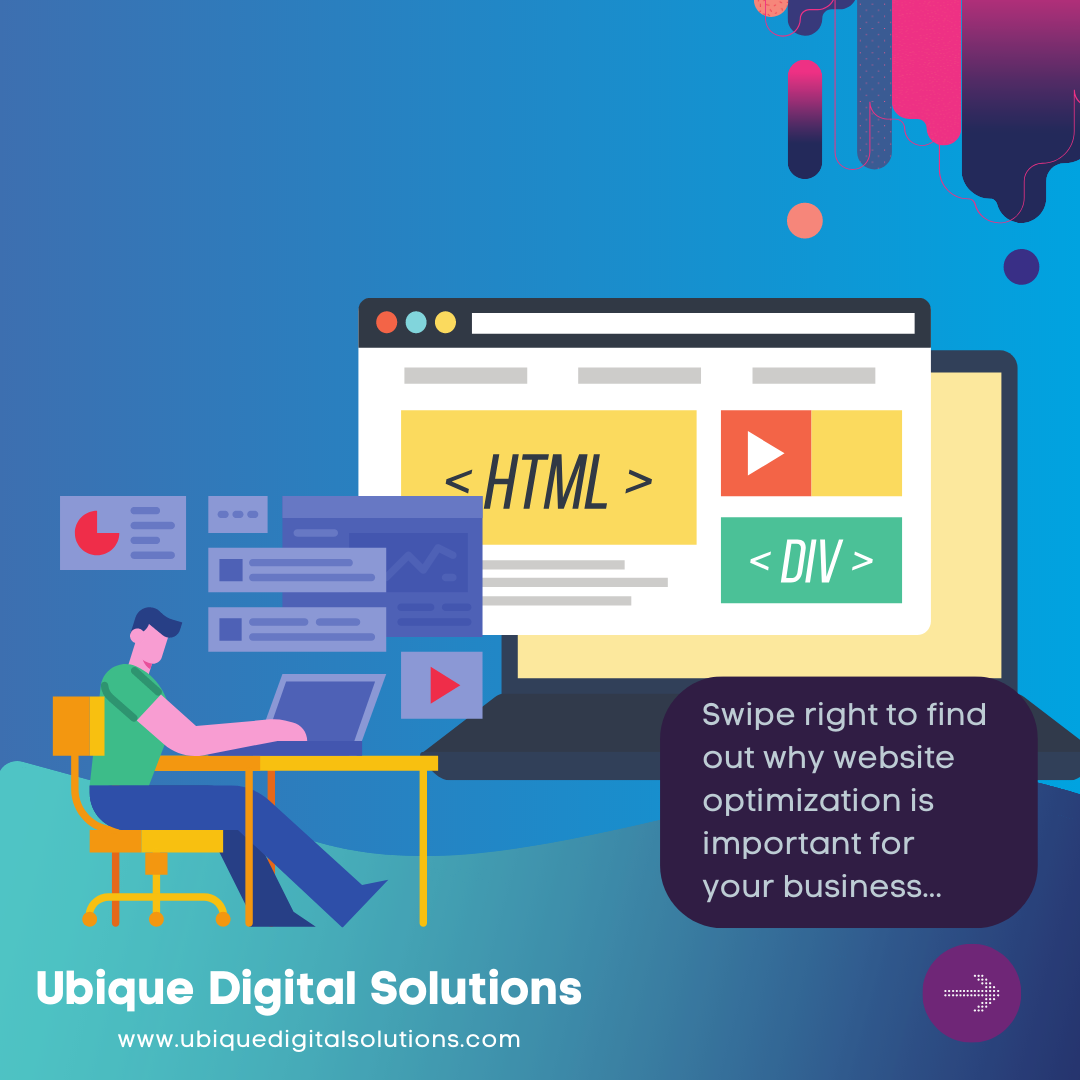Getting Started with Video Editing
Getting started with video editing is an exciting journey that allows you to unleash your creativity and transform raw footage into compelling stories. Whether you’re a complete beginner or have some basic knowledge, this section will guide you through the essential steps to kickstart your video editing adventure.
Choose the Right Video Editing Software
The first step is to select the right video editing software that suits your needs and skill level. For beginners, it’s recommended to start with user-friendly options that provide a balance between simplicity and functionality. Some popular choices for beginners include Adobe Premiere Elements, iMovie (for Mac users), and Windows Movie Maker (for Windows users).
Import Your Media Assets
Once you have chosen your video editing software, import your media assets into the project. These assets can include video clips, audio files, images, and graphics. Organize them into folders for easy access during the editing process.
Familiarize Yourself with the Interface
Take some time to explore and familiarize yourself with the editing software’s interface. Learn where to find essential tools, how to import and arrange media, and how to navigate the timeline. Understanding the layout will make your editing process smoother and more efficient.
Learn Basic Editing Techniques
Begin by learning basic editing techniques such as cutting, trimming, and rearranging clips on the timeline. These fundamental skills are the building blocks of video editing and will help you shape your story.
Understand Transitions and Effects
Transitions are essential for creating smooth scene changes and maintaining coherence in your video. Learn how to apply transitions between clips, and experiment with various effects to add visual appeal and enhance storytelling.
Add Music and Audio
Audio is a crucial aspect of video editing. Practice adding background music and adjusting audio levels to create a balanced and engaging soundtrack. Consider using sound effects to heighten specific moments in your video.
Incorporate Text and Graphics
Adding text and graphics can provide context, emphasize key points, and create a professional look for your videos. Explore how to add titles, subtitles, and graphics to enhance your storytelling.
Experiment with Advanced Features
As you gain confidence in your editing skills, delve into more advanced features like color correction, green screen techniques, and keyframing for precise animations. These features will elevate the quality and creativity of your videos.
Practice, Practice, Practice
The key to mastering video editing is practice. Edit different types of videos, experiment with various styles and effects, and challenge yourself to improve with each project. The more you practice, the more proficient and confident you’ll become.
Seek Inspiration and Learn from Others
Watch videos created by experienced editors to gain inspiration and learn new techniques. There are plenty of tutorials and online resources available to help you expand your knowledge and skills.
Remember, video editing is a skill that improves over time. Be patient with yourself, stay curious, and enjoy the process of creating compelling videos that tell your unique stories. With dedication and practice, you’ll soon find yourself mastering video editing and unleashing your creative potential.
Setting Up Your Workspace
Setting up your workspace for video editing is crucial for maintaining efficiency and organization throughout your editing process. A well-organized and optimized workspace allows you to focus on creativity rather than getting lost in clutter. Here are the key steps to set up your video editing workspace:
Physical Space
Choose a comfortable and well-lit room or corner where you can set up your computer and peripherals. Ensure you have enough desk space to accommodate your computer, external monitors (if any), and input devices like a keyboard, mouse, or editing controller.
Ergonomics
Pay attention to ergonomics to avoid strain or discomfort during long editing sessions. Set up your chair at the right height to maintain proper posture and ensure your monitor is at eye level. Invest in an ergonomic chair and consider using a keyboard tray or wrist pad to prevent repetitive strain injuries.
Computer and Hardware
Use a powerful computer with enough processing power, RAM, and storage to handle video editing tasks efficiently. A dedicated graphics card can significantly improve performance during rendering and playback.
Video Editing Software
Install your chosen video editing software on your computer. Ensure it’s updated to the latest version to benefit from any performance improvements and bug fixes.
Media Organization
Create a folder structure on your computer to organize your media assets. Create separate folders for video clips, audio files, images, graphics, and any other assets you plan to use in your projects. Keep your files well-organized to avoid confusion and save time during editing.
Project Files
Set up a dedicated folder for your video editing projects. Create subfolders for each project to store all related files, such as project files, footage, audio, and graphics. This organization will make it easier to locate and work on specific projects.
Workspace Customization
Most video editing software allows customization of the workspace layout. Arrange panels, windows, and tools in a way that suits your editing style and preferences. You can create custom layouts for different editing tasks, such as organizing, editing, and color correction.
External Monitors
If possible, connect one or more external monitors to your computer. Extra screen real estate provides more workspace for viewing your timeline, source footage, and editing tools simultaneously, enhancing your productivity.
Calibrate Your Monitor
Color accuracy is crucial in video editing. Calibrate your monitor regularly to ensure accurate color representation. Use a hardware calibration tool or software to achieve consistent colors across different devices.
Backup and Storage
Invest in a reliable backup system to protect your work. Consider using external hard drives, cloud storage, or network-attached storage (NAS) to back up your projects and media files regularly.
Keyboard Shortcuts
Familiarize yourself with essential keyboard shortcuts for your editing software. Memorizing shortcuts can significantly speed up your editing process and improve overall efficiency.
Test and Optimize
After setting up your workspace, take some time to test its functionality. Adjust any settings or make changes based on your preferences and editing needs. Continuously assess your workflow and make adjustments as you become more comfortable with your setup.
A well-organized and efficient workspace can make a significant difference in your video editing experience. With a comfortable and optimized setup, you’ll be able to focus on the creative aspect of video editing and bring your ideas to life with ease.
Mastering Essential Editing Techniques
- Importing and managing video clips and audio files: Before you can start editing, you need to import your media assets into the software. Learn how to navigate the media library, organize files, and efficiently manage your project’s resources.
- Cutting, trimming, and splitting clips to remove unwanted parts: Precise cutting and trimming is essential for removing unnecessary footage and keeping your video concise and engaging. Mastering these techniques will help you maintain the flow of your story. You may also generate professional and interesting videos with ease by using an online MP4 editor to make these chores even more effective.
- Using transitions to create smooth scene changes: Transitions are essential for connecting different scenes and maintaining a cohesive narrative. Explore various transition effects and learn when and how to use them appropriately.
- Adding and adjusting audio tracks for better storytelling: Audio plays a crucial role in video editing, and having clear and balanced sound is vital for viewer engagement. Learn how to add background music, adjust audio levels, and use sound effects effectively.
- Incorporating text and graphics to enhance your videos: Titles, subtitles, and graphics can provide context, emphasize key points, and add a professional touch to your videos. Learn how to use text and graphics creatively and tastefully.
Utilizing Advanced Editing Features
- Working with filters and color correction to improve video quality: Filters and color correction tools allow you to enhance the visual appeal of your videos by adjusting brightness, contrast, saturation, and other parameters. Mastering these features will elevate the overall look and feel of your content.
- Understanding keyframes for precise animation and effects: Keyframes are essential for creating animated effects and precise control over elements like movement, scale, and opacity. Learning how to use keyframes effectively will add dynamic visual elements to your videos.
- Green screen and chroma key techniques: Green screen technology enables you to replace the background of a video with any desired image or footage. Understanding chroma key techniques opens up a world of creative possibilities for your projects.
- Creating slow-motion and time-lapse effects: Manipulating the speed of video clips can add drama, impact, or humor to your content. Mastering slow-motion and time-lapse effects will allow you to explore new storytelling techniques.
Tips for Efficient Editing Workflow
- Organizing your project timeline efficiently: A well-organized timeline ensures smoother navigation and editing. Learn how to arrange clips, audio tracks, and effects logically to streamline your workflow.
- Using markers and labels for better project management: Markers and labels help you note specific points in your timeline, making it easier to locate important scenes, cues, or edits during the editing process.
- Utilizing proxy files for smoother playback: Working with high-resolution footage can sometimes lead to laggy playback. Creating proxy files (lower-resolution versions) for editing will ensure a smoother editing experience.
- Keyboard shortcuts to speed up your editing process: Familiarize yourself with essential keyboard shortcuts as they can significantly reduce the time spent on repetitive tasks and boost productivity.
Adding Music and Sound Effects
- Importance of music and sound in video editing: Audio elements contribute to the emotional impact of your videos. Discover how music and sound effects can enhance storytelling and evoke specific feelings in your audience.
- Finding royalty-free music and sound effects: Copyrighted audio can lead to legal issues. Learn where to find royalty-free music and sound effects to use in your videos without any copyright infringements.
- How to sync audio with video: Properly syncing audio and video is crucial for creating a professional-looking video. Learn the techniques to ensure seamless alignment.
- Using audio effects to enhance the overall experience: Audio effects, such as equalization, reverb, and compression, can improve the quality and clarity of your audio, making your videos more engaging.
Exporting and Sharing Your Video
- Selecting the right video format and resolution: Choosing the appropriate video format and resolution is essential for maintaining video quality while ensuring compatibility across different devices and platforms.
- Compressing videos without compromising quality: Large video files may be challenging to share or upload. Learn how to compress your videos effectively without sacrificing visual quality.
- Uploading to video-sharing platforms and social media: After completing your video, explore various video-sharing platforms and social media channels to showcase your work and reach a broader audience.
Conclusion
In conclusion, video editing is a powerful skill that empowers you to craft compelling and engaging visual stories. By following the tips and tricks outlined in this beginner’s guide, you can confidently embark on your video editing journey and unlock your creative potential. Remember, practice and perseverance are key to mastering this craft.
Mastering video editing is an essential skill for anyone looking to enhance their digital presence. A well-edited video can captivate your audience, convey your message more effectively, and ultimately, boost your business to success. If you’re a beginner or even an experienced video editor looking to hone your skills, remember the tips and tricks shared in this guide. Moreover, consider partnering with Ubique Digital Solutions, a leader in digital services that can provide you with expert support and resources to elevate your marketing needs. Contact Us Now!
FAQs
Q: What computer specifications are recommended for video editing?
To handle video editing tasks efficiently, a computer with a powerful processor (e.g., Intel Core i7 or AMD Ryzen 7), sufficient RAM (16GB or more), a dedicated graphics card, and ample storage (SSD) is recommended.
Q: Can I edit videos on a smartphone or tablet?
Yes, you can edit videos on some advanced mobile apps. However, for more complex projects and professional-level editing, a computer with specialized software is preferable.
Q: How long does it take to master video editing?
The time it takes to master video editing varies from person to person. Consistent practice and learning can lead to significant improvements in a few months, but mastering all aspects of video editing can take years.
Q: Are there any free video editing software options available?
Yes, there are several free video editing software options available, such as HitFilm Express, DaVinci Resolve, and Lightworks, which offer powerful editing capabilities without the need for a paid subscription.
Q: What are some common mistakes to avoid in video editing?
Common mistakes to avoid in video editing include excessive use of effects, poor audio quality, overusing transitions, lack of a cohesive story, and neglecting the importance of pacing and rhythm.