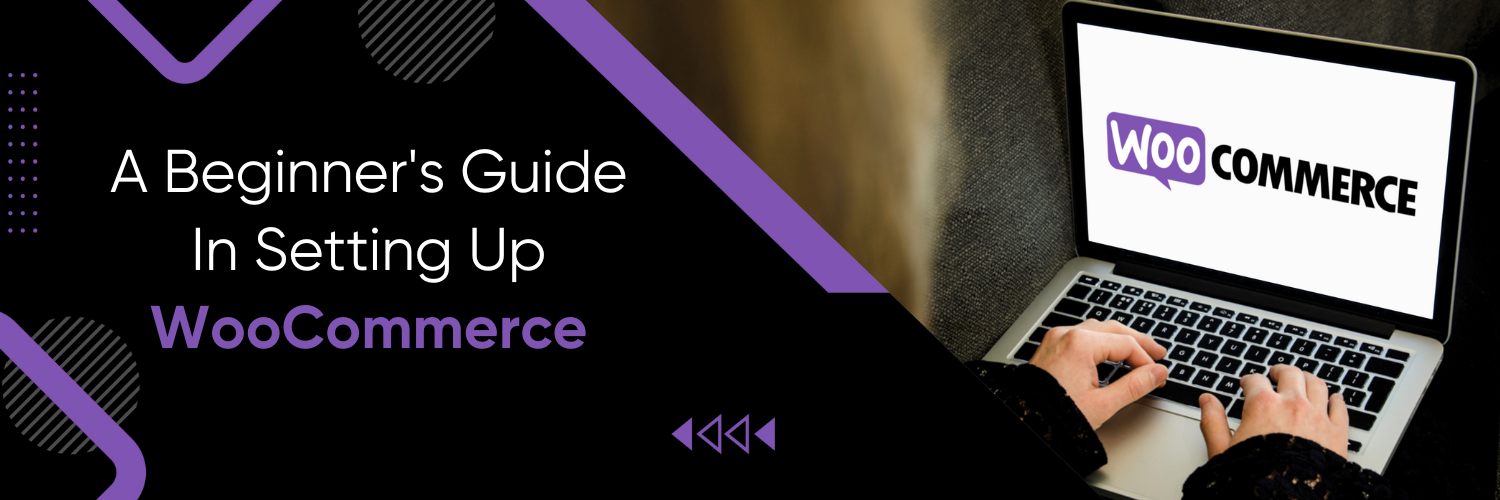What is WooCommerce?
WooCommerce is an open-source e-commerce plugin for WordPress. It enables you to turn your WordPress website into a fully functional online store. Whether you want to sell physical products, digital downloads, or even services, WooCommerce provides the tools and features to help you set up and manage your e-commerce business efficiently.
WooCommerce is a powerful e-commerce platform that allows you to create and manage your online store with ease. It’s a plugin for WordPress, the most popular content management system, and it’s designed specifically for selling products and services online. In this beginner’s guide, we’ll walk you through the process of setting up WooCommerce step by step, from the initial installation to managing your products, orders, and customers, and even covering marketing, SEO, security, and maintenance aspects.
Getting Started with WooCommerce
WooCommerce is a powerful e-commerce plugin for WordPress, but before you can start selling products online, you need to set up your website and install WooCommerce. This section will guide you through the essential steps to get started with WooCommerce.
1. Key Features of WooCommerce
- Product Management: Easily add, edit, and manage your products, including product descriptions, images, and prices.
- Shopping Cart: Customers can add products to their cart and proceed to checkout seamlessly.
- Checkout Process: WooCommerce provides a user-friendly and customizable checkout process, reducing cart abandonment rates.
- Payment Options: Supports various payment gateways, including PayPal, Stripe, and credit card payments.
- Shipping Options: Allows you to set up shipping methods and rates based on your products and customer locations.
2. WordPress Installation
Before setting up WooCommerce, you must have a WordPress website in place. WordPress serves as the foundation for your online store and allows you to manage your site’s content, including blog posts and pages.
Step-by-Step WordPress Setup
Purchase a Domain Name and Hosting:
- Choose a domain name (e.g., www.yourstorename.com) that represents your brand and is easy to remember.
- Select a reliable web hosting provider that offers WordPress hosting services. Some popular hosting providers include Bluehost, SiteGround, and HostGator.
Access Your Hosting Control Panel (cPanel):
- Log in to your hosting account and access the control panel (cPanel). You can typically find the cPanel login link in your hosting provider’s dashboard.
Install WordPress:
- In the cPanel, look for an option like “WordPress Installer” or “One-Click Install.” This feature may vary depending on your hosting provider.
- Select WordPress and follow the installation wizard.
- Choose the domain where you want to install WordPress (if you have multiple domains).
- Set your admin username and password. Make sure to use a strong, unique password for security.
- Configure other settings as needed, such as the site title and description.
Complete the Installation:
- Click the “Install” button to complete the installation process. Your hosting provider will create the necessary databases and files for WordPress.
Access the WordPress Dashboard:
- After installation, you’ll receive a confirmation message with login details. Save these details for future reference.
- Access your WordPress dashboard by navigating to your domain’s admin area (e.g., www.yourstorename.com/wp-admin).
- Log in using the admin username and password you set during installation.
Explore the Dashboard:
- Once logged in, you’ll see the WordPress dashboard, which is the control centre for managing your website.
- Familiarize yourself with the dashboard’s main sections, including Posts, Pages, Appearance, Plugins, and Settings.
Select a Theme:
- Navigate to “Appearance” > “Themes” in the dashboard.
- Choose a WordPress theme for your website. You can browse and install themes directly from the WordPress repository or upload a theme if you have a premium one.
- Activate the theme you’ve chosen.
Customize Your Website:
- Customize your website’s appearance by going to “Appearance” > “Customize.” Here, you can modify various design elements, including colours, fonts, and header images.
Create Essential Pages:
- Start by creating essential pages like the homepage, about page, contact page, and blog page (if you plan to have a blog).
- You can create new pages by navigating to “Pages” > “Add New.”
Install Essential Plugins:
- Enhance your website’s functionality by installing essential plugins. Some useful plugins include:
- Yoast SEO: Helps with search engine optimization.
- Akismet: Protects your site from spam comments.
- Jetpack: Offers performance and security features.
Set Permalink Structure:
- Go to “Settings” > “Permalinks” and choose a permalink structure that includes the post name. This structure is SEO-friendly and helps with search engine rankings.
Update WordPress and Plugins:
- Regularly update your WordPress core and plugins to ensure security and compatibility. You’ll receive notifications in the dashboard when updates are available.
3. Installing WooCommerce
- From your WordPress dashboard, go to Plugins and click “Add New.”
- Search for “WooCommerce” and click “Install Now.”
- After installation, click “Activate.”
- A setup wizard will guide you through essential settings, including currency, payment methods, and shipping options.
- Configure your store’s settings, including tax rates, email notifications, and inventory management.
- Highlight key settings during installation.
- Pay close attention to currency settings, as they impact how you price your products. Additionally, set up payment gateways that are convenient for your customers and choose shipping methods that align with your product offerings.
4. Configuring Your WooCommerce Store
WooCommerce’s general settings allow you to define the basic parameters of your online store. These settings are essential for configuring your store’s identity and how it interacts with customers. Here’s a breakdown of the key general settings:
Currency, Location, and Store Address Configuration:
- Set Your Store’s Base Location and Selling Locations: Specify your store’s primary location and the regions or countries where you’ll sell your products. This information helps WooCommerce calculate taxes and shipping costs accurately.
- Choose Your Currency and Currency Position: Select the currency in which you want to display prices and transactions. Additionally, you can choose the currency position, whether it appears before or after the price (e.g., $100 or 100$).
- Configure Your Store’s Address: Provide your store’s physical address, including the store’s name, street address, city, state, postal code, and contact information. This address is used for legal and tax purposes.
5. Product Setup
Adding and Managing Products:
Adding products to your WooCommerce store is a fundamental step in getting your online business up and running. WooCommerce offers robust tools for product management, making it easy to showcase your offerings to potential customers. Here’s a guide on product setup:
Product Types (Simple, Variable, etc.):
- Simple Products: These are ideal for standalone items with no variations, such as a single t-shirt in one colour and size.
- Variable Products: Use this type for products with multiple options, like different sizes, colours, or styles. Variable products allow you to create product variations with distinct attributes and prices.
- Digital and Downloadable Products: If you’re selling digital goods like ebooks, software, or music, you can set up these products to be downloadable upon purchase.
Product Categories and Tags:
- Organize Your Products into Categories: Create product categories to group related items together. For example, if you sell clothing, you might have categories like “T-shirts,” “Jeans,” and “Accessories.”
- Add Tags: Tags are additional descriptors that help customers find specific products. Tags are more flexible than categories and can be used to highlight product features or characteristics.
6. Payment and Shipping
Selecting and configuring payment gateways is crucial for a smooth shopping experience on your WooCommerce store. WooCommerce offers various payment options to cater to your customer’s preferences. Here’s how to set up payment and shipping:
Shipping Methods and Zones:
- Define Shipping Zones and Methods: Configure shipping zones based on customer locations (e.g., local, national, international) and set up shipping methods for each zone. You can offer options like standard shipping, express shipping, and more.
- Set Shipping Rates: Specify shipping rates based on factors like weight, dimensions, or flat fees. You can also provide options for free shipping or local pickup.
Tips on Tax Settings:
- Configure Tax Settings: Ensure your store complies with tax laws by configuring tax settings. WooCommerce can automatically calculate taxes based on your location and the locations you sell to. Set up tax rates for different regions or countries if necessary.
7. Design and Themes
A well-designed online store not only enhances the user experience but also builds trust with customers. Your store’s design should reflect your brand identity and provide a visually appealing and functional interface. Here’s what you need to know about store design:
How to Choose and Customize WooCommerce Themes:
- Browse and Select a Theme: Explore the WooCommerce theme store or other sources to find a theme that aligns with your brand and offers the features you need. Consider factors like responsiveness, customization options, and user reviews.
- Customize Your Theme: After installing a theme, use the built-in customization options to tailor it to your brand’s colours, fonts, and layout preferences. Some themes also support customization via page builder plugins, offering even more flexibility.
- Consider Using Child Themes: To ensure that your customizations remain intact during theme updates, consider using child themes. Child themes allow you to make changes without affecting the parent theme’s core files.
8. Orders and Inventory
Once your WooCommerce store is live, you’ll start receiving orders from customers. Managing these orders efficiently is crucial for providing excellent customer service. Here’s how to handle orders and inventory:
- Different Order Statuses: WooCommerce uses order statuses like “Pending,” “Processing,” “Completed,” and others to track the progress of orders. Learn what each status means and how to manage orders accordingly.
- Handle Customer Refunds: In cases of returns or customer requests for refunds, WooCommerce allows you to process refunds seamlessly. Familiarize yourself with the refund process to maintain customer satisfaction.
- Cover Inventory Management: Keep track of your inventory to prevent overselling and ensure that products are always in stock. WooCommerce provides tools to manage inventory levels effectively, including low-stock notifications and inventory reports.
9. Customer Management
Building and maintaining strong customer relationships is vital for the success of your e-commerce business. Here’s how to manage customer accounts and provide excellent customer service:
- Assign User Roles: In WooCommerce, you can assign user roles to your team members or collaborators, such as administrators, editors, shop managers, and customer support agents. Assigning roles helps control access to sensitive information and delegate responsibilities.
- Customer Communication: Effective communication with customers is essential. Use email notifications and communication plugins to keep customers informed about their orders, shipping updates, promotions, and any other relevant information.
Marketing and SEO for WooCommerce
10. Marketing Your Store
Once your store is up and running, marketing efforts are crucial for driving traffic and sales. Here are strategies for effectively marketing your WooCommerce store:
Discuss Email Marketing, Social Media, and Content Marketing:
- Build an Email List: Start building an email list of interested customers and use email marketing campaigns to promote products, offer discounts, and share valuable content.
- Utilize Social Media Platforms: Establish a presence on social media platforms like Facebook, Instagram, Twitter, and Pinterest. Engage with your audience, share product updates, and run targeted ad campaigns.
- Create Valuable Content: Develop a content marketing strategy that includes blog posts, articles, videos, and other content that educates, entertains, and informs your audience. Valuable content can attract and retain customers.
11. SEO Optimization
Search Engine Optimization (SEO) is crucial for increasing your store’s visibility in search engines like Google. Here’s how to optimize your WooCommerce store for better search engine rankings:
- Optimize Product Titles, Descriptions, and Images: Craft compelling and keyword-rich product titles and descriptions. Use high-quality images and optimize them for web use to enhance user experience.
- Create High-Quality, Keyword-Rich Content: Develop SEO-friendly content for your product pages, blog posts, and other site elements. Use relevant keywords to improve your search rankings.
- Plugins for SEO: Consider using SEO plugins like Yoast SEO or All in One SEO Pack. These plugins offer tools and recommendations to improve on-page SEO and meta information.
Security and Maintenance
12. Security Measures
Ensuring the security of your WooCommerce store is paramount to protecting your business and customer data. Here’s how to enhance your store’s security:
- Install Security Plugins: Consider using security plugins like Wordfence or Sucuri Security to monitor and protect your website against threats, such as malware and hacking attempts.
- Follow Best Practices: Implement best practices for security, including using strong passwords, limiting login attempts, and regularly monitoring your website for unusual activity.
- Keep Software Updated: Regularly update your WooCommerce plugin, WordPress core, and all installed plugins and themes. Updates often include security patches that help safeguard your store.
13. Backups and Troubleshooting
Regular backups are crucial for safeguarding your store’s data and content. Here’s how to set up automated backups and troubleshoot common issues:
- Set Up Automated Backups: Use backup plugins to schedule automatic backups of your website’s data and files. Ensure that backups are stored securely, preferably in an off-site location.
- Troubleshoot Common Issues: Learn how to troubleshoot common WooCommerce issues, such as plugin conflicts, payment gateway errors, or theme compatibility problems. Troubleshooting ensures your store runs smoothly.
Benefits of WooCommerce for Beginners
Setting up an online store can be a daunting task, especially for beginners. WooCommerce offers several key advantages for those who are new to e-commerce:
- User-Friendly Interface: WooCommerce is designed with ease of use in mind. It provides an intuitive dashboard and a straightforward setup process, making it accessible even for individuals with limited technical knowledge.
- Cost-Effective: One of the most significant advantages for beginners is that WooCommerce itself is free to use. This is particularly beneficial for startups and small businesses with limited budgets.
- Seamless Integration with WordPress: WooCommerce seamlessly integrates with WordPress, the world’s most popular content management system. This means you can leverage the power of WordPress for your website’s content and blogging needs while seamlessly incorporating e-commerce functionality.
- Customization Options: WooCommerce allows you to fully customize your online store. You can choose from a wide range of themes and plugins to tailor your store’s appearance and functionality to your specific requirements.
- Scalability: As your business grows, WooCommerce can grow with you. It’s capable of handling both small and large catalogues of products, making it a flexible solution for e-commerce beginners.
- Extensive Plugin Ecosystem: WooCommerce has a vast library of plugins that can add additional features and functionality to your store without the need for custom development. This means you can expand your store’s capabilities as your business evolves.
- Community Support: There is a large and active WooCommerce community. You can find tutorials, documentation, forums, and user groups where you can seek help and advice from experienced users and developers.
- No Coding Skills Required: While some e-commerce platforms may require coding skills to set up and manage, WooCommerce caters to users who may not have a background in coding. It simplifies the process of creating and managing an online store.
- Versatile Product Support: Whether you plan to sell physical products, digital downloads, or services, WooCommerce provides the tools and features needed to accommodate various types of products.
- Marketing Integration: WooCommerce seamlessly integrates with various marketing tools and platforms, making it easier for beginners to implement marketing strategies like email marketing, social media promotion, and content marketing.
- Inventory Management: WooCommerce provides tools for inventory management, allowing you to track stock levels, set up low-stock notifications, and manage product variations efficiently.
Conclusion
In conclusion, setting up WooCommerce for beginners may seem daunting at first, but it offers a robust platform for launching and managing your online store. We’ve covered the fundamental steps from installation to customization, product management, and even marketing and security. By following this guide, you’re well-equipped to take the next steps in building and growing your e-commerce business.
Ready to take your e-commerce venture to the next level? Partner with Ubique Digital Solutions today. Our expert team specializes in e-commerce development, digital marketing, and online business optimization. With our assistance, you can unlock the full potential of your online store, attract more customers, and achieve the success you envision. Contact us now to explore how we can boost your business to new heights. Your journey to e-commerce success starts here.
FAQs
Q: How much does WooCommerce cost?
WooCommerce itself is free to use, but there may be costs associated with hosting, premium themes, and additional plugins depending on your specific needs. Budget for domain registration, hosting fees, and potential premium extensions that enhance your store’s functionality.
Q: Can I use WooCommerce without any coding knowledge?
Yes, WooCommerce is beginner-friendly and doesn’t require coding knowledge. You can set up and manage your store using its intuitive interface. However, some advanced customizations may benefit from basic HTML and CSS knowledge.
Q: What are the best WooCommerce themes?
The best WooCommerce themes depend on your specific needs and preferences. Some popular options include Storefront, Astra, and Divi. Choose a theme that aligns with your brand and offers the features you require.
Q: How can I accept payments in WooCommerce?
WooCommerce supports various payment gateways, including PayPal, Stripe, Square, and more. To accept payments, you’ll need to set up a payment gateway that suits your business and connect it to your WooCommerce store during the setup process.