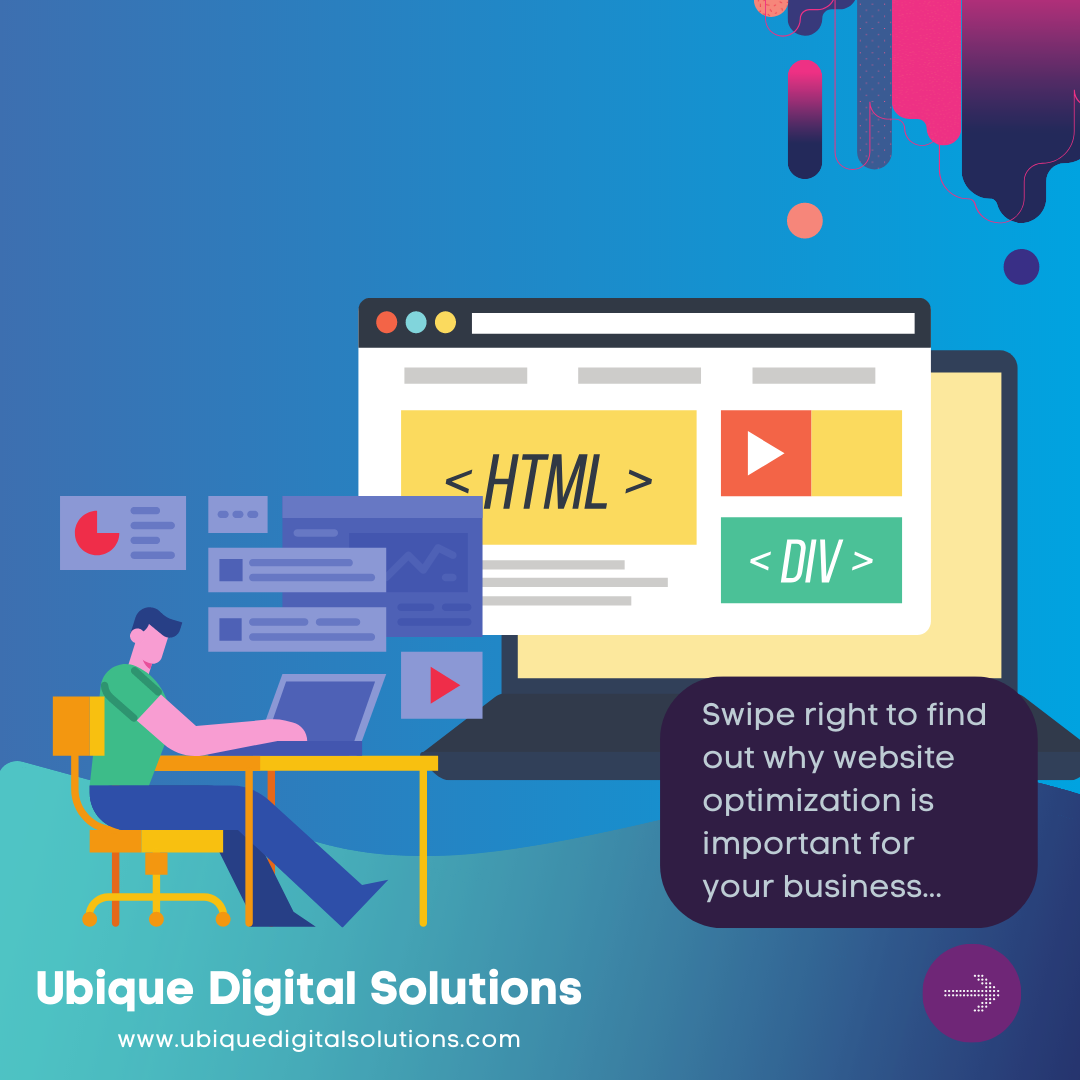Free WordPress Blog Themes
In 2024, bloggers have a valuable ally – free WordPress blog themes. These themes offer a cost-effective and accessible way to elevate your website’s aesthetics and functionality, whether you’re an established blogger or just starting your online journey.
One of the most significant advantages available to bloggers is the availability of free WordPress blog themes. These themes offer an affordable and accessible way to enhance your website’s look and functionality. Whether you’re a seasoned blogger or just starting, there’s something here for everyone.
Why Choose Free WordPress Blog Themes?
1. Budget-Friendly Solutions
The most evident benefit of free WordPress blog themes is their budget-friendliness. Free themes are a gift, especially for bloggers just embarking on their online journey or those wishing to keep their costs minimal. They provide an elegant and professional appearance without imposing a financial burden. Unlike premium themes, which often come with a price tag, free themes allow you to put your resources into other essential aspects of your blog’s growth, such as content creation and marketing.
2. Cost-Effectiveness and Accessibility
Accessibility is another significant advantage that free WordPress blog themes offer. They bridge the digital divide by ensuring that anyone can access and utilise it regardless of their budget or technical expertise. This democratisation of web design empowers bloggers to compete on an equal footing with well-established websites without a substantial financial outlay. It allows aspiring bloggers to kickstart their online presence without worrying about prohibitive costs, fostering creativity and diversity on the internet.
3. Extensive Customisation Options
Free themes might be cost-free, but that doesn’t mean they skimp on features. Many free WordPress blog themes come with a wide array of customisation options. You can tailor your website’s appearance to align with your brand, reflect your unique style, and cater to your specific content type. Customisation extends to aspects like choosing colours, fonts, layouts, and more. Whether you’re a design enthusiast or a novice blogger, these themes are designed with user-friendliness in mind, making the setup and configuration process straightforward and intuitive.
The 15 Best Free WordPress Blog Themes for 2024
Are you ready to elevate your blog’s appearance and functionality in 2024? Whether you’re starting a new blog or looking to refresh your existing one, these themes cover various styles and features to suit every blogger’s needs. Let’s dive into our handpicked selection:
Minimalist Blog Themes
Astra
Clean and minimalistic, Astra is highly customisable and lightweight, ensuring fast loading times for your blog.
Neve
Neve offers simplicity and elegance, making it perfect for bloggers who want a distraction-free reading experience.
Writer
Writer boasts a straightforward design with a focus on readability, making it an excellent choice for content-oriented blogs.
Baskerville
Baskerville combines simplicity with a touch of sophistication, offering elegant typography and a spacious layout.
Cenote
Cenote features a clean and minimalistic style, ideal for bloggers who want their content to shine.
Magazine-Style Blog Themes
Hestia
Hestia’s magazine-style layout is perfect for content-heavy websites. It’s highly customisable and user-friendly.
Hueman
With its grid-based design, Hueman is a flexible and feature-rich theme suitable for various types of content.
ColorMag
ColorMag is designed for news and magazine-style blogs, with multiple layout options and a focus on visual content.
PT Magazine
PT Magazine offers a sleek and modern design with ample space for featured articles and categories.
GreatMag
GreatMag is a visually appealing theme that combines elegance with functionality, making it ideal for diverse content categories.
Portfolio Blog Themes
Orvis
Orvis is a beautiful portfolio theme that showcases creative work effectively, making it a top choice for artists and photographers.
Portfolio Web
Portfolio Web offers a clean and professional design for bloggers looking to display their creative portfolios.
Olsen
Olsen is a versatile theme that seamlessly blends a blog and portfolio, making it suitable for fashion, lifestyle, and travel bloggers.
Gridsby
Gridsby features a Pinterest-style grid layout, perfect for bloggers wanting to showcase images and creative projects.
Photographer
As the name suggests, Photographer is tailor-made for photographers, allowing you to create a stunning online portfolio.
How to Install and Customise Your Chosen WordPress Theme
Step-by-Step Installation
1. Access Your WordPress Dashboard
Log in to your WordPress admin dashboard. This is typically located at your website.com/wp-admin.
2. Navigate to “Appearance”
In the WordPress dashboard, hover over the “Appearance” menu on the left sidebar.
3. Click “Themes”
Click on the “Themes” option in the submenu under “Appearance.”
4. Add a New Theme
You will see your current active theme. To add a new theme, click the “Add New” button at the top of the page.
5. Search for Your Theme
In the search bar on the right, enter the name of your chosen theme. You can also use keywords to search for themes with specific features or styles.
6. Install Your Theme
Once you’ve found your theme in the search results, hover over it and click the “Install” button.
7. Activate Your Theme
After installation, click the “Activate” button to make your new theme the active one for your website.
Customisation Tips
1. Access the Customiser
To start customising your theme, go to the WordPress dashboard, hover over “Appearance,” and click “Customise.” This will open the theme customiser.
2. Site Identity
Under “Site Identity,” you can upload your logo and set your site title and tagline.
3. Colours and Typography
Explore the “Colours” and “Typography” sections to adjust the colour scheme and font styles to match your brand or personal preferences.
4. Header and Footer
Customise your header and footer sections to include menus, widgets, and other elements that suit your website’s goals.
5. Layout Settings
In the “Layout Settings” or similar section, you can modify the layout of your website, including the arrangement of sidebars, headers, and footers.
6. Widgets
Utilise widgets to add functionality and content to your sidebar, footer, or other widgetised areas.
7. Homepage Settings
Configure your homepage settings to display the content you want, whether it’s your latest blog posts or a static page.
8. Background Image
If your theme allows, consider adding a background image to give your website a unique look.
9. Additional CSS
For advanced customisation, use the “Additional CSS” section to add custom CSS code to fine-tune the appearance of your website.
Essential Plugins and Resources
To enhance your theme’s functionality and extend its features, consider installing these essential plugins and exploring valuable resources:
1. Yoast SEO
Improve your website’s search engine optimisation (SEO) with the Yoast SEO plugin, which provides guidance and optimisation tools.
2. Akismet Anti-Spam
Protect your blog from spam comments by activating the Akismet Anti-Spam plugin.
3. Contact Form 7
Create custom contact forms for your blog using the Contact Form 7 plugin.
4. Social Media Plugins
Explore various social media plugins to integrate social sharing buttons, follow icons, and social feed displays.
5. Google Analytics
Implement Google Analytics to track your website’s performance and gain valuable insights into your audience.
6. WordPress.org Theme Documentation
Refer to the developer’s official theme documentation for in-depth customisation and feature utilisation.
Need Help with WordPress?
Looking to enhance your online presence? If you’re considering WordPress or need guidance on CMS, let Ubique Digital Solutions be your partner. With our expertise in web development, digital marketing, and SEO, we’ll propel your business to new heights. Don’t wait—contact us today!
Recommended Read: Why and When Should You Delete WordPress Themes?
FAQs
Q: Are Free WordPress Blog Themes Safe?
Yes, most free WordPress themes are safe to use. However, it’s essential to download themes from reputable sources like the WordPress theme repository to ensure security.
Q: How Do I Switch Themes Without Losing Content?
You can switch themes without losing content by backing up your site, installing the new theme, and then customising it to fit your content. Plugins like “One-Click Demo Import” can simplify this process.
Q: Can I customise a free WordPress blog theme to match my branding?
Yes, you can customise free WordPress themes to match your branding by using the built-in customisation options, custom CSS, and additional plugins if needed.
Q: Is It Possible to Change Themes Later if I Don’t Like My Initial Choice?
Absolutely! You can change your WordPress theme at any time. Back up your content and settings before switching to avoid data loss.