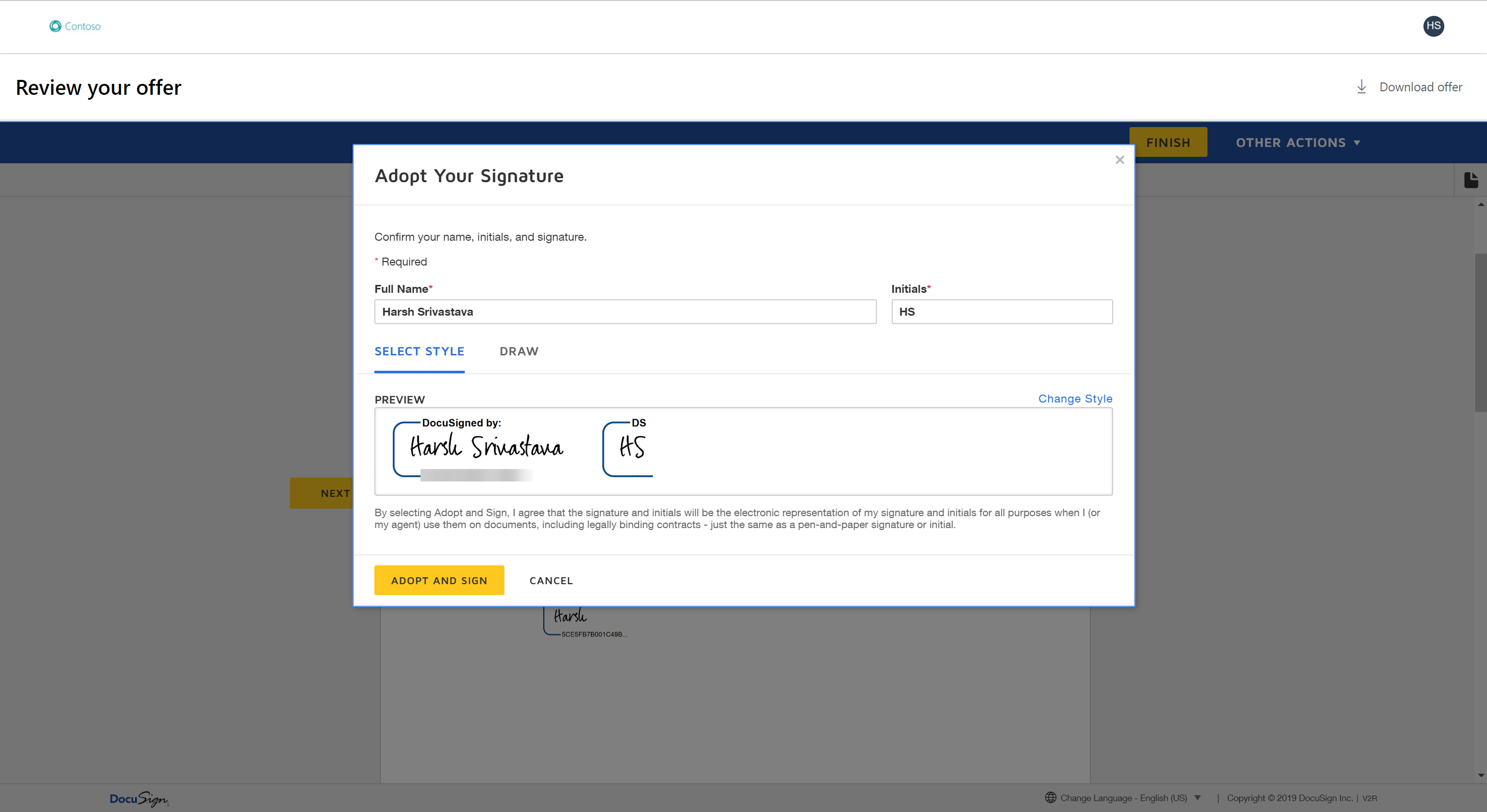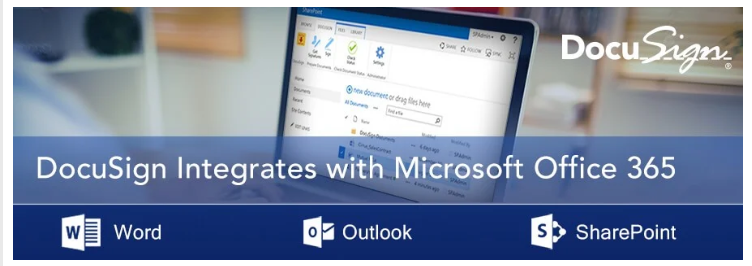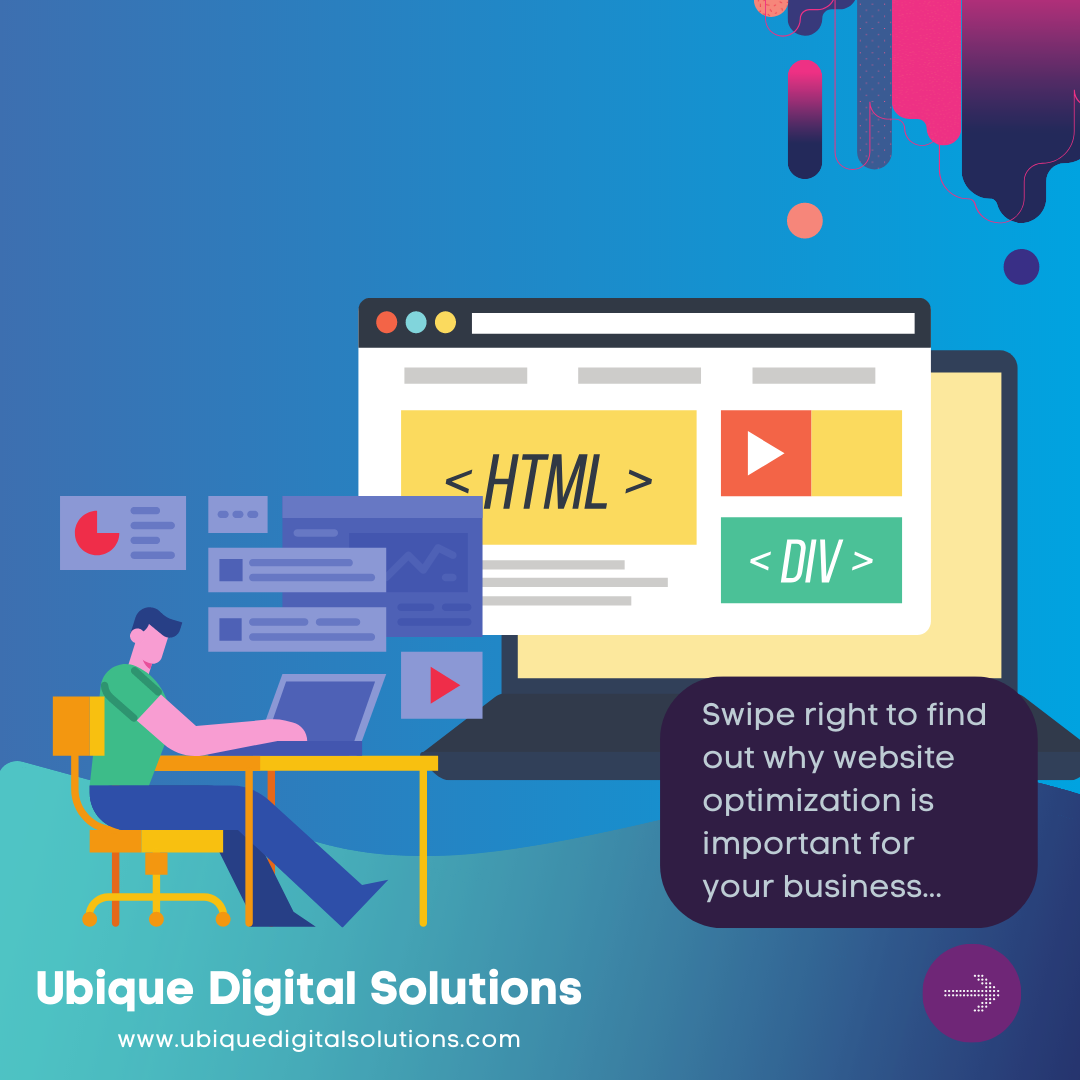DocuSign eSignature
DocuSign eSignature is a widely recognized electronic signature solution that enables users to sign, send, and manage documents electronically. When integrated with Microsoft Office 365, users can access DocuSign’s features directly within Office 365 applications, such as Word, Excel, and Outlook. This integration eliminates the need to switch between different platforms, providing a streamlined and efficient document management experience.
Efficient document management is vital for businesses of all sizes. In today’s fast-paced and interconnected world, organizations deal with a large volume of documents, from contracts and agreements to invoices and employee forms. Properly managing and processing these documents is essential to minimize errors, reduce delays, and improve overall productivity.
By leveraging the combined capabilities of DocuSign eSignature and Microsoft Office 365, businesses can optimize their document workflows, saving time and resources while ensuring the security and integrity of their documents.
Get 10-15% discount on DocuSign! Contact Us.
DocuSign for Microsoft Office 365
Efficient document management is crucial for businesses to maintain productivity and streamline workflows. DocuSign eSignature, in collaboration with Microsoft Office 365, offers a powerful solution for managing and signing documents seamlessly. This integration combines the collaborative capabilities of Office 365 with the industry-leading electronic signature functionality of DocuSign. By leveraging this integration, businesses can enhance their document management processes, improve efficiency, and ensure compliance with regulatory requirements.
Benefits of Using DocuSign eSignature for Microsoft Office 365
Seamless Integration with Office 365 Suite
DocuSign eSignature seamlessly integrates with the Office 365 suite, providing users with a cohesive experience. Within Office 365 applications, such as Word, Excel, or Outlook, users can access DocuSign’s functionality without leaving their familiar environment. This integration is achieved through add-ins or connectors that connect Office 365 with the DocuSign platform.
One of the primary benefits of this integration is the ability to send documents for signature directly from Office 365 applications. Users can simply select the document they want to send, define the signers, and apply any necessary fields for completion. The integration also allows users to track the signing progress, receive real-time notifications, and access the completed documents within the Office 365 environment.
Need help with DocuSign integration? Contact Us.
Increased Productivity and Time Savings
DocuSign eSignature for Office 365 offers numerous features that significantly enhance productivity and save time in document workflows. Some of the key productivity-focused features include:
- Document Templates: Users can create reusable templates in DocuSign, pre-defining fields, signatures, and other necessary elements. These templates can be easily accessed and applied within Office 365 applications, eliminating the need to recreate commonly used documents and reducing the time required to prepare documents for signature.
- Automated Reminders and Notifications: DocuSign allows users to set up automated reminders and notifications for signers. This feature eliminates the need for manual follow-ups and ensures that the signing process progresses smoothly and efficiently.
- In-App Notifications: Within Office 365 applications, users receive real-time notifications about document status updates, such as when a document is viewed or signed. These notifications keep users informed and enable them to take prompt actions, improving collaboration and reducing response times.
Enhanced Security and Compliance Measures
Data security and compliance are critical considerations when managing documents, particularly in sensitive industries or when dealing with confidential information. DocuSign eSignature, integrated with Office 365, offers robust security and compliance measures to ensure the protection of sensitive data and adherence to regulatory requirements.
DocuSign employs advanced security features such as data encryption, both at rest and in transit, to safeguard the integrity and confidentiality of documents. Additionally, DocuSign utilizes industry-standard authentication protocols, including multi-factor authentication, to ensure that only authorized individuals can access and sign documents.
To meet compliance requirements, DocuSign adheres to various industry regulations, such as the General Data Protection Regulation (GDPR) and the Health Insurance Portability and Accountability Act (HIPAA). By leveraging DocuSign eSignature within Office 365, businesses can streamline their compliance efforts and have confidence in the security and privacy of their documents.
Furthermore, DocuSign provides comprehensive audit trails, capturing detailed information about document activities, including who accessed, viewed, and signed the document and when these actions occurred. These audit trails serve as an immutable record and can be useful in legal proceedings or to demonstrate compliance during audits.
Streamlined Document Signing Process
Signing documents using DocuSign within Office 365 is a straightforward process. Here’s a step-by-step guide:
- Open the document in the desired Office 365 application (e.g., Word, Excel).
- Access the DocuSign integration within the application. This can be achieved by selecting the “Add-ins” or “DocuSign” tab in the Office 365 ribbon.
- Prepare the document for signing. Define the signers by adding their names or email addresses, specify the signature fields or other required data fields, and customize any additional settings as needed.
- Review the document and ensure all necessary fields are properly placed.
- Send the document for signature. Click the “Send” or “Request Signature” button within the DocuSign integration in Office 365. The document will be securely transmitted to the recipients.
- Track the document’s progress. Users can monitor the signing process within the Office 365 environment. They can view real-time status updates, such as when the document is delivered, viewed, or signed.
- Receive notifications and access completed documents. Once the document is signed by all parties, users will receive notifications indicating the completion. The signed document can be accessed directly within Office 365, ensuring easy retrieval and record-keeping.
Best Practices for Utilizing DocuSign eSignature with Office 365
To maximize the benefits of integrating DocuSign eSignature with Office 365, consider the following best practices:
Proper Document Organization and Naming Conventions
Establish a standardized system for organizing and naming your documents within both DocuSign and Office 365. Consistent naming conventions and logical folder structures will help you easily locate and manage your documents, saving time and improving overall efficiency.
Utilize DocuSign Templates Effectively
Take full advantage of DocuSign’s template functionality. Create reusable templates for commonly used documents, such as contracts, agreements, or forms. This allows you to quickly initiate new transactions without starting from scratch, ensuring consistency and saving time.
Educate and Train Users
Provide comprehensive training and resources to users within your organization to familiarize them with the integration and its features. Ensure that users understand the benefits of using DocuSign eSignature within Office 365 and how to leverage its functionalities effectively.
Regularly Review and Update Security Settings
Regularly review and update the security settings within both DocuSign and Office 365 to align with your organization’s evolving security policies and industry best practices. This includes user access controls, authentication methods, and data encryption settings.
Leverage Reporting and Analytics
DocuSign offers robust reporting and analytics capabilities. Utilize these features to gain insights into your document workflows, track signing metrics, and identify areas for further optimization and efficiency gains.
By implementing these best practices, businesses can fully leverage the integration of DocuSign eSignature and Office 365, optimizing their document management processes, and realizing the full potential of this powerful collaboration.
Other Useful DocuSign Integrations
DocuSign for Microsoft Teams
Microsoft Teams is a hub for collaboration in Microsoft 365, connecting people, content, and tools.
- Collaborate on Documents: This integration allows multiple team members to collaborate in real-time on a document that requires signatures. No more sending back and forth; discussions can take place in chat alongside the document.
- Easier Gathering of Signatures: In larger teams, collecting signatures can be a daunting task. With this integration, notifications can be sent directly through Teams, and members can sign instantly, reducing delays.
- Document Tracking: Teams’ members can get real-time updates when a document has been viewed, signed, or when it requires attention, ensuring everyone is on the same page.
DocuSign for Microsoft Word
Microsoft Word is one of the most widely-used word processing software.
- Direct Sending from Word: Once a document is prepared, instead of saving, attaching, and emailing, users can directly send it for signature from the Word interface.
- Document Preparation: DocuSign tools can be used to add signature fields, date fields, and other necessary elements, ensuring the document is ready and properly formatted for electronic signatures.
DocuSign for Outlook
Outlook is Microsoft’s premier email service, used by many businesses worldwide.
- Seamless Signature Process: If a user receives an email requiring a signature, they don’t need to leave the email interface. They can sign directly within the email and send it back, saving time.
- Convert Attachments: Instead of downloading, signing, and re-uploading, users can directly convert email attachments into DocuSign envelopes, making the process faster and more efficient.
DocuSign for SharePoint
SharePoint is a web-based collaboration platform that integrates with Microsoft Office.
- Enhanced SharePoint Workflows: With DocuSign’s integration, workflows in SharePoint that require signatures can be automated, like contract approvals or HR processes.
- Version Support: Whether a business uses SharePoint Online for cloud-based document management or an on-premises version, DocuSign supports both.
- Automate Approval Processes: Documents that require multiple approvals can be automated, sending notifications to each approver in sequence or simultaneously, depending on the workflow.
Additional Benefits of These Integrations
- Efficiency: Instead of juggling multiple applications and platforms, users can remain in one environment, making the signing process quicker. For instance, a user in SharePoint doesn’t need to download a document, sign it in DocuSign, and then re-upload it; they can do everything within SharePoint.
- Automation: Beyond just signing, integrations with platforms like SharePoint allow entire business processes to be automated. For example, a signed contract can trigger a workflow to onboard a new client, notifying relevant departments automatically.
- Accuracy: There’s always a risk in manual processes – sending the wrong version of a document, missing a required signature, or misplacing a signed document. By centralizing the process within a single application, these risks are minimized.
Conclusion
The integration of DocuSign eSignature with Microsoft Office 365 provides a comprehensive solution for streamlining document management in today’s digital world. By seamlessly integrating these platforms, businesses can benefit from increased productivity, time savings, enhanced security and compliance measures, and a streamlined document signing process.
To fully unlock the potential of DocuSign eSignature for Microsoft Office 365 and take your business to new heights, it’s essential to partner with a trusted technology provider like Ubique Digital Solutions. As experts in digital solutions, Ubique Digital Solutions can guide you through the implementation process, provide training and support, and help tailor the integration to your specific business needs. Don’t miss out on the opportunity to streamline your document management and boost your business success. Contact UDS today and embark on a journey towards greater efficiency and productivity.
FAQs
Q: Can I access DocuSign within Office 365 applications?
Yes, with the integration of DocuSign eSignature and Office 365, users can access DocuSign’s features directly within Office 365 applications. This eliminates the need to switch between platforms, providing a cohesive and streamlined document management experience.
Q: Is DocuSign eSignature secure and compliant with regulations?
Yes, DocuSign eSignature prioritizes security and compliance. It employs robust security measures, including data encryption, authentication protocols, and comprehensive audit trails. DocuSign also adheres to industry regulations and compliance standards, such as GDPR and HIPAA, ensuring the security and integrity of signed documents.
Q: Can I collaborate with others on documents using DocuSign within Office 365?
Yes, Office 365 offers collaborative editing and version control features that enable multiple stakeholders to work together on a document. When integrated with DocuSign eSignature, users can collaborate on documents while also initiating and tracking the signing process, improving efficiency and collaboration.