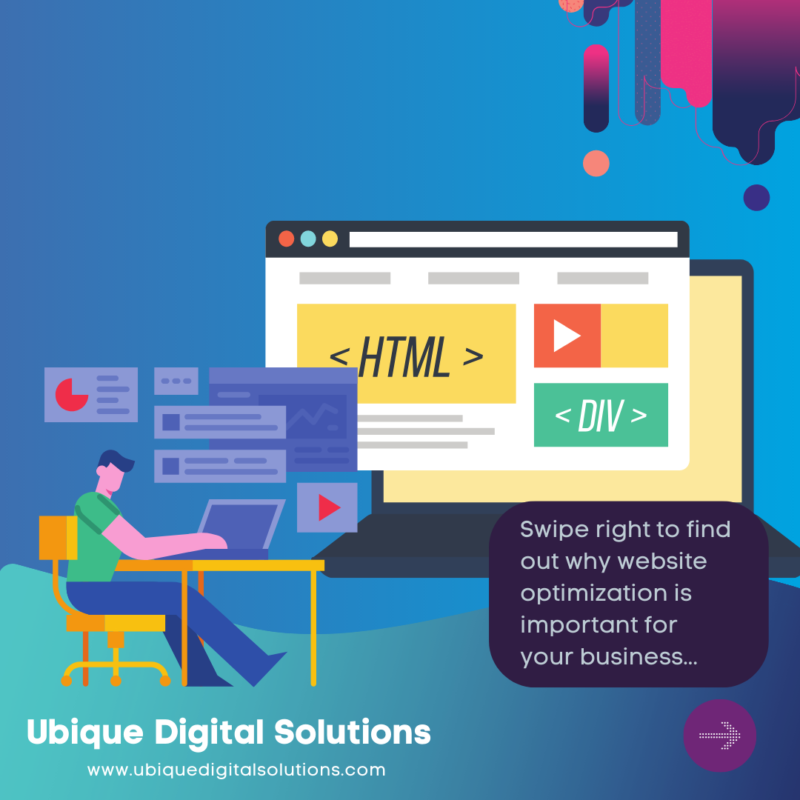WooCommerce Overview
If you’re looking for a way to integrate your WooCommerce store with HubSpot, look no further! The WooCommerce by MakeWebBetter Integration extension is the perfect tool for the job. This extension syncs your WooCommerce customers, orders, and products data with HubSpot, making it easy to recognize user behaviour and get insights into how your customers interact with your store. Plus, the extension automatically creates best-practised groups, properties, active lists, and workflows that save time and provide a customized experience for HubSpot users in the WooCommerce theme space. Workflow integration is fast and simple to set up – no coding required!
To use WooCommerce with HubSpot, you must first sign up for a free account. The plugin offers useful links to the documentation, your HubSpot account, and other tabs of the plugin in the dashboard tab. You can also find more detailed information related to the integration and features of each plugin on their respective websites.
Integration Features
There are many features of the WooCommerce plugin that help companies create responsive marketing emails. For example, the abandoned cart settings help you better understand your customer’s shopping behaviour. Additionally, HubSpot Smart Lists allow you to segment contacts in a smart fashion in order to make marketing more effective. Make your HubSpot account smart lists automatically updates based on the criteria you set. This ensures that your data is always up-to-date. The eCommerce dashboard also provides valuable insights into your sales performance. It lets you track and measure your performance, refine marketing tactics, and make better business decisions. Finally, the WooCommerce plugin integrates seamlessly with HubSpot to help companies create responsive marketing emails. This provides a central dashboard that helps users navigate, manage, and configure all their settings from a central screen.
Shared data
The WooCommerce by MakeWebBetter integration allows you to view HubSpot data and integrate it with WooCommerce. The shared data includes pricing, reviews, and order system fields used when integrating the two platforms together.
Hevo is a data integration tool that can import data from 100+ sources without writing any code. Hevo provides an efficient and automated solution to manage data in real-time. Data flow is managed automatically without writing any code. Hevo is a fully automated platform that requires no management and maintenance. Hevo offers real-time data migration which allows developers to transfer data in real-time. Data is always ready for analysis with Hevo. Schema management ensures the data goes to its destination schema without issue. Advanced monitoring allows you to watch all activities that occur within pipelines in real-time
WooCommerce by MakeWebBetter integrates with these HubSpot features
This extension syncs your WooCommerce data automatically with HubSpot without any manual input. With one click, the extension creates groups, properties, active lists, and workflows for you on HubSpot. This extension incorporates workflows from a previous integration between Woocommerce and Hubspot which can help users increase revenue by automating conversion tactics. The app is called Unific and it integrates with HubSpot to help users leverage customer data for growth. The app has 10,000 installs and is in the Ecommerce category. There are four different features that are included with this integration: Automation CRM Email Marketing Order Management Product Visualization
How to Integrate HubSpot With WooCommerce
Integrating HubSpot with WooCommerce allows you to track your WooCommerce sales data in HubSpot and create powerful reports to help you understand your customers and sales performance. To integrate HubSpot with WooCommerce, you’ll need to create a custom connector.
HubSpot is a helpful tool that you can use to manage, market, and optimize your online store. You can connect HubSpot to your WooCommerce store in order to get the most out of both platforms. Once you have installed and activated the WordPress HubSpot Plugin, you will need to click on WooCommerce > HubSpot in order to get started with the integration process.
Here, you will be able to select which of your HubSpot accounts you would like to connect to WooCommerce.
You will also need to provide your API key for HubSpot. This can be found under Settings > Connections in your HubSpot account.
Once you have entered all of the required information, click on “Connect” and wait for the process to complete.
It may take a few minutes for the connection process to finish. Once it is complete, you will be able to access all of the features offered by HubSpot’s eCommerce platform.
Step 1: Connect Your HubSpot Account
In order to connect HubSpot with WooCommerce, you’ll need to provide your email address and password. Once you have entered this information, click on the Choose Account button and select the HubSpot account you would like to integrate with your WooCommerce store from the list that appears.
Once both accounts are connected, it will be much easier to manage the data transfer between them.
Step 2: Create Groups & Properties
Once you have installed the HubSpot and WooCommerce integration, you will need to create groups and properties. Groups are used to collect and store information about objects in HubSpot. Properties are used to collect and store information about objects in HubSpot. The plugin will automatically sync Order Information, Cart Abandonment Details, Previous Purchases, New Purchases, and more when you create a group and property.
The WooCommerce integration process is simple and seamless. To get started, select ‘Groups’ from the left-hand menu in HubSpot and click ‘Create new group.’ Enter a name for your group and click ‘Create.’ Now, select ‘Properties’ from the left-hand menu and click ‘Create new property.’ Enter a name for your property and select the appropriate type. In this case, we will be selecting ‘Order Information’ as our property type. Click ‘Create’ to finish.
Once the creation process is complete, you’ll be redirected to the next step automatically.
Step 3: Create lists in HubSpot
Now that you have integrated HubSpot with WooCommerce, it’s time to create lists. Lists allow you to segment contacts and customers by their previous actions and behaviours. This will help you send more targeted content and increase your conversion rate.
There are two ways to create lists: manually or through Zapier. We recommend using Zapier because it’s a faster and easier way to create lists. However, if you want more control over the data that is being imported into HubSpot, then manual creation is the way to go.
In this tutorial, we will show you how to create a list of leads, customers, or abandoned carts. First, click on the Create Lists button in HubSpot.
Next, pick one app as a trigger that will trigger automation from the other app. In our example, we will use HubSpot as a trigger and WooCommerce as an action. This means that when a lead is created in HubSpot, it will automatically create order in WooCommerce.
Finally, choose a resulting action from the other app. In our example, we will send an email after creating an order.
It takes less than 15 seconds to integrate HubSpot with WooCommerce. However, if you want to create more complex automation, then try Zapier’s interactive tool called Try it.
Step 4: Sync WooCommerce Data With HubSpot
The final step is to sync your existing WooCommerce data with HubSpot. This will give you immediate access to all your WooCommerce information in HubSpot and allow you to start interacting with it quickly.
The synchronization process will take a few minutes, after which you’ll be able to complete the onboarding process by providing the required information. After completing the onboarding process, select the options and click on “Complete Onboarding Process.”
Once the WooCommerce HubSpot integration is set up, you’ll be able to choose from five triggers, four resulting actions, and three data options. The time it takes to complete this process is about two minutes.
How to Configure MWB HubSpot for WooCommerce
There are a few simple steps to follow in order to configure MWB HubSpot for WooCommerce. You will need to create a new HubSpot account if you don’t have one, and then you will need to connect your WooCommerce account to HubSpot. Once you have done that, you will need to create a new contact property in HubSpot and connect it to your WooCommerce account. Finally, you will need to create a new conversion goal in HubSpot and connect
There are a few simple steps that you need to take in order to configure the MWB HubSpot for the WooCommerce plugin. The first step is to install and activate the plugin on your WordPress site. Once the plugin is activated, you will need to create an account with HubSpot and then register your site. You will also need to enter your HubSpot credentials into the plugin settings.
Once you have registered your site and entered your credentials, you will be able to start using the features of the plugin. The plugin has a wide range of features, including abandoned cart management, email marketing, and marketing automation. You can configure these features according to your needs and preferences.
Contacts
The Contacts feature allows you to export all your WooCommerce customer data and WordPress user data to HubSpot. The output is limited to 5000 contacts. To list previous/next contacts, use the advanced parameter to reset an offset ID for listing contacts after this ID. The advanced parameter can be used to list previous/next contacts. The output is limited to 5000 or 12500 contacts, companies, or deals.
Deals
When you map the deal stages with eCommerce pipeline stages, it helps you create deals in real-time for new orders that come into your store. You can also connect with your WooCommerce account and HubSpot to update a deal when necessary or delete it altogether. However, only 5000 contacts are stored in the Deals tab of MWB HubSpot.
Abandoned Cart
When a customer’s cart remains unpaid after the chosen time frame, it is considered an “abandoned” cart. This can be troublesome for businesses, as these carts often contain valuable information about potential customers. However, with the help of HubSpot Abandoned Cart Recovery, you can automatically recover any abandoned carts and track those customers accordingly in HubSpot.
Automation
Automated workflows are a feature that makes this plugin appealing. Some predefined workflows include mailings and marketing automation tools like HubSpot Integration for WooCommerce. Custom workflows can be created with the help of some pre-defined templates and features. Automation is a type of software that allows online businesses to optimize marketing campaigns. For example, abandoned cart automation is the process of building a custom plugin for WooCommerce so as to implement abandoned cart email and SMS campaigns.
Addons
There are many add-ons that can increase the functionality of your business. These add-ons can be found in the form of buyable services. They will speed up processes and help you get the most out of your WooCommerce store.
Settings
The Basic Settings tab allows you to manage Groups, Properties, and Lists. Group settings are where you create a group of properties that will be associated with an object. The object can be a contact, company, deal, or ticket. In the example below, we’ve created a group called “WooCommerce Customers.” This group will contain all of the customer data associated with our WooCommerce store.
Under Group Settings, you can also specify which HubSpot lists this group should be added to. In our example, we’ve selected the “WooCommerce Customers” list that was created automatically when we created our group.
The Properties tab allows you to specify which HubSpot properties will be associated with this group. For our WooCommerce Customers group, we’ll want to track data like customer name, email address, and purchase date. To add a property, click on the green + button and select the appropriate property type from the drop-down menu.
In the Lists tab, you can specify which HubSpot lists this group should be added to. This is useful if you want to create a list of all the customers in your WooCommerce store. Simply select the “WooCommerce Customers” list from the drop-down menu and click on ADD LIST.
The Advanced Settings tab allows for more in-depth customization of the plugin. In this section, you can choose which fields are synced between HubSpot and WooCommerce, enable/disable tracking for certain user roles, and specify a custom order sync URL.
The RFM Settings page is used to target customers based on their recency, frequency, and monetary scores. In our example, we’ve created a segment called “High-Value Customers.” This segment will only include customers who have a recency score of 7 or higher, a frequency score of 3 or higher, and a monetary score of $100 or higher.
To create this segment, click on the + button under the Segments tab and select “RFM.”
You’ll have to authorize the HubSpot app for your WooCommerce store before you can sync data over it. Click on GRANT ACCESS to allow the extension to sync data over HubSpot.
In the Basic Settings section, you can check if groups and lists were created correctly or not. You can set up workflows in this section as well as place orders through an order sync feature. To see the options available in this section, click on Manage to expand any section
Advantages of WooCommerce HubSpot Integration
There are many advantages to integrating WooCommerce and HubSpot. For one, the HubSpot software helps you attract, engage, and retain customers. Additionally, HubSpot provides valuable insights into customer behaviour which you can use to make better decisions about your business. And finally, HubSpot makes managing your business easier with a wide range of features.
WooCommerce is a popular eCommerce platform that gives you the freedom to transform your website into a fully functional online store. With WooCommerce, you have access to all the features you need to run a successful online business. Plus, there are many plugins and extensions available that add even more functionality.
The WooCommerce HubSpot integration is a great match for online businesses. The integration lets you sync data between the two platforms so you can keep track of everything in one place. And it gives you access to all the powerful marketing and sales features of HubSpot. This combination can help increase sales because it gives you a marketing and sales powerhouse.
1. All Your WooCommerce Data at One Place
One of the main advantages of WooCommerce HubSpot Integration is that it helps you to keep all your WooCommerce data in one place. With this plugin, you can easily connect WooCommerce and HubSpot apps and make smarter data-driven decisions. The integration between these two apps provides pre-mapped fields and pre-built workflows to automate tasks in the dashboard of each app. It takes only 30 seconds to authenticate both apps, pick a trigger, select an action from the other app, and select the data you want to send from one app to another. This plugin lets users focus more time on other things and helps them achieve quick success.
2. Track Your Performance With Ecommerce Reporting
In order to track your eCommerce store’s growth and measure the performance of your marketing and sales campaigns, you need access to good reporting tools. Ecommerce reporting tools allow you to view data about business growth, such as:
The number of new customers
Customer lifetime value
Amounts spent by customers on different product categories
Amounts spent by customers in a given time period
Products that are most popular with customers
The location from which most orders originate
You can also use this data to make more data-driven decisions for sustainable growth.
3. Customer Segmentation Based On RFM Score
RFM (recency, frequency, monetary value) is a model used to segment customers into different groups, depending on their past behaviour and predicted future behaviour. The RFM score is calculated for each customer, based on the above three factors.
Segmentation can be done manually, but it’s a time-consuming process. Automating this process with WooCommerce HubSpot integration saves time and allows businesses to focus on more important tasks.
Unific automatically calculates and appends key fields for RFM (recency, frequency, monetary value) segmentation in HubSpot. This allows businesses to quickly and easily create customer segments and target them with relevant marketing campaigns.
HubSpot offers an enormous selection of integrations for WooCommerce, BigCommerce, and Magento 2. This gives businesses a lot of choices when it comes to automating their business processes.
HubSpot has a number of tools to help with customer cultivation and marketing maturity. These tools are valuable for businesses that want to improve their customer engagement.
HubSpot provides education on key areas like abandoned cart marketing, 80/20 analysis, Customer Segmentation Analysis (CSAM), & Data-Driven Marketing Maturity Model. This education helps businesses to get the most out of their HubSpot subscription.
This is a case study of the benefits of integrating WooCommerce with HubSpot. The integration allows for increased interaction by giving users access to more features, providing an opportunity for enhanced customer service and allowing businesses to grow their revenue through the HubSpot platform.
4. Automate Your Processes With Workflows
Workflows are a great way to automate your marketing tasks. The HubSpot Integration for WooCommerce plugin comes with pre-built eCommerce workflows that are ready-to-use and cover almost all aspects of a buyer’s journey.
Segmenting your customers based on their RFM score is a great way to personalize their experience with your brand. With the help of automated workflows, you can take action on it.
WooCommerce HubSpot integration offers increased automation and customer experience. The process of WooCommerce HubSpot integration with Onlizer is streamlined, fast and reliable through the use of powerful tools and modules.
Professional and Enterprise Plans are available for WooCommerce HubSpot Integration. These plans offer increased automation and customer experience. Businesses can create workflows based on Customer Groups, RFM Segmentation, Purchase Details, and other continuously synced properties.
5. Manage WooCommerce Orders With HubSpot Deals
HubSpot deals provide an easy revenue forecast and let the merchant predict profit and loss on discounts offered to customers. The WooCommerce Integration with HubSpot allows merchants to choose what orders should be synced for a given deal. Deals are WooCommerce orders that have been completed, abandoned carts, etc. In order to create a deal in HubSpot, you must first connect your WooCommerce account to HubSpot. Once connected, all of your active and completed orders will be automatically imported as deals in HubSpot. You can then create deals manually, or use the import tool to automatically pull in orders from WooCommerce as deals.
The WooCommerce + HubSpot plugin also integrates contact lists and deals from the website into HubSpot as Deals (as well as abandoned carts). With the HubSpot integration, data flows from WooCommerce to HubSpot. Contacts are pulled directly from WooCommerce in order to create contacts on a new HubSpot account. The WOO Commerce add-on is fantastic because it allows users to pull deals and orders into their WordPress website without having to use both systems at the same time (one for WP, one for WO). Contact Properties can be pulled into contact fields with this add-on.
6. Easy-to-use Ecommerce Dashboard
As a business owner, you want to focus on your core competencies and leave the technical aspects of your online store to the experts. Fortunately, there are many easy-to-use eCommerce dashboard options that make it simple to manage your online store.
For example, HubSpot Integration For WooCommerce is easy to use for non-technical individuals. The plugin gives you seven default reports on your dashboard. You can also see all orders and customers in one place. This makes it easy to stay on top of your business and make decisions about what products to stock and how to market them.
Other great options include the WooCommerce HubSpot integration, which enables you to see all orders and customers in one place, and Shift4Shop eCommerce Built by Shift4Shop. This enterprise platform syncs orders and customers into HubSpot in minutes. This makes it easy to keep track of your business performance and react quickly to changes in the marketplace.
Finally, Easy Wix Integration Built by EYEMAGINE makes it easy to sync data from a WooCommerce site with your WordPress website. This allows you to have all of your data in one place and make decisions about what products to stock and how to market them more effectively.
What Can HubSpot and WooCommerce do?
HubSpot and WooCommerce are both great platforms for creating and managing a website. HubSpot is a great platform for content creation, SEO, and lead generation, while WooCommerce is a great platform for managing and selling products online.
There are many benefits to integrating HubSpot and WooCommerce. For one, you can track each contact’s abandoned cart, orders, activations, email interactions, and more. Additionally, you can segment your contacts or customers into different groups based on their order statuses or previous activities. This granular level of data will help you better understand your customers’ behaviour and preferences.
HubSpot has in-depth analytics for eCommerce which can give you a detailed understanding of how your store is performing. The integration between your WooCommerce store and the HubSpot platform will help you build a better user experience. With this information at your fingertips, you’ll be able to identify weak points in your sales funnel and make the necessary changes to improve conversions. It’s important to know when people visit your online store so that you can encourage them to return again in the future – with HubSpot and WooCommerce working together, this process becomes much easier!
How to Integrate WooCommerce With HubSpot
Integrating WooCommerce with HubSpot can help you to keep track of your customers and their interactions with your website. By integrating HubSpot and WooCommerce, you can create contact profiles for each of your customers and track their interactions with your website.
In order to integrate WooCommerce with HubSpot, you’ll need to install the HubSpot for the WooCommerce plugin. This plugin will allow all of your website’s data to be synced and categorized into HubSpot. It is recommended that you create a backup of your site before installing any other plugins like this one so that if anything goes wrong, you still have access to your website without losing the data on it.
Once the plugin is installed, HubSpot will begin tracking all of your website’s content and activity. This information will help you better understand customer behaviours and incorporate that knowledge into your decisions. The WooCommerce HubSpot integration helps you optimize sales strategies, marketing activities, and overall management of your business.
You can integrate WooCommerce with HubSpot in a number of ways: by creating groups & properties in HubSpot, creating lists in HubSpot, or syncing WooCommerce data with Hubspot. The steps required for each method are outlined below.
a) To create groups & properties in HubSpot, go to https://www.hubspot.com/products/inbound-marketing/pricing#groups-and-properties and sign up for a free account (if you haven’t already). Once you have registered, you will be able to create new groups and properties.
b) To create lists in HubSpot, go to https://www.hubspot.com/products/inbound-marketing/pricing#lists and sign up for a free account (if you haven’t already). Once you have registered, you will be able to create new lists.
c) To sync WooCommerce data with Hubspot, download the HubSpot for WooCommerce plugin from the WordPress Plugin Directory: https://wordpress.org/plugins/hubspot-for-woocommerce/. After installing the plugin, all of your WooCommerce data will be synced with HubSpot.
1. Download and Install HubSpot for WooCommerce Plugin
1. Download the HubSpot for WooCommerce plugin from the WordPress Plugin Directory.
2. Install the plugin by going to Plugins > Add New in your WordPress dashboard and searching for “HubSpot.”
3. After you’ve installed the plugin, click on Activate to activate it.
2. Connect Your Website to a HubSpot Account
After activating the plugin, a new menu item will appear under WooCommerce. This is where you’ll sign up for a HubSpot account. The signup process is easy because you can create an account by clicking on “Create Your Account.”
You’ll need to choose between two options: continuing with an existing HubSpot account or creating a new one. You must answer some questions about yourself and your business before you can be guided through the integration process. Make sure to answer these questions honestly, carefully, and in detail because it will help HubSpot support agents guide you towards success with the platform.
You’ll be redirected to your newly-created HubSpot account after answering all the questions. Be sure that you’ve connected your WooCommerce site with your new HubSpot account.
3. Setting Up the Requirements of WooCommerce for HubSpot
You need to create a group called “HubSpot Users” and properties called “Products,” “Orders,” etc.
Once you’ve created the groups, they will take time depending on the amount of content that exists in your WordPress dashboard. If you have pre-made content and want Hubspot users to see those products, orders, etc., then follow steps 5-8 for creating segments based on these pre-made items.
Adjust Settings in the HubSpot for WooCommerce Plugin
There are three types of settings available: Settings, Tracking, and Syncing. Under the Settings tab, you can make adjustments including creating ads, task automation, working with analytics information, email marketing and more on your website. The WooCommerce settings are divided into Basic and Advanced tabs. The Basic tab includes general settings such as turning on/off the plugin or setting up a global tax rate. You can also specify the currency in which you’d like to run your store and choose from a list of supported languages. The Advanced tab lets you adjust things such as how inventory is tracked, shipping settings, and checkout settings.
The WooCommerce abandoned cart settings will sync with HubSpot, allowing for a visual representation of which contacts added products to their carts but never finished checking out. Abandoned cart settings can be configured through the RFM Settings tab so that it’s automated when an abandoned cart is created from within your shopping cart plugin. This will allow you to keep track of all abandoned products in your HubSpot account.
Smart Lists categories help you keep contacts segmented and organized in WooCommerce. You can create a Smart List for customers who have made a purchase, those who have abandoned their carts, or any other category that you’d like. This will allow you to more easily target specific groups of customers with email campaigns or other marketing materials.
Get ready-to-use eCommerce reports to visualize your business in a bigger frame with HubSpot integration. The Reports tab lets you see data such as total orders, conversion rate, and average order value. You can also view information about your customers including their location, contact info, and the devices they use to browse your store. This data can help you make informed decisions about how to optimize your eCommerce business.
HubSpot is a helpful tool for measuring and analyzing data associated with eCommerce. With HubSpot’s integration into WooCommerce, you can navigate, manage, configure, and visualize WooCommerce settings from a central screen. Additionally, HubSpot’s email templates are fully customizable so that users can run marketing campaigns using specific emails to different customers in different contexts on the same site or across multiple sites through the use of automation tools such as Sendy.
Dashboard Tab in the HubSpot Plugin for WooCommerce
The Dashboard tab is the main tab of the HubSpot plugin for WooCommerce and contains three main tabs: Basic, Advanced, and RFM settings.
Under the Basic Settings tab, you will find the Groups , Properties , and Lists settings.
These are all important settings that you need to configure in order to integrate your WooCommerce store with HubSpot.
The most important feature of any plugin is how easy it is to use. The HubSpot Integration For WooCommerce provides a convenient eCommerce dashboard that’s even suitable for a non-technical person.
The seven default reports on the plugin’s dashboard provide insights into your site performance and sales statistics.
If you need more detailed information, you can export these reports to CSV or Excel files.
Installing the “HubSpot” Plugin in WordPress will activate it automatically once you’ve finished installing it.
Exporting WooCommerce Contacts and Customers to HubSpot
When a new visitor signs up on your site, or when a new customer makes a purchase on your online store, the Contacts tab will sync with HubSpot automatically. You can choose whether to track certain user roles or not in the Sync Now section of Unific syncs shopping cart customers and prospects to HubSpot as contacts.
WooCommerce will import contacts from HubSpot. Update contacts in HubSpot CRM with new customers or subscriptions on WooCommerce. Watch new subscriptions on WooCommerce and create or update contacts in HubSpot CRM with existing customers or subscriptions on WooCommerce.
This template will integrate WooCommerce with HubSpot automatically. This template can be used to create a coupon and send it in a Microsoft 365 email message when the contact was created 12 months ago.
HubSpot integrates with WooCommerce to create an e-commerce platform that is easy to use. HubSpot also offers integration with Salesforce, MailChimp, and Google Analytics.
Syncing Deals or WooCommerce Orders
Under the Deals tab, you can choose what orders should be synced and how. The WooCommerce plugin is used to integrate orders, contacts, and deals with HubSpot. Orders are known as deals in HubSpot. Your contacts (prospects) are ready to take action when they’re listed as opportunities in your company’s system. The HubSpot Integration for WooCommerce provides a visual representation of your sales process. HubSpot deals provide an estimate of profit and loss on discounts offered to customers.
Integrating WooCommerce with HubSpot is a complex process and requires many steps. The first step in integrating WooCommerce with HubSpot is to create the data flow between them.
Change Settings for Tracking Abandoned Carts
Under the Abandoned Carts tab, you can choose how to track abandoned carts and enable or disable tracking them for guests or all contacts of your site. The Cart Timer option defines how long a shopping cart should remain unpaid before it can be considered an abandoned cart.
Unific syncs orders and checkouts (including abandoned carts) to HubSpot as Deals
Using Abandoned cart settings allows for syncing of WooCommerce abandoned cart details with HubSpot. After setting up groups and properties in WooCommerce, you are able to create smart lists automatically.
HubSpot has a 7-part report that helps you visualize your business’s performance and make better decisions by analyzing eCommerce data using their reporting tools. The integrations allow for automatic sales reporting with the eCommerce dashboard.
The HubSpot plugin for WooCommerce offers a central dashboard that helps you navigate, manage, configure and visualize all the plugin settings from a central screen. The WooCommerce HubSpot integration makes it easy to create responsive marketing emails that work great for all types of business objectives.
Automation Tasks for WooCommerce
When you integrate WooCommerce with HubSpot, you can create automated tasks for your marketing campaigns. These tasks can be things like creating deals, email templates and tasks. You can also use automation to manage communication between WooCommerce and HubSpot.
Automation is a pro feature of the product, so you need to buy a plan (professional or enterprise) to enable it. However, Automated Workflows are available to create marketing and communicating tasks for WooCommerce using HubSpot.
Zapier and Integrated are two different automation providers. Zapier is cheaper than Integrated, but also has a smaller number of integrations. If you’re having difficulties setting up the integration, Zapier’s support can help!
G2 has a 10,000 customer base and is rated as the highest integration platform on G2Contact management.
HubSpot Add-ons for WooCommerce
You can use the Add-Ons tab to find and buy additional features that you need for your website. Sometimes purchasing extra plugins and add-ons can help improve other plugins or increase efficiency with marketing activities.
WooCommerce is a plugin that adds e-commerce to a WordPress site. HubSpot is an app that enhances the functionality of your online store by integrating with it. The add-on “my order” will automatically show customers their orders as they’re placed and fulfil them when they arrive, significantly increasing customer satisfaction.
Advanced Settings in the HubSpot for WooCommerce Plugin
By default, HubSpot will sync all data associated with your WooCommerce store. However, you can customize syncing options under the Advanced Settings section of HubSpot.
For example, you can create groups and lists to help you keep track of your customers, contacts, and more. You can also specify which orders should be synced at a certain status.
In addition, you can customize the “HUBSPOT PODCAST” tracker to a specific user role. And finally, you can target a specific cluster of customers based on their Recency, Frequency and Monetary score in RFM Settings.
This is just a taste of the options available in the Advanced Settings section of HubSpot for WooCommerce. Be sure to explore all of them to get the most out of this powerful integration.
Inside HubSpot panel
After integrating your WooCommerce store with the HubSpot platform, you’ll see 7 menu items on top of your HubSpot panel. The first 5 are Contacts, Companies, Deals, Tasks and Files. Click on any contact under “Contacts” to view all their activities and information. You can also access their social media profiles, website pages and email campaigns from this page.
The next 2 menu items are: Live Chat and Marketing. HubSpot allows you to set up a live chat on your site. The marketing activities can be done here. If you add this option to your site, then you can manage your conversations and see your inbox under this menu. You’ll also have access to more marketing functions with a HubSpot subscription.
The last menu item is: Service. CMS Hub users can set up a ticketing system for their website so the visitor can communicate with support agents plainly. This is a great way to provide customer support without having to use external applications.
You can access other marketing tools from the Marketing menu item under WooCommerce’s Settings tab in your WordPress dashboard (this will require you to create an account and log in). These tools include automation, email marketing, analytics and reports.
How to connect HubSpot + WooCommerce
HubSpot and WooCommerce are two powerful tools that can help businesses grow. When integrated, they offer a number of benefits, such as increased productivity and streamlined operations. However, connecting the two can be a bit daunting for those who are not familiar with coding or automation tools.
Zapier is a tool that can help to easily connect HubSpot and WooCommerce without any code. It offers a wide range of ready-made apps as well as a no-code toolkit, which makes it easy to connect to products that are not yet in its library. In addition, Zapier has built-in documentation for connecting WooCommerce to HubSpot CRM, so you can walk through the process step by step.
If you’re looking for an easy way to connect these two powerful tools, Zapier is the solution for you!
Popular HubSpot + WooCommerce workflows
HubSpot is a powerful marketing automation tool that can be integrated with WooCommerce for eCommerce stores. The plugin helps automate many tasks, like email marketing and sales.
There are many pre-built workflows available in HubSpot which cover almost all aspects of the buyer’s journey, including RFM scores and automated workflows. In addition, HubSpot offers WooCommerce integration that lets you segment customers based on their RPMs.
This integration is extremely beneficial for eCommerce stores as it automates a lot of the manual tasks that are usually required for marketing. It also allows businesses to track customer behaviour and preferences so they can create targeted campaigns and offers accordingly.
Update HubSpot contacts with new WooCommerce customers
As your business grows, you’ll want to make sure that your customer contact information is always up-to-date. One great way to do this is by integrating HubSpot with WooCommerce. This way, any new customers who shop on your WooCommerce store will automatically be added as contacts on HubSpot CRM.
To get started, simply create a Zapier account and then use the following template: https://zapier.com/zapbooks/hubspot/woo-commerce/. This will help you to quickly and easily add all of your new WooCommerce customers as contacts on HubSpot CRM. You can also customize the template to fit your specific needs.
If you’re looking for a more automated solution, consider using our WooCommerce Coupons Automation Template. This template will automatically create coupons and send them by email to your new WooCommerce customers. Plus, it’s set to run once per day, but you can change it with the clock icon on the first module.
Update HubSpot contacts with new WooCommerce customers
HubSpot is a marketing automation software that helps businesses grow in today’s digital age. One of the many features HubSpot offers is the ability to automatically add WooCommerce customers as contacts in their system. This new functionality allows businesses to keep track of all their customers in one place and eliminates the need for manual data entry.
When HubSpot updates a contact with new customers, the information from the customer is retrieved and inserted into HubSpot CRM. After updating a contact in HubSpot CRM, it automatically creates or updates contacts in WooCommerce. This template can be used to grab your new WooCommerce customers and add or update them on your HubSpot CRM automatically. The scenario is set to run once a day, and the coupon will be sent in an email when contact was created a year ago.
Turn new WooCommerce orders into HubSpot contacts
If you’re using WooCommerce to sell products on your website, you can automatically create new HubSpot contacts whenever someone makes a purchase. This will help you keep track of all your customers in one place, and make it easy to follow up with them after they’ve made a purchase.
To get started, simply install the HubSpot WooCommerce integration. Then, try making a purchase on your website. You should see a confirmation message that the contact was created on HubSpot CRM.
If you’re already using HubSpot CRM, we recommend using our WooCommerce template to create or update contacts for new customers. This template will automatically create or update contacts for new customers on HubSpot CRM from WooCommerce subscribers. The WooCommerce coupon can be automatically sent to HubSpot contacts as well.
The template will run once a day and create the coupon only if a contact was created in the past year.
How HubSpot + WooCommerce Integrations Work
Integrating HubSpot and WooCommerce is a breeze–all you need are a few keystrokes. Once the two apps are connected, a single trigger will lead to automation in the other app. Automation can then proceed with selections from either app resulting in sending of data.
Both HubSpot and WooCommerce are compatible with a variety of plugins that make integrating them easier. In addition, HubSpot has a developer-friendly interface to connect your application via JSON or EDI. The company name is Very Good Plugins, which is the same as their plugin name, “Very Good Plugins.”
How to Back Up Your WooCommerce Database
In this article, we’ll show you how to back up your WooCommerce database using a plugin and manual methods.
To back up your WooCommerce database using a plugin, follow these steps:
Log into your WordPress admin area.
Go to ‘Plugins’ → ‘Add New’ and search for ‘WooCommerce Backup’.
Install and activate the WooCommerce Backup plugin.
Go to ‘Tools’ → ‘WooCommerce Backup’ and click on the ‘Backup Now!’ button.
The backup will be created and you will see a notification message telling you where it is stored on your server.
Alternatively, you can back up your WooCommerce database manually by following these steps:
Connect to your server via SSH or FTP client.
Navigate to the /wp-content/plugins/woocommerce/db_backups folder .
Copy all of the files in this folder to another location (e.g., a USB drive
In this article, we will show you how to back up your WooCommerce database using the WP-CLI command-line tool.
You can download the latest version of WP-CLI from the WordPress website.
Once you have installed WP-CLI, you can back up your WooCommerce database by running the following command:
wp db export
In this command, is the name of the file that you want to export your WooCommerce data to.
What is HubSpot WooCommerce Integration?
HubSpot WooCommerce Integration is a ready-to-use software solution for eCommerce Marketers that integrates HubSpot with WooCommerce. It is a powerful sales and marketing automation solution – helping to convert leads into customers. With its customized CRM, HubSpot can help users create lists, groups, contact properties and workflows automatically for their store utilizing the power of Inbound Marketing Automation from this platform.
HubSpot WooCommerce integration allows you to manage follow-ups based on a customer’s purchase and customer group type. It allows your team to track 70 different contact fields including customers’ recent purchases, customer groups, and more. The document contains a wealth of information about how to set up and use the product.
Client Satisfaction
One of HubSpot’s primary goals is to provide value to its clients and help them achieve their marketing and sales objectives. The HubSpot WooCommerce Integration plugin is one way we aim to do that.
This plugin helps you create and send email campaigns, social media posts, and other marketing content quickly and easily. It also allows you to track how much revenue your WooCommerce store is generating from each campaign. We hope this provides our clients with even more value and helps them achieve their marketing and sales objectives.
Products Sold
HubSpot WooCommerce Integration allows you to batch delete multiple products. You can also search for CRM objects by custom properties or queries. This module helps you to create multiple products in bulk. The WooCommerce integration is designed for customers who manage a lot of products and need to make changes quickly.
Companies trust us
At Alumio, we pride ourselves on our ability to help companies digitalize and streamline their processes. Our WooCommerce integration is just one example of the many value-added services we offer.
We have a team of experienced professionals who are available to help with any questions or inquiries you may have. We believe that our commitment to customer service is one of the reasons why companies trust us with their business.
Followers on Facebook
Did you know that businesses with more than 1,000 Facebook followers receive six times as much traffic as those with fewer than 100? And, if you have more than 10,000 followers, you can expect to receive up to 40% of your website traffic from Facebook.
These numbers are just for organic traffic – meaning no paid advertising! Once you incorporate paid advertising into the mix, the sky is the limit.
So, how do you go about acquiring more Facebook followers? One way is to make sure your Facebook page is optimized for SEO. This means using the right keywords, title, and description so that your page appears in search engine results pages (SERPs).
Another way is to run Facebook advertising campaigns. And, finally, you can encourage followers to like and share your content.
A Quick Glance at Sale Booster Features
Sale Booster is a Shopify app that offers a suite of features to help you increase your online sales.
The app has several features, including:
-Abandoned cart recovery
-Cart abandonment email sequence builder
-Email marketing integrations
-Facebook pixel tracking and conversion optimization
-Product recommendations engine
-Sales analytics and reports
Customers sync
The HubSpot WooCommerce Integration plugin lets you sync all your WooCommerce data like products, customers, and orders with the HubSpot CRM for quick success. This way, you can use the plugin to manage customer information in the HubSpot CRM so that you can make better decisions about customer behaviour or track sales growth. Additionally, you can use HubSpot CRM to connect your WooCommerce site with other data sources, such as Hubspot contact management. Finally, you can synchronize all of the WooCommerce prospects and customers with HubSpot CRM in order to find patterns in purchases and marketing activities.
Orders Sync
When you set up the HubSpot WooCommerce Integration, you are able to sync all the data from your WooCommerce prospects and customers into HubSpot CRM. This will allow you to have a better understanding of your customers and their orders.
To use this integration, Hubspot must be connected to your store through an API key found in settings within the plugin settings of WooCommerce Integrations. The plugin lets you sync your WooCommerce data with HubSpot’s CRM. This will help you better manage your customers and their orders. The dashboard offers pre-mapped fields and pre-built workflows to make the process easier for you.
Product Import
HubSpot integrates with WooCommerce to import contacts, deals, tickets, or product information. This integration is available on the free plan and the Data Plan (MPP). Customers can be searched based on email address. Customers can be added, updated or deleted from the WooCommerce integration in HubSpot.
Dynamic coupon code
The HubSpot WooCommerce integration allows you to send coupons automatically or on your own terms. You can target the coupons to specific customer groups based on automated rules, real-time data, or when you want to send them. The integration with Shopify, Big Commerce, Magento 2 and WooCommerce allows HubSpot to offer a variety of features for different platforms. HubSpot can offer partner services that include ecommerce audits and refreshments as well as technical onboarding for Magento 2 users.
Smart Lists
HubSpot WooCommerce integration helps automate processes that traditionally have been manual and slow. With HubSpot’s plugin, you can create smart lists that automatically populate based on customer data. For example, you can create a list of customers who have made a purchase in the past 30 days or a list of customers who live in a certain geographic area. Additionally, HubSpot integration allows you to evaluate and market to the right prospects at the right time. You can send automated emails triggered by specific events, such as a customer subscribing to your mailing list or making a purchase. Finally, HubSpot offers a plugin that integrates WooCommerce and HubSpot. The plugin features automated data syncing, workflows, smart lists, reporting, and more. This integration can save you time and money while helping you grow your business.
Workflows
Workflows are a sequence of tasks that need to be completed in a specific order. Automated workflows make it easy to take action with customers later, based on the data you have collected about them.
The HubSpot Integration for WooCommerce plugin allows you to create custom workflows that match well with your goals. Workflows can be based on data like contact’s RFM score (Recency, Frequency, Monetary value), or any other data you have collected about your customers.
You can also segment customers based on their RFM score, and take action with automated workflows later.
Abandoned Cart Recovery
When a customer leaves items in their shopping cart without completing the purchase, it’s known as an abandoned cart. This can be due to any number of reasons, such as:
The customer changed their mind.
They found a better deal on another site.
Their credit card was declined.
Whatever the reason, it’s important to try and recover those lost sales by reaching out to the customer and enticing them to come back and finish their purchase. HubSpot WooCommerce Integration recovers abandoned carts with deal management or automated abandoned cart recovery workflow. It is ideal for recovering all the abandoned cart orders which were once left or forgotten by your clients from your brand. HubSpot Abandoned Cart Recovery will help increase conversions from the customer base because of its automation process and follow-up process.
Deal Per Order
When you set up the WooCommerce integration, HubSpot will automatically assign a deal for every order/opportunity. The deal will be moved to the eCommerce sales pipeline. This is useful when managing the process, as it gives you a view of the stages of a deal’s progress within a pipeline.
You can also use deal custom properties to specify how long the deal will last, or what items it includes in its price range.
Deal owners can be found by searching for their email address, or mapping them to an existing contact in your HubSpot account using one of these methods:
Once you have set up the WooCommerce integration, deals will be created in real-time for orders that are mapped with winning deal stages. You can also sync historical orders as deals for those who have already placed an order but not yet processed it through the sales funnel process in HubSpot. This will allow you to predict future revenue by offering discounts based on revenue forecasts of that same product.
What you can do with HubSpot WooCommerce Integration?
There are many benefits to using HubSpot WooCommerce Integration. For starters, it can help eCommerce marketers convert leads into customers. Additionally, the software integrates with WooCommerce, which is the leading e-commerce platform in the market. This tool is perfect for creating lists, groups, contact properties and workflows automatically within your customized Hubspot CRM for your WooCommerce Store.
HubSpot WooCommerce Integration also helps you manage your follow-ups with customers in a highly effective manner. Follow-ups can be based on 70+ contact fields, including customer groups and recent purchase history. This integration allows for seamless management of the entire order process all the way to follow-up communication. Plus, there’s even tooling for documentation and SEO assistance!
All Your Ecommerce Data At One Place
HubSpot’s WooCommerce integration allows you to connect your WooCommerce products, customers, and orders to HubSpot. This saves time and provides a customized HubSpot for your website. Fields are pre-mapped and workflows are based on purchase history, so you can get started quickly and easily.
The Alumina iPaaS platform provides an integrated platform for commerce connectivity. This allows Verfwinkel.nl to keep its systems up-to-date and innovative, which saves time and resources for the company.
This success story is about how HubSpot and Alumio have helped Verfwinkel.nl reach their high ambitions. Wil Salden’s team has been able to scale and platform as they have grown, thanks to the integrations between HubSpot and Alumio.
Sell Better with Ecommerce Reporting
Once the data is imported into HubSpot, you’ll be able to see your WooCommerce products and orders with eCommerce reporting. This will give you a more complete view of your business, so you can make better decisions about how to improve sales performance and revenue.
Ecommerce reports include website traffic information, such as:
-How much traffic your store is getting
-Where that traffic is coming from (organic search, paid search, social media, etc.)
-Which pages are being visited most
-What products are being viewed and bought
You can also use this data to create personalization eCommerce marketing for your website. Automated workflows let you quickly process and save time at your company. The plugin also has free reporting capabilities which let you measure the results of your campaign or store conversion rates in real-time!
Overall, HubSpot’s WooCommerce integration allows you to connect your store with HubSpot and get a full view of business data. With intelligent automation, you can do personalization eCommerce marketing for your website by automating the process. This will help you sell better and make more money!
Create customer segments with RFM Analysis
RFM Analysis is a tool that eCommerce marketers can use to create customer segments. It uses the Recency, Frequency, and Monetary Analysis (RFM) model in order to do so. This analysis measures how recently a customer has made a purchase, how often they make purchases, and how much money they spend on those purchases.
HubSpot’s WooCommerce Integration makes it easy to use RFM Analysis to create customer segments. With this integration, you can track ROI metrics and follow up with customers accordingly. You can also find documentation on how to use RFM Analysis in the HubSpot Help Center.
Manage your Pipeline with HubSpot Deals
HubSpot offers opportunities to create deals at various stages of the sales process pipeline. Deals let you track your progress and forecast revenue. You can also see how well you are doing in terms of meeting your targets. The HubSpot Deals are visible in order statuses and provide easy forecasting on revenue.
The mapping is already done for the default WooCommerce order status options, but you can map your own statuses with eCommerce Pipeline deal stages if needed.
WooCommerce integration is a critical feature for any e-commerce company. Not only does WooCommerce integration let you create deals, but it also lets you sync historical orders as deals in HubSpot. This means that all the data from your past orders will be available in HubSpot so that you can analyse it and use it to improve your sales process.
Sync Order statuses and time frame to start automating the process of mapping orders with winning deal stages from WooCommerce to HubSpot. Once this is done, you can sit back and relax while the HubSpot Deals take care of everything for you.
With the WooCommerce integration, you can connect with the product when it gets created or updated. You can find or create a contact on orders created, update orders, and get owner/product data for a deal. This data is available in deals with pipelines stages and custom properties. So, if you need to analyse how a particular product is selling, you can easily do so by looking at the data in HubSpot.
Recover abandoned cart orders with ease
Abandoned cart recovery is a process of attempting to win back customers who have left items in their online shopping carts without completing the purchase.
Studies show that almost 70% of all online shoppers abandon their carts, and only about 2% of those people will return to complete the purchase.
This leaves a lot of money on the table for businesses, which is where HubSpot comes in with its Abandoned Cart Recovery feature.
HubSpot automatically follows up with your customers who abandon their carts on your site in order to re-establish you as a reliable brand.
With these integrations, HubSpot can provide a “deal” that will entice the customer back into purchasing so they might be convinced to purchase again without feeling like they have been created.
HubSpot is the easiest way to integrate your WooCommerce store.
HubSpot allows you to grow your business better by turning visitors into leads, nurturing them into customers, and measuring your business growth
Map and sync HubSpot contact fields with WordPress users
The HubSpot WooCommerce Integration allows you to map your HubSpot contact properties with the WordPress user’s fields. The selected properties can be mapped to the desired WordPress user field with Field to Field Sync from HubSpot (custom/default).
If there is a need to import additional or custom fields from Hubspot into WordPress, Unific allows users to do so.
Automate your processes with Workflows
With HubSpot WooCommerce Integration, you can automate your process by creating workflows based on Customer Groups, RFM Segmentation, Purchase Details and other 70+ continuously synced contact properties. The integration helps the seller automate their process by creating workflows based on Customer Groups, RFM Segmentation, Purchase Details and other 70+ continuously synced contact properties. HubSpot WooCommerce Integration with Onlizer is streamlined, fast and reliable through powerful tools and modules.
ROI Tracking
One of the benefits of using HubSpot and WooCommerce together is that you can track your conversions, make a check on how much revenue they are generating and track the return on investment. This information is essential for understanding how well your marketing campaigns are performing.
If customers appear to be not syncing over HubSpot then a log check can be done for ease of tracking API calls made. The HubSpot integration with WooCommerce is useful because it adds shopping cart data to event tracking data captured by HubSpot. This gives you a more complete view of how your customers are interacting with your website.
You can choose how to track abandoned carts and enable or disable tracking them for guests or all contacts of your site. The Cart Timer option defines how long a shopping cart should remain unpaid before it can be considered to be an abandoned cart. The minimum value is 5 minutes, so you have enough time to recover any lost sales.
Go More Personal – Create Listwise Discount Codes
One of the coolest features HubSpot offers with its WooCommerce integration is the ability to create listwise discount codes. This can be extremely helpful in recovering abandoned carts, enticing first-time customers, or just rewarding loyal customers. You can also use this feature for other purposes, such as creating a contest or giveaway on your site.
In order to create a listwise discount code, you’ll need to first build groups and properties for products and orders in HubSpot. This may take some time, depending on the amount of your pre-made content. Once you have created your groups and properties, you can then create a listwise discount code.
The HubSpot panel is needed to create group codes and properties for products and orders in order to set up all necessary functionality. Building groups and properties may take longer depending on the amount of your pre-made content.
Once you have created your lists, you can start using the listwise discount codes!
Other HubSpot + WooCommerce Integrations
There are many different applications that can be integrated with HubSpot and WooCommerce. Some popular integrations include Google Sheets, code, MailChimp, WordPress, Stripe, Simpler (Drupal), Slack, and more. By connecting these applications through HubSpot’s platform, you can digitize your business processes and workflows to increase efficiency and productivity.
Integrating HubSpot with WooCommerce is easy and painless. You can connect your application to HubSpot’s platform via the user interface. This allows you to manage all of your connections in one place and streamline your workflow. Additionally, you have the option to integrate with other applications through JSON or EDI. Doing so will provide even more possibilities for automating your business processes.
Limitations of HubSpot WooCommerce integration
Though HubSpot WooCommerce integration is a great way to move data between the two platforms, it does have some limitations. First and foremost, there is no scope for data transformation during the transfer, which can lead to a rough user experience. Additionally, the plugin only supports single directional data transfers, meaning there is no way to sync your Hubspot data with WooCommerce. This can be a major issue for businesses that rely on accurate and up-to-date information on both platforms.
The limitations of HubSpot WooCommerce integration can be solved with the help of a cloud-based ETL tool like Hevo Data. Hevo offers the ability to solve all the above problems, but with additional costs. For businesses that are willing to pay for these added features, Hevo provides an easy and reliable solution to their data transfer needs.
Conclusion
This has been a great guide on how to integrate HubSpot with WooCommerce. We hope that you have found it helpful and easy to follow. If you have any questions or need additional assistance, please don’t hesitate to reach out to us.
We recommend you to partner with Ubique Digital Solutions, a digital agency that will help you solve your website problems and digital marketing challenges. We will guide you with the proper way of integrating WooCommerce into your business and we can help more on boosting your digital presence wisely and effectively. Contact Us Now!